Installing Patches Remotely
In the event that the administrator doesn’t have physical access to the XenServer or has the option to install patches remotely, the following steps will walk through patching the system remotely.
The first steps for installing the patches remotely is downloading the patch files from Citrix. The file can be downloaded via http or via the wget tool.
# wget -c http://downloadns.citrix.com.edgesuite.net/10340/XS65ESP1.zip
Now the update zip file needs to be transferred to the XenServer system. The entire zip file can be transferred or the contents of the zip can be extracted and then only the file ending in ‘.xsupdate‘ can be transferred.
This can easily be accomplished through the use of the secure copy tool, ‘scp‘. This will assume that the XenServer still has SSH enabled and that the user has the ability to SSH into the system.
# scp XS65ESP1.xsupdate root@server_ip:/root/
The above command will transfer the file ‘XS65ESP1.xsupdate‘ to the system indicated by ‘server_ip‘ and place the file in the directory ‘/root‘.

The transfer appears to have been successful and the rest of the process will require a command shell to the XenServer via SSH.
# ssh root@server_ip
This will log into the XenServer and place the user in root’s home directory. From the previous scp command, root’s home directory is the place where the file should have been transferred. Using the ‘ls‘ command, confirm that the patch files are indeed on the system.
# ls -l

The output above shows that the xsupdate file is indeed in root’s home directory and confirms the the scp command earlier was successful. Now a series of ‘xe‘ commands are needed to prepare this patch for installation.
The first ‘xe‘ command will return the UUID of the patch file to be installed.
# xe patch-upload file-name=XS65ESP1.xsupdate

The string of numbers in red indicate the UUID of the patch file to be installed and will become important in a few steps.
The next process is to again use the ‘xe‘ utility to determine the UUID of the XenServer on which this patch will be applied.
# xe host-list

Again the UUID in red will be needed to specify which XenServer instance to apply this particular patch. Now that all of the UUID’s are available, it is time to apply the patch to the system with the use of the ‘xe‘ utility.
# xe patch-apply uuid=7f2e4a3a-4098-4a71-84ff-b0ba919723c7 host-uuid=84174331-b35b-42c8-9698-eee7167708f2

At this point, the prompt will display nothing but a flashing cursor until the patch installs. Once the prompt returns, confirmation of the patch installation can be determined by another ‘xe‘ command.
# xe patch-list | grep -i sp1

If the above command doesn’t produce any output, there may have been an issuing installing the patch. Otherwise, the output above indicates that the patch was successfully applied to this particular system!
If you have made it to this point of the article, hopefully XenServer 6.5 is running and completely patched with SP1.
In the not too distant future there will be more articles covering setting up XenServer storage repositories, networking, creating virtual machines, managing XenServer with a web interface known as Xen Orchestra, and managing XenServer with the approved Citrix application known as XenCenter.

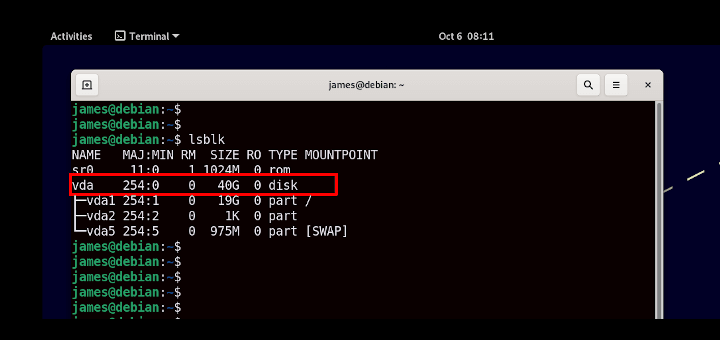

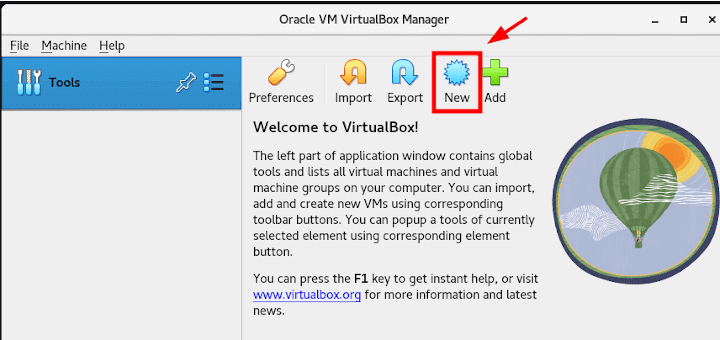
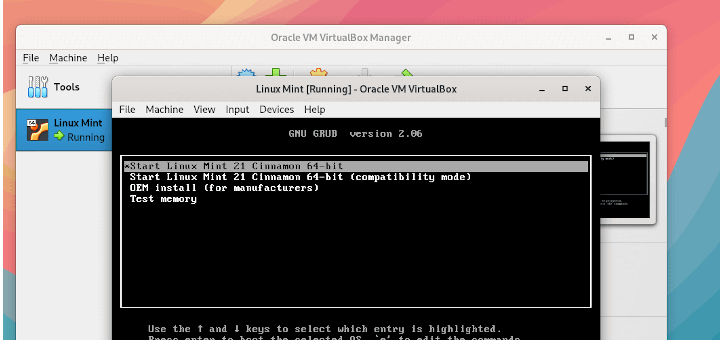
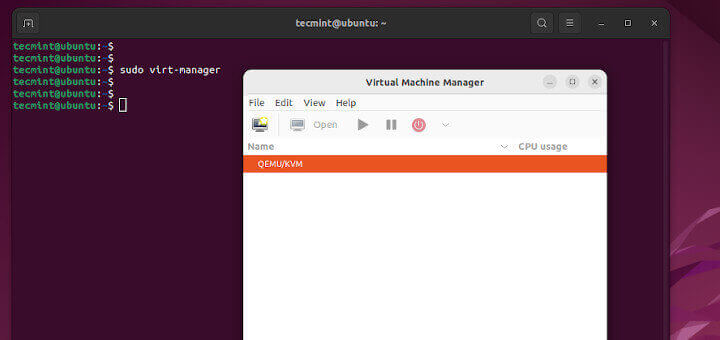

Thanks for the part 2. Help post the part 3 soon. Thanks again
You’re quite welcome! The networking portion should be done here soon.
Great post.
Or you could simply use the XenCenter, where you can install all updates via GUI.
XenCenter isn’t available on Linux operating systems and isn’t scriptable. But yes XenCenter is another option that will be covered later in this guide.
@Prasanth kumar
use alternate method “yum” to install the packages, to work on this you need to create repositories.
All the best for your career
Hi Tecmint ,
This is Prasanth kumar i am searching in linuxjob . i have some doubts in Linux , main doubt is rpm, suppose rpm is corrupted .
So, how to build rpm how rebuild that. Please give me any idea is that …
Prasanth,
I’m not exactly sure what you are asking? This article is about installing/patching citrix xenserver. It is strongly advised that you do not use yum or rpm on a xenserver but rather only install patches approved/obtained from Citrix.