CentOS Web Panel (CWP) is a free web hosting control panel that allows you to easily manage multiple servers (both Dedicated and VPS) without the need to access server through SSH for every small task that you need to complete. It is a feature rich control panel that I am sure you will love. I will try to list some of the most beneficial features:
- Apache Web Server ( Mod Security and OWASP rules optional).
- PHP 5.4 and a PHP switcher
- MySQL with phpMyAdmin
- Email – Postfix and Dovecot, mailboxes, RoundCube web interface
- CSF (Config Server Firewall)
- Backups ( this feature is optional)
- Easy user management interface
- FreeDNS Server
- Live Monitoring
- Backups
- File System Lock (means, no more website hacking due to locking of files from changes).
- Server configuration AutoFixer
- cPanel Account Migration
- TeamSpeak 3 Manager (Voice) and Shoutcast Manager (video streaming).
The latest version of CWP is 0.9.8.6 and was released on 19th April 2015, which includes few bug fixes regarding loading time improvements.
CentOS Web Panel Demo
- Non SSL Login – http://185.4.149.65:2030/
- SSL Login – https://185.4.149.65:2031/
------------------ Admin / Root Login ------------------ Username: root Password: admin123 ------------------ User Login ------------------ Username: test-dom Password: admin123
Before I start the installation, I must tell you few important things about CPW and its system requirements:
- The installation must be completed on a clean CentOS server without MySQL. It is recommended to use CentOS/RedHat/CloudLinux 6.x. Even though it might work on CentOS 5, it has not been fully tested. CWP is not currently supported for CentOS 7.
- Minimum RAM requirement for 32-bit 512MB and 64-bit 1024MB with 10GB of free space.
- Static IP addresses are currently supported, no support for dynamic, sticky, or internal IP addresses.
- There isn’t any uninstaller for removing CWP after installation, you must reload the OS to remove it.
For the purpose of this article, I will be installing CWP (CentOS Web Panel) on a local CentOS 6 server with a static IP address 192.168.0.10.
CentOS Web Panel Installation
1. To start the installation, access your server as root and make sure to set the correct hostname and static IP address before heading up for the CentOS Web Panel installation.
Important: The hostname and domain name must be different on your server (for example, if domain.com is your domain on your server, then use hostname.domain.com as your fully qualified hostname).
2. After setting hostname and static IP address, you need install wget utility to fetch the CWP installation script.
# yum -y install wget
3. Next, do a full server update to most recent version and then reboot the server to take all new updates into affect.
# yum -y update # reboot
4. After server reboot, you need to download CentOS Web Panel installation script using wget utility and install the CWP as shown below.
# cd /usr/local/src # wget http://centos-webpanel.com/cwp-latest # sh cwp-latest
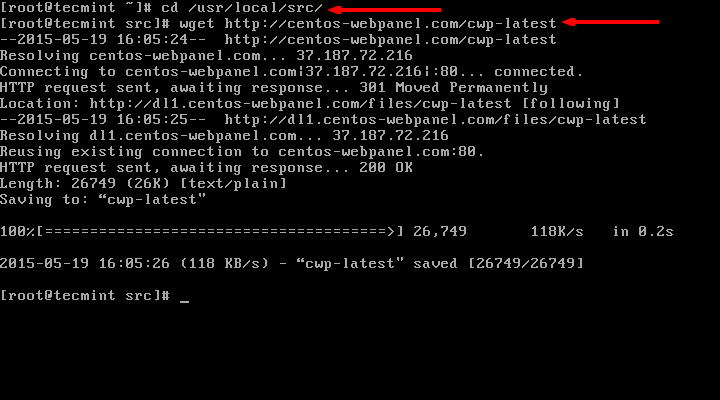

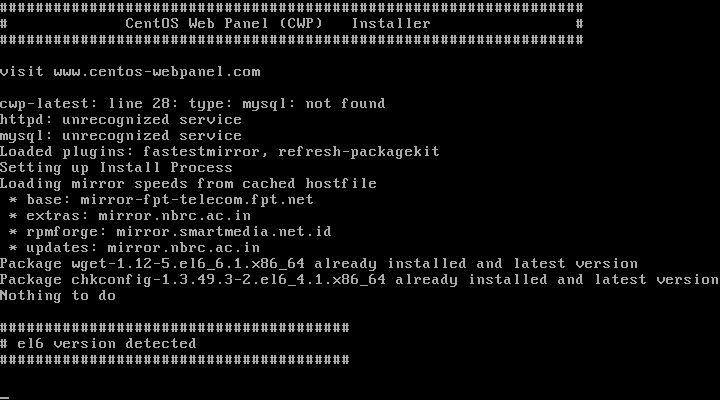
Please be patient as the installation process can take between 10 and 20 minutes to complete. Once the install has finished you should see a screen saying “CWP” installed and list of credentials required to access the panel. Make sure to copy or write down the information and keep it safe:
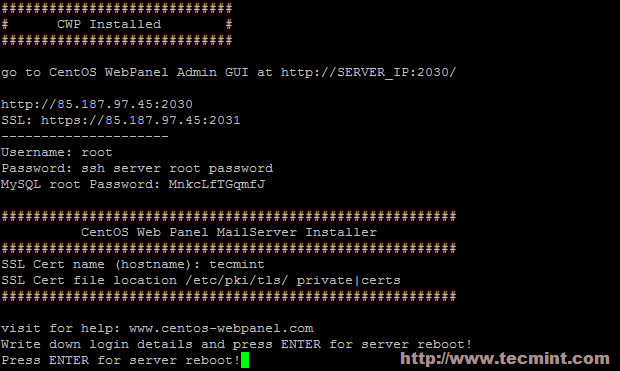
5. Once ready, press “ENTER” for server reboot. If the system does not reboot automatically simply type “reboot” to reboot the server.
6. After server reboot, login into server as root, this time the welcome screen will be slightly different. You will see the CWP welcome screen which will provide brief information about the logged users and the current disk space usage:
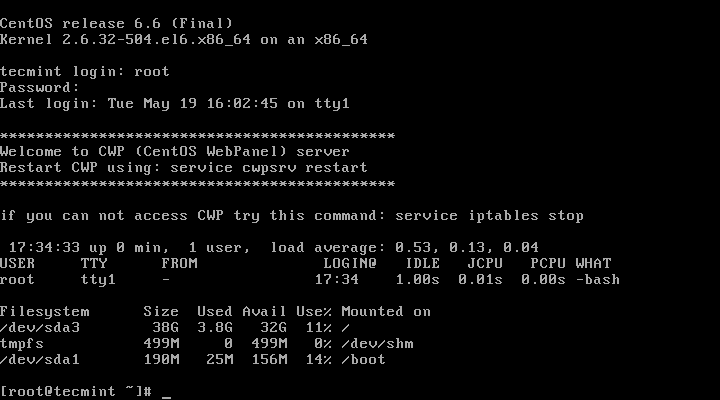
7. Now you are ready to access CentOS Web Panel via your favorite web browser. To do this, simply type:
http://your-ip-addresss.com:2030 OR https://your-ip-addresss.com:2031 (over SSL)
Since I have performed the installation on my local machine, I can access it by using:
http://192.168.0.10:2030
For authentication, you would need to use your root username and password for your server.
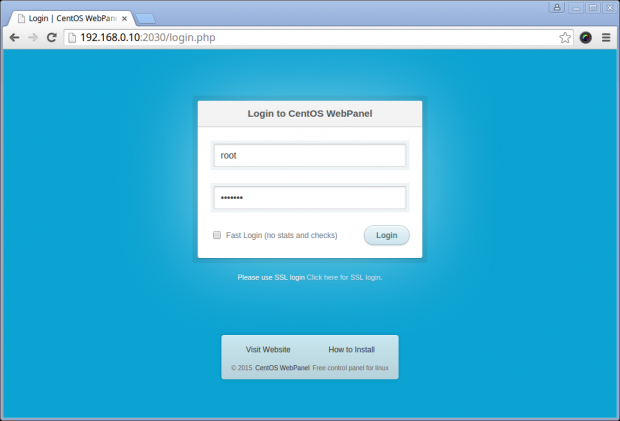
After successful authentication you will see CWP dashboard:
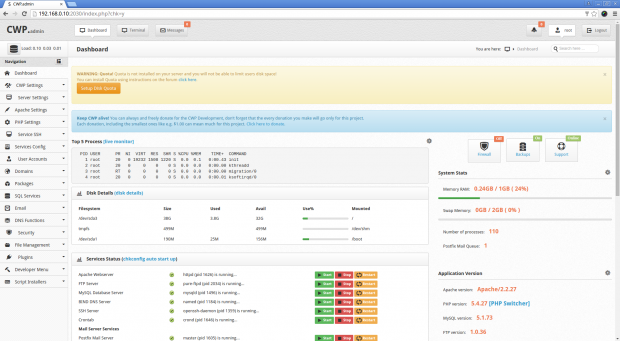
This is the main page of your CWP and also the place from which you manage all settings. I will try to provide brief information about each of the blocks currently present:
- Navigation (on the left) – the navigation menu for browsing through different settings of each service.
- Top 5 processes – this block provides a live monitoring with the 5 processes consuming most resources.
- Disk Details – this block provides brief description about your disk partitioning and disk space usage.
- Service status – displays the current status of the current services as well as options to “start”, “stop” and “restart” them.
- System Stats – displays the current Memory and Swap memory usage, number of processes running and mails in the queue.
- Application Version – Displays the currently installed versions of Apache, PHP, MySQL, FTP,.
- System Info – displays the information about the server’s CPU Model, number of cores, OS name, Kernel version, platform, uptime and server time.
- CWP Info – displays the current setup for your server’s name servers, Server IP, Shared IP, server hostname and version of CWP.
The resource consumption from CWP is really low. After few hours of testing the memory usage remained at 512 MB:

This can be of a great benefit if you are running a small server with limited resources. The fact that CWP provides all the tools you will need to manage and customize your server without even requiring a paid license makes It perfect not only for building test projects, but a great tool for managing live environment as well.
If you are running an unmanaged server that comes with plain CentOS installation, I would highly recommend you considering CWP as your server’s control panel.
I hope you have found the above article useful and as always if you have any questions or comments, please do not hesitate to submit them in the comment section below.
Reference Links: http://centos-webpanel.com/






