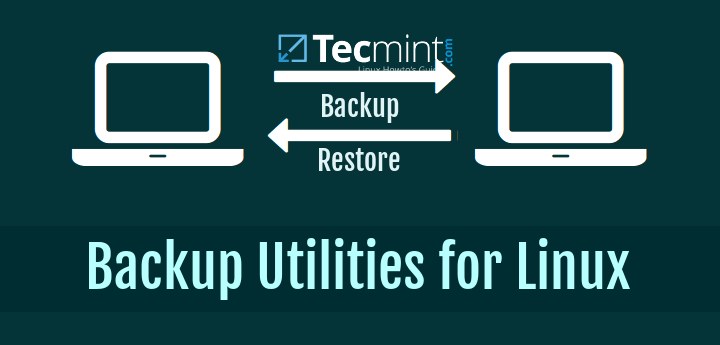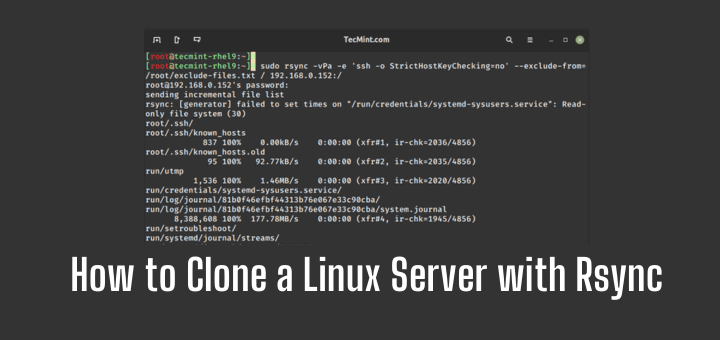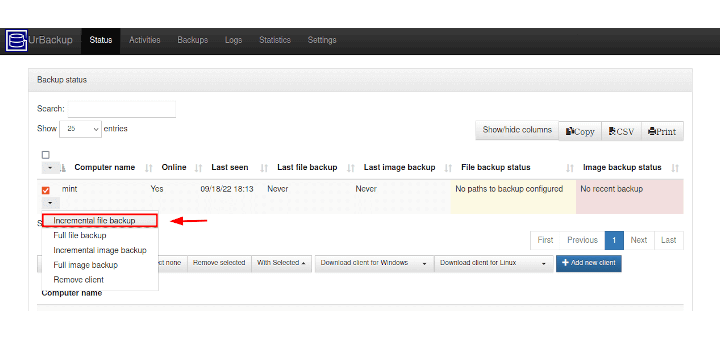Mondo Rescue is an open source, free disaster recovery and backup utility that allows you to easily create a complete system (Linux or Windows) Clone/Backup ISO Images to CD, DVD, Tape, USB devices, Hard Disk, and NFS. And can be used to quickly restore or redeploy working images into other systems, in the event of data loss, you will be able to restore as much as the entire system data from backup media.
Mondo program is available freely for download and released under GPL (GNU Public License) and has been tested on a large number of Linux distributions.
This article describes Mondo installation and usage of Mondo Tools to backup up your entire system. The Mondo Rescue is a Disaster Recovery and Backup Solution for System Administrators to take a full backup of their Linux and Windows file system partitions into CD/DVD, Tape, and NFS and restore them with the help of the Mondo Restore media feature that uses at boot-time.
Installing MondoRescue on RHEL / CentOS / Scientific Linux
The latest Mondo Rescue packages (the current version of Mondo is 3.0.3-1) can be obtained from the “MondoRescue Repository“. Use the “wget” command to download and add a repository under your system. The Mondo repository will install suitable binary software packages such as afio, buffer, mindi, mindi-busybox, mondo, and mondo-doc for your distribution if available.
For RHEL/CentOS/SL 6,5,4 – 32-Bit
Download the MondoRescue repository under “/etc/yum.repos.d/” as file name “mondorescue.repo“. Please download the correct repository for your Linux OS distribution version.
# cd /etc/yum.repos.d/ ## On RHEL/CentOS/SL 6 - 32-Bit ## # wget ftp://ftp.mondorescue.org/rhel/6/i386/mondorescue.repo ## On RHEL/CentOS/SL 5 - 32-Bit ## # wget ftp://ftp.mondorescue.org/rhel/5/i386/mondorescue.repo ## On RHEL/CentOS/SL 4 - 32-Bit ## # wget ftp://ftp.mondorescue.org/rhel/4/i386/mondorescue.repo
For RHEL/CentOS/SL 6,5,4 – 64-Bit
# cd /etc/yum.repos.d/ ## On RHEL/CentOS/SL 6 - 64-Bit ## # wget ftp://ftp.mondorescue.org/rhel/6/x86_64/mondorescue.repo ## On RHEL/CentOS/SL 5 - 64-Bit ## # wget ftp://ftp.mondorescue.org/rhel/5/x86_64/mondorescue.repo ## On RHEL/CentOS/SL 4 - 64-Bit ## # wget ftp://ftp.mondorescue.org/rhel/4/x86_64/mondorescue.repo
Once you successfully added the repository, do “yum” to install the latest Mondo tool.
# yum install mondo
Installing MondoRescue on Debian / Ubuntu / Linux Mint
Debian users can do “wget” to grab the MondoRescue repository for Debian 6 and 5 distributions. Run the following command to add “mondorescue.sources.list” to the “/etc/apt/sources.list” file to install Mondo packages.
On Debian
## On Debian 6 ## # wget ftp://ftp.mondorescue.org/debian/6/mondorescue.sources.list # sh -c "cat mondorescue.sources.list >> /etc/apt/sources.list" # apt-get update # apt-get install mondo
## On Debian 5 ## # wget ftp://ftp.mondorescue.org/debian/5/mondorescue.sources.list # sh -c "cat mondorescue.sources.list >> /etc/apt/sources.list" # apt-get update # apt-get install mondo
On Ubuntu/Linux Mint
To install Mondo Rescue in Ubuntu 12.10, 12.04, 11.10, 11.04, 10.10, and 10.04 or Linux Mint 13, open the terminal and add the MondoRescue repository in the “/etc/apt/sources.list” file. Run the following commands to install Mondo Rescue packages.
# wget ftp://ftp.mondorescue.org/ubuntu/`lsb_release -r|awk '{print $2}'`/mondorescue.sources.list
# sh -c "cat mondorescue.sources.list >> /etc/apt/sources.list"
# apt-get update
# apt-get install mondo
Creating Cloning or Backup ISO Image of System/Server
After installing Mondo, Run the “mondoarchive” command as the “root” user. Then follow the screenshots that show how to create an ISO-based backup media of your full system.
# mondoarchive
Welcome to Mondo Rescue
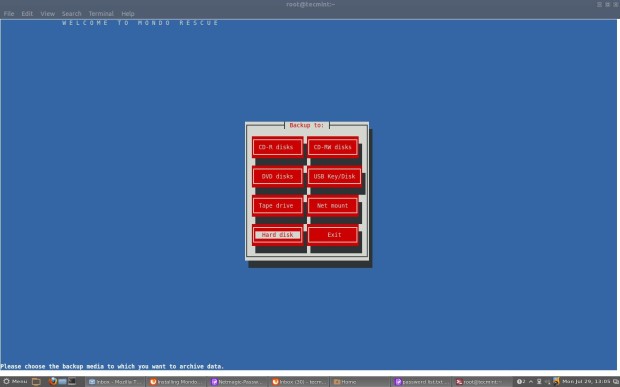
Please enter the full path name to the directory for your ISO Images. For example: /mnt/backup/
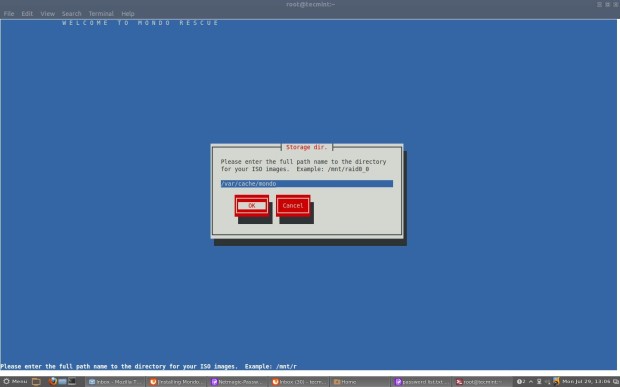
Select the Type of compression. For example, bzip, gzip, or lzo.

Select the maximum compression option.
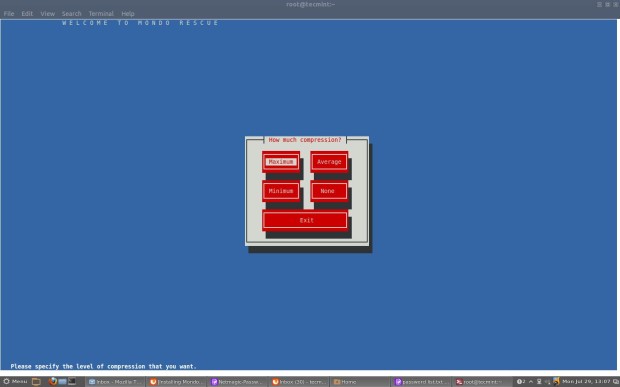
Please enter how large you want each ISO image in MB (Megabytes). This should be less than or equal to the size of the CD-R(W)’s (i.e. 700) and for DVDs (i.e. 4480).
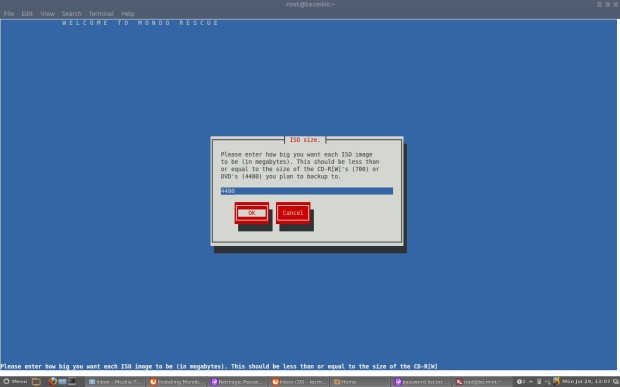
Please give the name of your ISO image filename. For example: tecmint1 to obtain tecmint-[1-9]*.iso files.
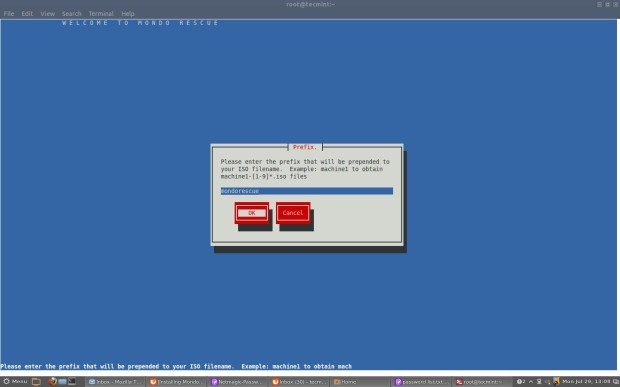
Please add the filesystems to the backup (separated by “|“). The default filesystem is “/” which means full backup.
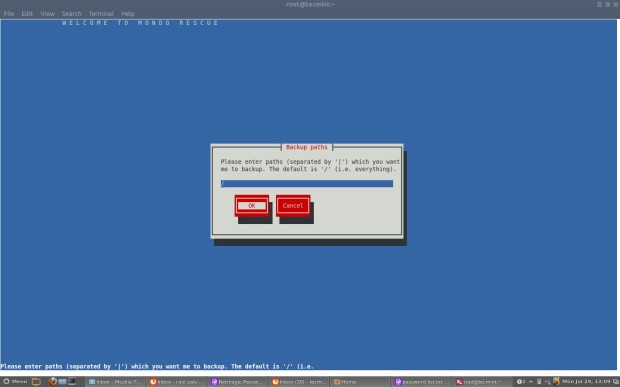
Please exclude the filesystem that you don’t want to back up (separated by “|“). For example “/tmp” and “/proc” are permanently excluded or if you wish to fully backup your system, just hit enter.
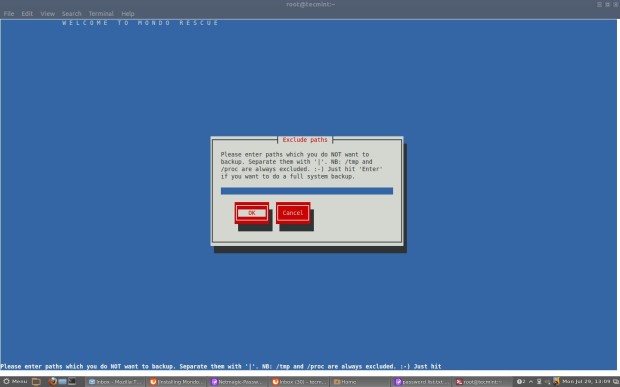
Please enter your temporary directory path or select the default one.
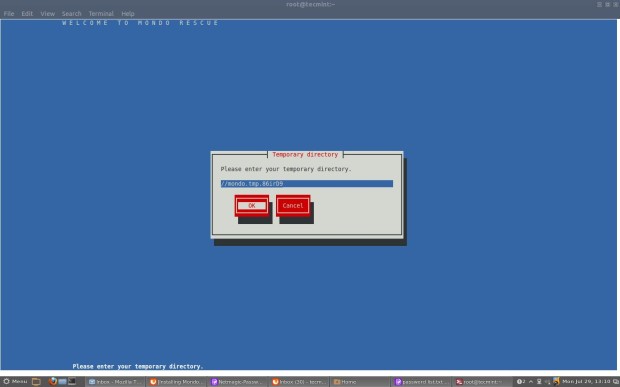
Please enter your scratch directory path or select the default one.
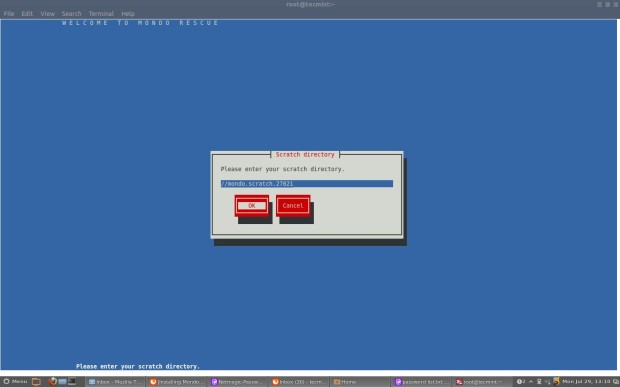
If you would like to backup extended attributes. Just hit “enter“.
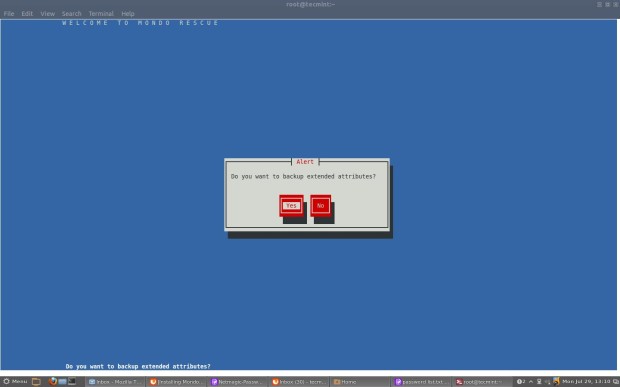
If you want to Verify your backup after mondo has created them. Click “Yes“.
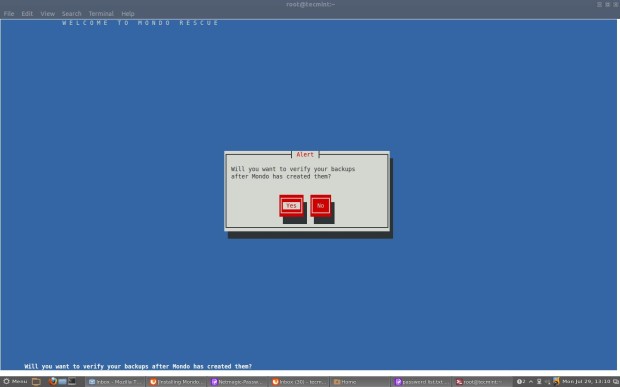
If you’re using a stable standalone Linux Kernel, click “Yes” or if you using another Kernel say “Gentoo” or “Debian” and hit “No“.
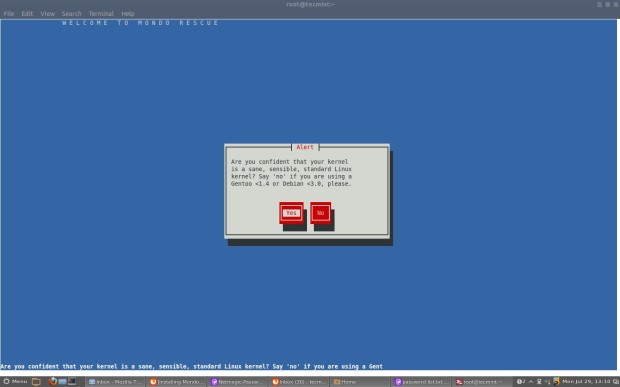
Click “Yes” to proceed further.
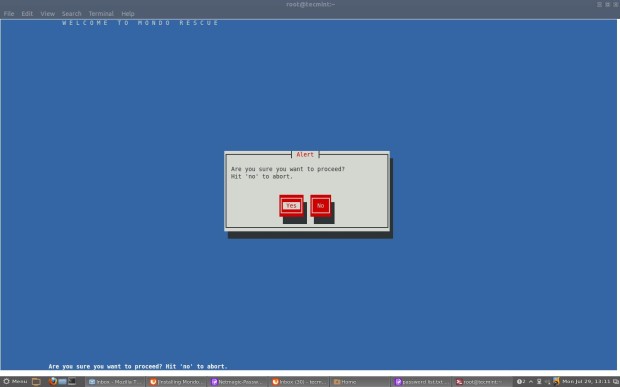
Creating a catalog of “/” filesystem.
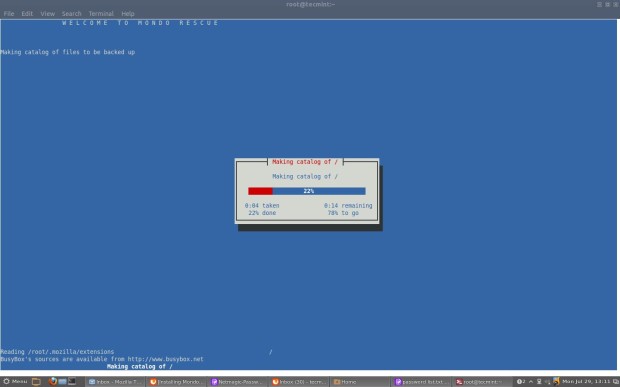
Dividing filelist into sets.

Calling MINDI to create boot+data disk.
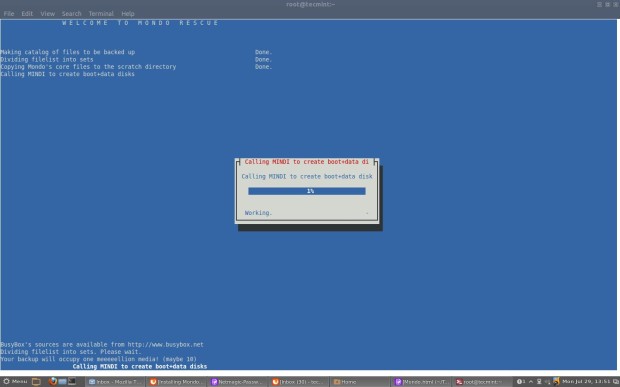
Backing up filesystem. It may take a couple of hours, please be patient.
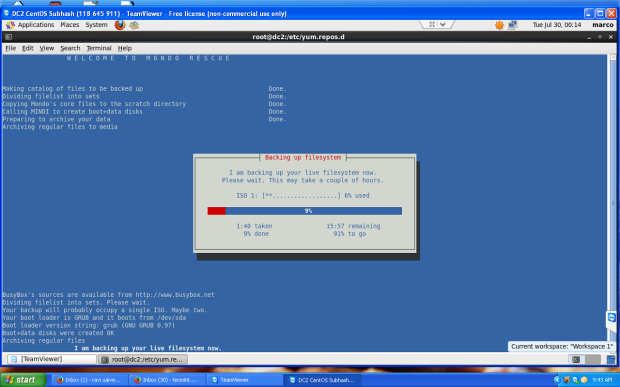
Backing up big files.
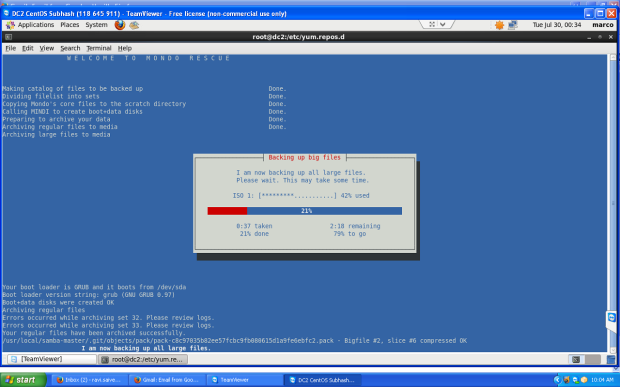
Running “mkisofs” to make ISO Image.
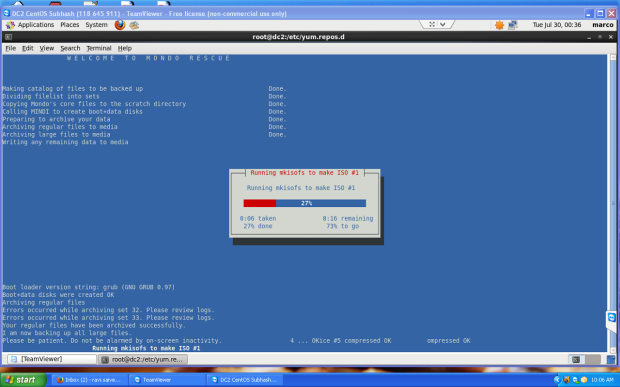
Verifying ISO Image tarballs.
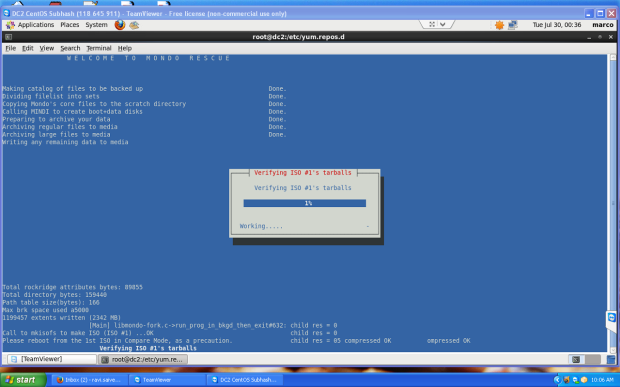
Verifying ISO Image Big files.
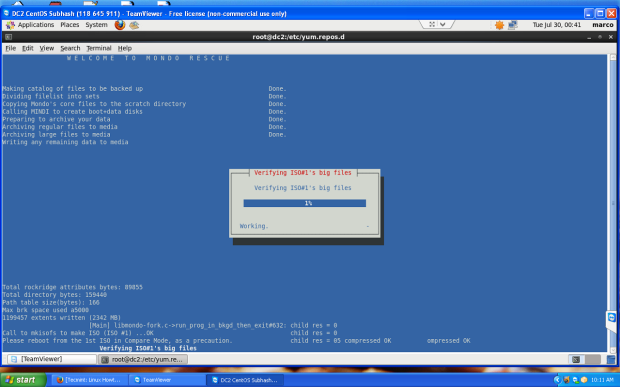
Finally, Mondo Archive has been completed. Please hit “Enter” and go back to the shell prompt.
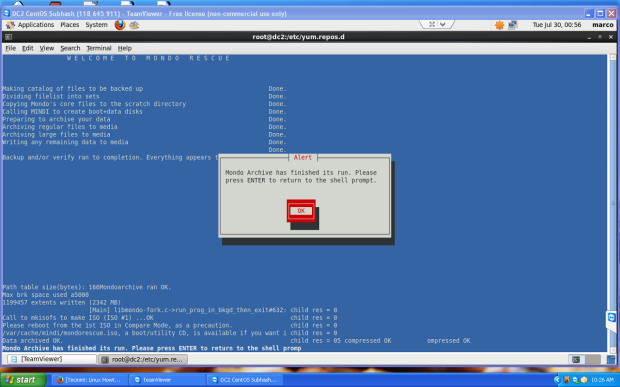
If you’ve selected the default backup path, you will see an ISO image under “/var/cache/mondo/“, that you can be burnt into a CD/DVD for later restore.
To restore all files automatically, boot the system with Mondo ISO Image, and at the boot prompt type “nuke” to restore files.
For other distributions, you can also grab Mondo Rescue packages at the mondorescue download page.