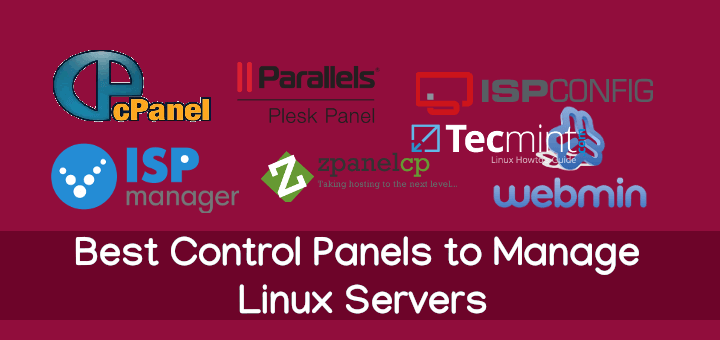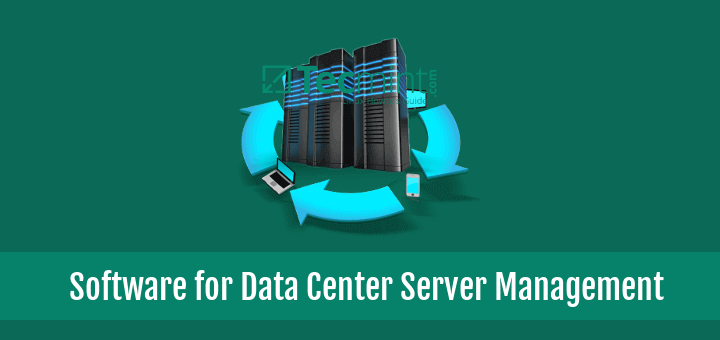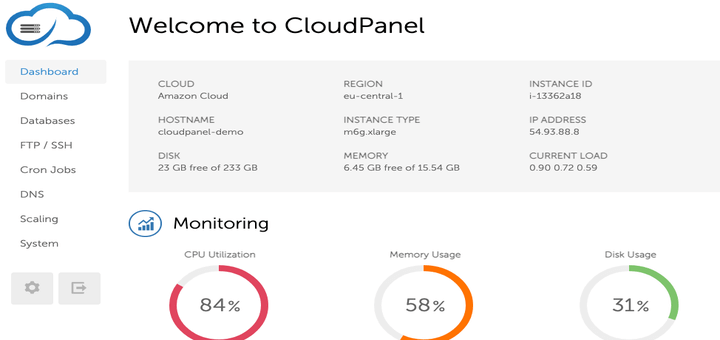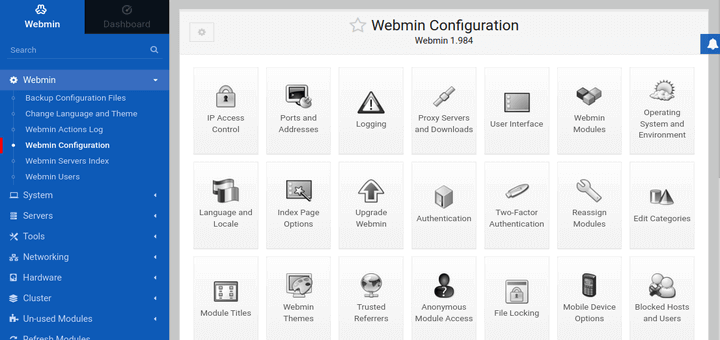cPanel is one of the most popular commercial control panel for Linux web hosting, I have been working with cPanel for last 3+ years to manage all Shared, Reseller and business hosting customers.
It comes with cPanel and Web Host Manager, which makes web hosting easier for you. WHM provides you root level access to your server whereas cPanel provides user level access interface to manage their own web hosting account on the server.
Features of cPanel
cPanel control panel is very versatile control panel for managing your hosting servers, It has lots of features which make Web hosting easier for you. Some of them are listed below:
- Powerful GUI controls on your server with WHM.
- Can perform tedious tasks like Backups, Migrations and restorations in a very easy and smooth manner.
- Excellent DNS and mail server management for main server and as well as client account.
- Can easily switch/enable/disable services for server.
- Can configure SSL/TLS for all server services and client domains.
- Easy integration with Phpmyadmin to provide a web based interface to manage your MySQL databases.
- Feel free to Rebrand it.
- Can be easily integrated with WHMCS to automate billing management.
Here In this article, We’ll be covering cPanel & WHM installation on CentOS/RHEL 6.5 and share some more useful information which will help you to manage cPanel & WHM.
Installation Prerequisites
- A fresh and minimal installation of CentOS 6.5 server.
- A minimum of 1 GB.
- A Minimum of 20GB free disk space required for cPanel installation.
- A cPanel license.
Installation of cPanel in CentOS and RHEL 6
First insure that OS version on which your Linux box is running, to do so, please use following command.
# cat /etc/redhat-release CentOS release 6.4 (Final)
If you don’t have the latest version, please update your OS to its latest version, In CentOS and RHEL, we can simply do it with yum package installer.
# yum update
Once updates completes, and then check the latest OS version with same above command.
# cat /etc/redhat-release CentOS release 6.5 (Final)
Next, ensure that your system has a standard hostname, otherwise set it as follows.
# hostname cpanel.tecmint.lan
Once you’ve ensured the OS version and hostname, you don’t have to install any other dependency packagees, cPanel auto installer script does all for you. We can download cPanel installer file under /home directory.
# cd /home && curl -o latest -L https://securedownloads.cpanel.net/latest && sh latest
This above command changes your session to the home directory, downloads the most recent version of cPanel & WHM, and runs the installation script.
Important: I strongly recommended to run cPanel auto installer script in screen mode if you are doing it with SSH because it takes 30-40 minutes to complete the installation depending on your server resources and bandwidth speed.
Sample Output
Verifying archive integrity... All good.
Uncompressing cPanel & WHM Installer.....
____ _
___| _ \ __ _ _ __ ___| |
/ __| |_) / _` | '_ \ / _ \ |
| (__| __/ (_| | | | | __/ |
\___|_| \__,_|_| |_|\___|_|
Installer Version v00061 r019cb5809ce1f2644bbf195d18f15f513a4f5263
Beginning main installation.
2017-03-04 04:52:33 720 ( INFO): cPanel & WHM installation started at: Sat Mar 4 04:52:33 2017!
2017-03-04 04:52:33 721 ( INFO): This installation will require 20-50 minutes, depending on your hardware.
2017-03-04 04:52:33 722 ( INFO): Now is the time to go get another cup of coffee/jolt.
2017-03-04 04:52:33 723 ( INFO): The install will log to the /var/log/cpanel-install.log file.
2017-03-04 04:52:33 724 ( INFO):
2017-03-04 04:52:33 725 ( INFO): Beginning Installation v3...
2017-03-04 04:52:33 428 ( INFO): CentOS 6 (Linux) detected!
2017-03-04 04:52:33 444 ( INFO): Checking RAM now...
2017-03-04 04:52:33 233 ( WARN):
2017-03-04 04:52:33 233 ( WARN): To take full advantage of all of cPanel & WHM's features,
2017-03-04 04:52:33 233 ( WARN): such as multiple SSL certificates on a single IPv4 Address
2017-03-04 04:52:33 233 ( WARN): and significantly improved performance and startup times,
2017-03-04 04:52:33 233 ( WARN): we highly recommend that you use CentOS version 7.
2017-03-04 04:52:33 233 ( WARN):
2017-03-04 04:52:33 233 ( WARN): Installation will begin in 5 seconds.
....
Now, you need to wait for the cPanel installer script to complete its installation.
What Auto Installer Script Does for You
cPanel heavily modifies your operating system and that is the reason that no cPanel Uninstaller available on the web so far, you need to reformat your server to remove cPanel completely from your server.
- It checks for various packages to ensure that there will be no conflicts and it finds any package conflict, it uninstalls previous packages with yum and that’s why its recommended to install cPanel on a Fresh OS.
- Downloads language and base files for installation.
- Installs various Perl modules through CPAN and other required packages with yum.
- Downloads and compiles PHP and Apache with various associated modules.
Once that script completes its installation, it will shows up that cPanel installation is complete. You may be asked to reboot the server after installation.
After that you need to complete the installation wizard from its web based interface and you can access WHM with the following URL.
http://your-server-ip:2087 OR http://your-host-name:2087
cPanel will open up its web interface like similar to below.
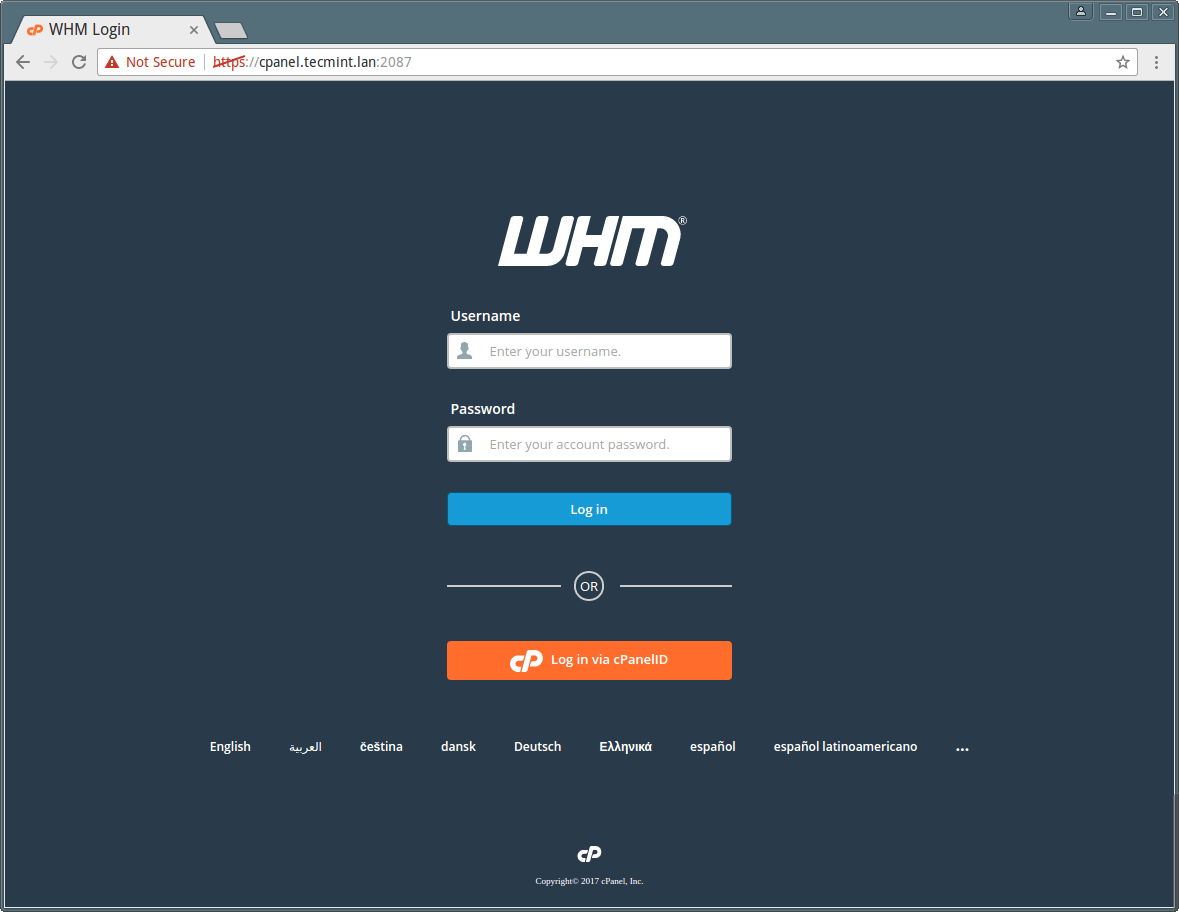
Please login with user “root” and your password. There are some more clicks remaining to complete the cPanel installation. Agree End User License Agreement by clicking “I Agree?/Go to Step 2” button:
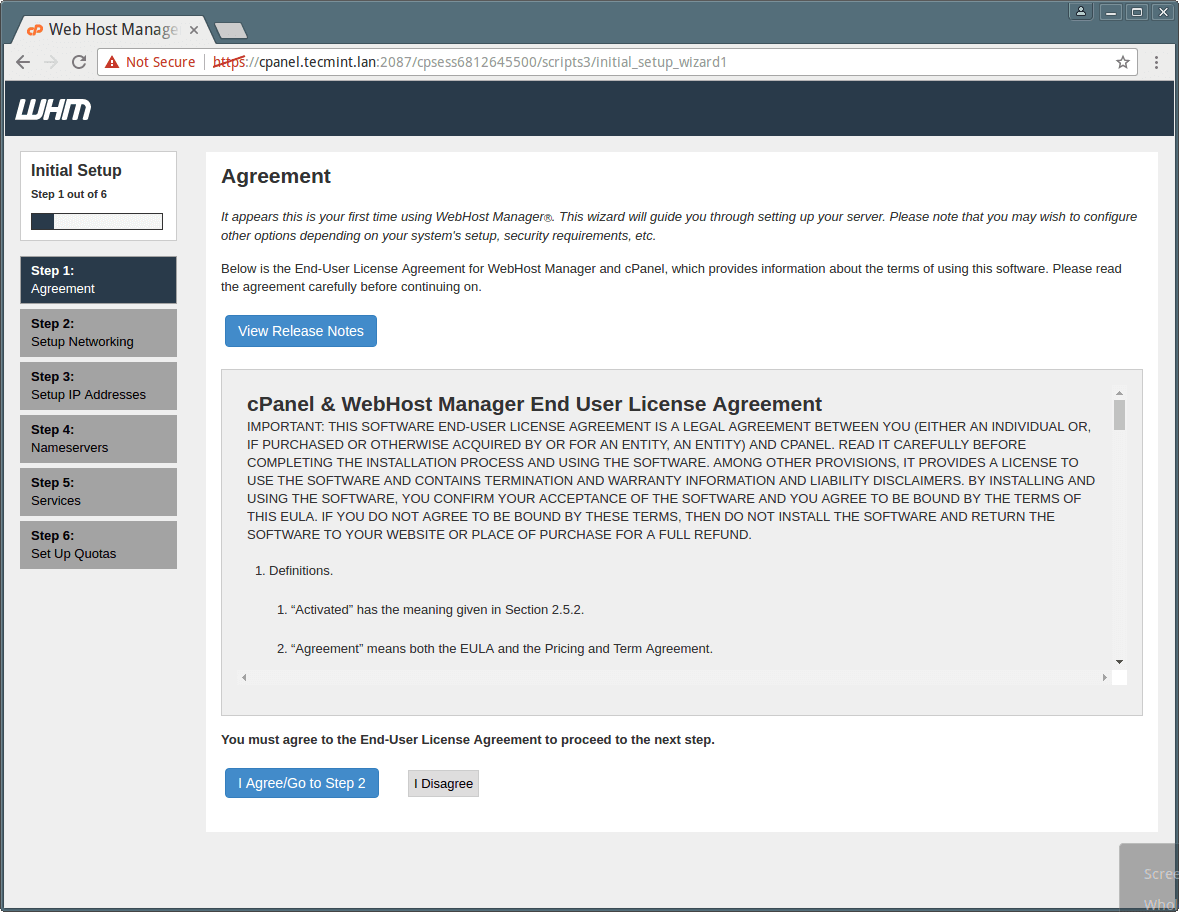
Please do provide the working email address and contact SMS address in the column of “Server Contact Email Address” and “Server contact SMS address” respectively because your cPanel sends all important alerts, notification to this EMail-id (Recommended). You can fill the rest details as well, if you have one.
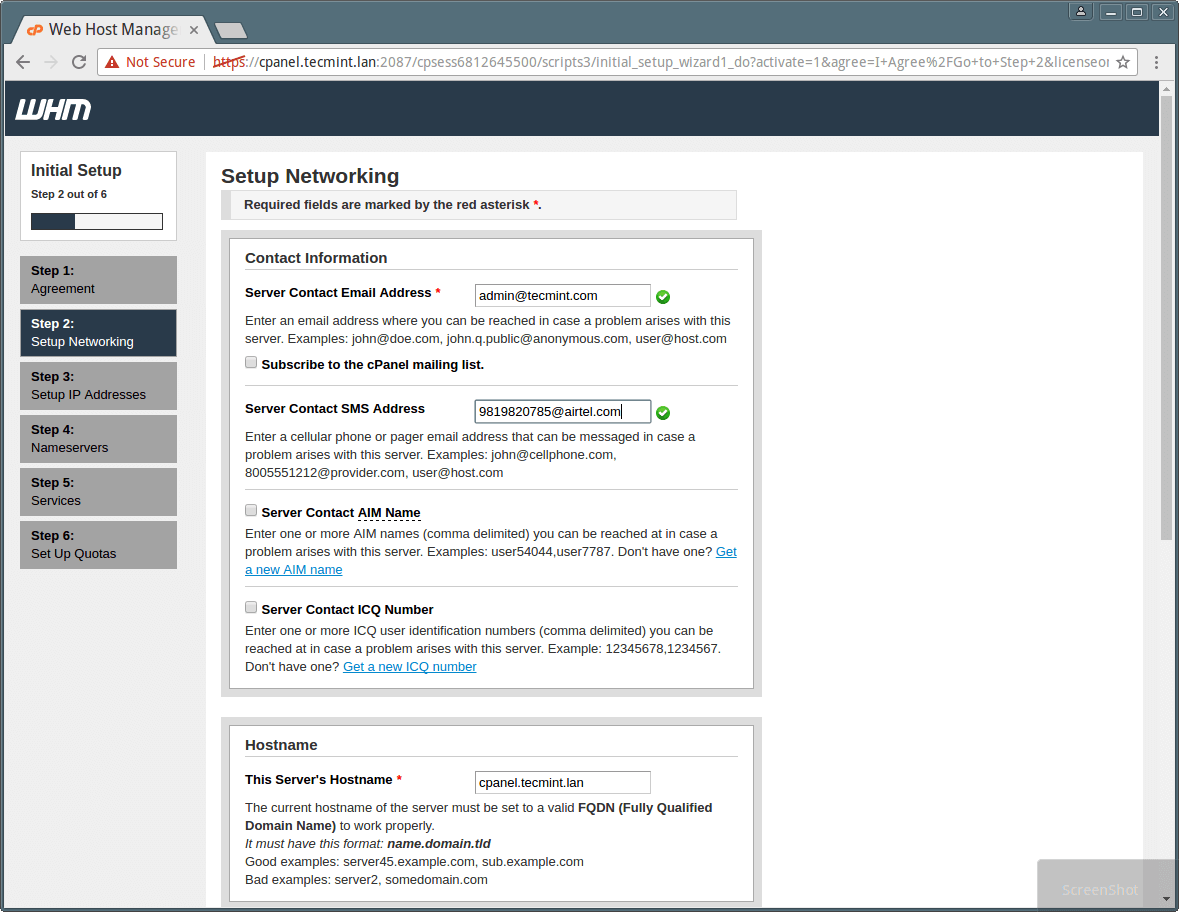
Please provide a valid FQDN hostname and Resolver entries for your server in this Networking section, you can use Google resolvers in this section if you don’t have your ISP’s resolvers. Please see the image below.
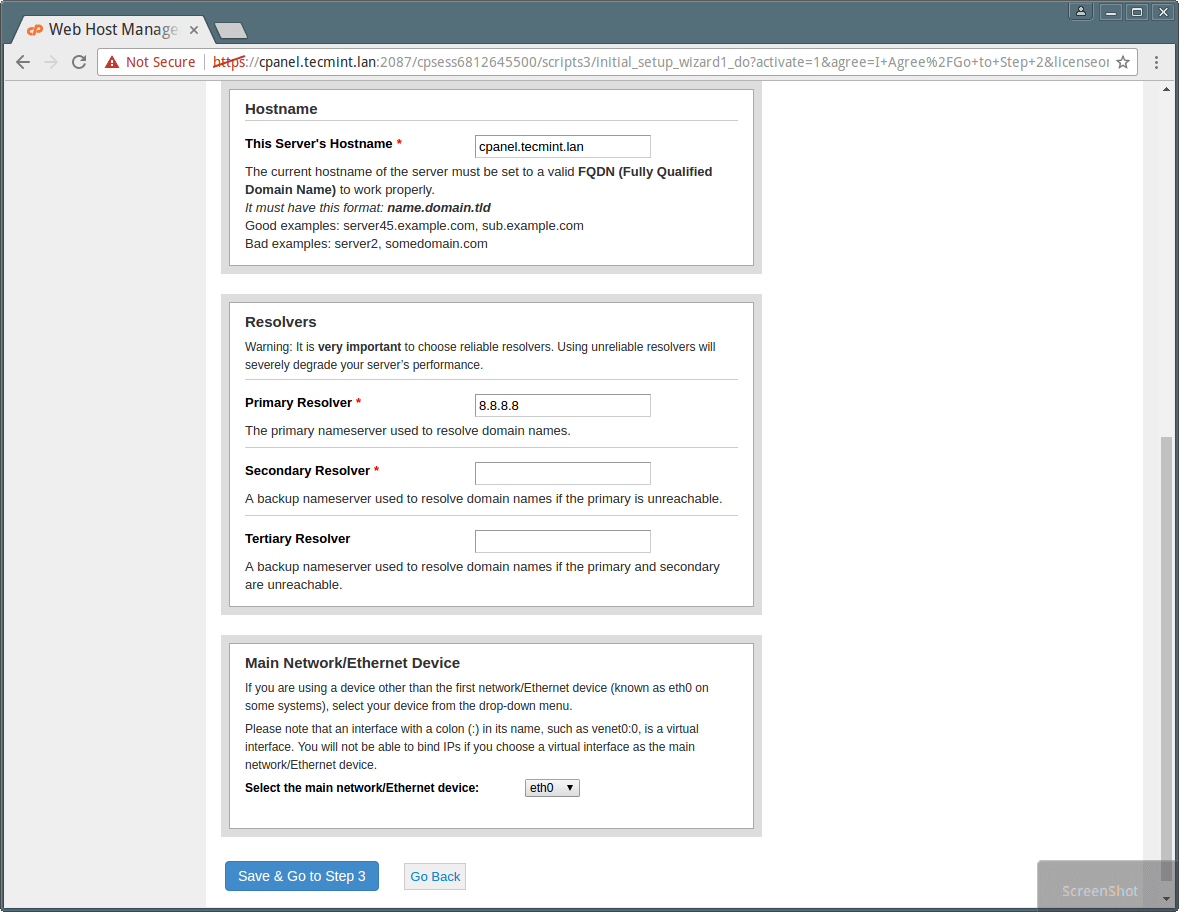
If you have more than one IP attached with your NIC card and you want to set up a specific IP for your Server’s main IP, you can do that from here, to do so please choose the IP from the drop down and click on “Go to Setup 4”.

In the 4th setup wizard, you can select DNS server which you want to use. You can choose one of them according to their Advantages, disadvantages and your server resources. Please read the comparison carefully and select the DNS server. Please see the image below.
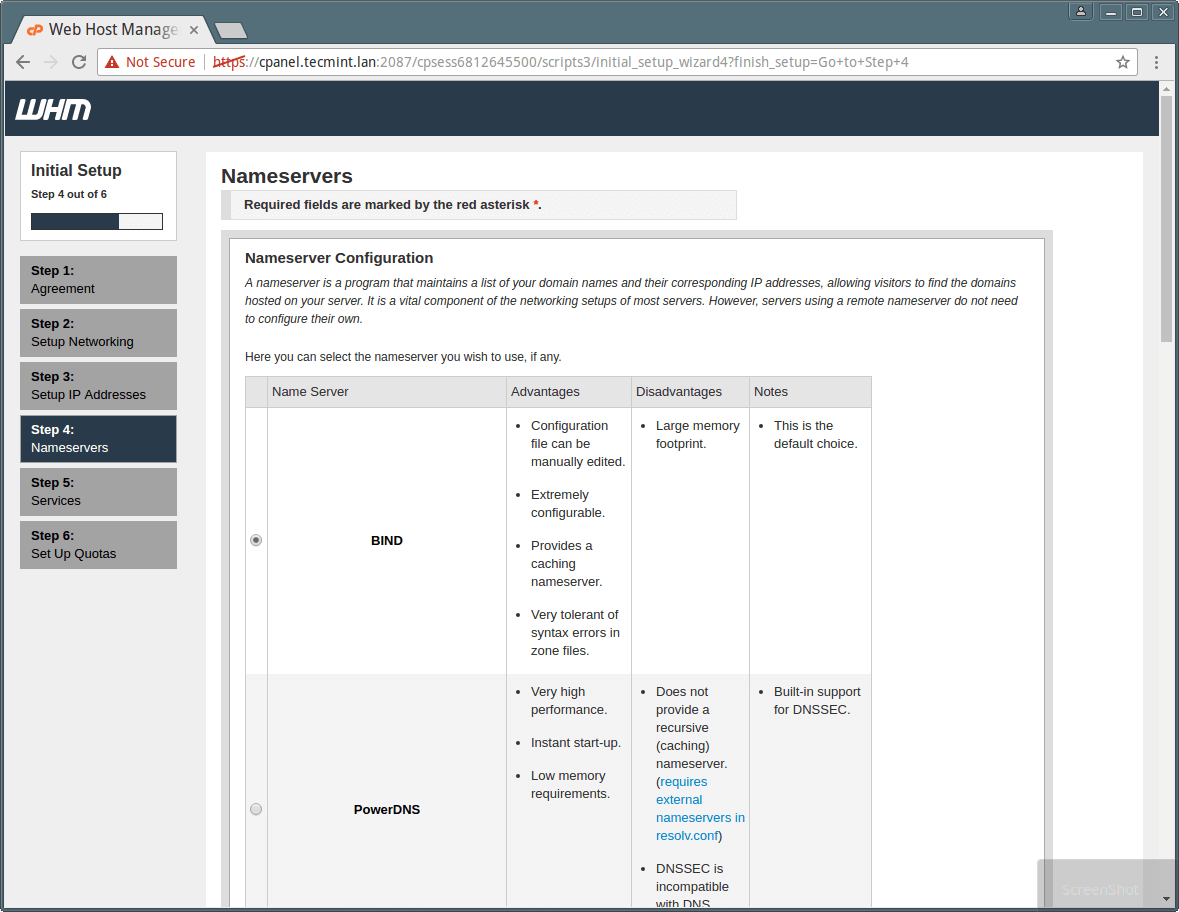
In the same step, please write down Name Servers you want to use in format of ns1/ns2.example.com. Also, Add an A entry for your hostname and nameserver by selecting the check box, please see the image below.
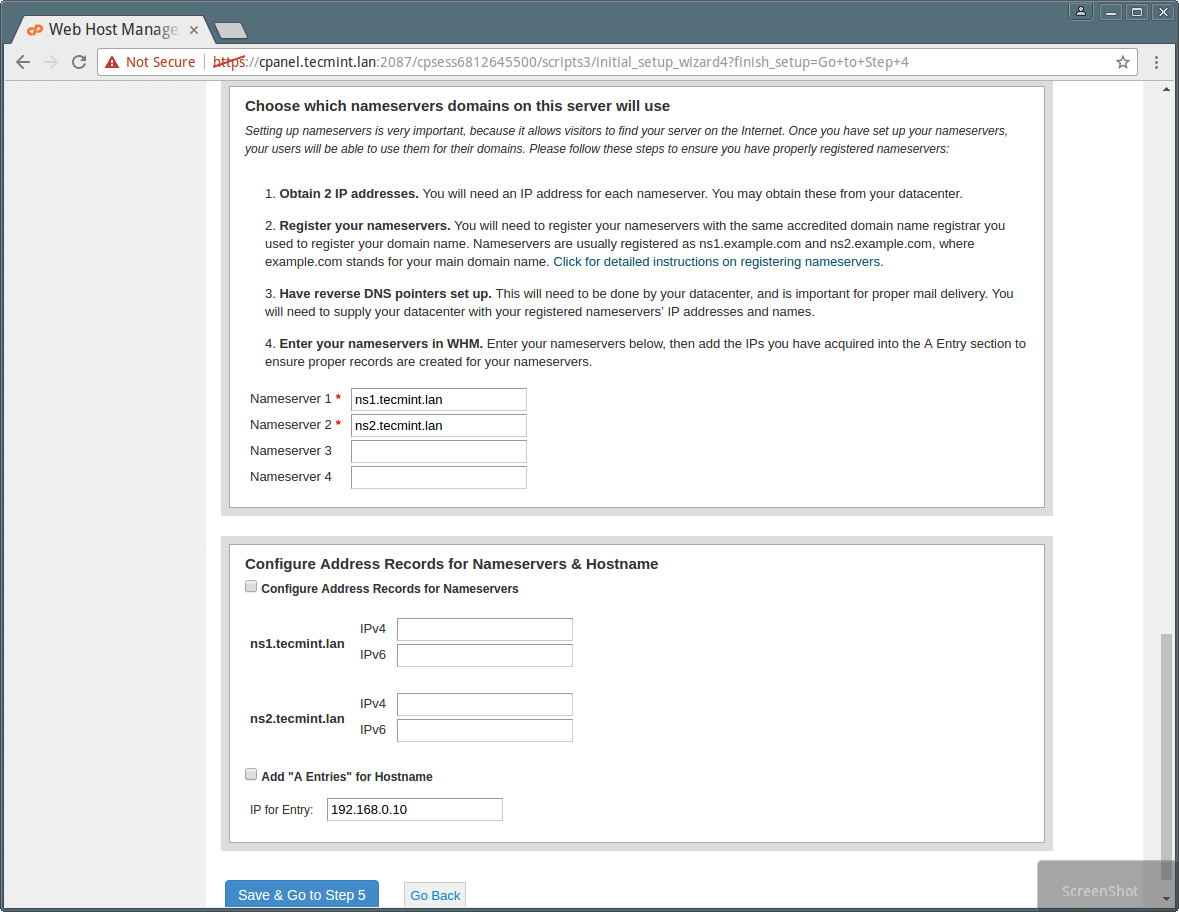
You can select and set up different services like FTP, Mail and Cphulk in the Step 5 of this web based wizard, please see the snapshots and description below.
You can select FTP server of your choice from this wizard, which you want to use for your server depending on their advantages, disadvantages and depending upon your ease and requirements.
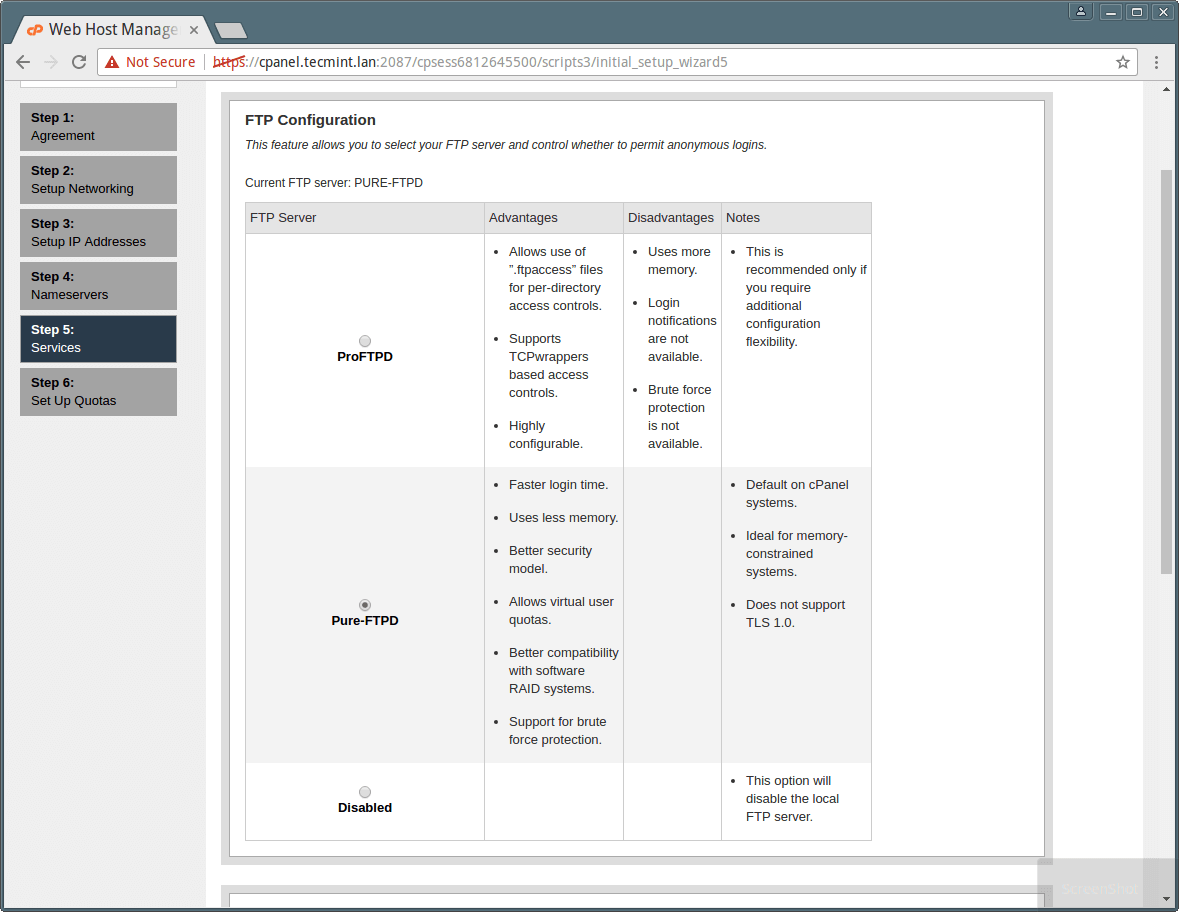
Cphulk brute force protection detects and block false password attacks activities and block their IP for your server. You can enable/disable and configure it from this installation wizard. Please see the snapshot below.
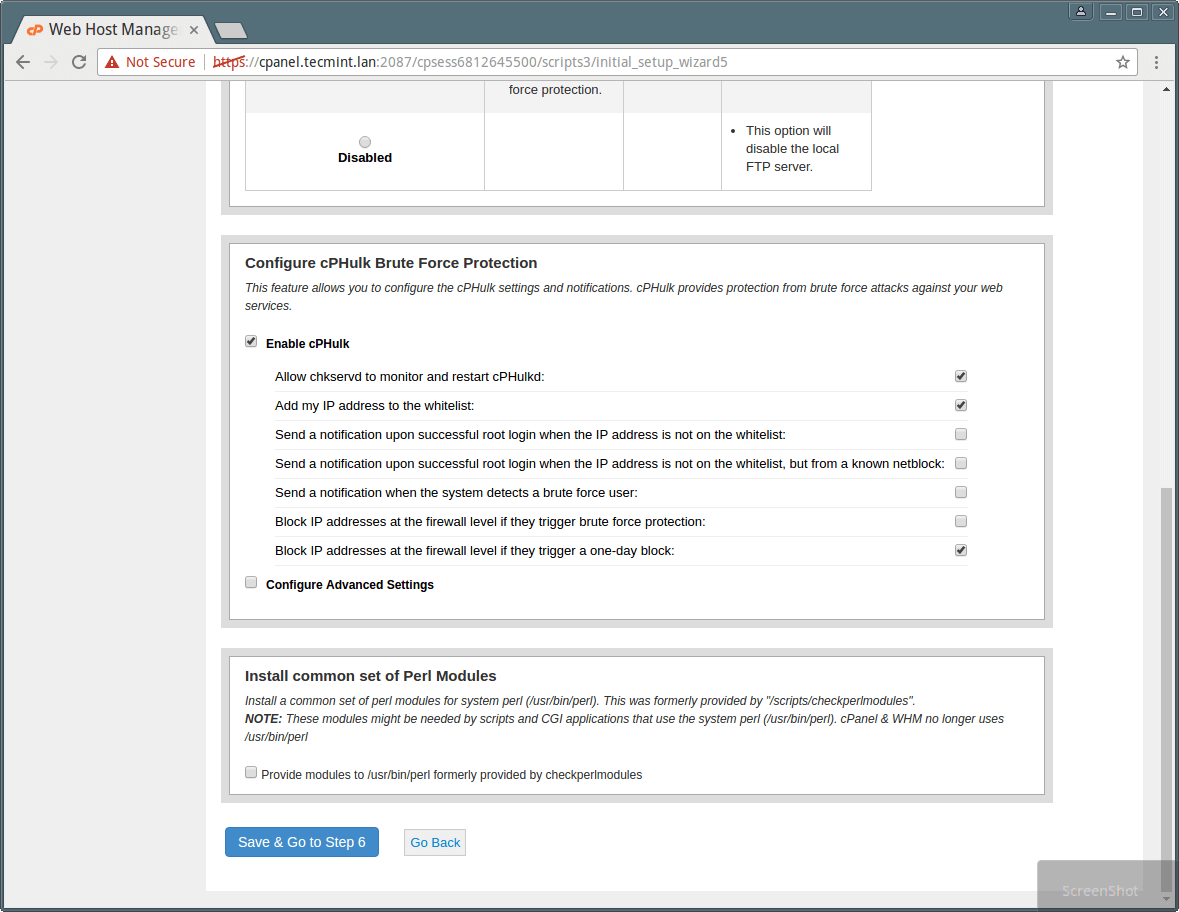
Last Step 6, allows you to enable quotas which helps you to track down the disk space usages.
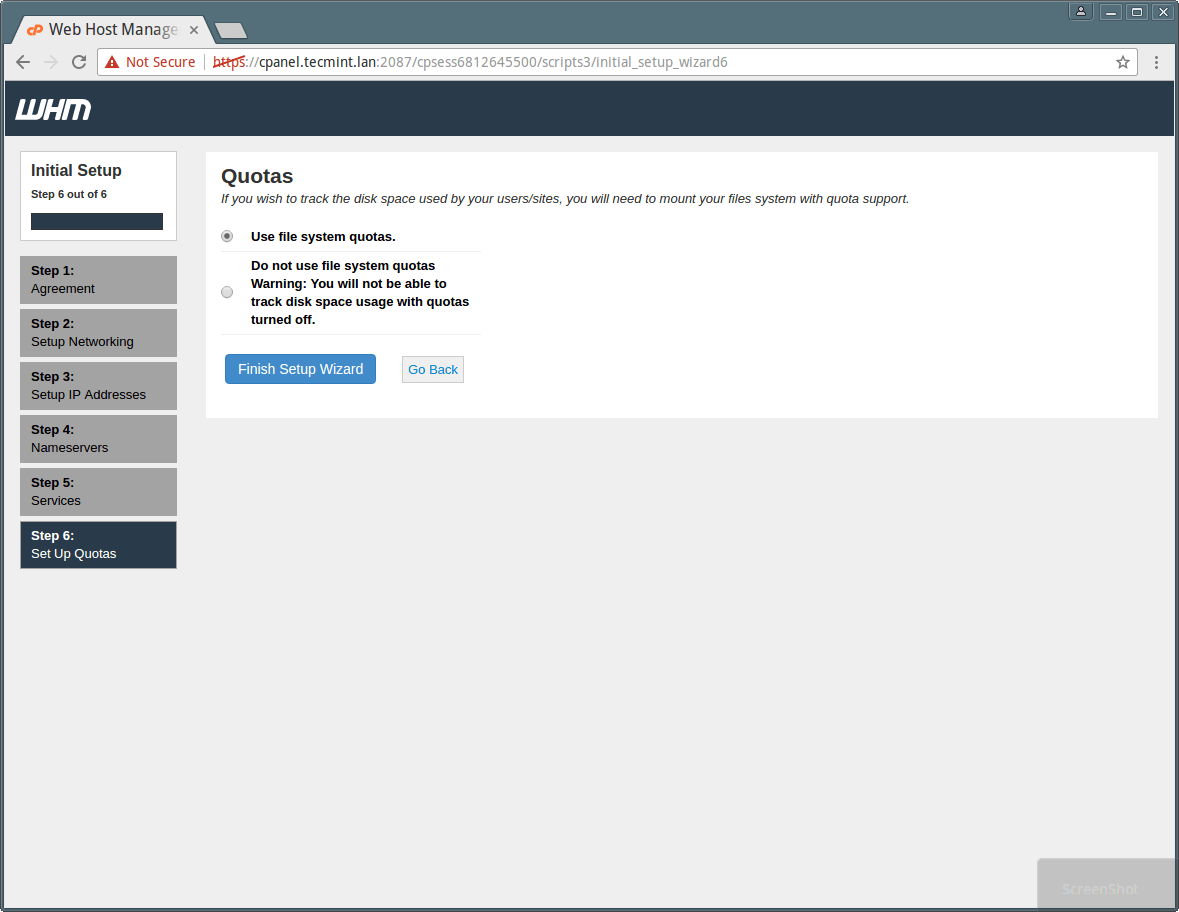
Please select “Use file system quotas” and click on “Finish setup wizard” to complete the Installation process. Once you are done with Installation, WHM’s home page will Appear like below..
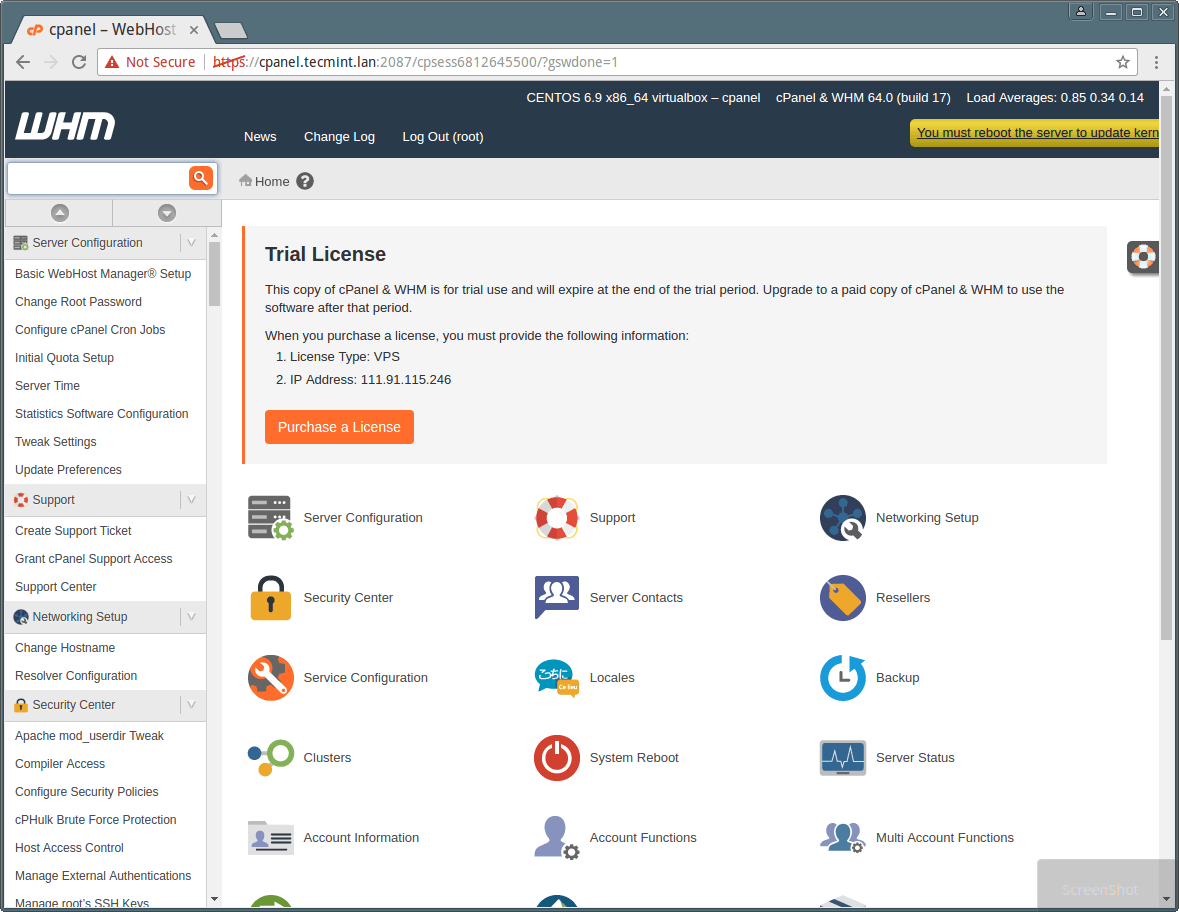
You can see that Home page of WHM is displaying all Control panel option and sidebar with search facility which allows you to search options by just typing their names.
Sometimes, cPanel installer script is not able to update the licence because of firewall or resolvers entries and you’ll see trial warning in the page. You can do it manually with following command.
root@server1 [~]# /usr/local/cpanel/cpkeyclt
As I told you above that Cpanel is for user level access and WHM is for root level access, you need to create an account with option available in WHM. Here I have created an account with the username “tecmint” to show you the view of cPanel for users. Please see the image below.
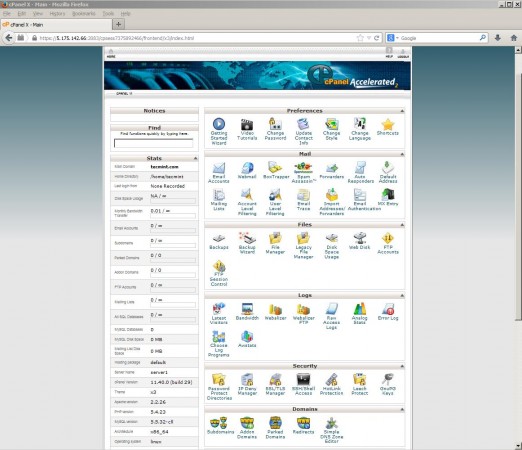
Other Useful thing to know before you start working with Cpanel and WHM.
CPanel Backend Files
- Cpanel directory : /usr/local/cpanel
- Third Party tools : /usr/local/cpanel/3rdparty/
- Cpanel addons directory : /usr/local/cpanel/addons/
- Base files like Phpmyadmin, skins : /usr/local/cpanel/base/
- cPanel binaries : /usr/local/cpanel/bin/
- CGI files : /usr/local/cpanel/cgi-sys/
- Cpanel access & error log files : /usr/local/cpanel/logs/
- Whm related files : /usr/local/cpanel/whostmgr/
Important conf files
- Apache configuration file: /etc/httpd/conf/httpd.conf
- Exim mail server conf file:/etc/exim.conf
- Named conf file : /etc/named.conf
- ProFTP and Pureftpd conf file :/etc/proftpd.conf and /etc/pure-ftpd.conf
- Cpanel user file: /var/cpanel/users/username
- Cpanel configuration file (Tweak settings) : /var/cpanel/cpanel.config
- Networking configuration file: /etc/sysconfig/network
- Addons, parked and subdomain information: /etc/userdomains
- Cpanel update config file: /etc/cpupdate.conf
- Clamav conf file: /etc/clamav.conf
- Mysql configuration file: /etc/my.cnf
- PHP ini conf file : /usr/local/lib/php.ini
Reference Links
For now that’s all with Cpanel installation, there are so many features in Cpanel and WHM which help you to setup web hosting environment. If you face any problem with setting up Cpanel in your Linux server or need any other assistance like backups, restorations, migrations etc, you can simply contact us.
Till then, Stay connected with Tecmint.com for more exciting and interesting tutorials in future. Do leave your valuable comments and suggestions below in our comment section.