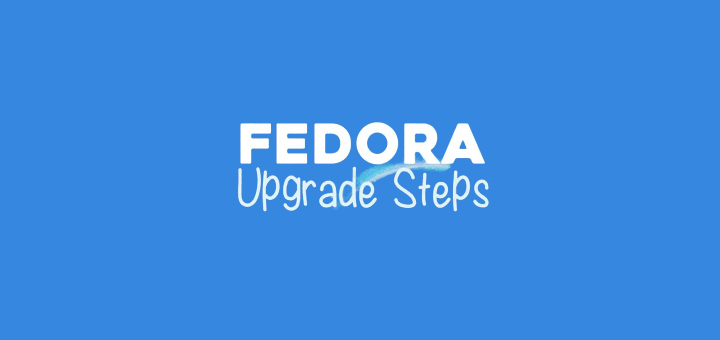If you ever wanted to host your own website or just want to try your PHP programming skills, you will most definitely have stumbled upon LAMP.
For those of you, who don’t know what LAMP is, this is a stack of web service software. LAMP uses the first letter of each package included in it – Linux, Apache, Mysql/MariaDB and PHP.
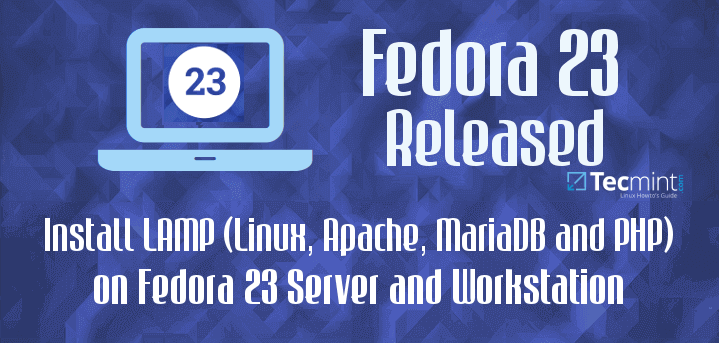
In this article, we will show you how to install LAMP (Linux, Apache, MySQL/MariaDB and PHP) in Fedora 23 Server and Workstation.
I will assume that you have already completed the installation of Fedora 23 Server and Workstation, which basically completes the “Linux” part. But if you haven’t completed the Fedora install yet, you can check our guides here:
- How to Install Fedora 23 Workstation
- Installation of Fedora 23 Server and Administration with Cockpit
Before we start the installation of the rest of the packages, we recommend to update your packages with the following command:
$ sudo dnf update
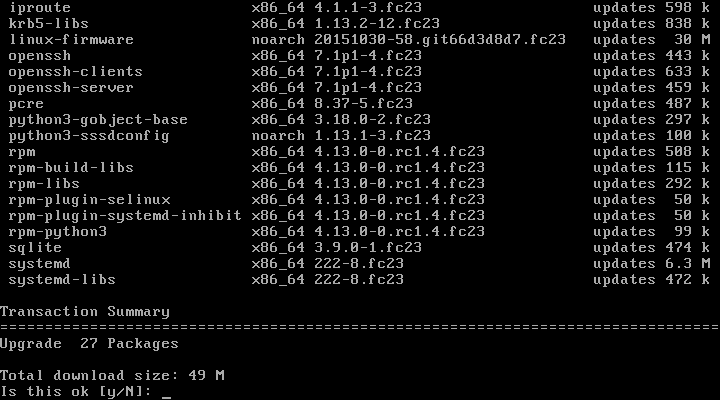
Now we can safely proceed to the installation of the rest of the packages. For easier understanding and follow up, the article will be separated in three parts, one for each package.
Step 1: Installing Apache Web Server
1. Apache web server is the most used web server on the internet. It’s powering millions of websites and is one of the most reliable solutions you can get for a web server. There are plenty of modules that can help you customize the functionality of Apache and also security modules such as mod_security to protect your web sites.
To install Apache in Fedora 23, you can simply run the following command:
$ sudo dnf install httpd
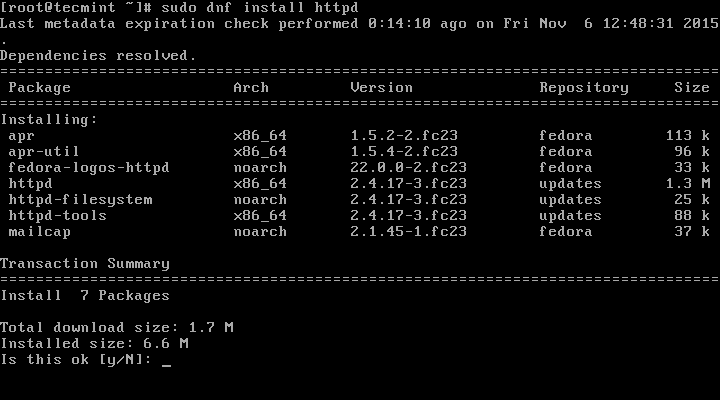
2. Once the install is complete, there are few more things to be done. First we will setup Apache to automatically start upon system boot and then we will start and verify the status of Apache.
For that purpose, run the following series of commands:
$ sudo systemctl enable httpd.service $ sudo systemctl start httpd $ sudo systemctl status httpd
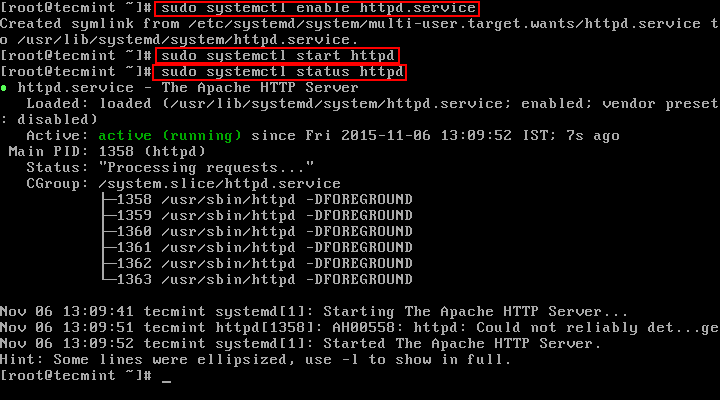
3. To allow access to the web server over HTTP and HTTPS, you will need to allow access to it in the system firewall. For that purpose, add the following rules in the fedora firewall:
$ sudo firewall-cmd --permanent --add-service=http $ sudo firewall-cmd --permanent --add-service=https $ sudo systemctl reload firewalld
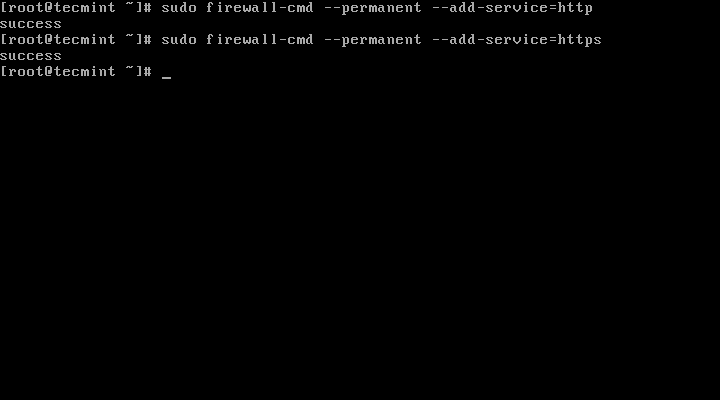
4. Now it’s time to check if Apache is running. Find your system’s IP address with command such as:
$ ip a | grep inet
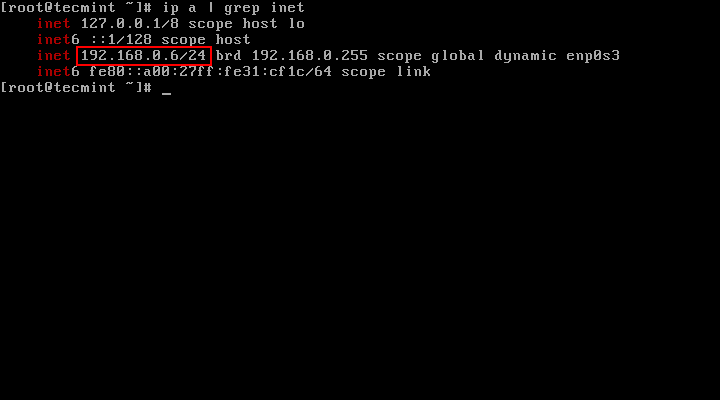
5. Now copy/paste that IP address in your browser. You should see the following page:
http://your-ip-address

The default Apache directory is:
/var/www/html/
If you need to have files accessible over web, you should place the files in that directory.
Step 2: Installing MariaDB Server
6. MariaDB is a relational database server. It has been forked by the MySQL creator, due to concerns over Oracles acquisition of the MySQL project.
MariaDB is meant to remain free under the GPU general public license. It’s community developed and is slowly becoming the preferred database server by most of the recently released distributions.
To install MariaDB in Fedora 23, run the following command:
# dnf install mariadb-server
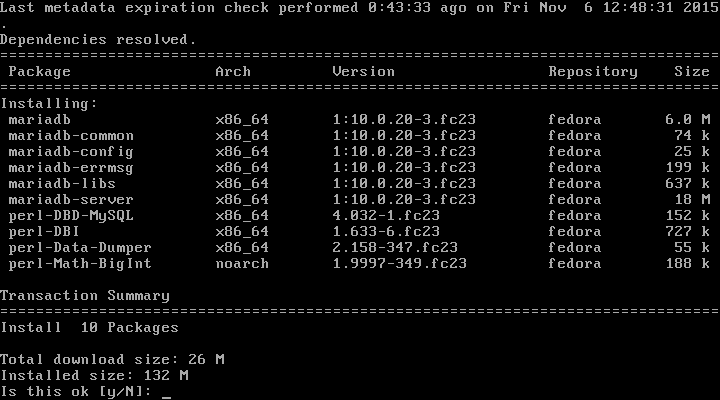
7. When the install finishes, configure MariaDB to automatically start after system boot and then start and verify the status of MariaDB with the following commands:
# systemctl enable mariadb # systemctl start mariadb # systemctl status mariadb
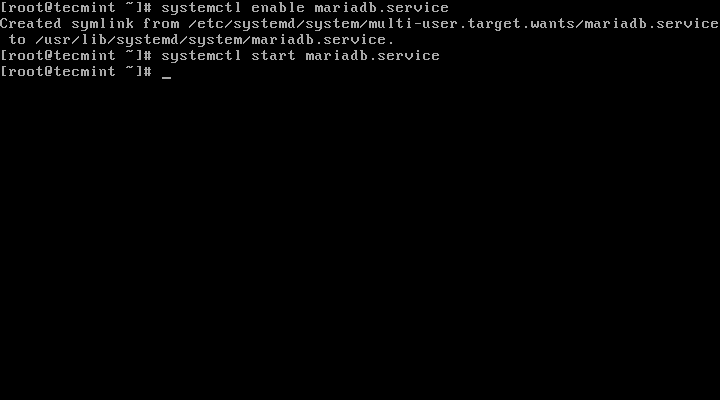
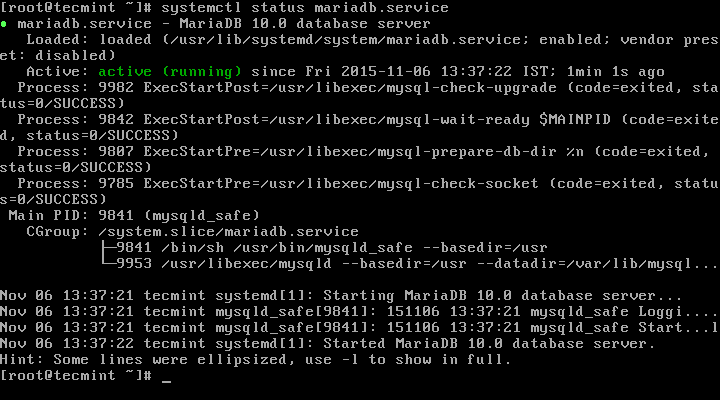
8. There are few settings that need to be adjusted in order to secure your MariaDB installation. To change this settings, we recommend running the following command:
# mysql_secure_installation
This action will start a series of questions that you will need to answer in order to improve the security of your MySQL server.
Here is what you will need to do.
- When asked for MySQL root password, leave empty. There is no password by default.
- After that you will be asked to enter the new “root” password for MariaDB. Make sure to select a strong one.
- After that, you will be prompted if you wish to remove the MariaDB anonymous user. This user is not needed, so your should be “y” for yes.
- Next, you will need to disallow remote access to the databases from root. The reason behind that is that you can later create separate users for each database that will be able to access the required databases.
- Continuing further, you will be asked whether or not you wish to remove the “test” database that was created upon installation of MariaDB. This database is not needed so you can safely remove it.
Finally reload the database privileges and you are done.
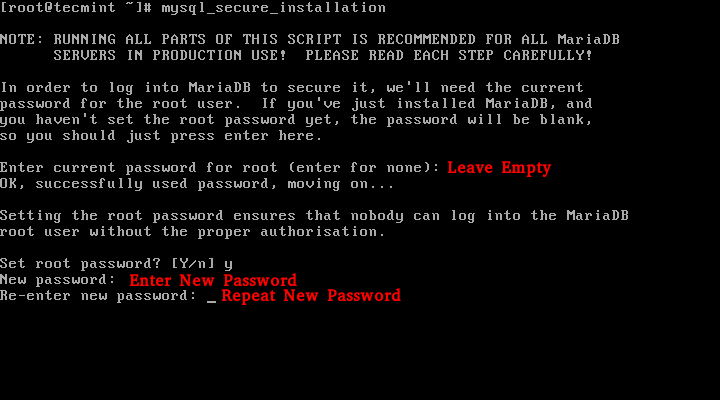
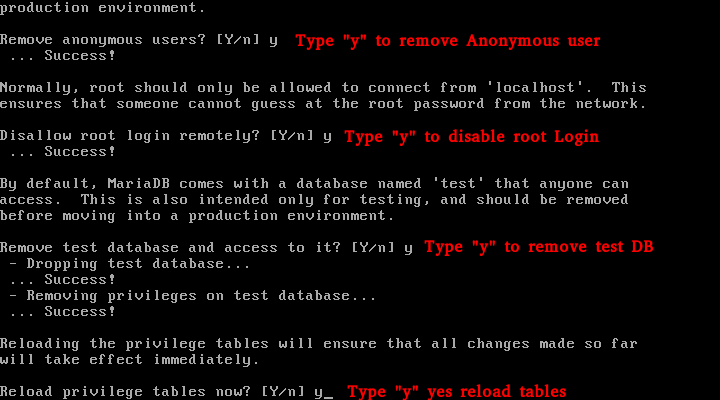
Step 3: Installing PHP
9. PHP is a programming language used on most of the websites over the internet. It’s used for creating dynamic websites. To give you an idea of what sites you can build with PHP, I will tell you that www.tecmint.com is built on PHP.
To install PHP in Fedora 23, you will need to run the following command:
# dnf install php php-common
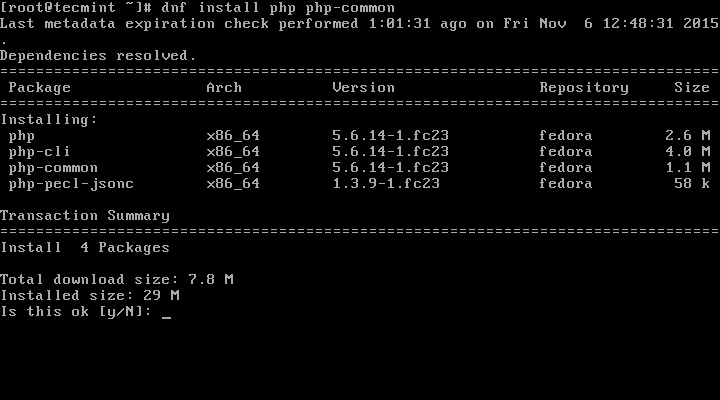
10. Next install required PHP modules to run PHP/MySQL applications using following command.
# dnf install php-mysql php-pdo php-gd php-mbstring
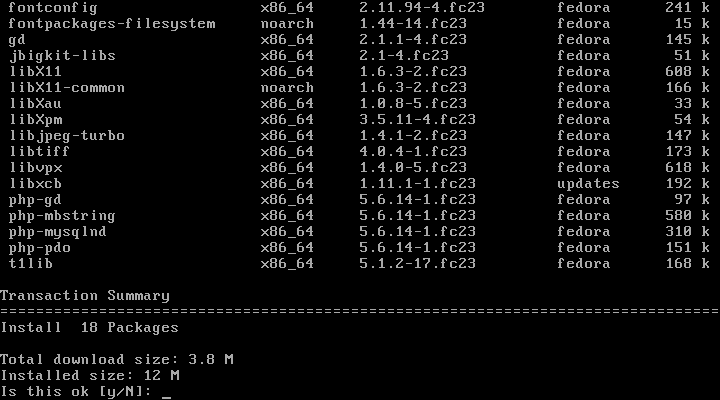
11. Once the installation is complete, restart Apache so it can start using PHP:
# systemctl restart httpd
12. Now let’s test our settings. Create a file called info.php in the following directory: /var/www/html. You can use command such as:
# cd /var/www/html/ # nano info.php
Enter the following code:
<?php phpinfo() ?>
Now save the file. Go back to your browser and enter the following:
http://your-ip-address/info.php
You should now be able to see the PHP info page that you just created:
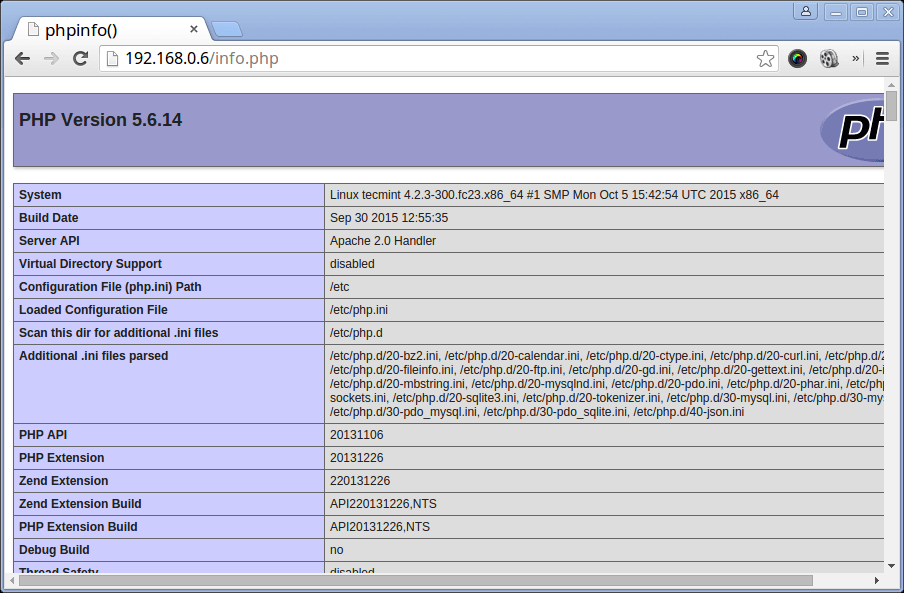
Conclusion
Your installation of the LAMP stack on Fedora 23 is now complete and you can start creating your awesome web projects. If you liked the article or simply have a question, please do not hesitate to submit your comment in the section below.