Microsoft OneNote is a Windows-based application for information gathering in free form and collaborates in a multi-user environment. It is available in both web version (Cloud) and desktop version and it is very useful in gathering user’s notes, drawings, screen clippings, and audio narrations. Notes can be shared over the internet or a network with other OneNote users.
Microsoft does not provide an official version of OneNote for Linux distributions and there are few open-source and other alternatives for OneNote for Linux Distros like:
- Zim
- Joplin
- SimpleNote
- Google Keep
and a few more alternatives to choose from. But some people like the OneNote and people switching from Windows to Linux will find it difficult to use alternate solutions at initial times.
P3X OneNote is an open-source note-taking application that runs your Microsoft OneNote in Linux. It was created with Electron and runs in desktop as a separate browser process independent of any browser.
It connects with your Microsoft account (Corporate or Personal) to use OneNote and the data is cached and is faster to use than always opening new windows. P3X OneNote supports Debian as well as RHEL based distributions.
In this article we will see how to install P3X OneNote (Microsoft OneNote Alternative) in Linux.
Installing P3X OneNote on Linux Systems
To install P3X OneNote in Linux, we can use Snap or Appimage as shown.
Install P3X OneNote Using Snap
First update your system software packages and install snapd package using your package manager as shown.
------------ On Debian and Ubuntu ------------ $ sudo apt update $ sudo apt upgrade $ sudo apt install snapd ------------ On Fedora ------------ $ sudo dnf update $ sudo dnf install snapd $ sudo systemctl enable --now snapd.socket ------------ On Arc Linux ------------ $ sudo pacman -Syy $ sudo pacman -S snapd $ sudo systemctl enable --now snapd.socket
Next, install P3X OneNote using the snap command as shown.
$ sudo snap install p3x-onenote
Once installed, open the P3X OneNote, which will prompt your Microsoft account login.
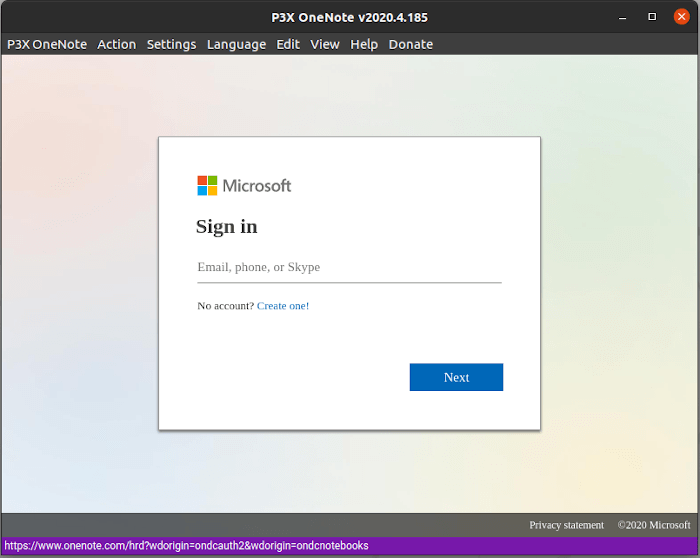
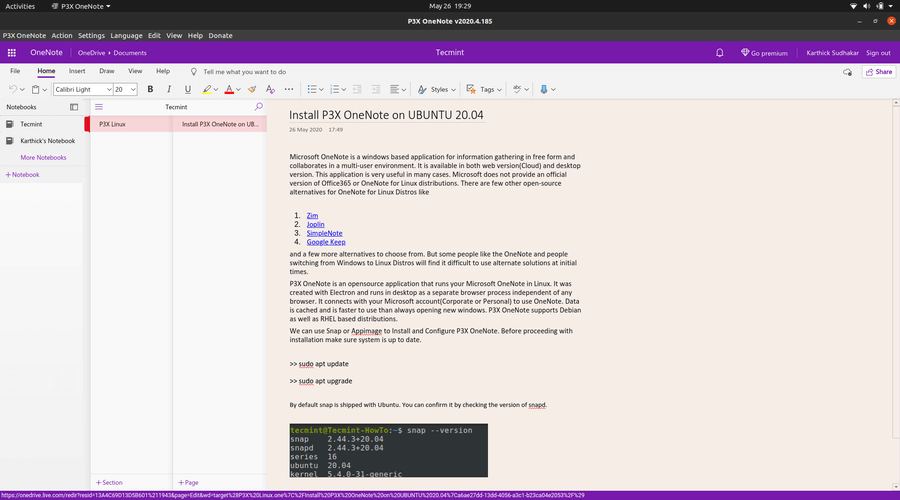
Install P3X OneNote Using AppImage
AppImage is a universal software package for distributing portable software on Linux, which can simply be downloaded and run on any Linux platform without the need of installing the application.
Go to the Github release page and download the supported Appimage file for your architecture or use the following wget command to download it directly on the terminal.
$ wget https://github.com/patrikx3/onenote/releases/download/v2020.4.185/P3X-OneNote-2020.4.185-i386.AppImage
Next, grant the execute permission to the Appimage File and Launch it.
$ chmod +x P3X-OneNote-2020.4.169.AppImage $ ./P3X-OneNote-2020.4.169.AppImage
In this article we have seen how to install P3X OneNote for Linux Distribution. Try installing different alternative applications of OneNote and share it with us which one feels the best.







Very nice. Although it is basically just OneNote that you get on the web, having it in an app makes it feel more substantial. I’m happy using it so far.
Although donated to the developer before testing. but this client is one of the worst all the time. it crashes all the time if you click on a link, and if you boot with an older kernel it won’t even start. It’s just another web browser front. you can just make a chrome app of one-note that will function ways better.
Thank you for the kind instruction for OneNote on Linux. I got it working in minutes and it’s really a lifesaver. OneNote via browser is a terrible experience on all platforms but I could not get it to work using MS Edge Linux either. P3X is really amazing and I appreciate your kind help in making it work for me,
Corporate login is not working and it is noted as a known issue.
No offense, but how is it different from merely creating a shortcut with a link to Onenote.com? P3x-Onenote is basically a different visual wrapper around a web window. It has no added functionality over using Onenote in a browser, that I can see.
How do I start the OneNote since I cannot find it in the start menu??
Have you installed it via snap ?? If so you can add the snap bin path to your bash $
PATHvariable. I am using Mint 19.3.Alternatively you can also create and launch via icon. In Linux Mint, desktop –> Create new launcher here. Depending upon the your OS flavour, you can create icon.
Let me know if you already tried any other workaround and that helped.
You forgot to tell people to start the service snapd.
otherwise they encounter the error – “snap install” fails with error: cannot communicate with server: Post
http://localhost/v2/snaps: dial unix /run/snapd.socket: connect: no such file or directory.@madcama what is the distribution and version of your Linux OS.
Google Keep and open source?
Is there an open-source version of Google keep?
Please write about it
Google Keep is not open-source. I rephrased my original sentence.
There are few other open-source alternatives for OneNote for Linux Distros like:
Google Keep and Open Source? :D oh dear!
I rephrased my original sentence. Thanks !!!
AppImage is not completely self-dependent. On my system asks for libXcomposite.so.1.