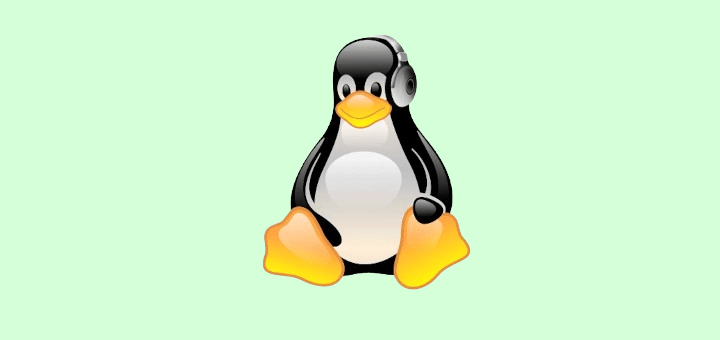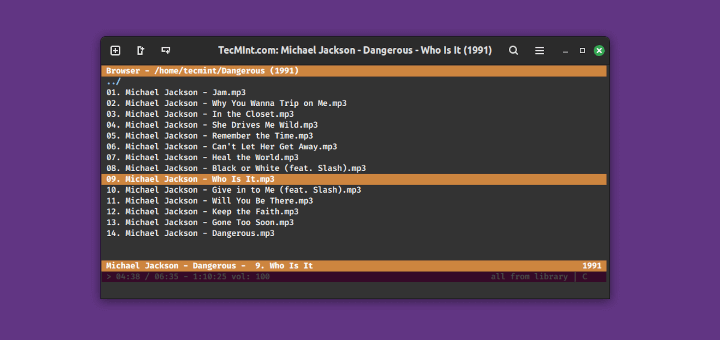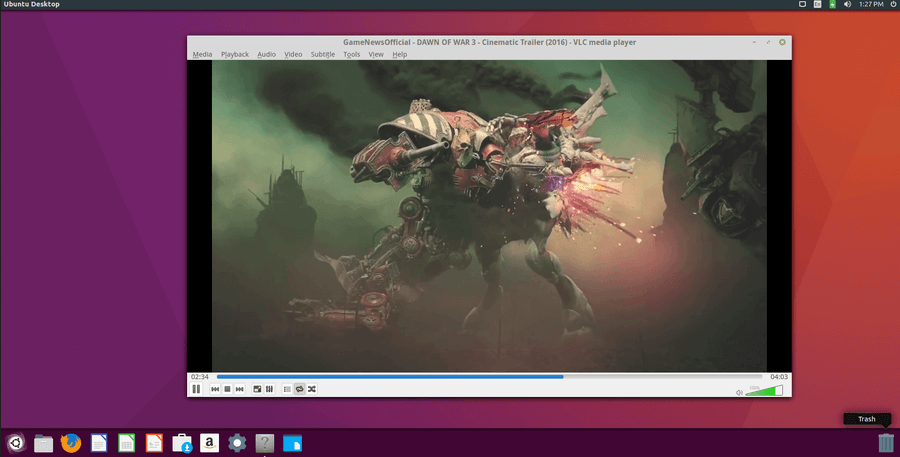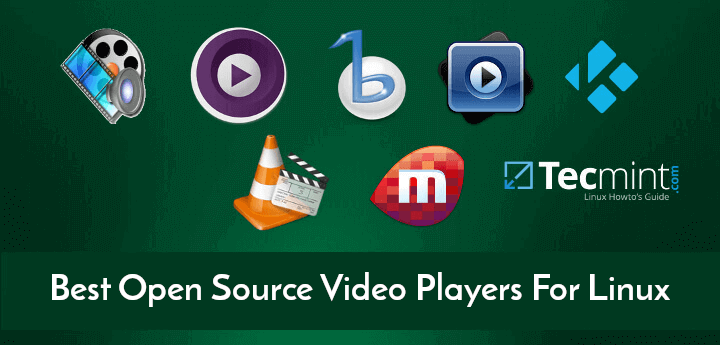VLC (VideoLAN Client) is an open-source, free, simple, fast, and highly powerful cross-platform player and framework designed for playing a wide range of multimedia files, including CD, DVD, VCD, Audio CD, and various supported streaming media protocols
It was developed by the VideoLAN project and is available for all major operating platforms, including Windows, Linux, Solaris, OS X, Android, iOS, and other supported operating systems.
Install VLC in RHEL-based Systems
The VLC program is not included in RHEL-based operating systems such as CentOS Stream, AlmaLinux, and Rocky Linux.
To install it, we need to use third-party repositories such as RPM Fusion and EPEL. These repositories allow us to automatically install a list of updated packages using the Yum package manager tool.
Install RPM Fusion and EPEL Repositories in RHEL Systems
First, install the EPEL and RPM Fusion repositories for your RHEL-based distribution using the following commands. Please select and install them according to your Linux-supported system version.
On RHEL/CentOS/Alma and Rocky 9
# subscription-manager repos --enable=rhel-9-server-optional-rpms [on RHEL] # yum install https://dl.fedoraproject.org/pub/epel/epel-release-latest-9.noarch.rpm # yum install https://download1.rpmfusion.org/free/el/rpmfusion-free-release-9.noarch.rpm
On RHEL/CentOS/Alma and Rocky 8
# subscription-manager repos --enable=rhel-8-server-optional-rpms [on RHEL] # yum install https://dl.fedoraproject.org/pub/epel/epel-release-latest-8.noarch.rpm # yum install https://download1.rpmfusion.org/free/el/rpmfusion-free-release-8.noarch.rpm
On RHEL/CentOS 7
# subscription-manager repos --enable=rhel-7-server-optional-rpms [on RHEL] # yum install https://dl.fedoraproject.org/pub/epel/epel-release-latest-7.noarch.rpm # yum install https://download1.rpmfusion.org/free/el/rpmfusion-free-release-7.noarch.rpm
On RHEL/CentOS 6
# subscription-manager repos --enable=rhel-6-server-optional-rpms [on RHEL] # yum install https://dl.fedoraproject.org/pub/epel/epel-release-latest-6.noarch.rpm # yum install https://download1.rpmfusion.org/free/el/rpmfusion-free-release-6.noarch.rpm
Installing RPMFusion Repository on Fedora
Under Fedora distributions, the RPMFusion repository comes as pre-installed, if not you can follow the below dnf commands to install and enable it as shown.
# dnf install https://download1.rpmfusion.org/free/fedora/rpmfusion-free-release-$(rpm -E %fedora).noarch.rpm # dnf install https://download1.rpmfusion.org/nonfree/fedora/rpmfusion-nonfree-release-$(rpm -E %fedora).noarch.rpm
Install VLC in RHEL and Fedora Systems
Once you’ve all the repositories installed on your system, do the following command to check the availability of the VLC player.
# yum info vlc OR # dnf info vlc
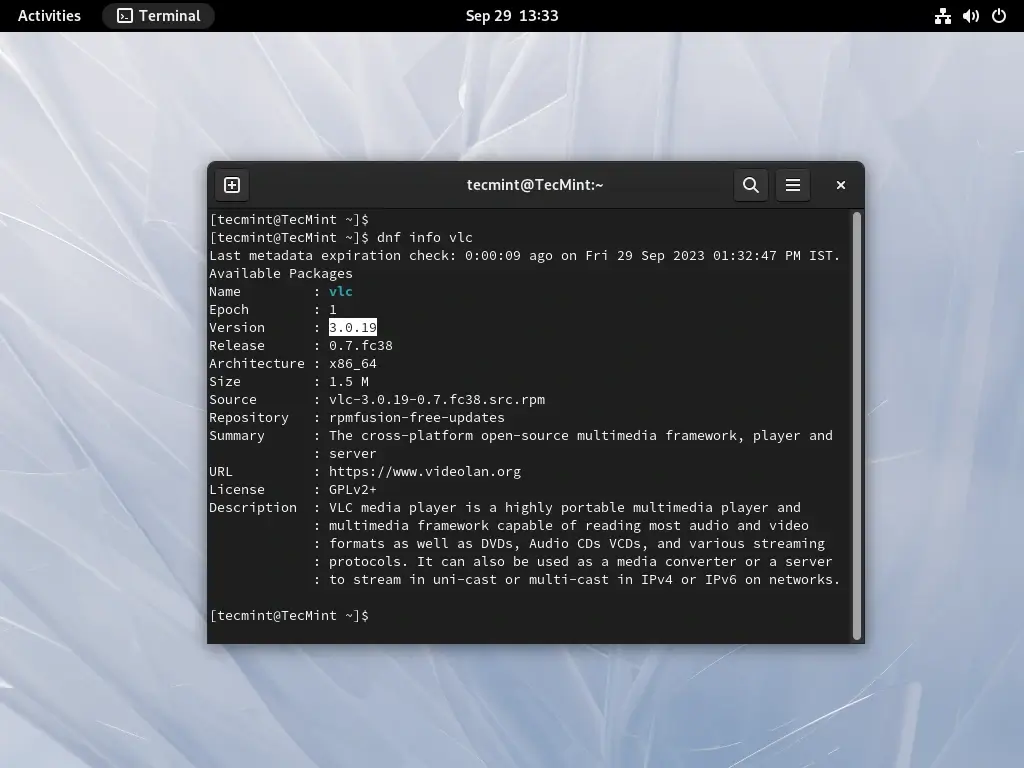
As you can see, a VLC player is available. Install it by running the following command in the terminal.
# yum install vlc OR # dnf install vlc
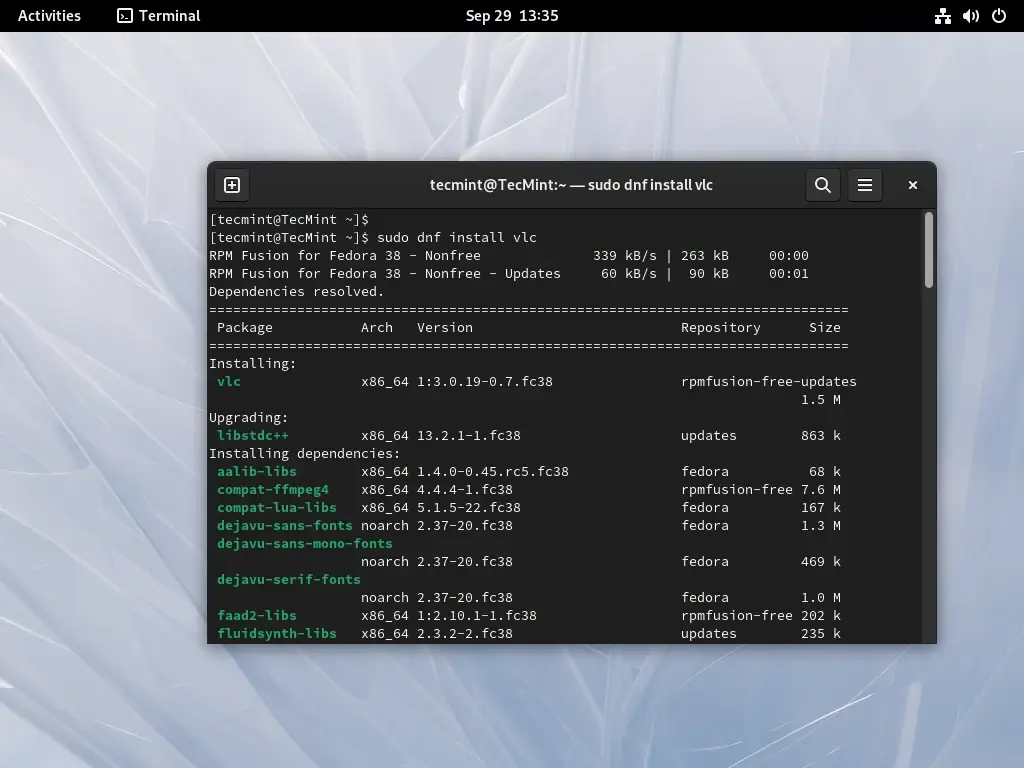
Execute the following command from the desktop terminal as a regular user to launch the VLC player. Please note that VLC is not intended to be run as a root user. If you have a specific need to run VLC as a root user, you can refer to our article that shows how to run VLC as a root in Linux.
$ vlc
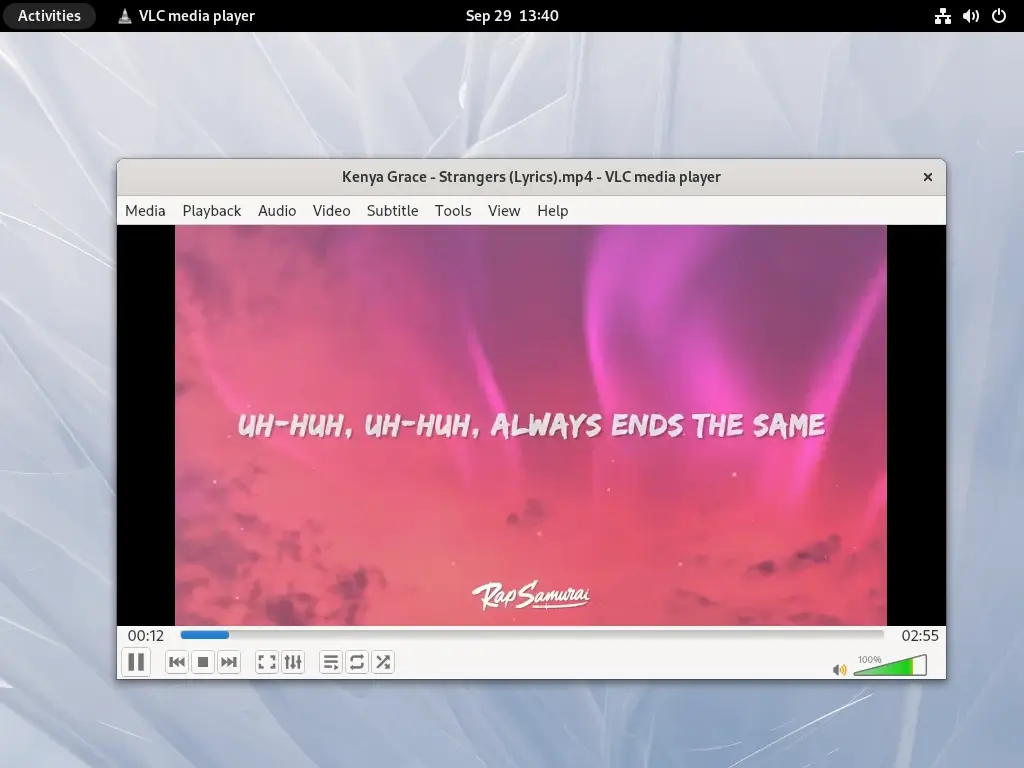
If you would like to update the VLC player to the latest stable version, use the following command.
# yum update vlc OR # dnf update vlc
To sum it up, VLC Media Player stands as the top choice for media playback on Linux, thanks to its outstanding format compatibility, open-source foundation, and widespread cross-platform accessibility.