Frankly speaking, I cannot recall the last time I used a PC with a CD/DVD drive. This is thanks to the ever-evolving tech industry which has seen optical disks replaced by USB drives and other smaller and compact storage media that offer more storage space such as SD cards.
However, that doesn’t mean that CDs and DVDs are no longer used. A fairly small percentage of users still run old PCs which still support DVD / DC drives. Some of them still deem it fit to burn their files on CDs or DVDs for their own reasons.
[ You might also like: 3 Ways to Create Bootable USB Startup Disk ]
In Linux, there are a couple of applications you can use to burn files on a CD or DVD. But by far the best application to use for burning your files is the Brasero CD / DVD burner.
Brasero is a feature-rich and user-friendly CD/DVD burner that is constantly updated by its developers. At the time of writing this guide, the latest release was in September 2021. Brasero is open-source and completely free to download and install.
In this guide, we will demonstrate how you can burn your CD and DVD in a Linux system using Brasero disc-burning program.
Brasero Key Features
Some of the notable features provided by Brasero include:
- Copying a CD or DVD on the fly.
- Copying a CD or DVD o the hard disk.
- Single-session data DVD support.
- Burning CD and DVD images and cue files.
- Device detection.
- Ability to preview songs, videos, and images.
- Supports drag and drop of files using Nautilus.
- Can search for files using keywords and file type.
- An intuitive and user-friendly GUI.
With that out of the way, let us now install Brasero and see how you can burn your CD or DVD in Linux.
Install Brasero on Linux System
To get started, we need to install Brasero, and to do so, we will run the command:
$ sudo apt-get install brasero [On Debian, Ubuntu and Mint] $ sudo yum install brasero [On RHEL/CentOS/Fedora and Rocky Linux/AlmaLinux] $ sudo emerge -a app-cdr/brasero [On Gentoo Linux] $ sudo pacman -S brasero [On Arch Linux] $ sudo zypper install brasero [On OpenSUSE]
The command installs Brasero alongside other additional packages and dependencies as shown.
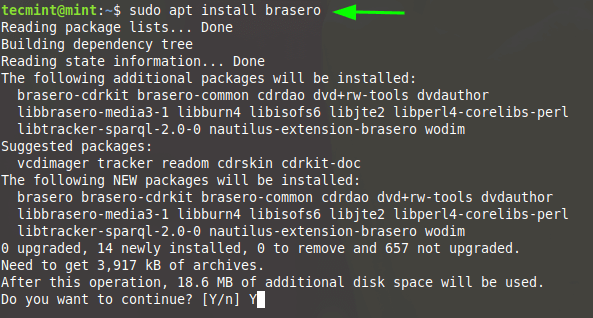
Once installed, you can easily launch Brasero. On the terminal simply run Brasero in the background to free the terminal.
$ brasero&
This opens the following GUI window with an array of options shown below.
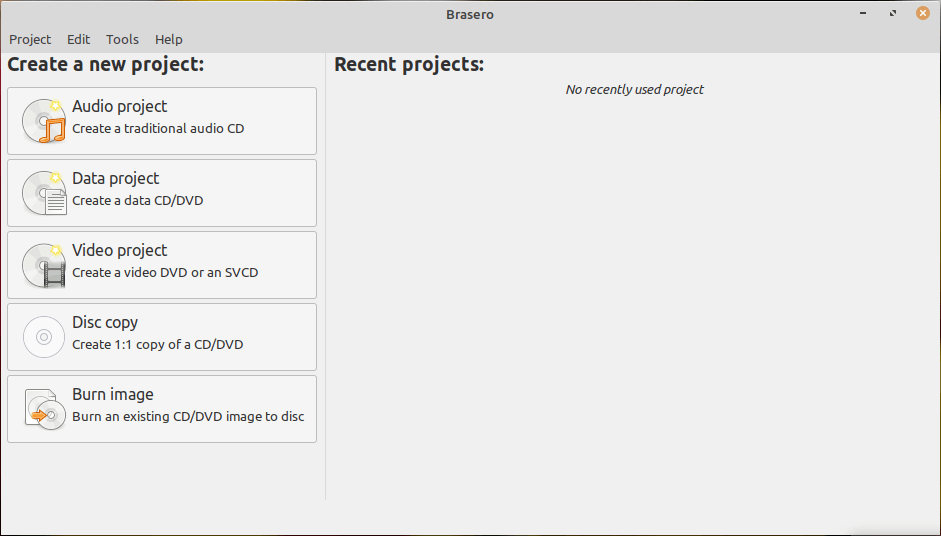
Burning CD or DVD Using Brasero
Next, insert your CD or DVD in your DVD ROM drive. This will automatically be detected by Brasero.
Then, click on the ‘Data Project’ option as shown.
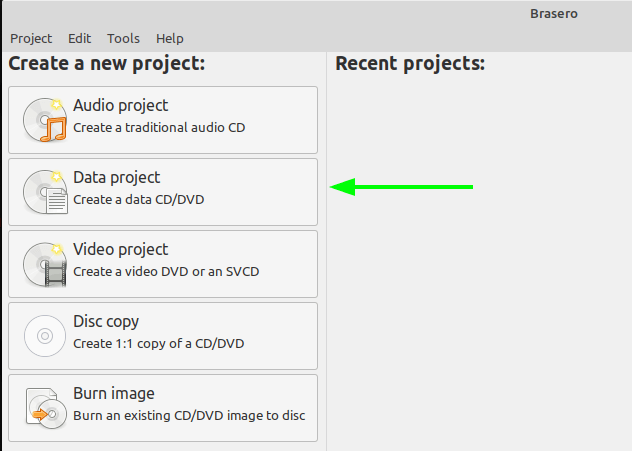
On the window that appears, add all the files that you want to burn on the CD or DVD. There are two ways of adding the files to the project window.
You can click on the plus [ + ] button as indicated by the arrow and navigate to your files’ location and add them one by one. The alternative is to select and drag them to the project window – which is the easier of the two as it saves you plenty of time.
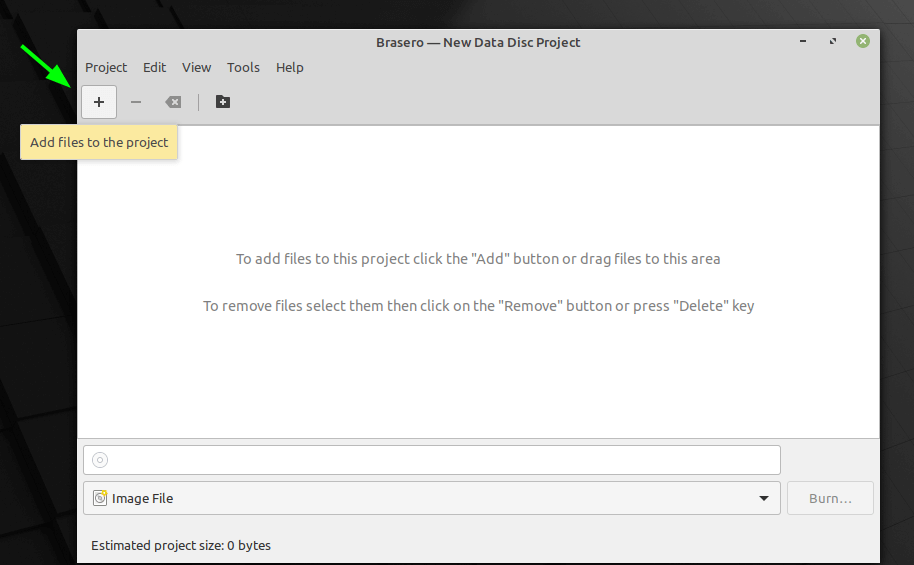
In our setup, we have dragged and dropped a few files as shown below.
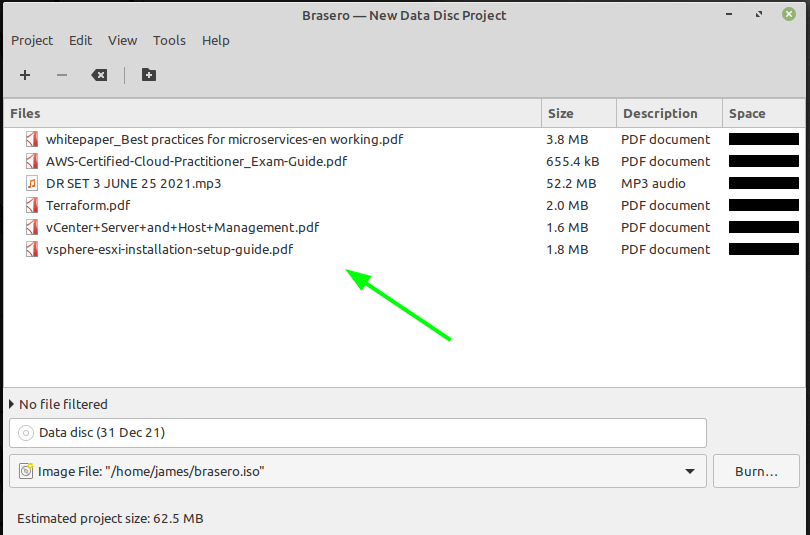
Once you are satisfied with the files you have selected, specify the Drive to write the files to and then click on the ‘Burn’ button to commence burning the files to the CD or DVD.
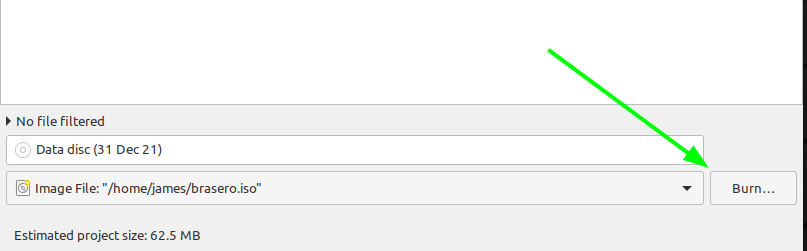
Now sit back and wait for the disc-burning process to finish. Once it has finished burning, eject your CD / DVD and close the application.
And that’s how you can easily burn your CD or DVD on a Linux system.





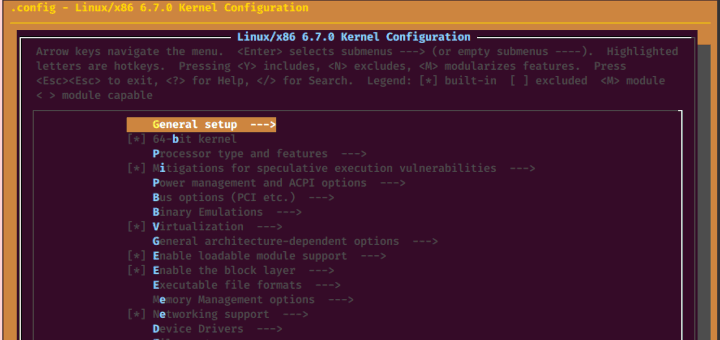
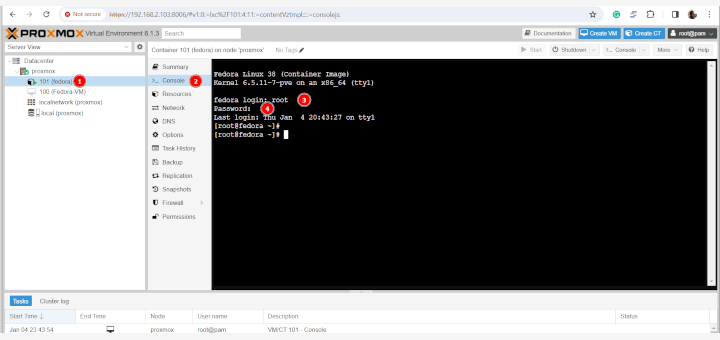
After burning the CD using Brasero, it also should print a cover. This does not work.
I still store all my pictures on DVD and BD. I feel a bit more confident than any other medium. In fact, over the past few days was inspecting a few very old CDs and DVDs (> 20 years) and they still look in good shape. On BD was mysteriously bad and hung the system!
I want to install minicom hyper terminal
Pl tell me the procedure
i have lintalled linux mint 14 Nadia MATE and now i want cinnamon without formating as there is a lot of data in it
You can install choice of your Linux Desktop Environment has you wish, your data won’t be lost
If I select “Erase Disk and install Linux Mint”, it will format my entire hard disk ? or selected drive ?
Selected Hard Drive only..
i dont have linux mint 14 in cd but i download it and try to install it with alcohal120 , it will show to reboot pc when restart i saw a line written “Completing linux mint instalation” and after this there will no progress in it………. what is problem with this…?
How will I be able to install alongside my windows vista?
insert the disk and boot from it, then when you get to the Linux Mint desktop click install.it will ask you sometime in the set up to either erase the whole disk, install along side other OS’s, or specify partions manually, select Install along side other OS’s and continue through the installation :) hope this helps.
I get asked for a password to login to mint when I boot it from the dvd and I don’t know what it is, can you help me?
@tmanse,
Enter username as “mint” and when asked for password just press Enter.
doesn’t work.
“Incorrect username or password. Letters must be typed in the correct case.” -it says.