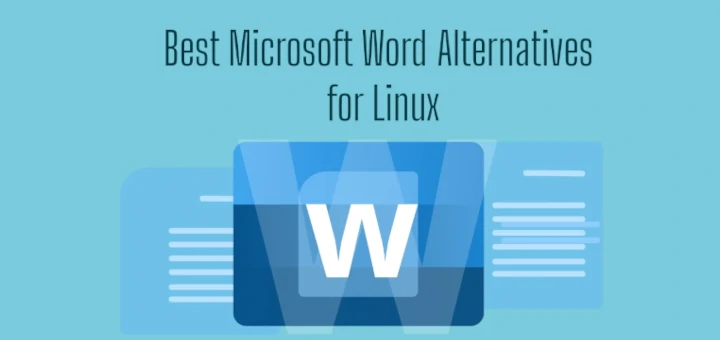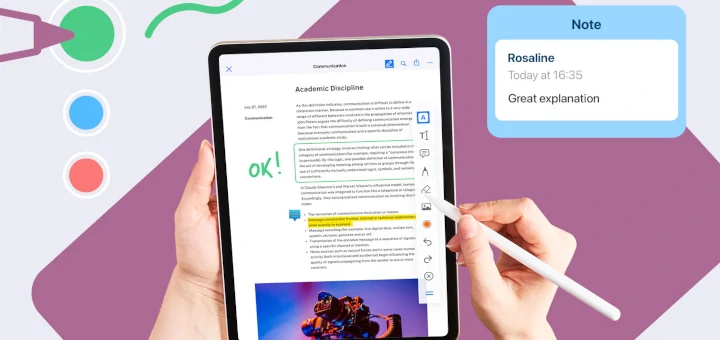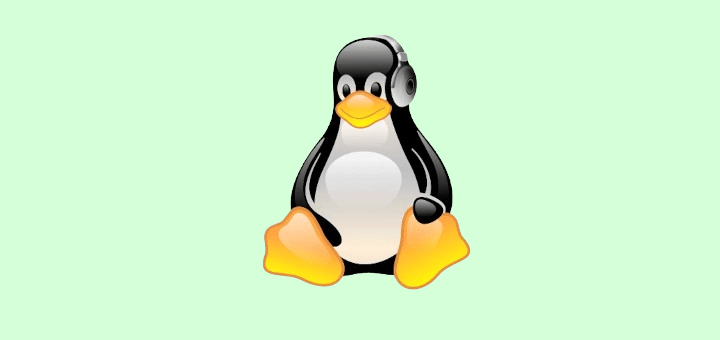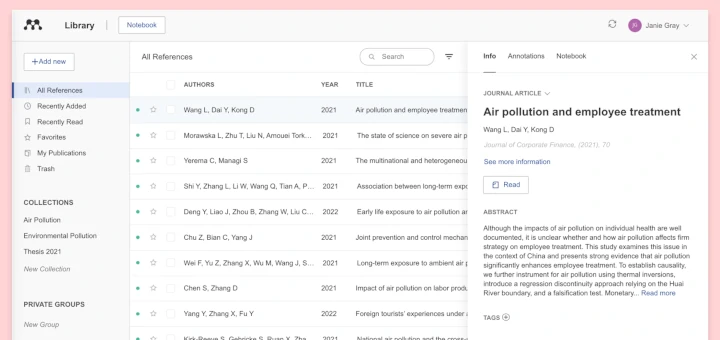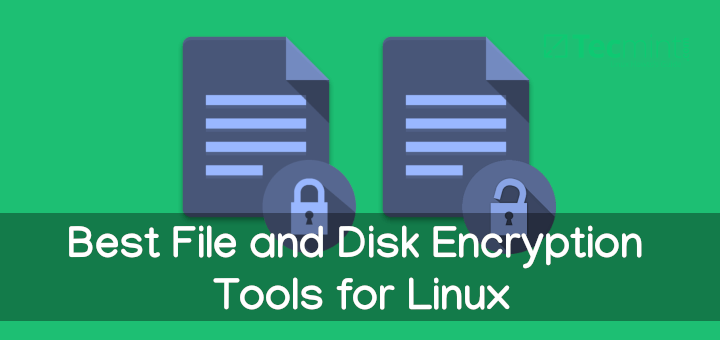This article is the continuation of our ongoing series about Linux Top Tools, In this series, we will introduce you most famous open source tools for Linux systems.
With the increase in the use of portable document format (PDF) files on the Internet for online books and other related documents, having a PDF viewer/reader is very important on desktop Linux distributions.
There are several PDF viewers/readers that one can use on Linux and they all offer related basic and advanced features.
In this article, we shall look at 10 important PDF viewers/readers that can help you when dealing with PDF files in Linux systems.
1. Okular
Okular is a universal document viewer which is also a free software developed by KDE that runs on Linux, Windows, Mac OSX, and many other Unix-like systems.
It supports various document formats, including PDF, XPS, ePub, CHM, Postscript, and many others, with the following features:
- Embedded 3D model.
- Subpixel rendering.
- Table selection tool.
- Geometric shapes.
- Adding textboxes, and stamps.
- Copy images to the clipboard.
- Magnifier and many more.
To install Okular PDF reader in Linux, run:
$ sudo apt install okular [On Debian, Ubuntu and Mint] $ sudo yum install okular [On RHEL/CentOS/Fedora and Rocky/AlmaLinux] $ sudo emerge -a sys-apps/okular [On Gentoo Linux] $ sudo apk add okular [On Alpine Linux] $ sudo pacman -S okular [On Arch Linux] $ sudo zypper install okular [On OpenSUSE]

2. Evince
Evince is a lightweight document viewer that comes as the default on the Gnome desktop environment. It supports document formats such as PDF, Postscript, Tiff, XPS, DjVu, DVI, plus many more.
It has features such as:
- Search tool.
- Page thumbnails for easy reference.
- Document Indexes.
- Document Printing.
- Encrypted Document Viewing.
To install Evince PDF reader in Linux, run:
$ sudo apt install evince [On Debian, Ubuntu and Mint] $ sudo yum install evince [On RHEL/CentOS/Fedora and Rocky/AlmaLinux] $ sudo emerge -a sys-apps/evince [On Gentoo Linux] $ sudo apk add evince [On Alpine Linux] $ sudo pacman -S evince [On Arch Linux] $ sudo zypper install evince [On OpenSUSE]

3. Foxit Reader
Foxit is a cross-platform, small fast secure PDF reader known for its speed and user-friendly interface. It offers advanced annotation tools, security features, and mobile integration, making it a preferred choice for many professionals and casual users alike.
It is feature-rich with features including:
- An intuitive user interface.
- Support for scanning documents into PDF.
- Allows shared viewing of documents.
- Commenting tools.
- Add/verify digital signatures and many more.
To install Foxit Reader on Linux systems, you need to download the Foxit archive file, and run it as shown.
$ cd /tmp $ gzip -d FoxitReader.enu.setup*.run.tar.gz OR $ tar -xvf FoxitReader.enu.setup*.run.tar.gz $ ./FoxitReader.enu.setup*.run

4. Firefox (PDF.js)
PDF.js is a general-purpose, web-based PDF viewer built with HTML5, and it’s an open-source, community-driven project backed by Mozilla Labs.
To install PDF.js in Linux systems, follow the below instructions:
$ git clone git://github.com/mozilla/pdf.js.git $ cd pdf.js $ npm install -g gulp-cli $ npm install $ gulp server
and then you can open
http://localhost:8888/web/viewer.html
5. XpdfReader
XpdfReader is an old and open-source PDF viewer for the X Windows system that is supported on Linux and other Unix-like operating systems. It additionally includes a text extractor, PDF-to-PostScript converter, and many other utilities.
It has an old interface, therefore users who care so much about nice graphics may not enjoy using it so much.
To install XpdfReader PDF reader in Linux, run:
$ sudo apt install xpdf [On Debian, Ubuntu and Mint] $ sudo yum install xpdf [On RHEL/CentOS/Fedora and Rocky/AlmaLinux] $ sudo emerge -a sys-apps/xpdf [On Gentoo Linux] $ sudo apk add xpdf [On Alpine Linux] $ sudo pacman -S xpdf [On Arch Linux] $ sudo zypper install xpdf [On OpenSUSE]

6. GNU GV
GNU GV is an old PDF and Postscript document viewer that works on an X display by providing a graphical user interface for the Ghostscript interpreter.
It is an improved derivation of Ghostview developed by Timothy O. Theisen, which was originally developed by Johannes Plass. It also has old an graphical user interface.
To install GNU GV PDF reader in Linux, run:
$ sudo apt install gv [On Debian, Ubuntu and Mint] $ sudo yum install gv [On RHEL/CentOS/Fedora and Rocky/AlmaLinux] $ sudo emerge -a sys-apps/gv [On Gentoo Linux] $ sudo apk add gv [On Alpine Linux] $ sudo pacman -S gv [On Arch Linux] $ sudo zypper install gv [On OpenSUSE]

7. Mupdf
Mupdf is a free, small, lightweight, fast, and complete PDF and XPS viewer. It is highly extensible because of its modular nature.
A handful of its notable features include:
- Supports a highly quality anti-aliased graphics renderer.
- Supports PDF 1.7 with transparency, encryption, hyperlinks, annotations, searching plus many more.
- Reads XPS and OpenXPS documents.
- Written modularly to support additional features.
- Importantly, it can also handle PDF encoded with Chinese GBK well.

8. Qpdfview
qpdfview is a tabbed document viewer for Linux that uses Poppler for PDF support. It also supports other document formats as well, including PS and DjVu.
Below is a list of its features and components:
- Uses Qt toolkit for interfaces.
- Uses CUPS for printing purposes.
- Supports outline properties, and thumbnail panes.
- Supports scale, rotate, and fit functions.
- Also supports fullscreen and presentation views.
- Enables text search.
- Supports configurable toolbars.
- Supports configurable keyboard shortcuts and many others.
To install Qpdfview PDF reader in Linux, run:
$ sudo apt install qpdfview [On Debian, Ubuntu and Mint] $ sudo yum install qpdfview [On RHEL/CentOS/Fedora and Rocky/AlmaLinux] $ sudo emerge -a sys-apps/qpdfview [On Gentoo Linux] $ sudo apk add qpdfview [On Alpine Linux] $ sudo pacman -S qpdfview [On Arch Linux] $ sudo zypper install qpdfview [On OpenSUSE]

9. Zathura
Zathura is a lightweight, highly customizable PDF reader that offers a minimalistic interface, keyboard-driven navigation, and supports plugins to handle various document formats.
To install Zathura PDF reader in Linux, run:
$ sudo apt install zathura [On Debian, Ubuntu and Mint] $ sudo yum install zathura [On RHEL/CentOS/Fedora and Rocky/AlmaLinux] $ sudo emerge -a sys-apps/zathura [On Gentoo Linux] $ sudo apk add zathura [On Alpine Linux] $ sudo pacman -S zathura [On Arch Linux] $ sudo zypper install zathura [On OpenSUSE]
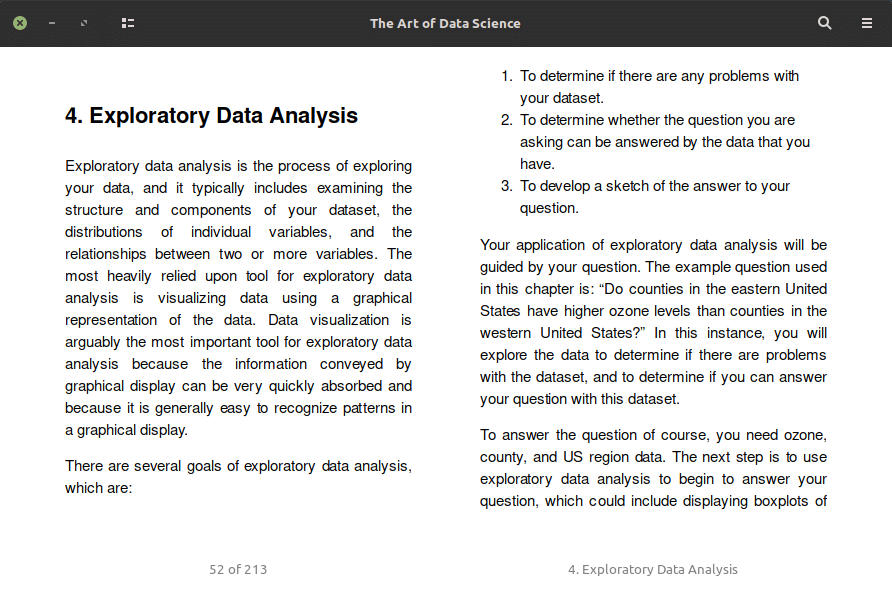
10. Poppler
Poppler is an open-source PDF viewer primarily used for rendering PDFs. Originating from the Xpdf project, it has become a go-to library for many Linux applications, offering efficient performance, extensive format support, and continuous development by the community.
To install Poppler PDF reader in Linux, run:
$ sudo apt install poppler [On Debian, Ubuntu and Mint] $ sudo yum install poppler [On RHEL/CentOS/Fedora and Rocky/AlmaLinux] $ sudo emerge -a sys-apps/poppler [On Gentoo Linux] $ sudo apk add poppler [On Alpine Linux] $ sudo pacman -S poppler [On Arch Linux] $ sudo zypper install poppler [On OpenSUSE]
Summary
Many people these days prefer using PDF files because many online documents and books now come in the form of PDF files. Therefore getting a PDF viewer that meets your needs is vital.
I hope you find this article useful and if we’ve missed any tool in the above list, do share in the comments, and don’t forget to share your additional thoughts, You can leave a comment in the comment section.