In this article, you will learn how to upgrade CentOS 7 to CentOS 8.5 release. The steps described herein do not depict the official upgrade and this should not be applied to a production server yet.
Step 1: Install the EPEL Repository
To start off, install the EPL repository by running:
# yum install epel-release -y
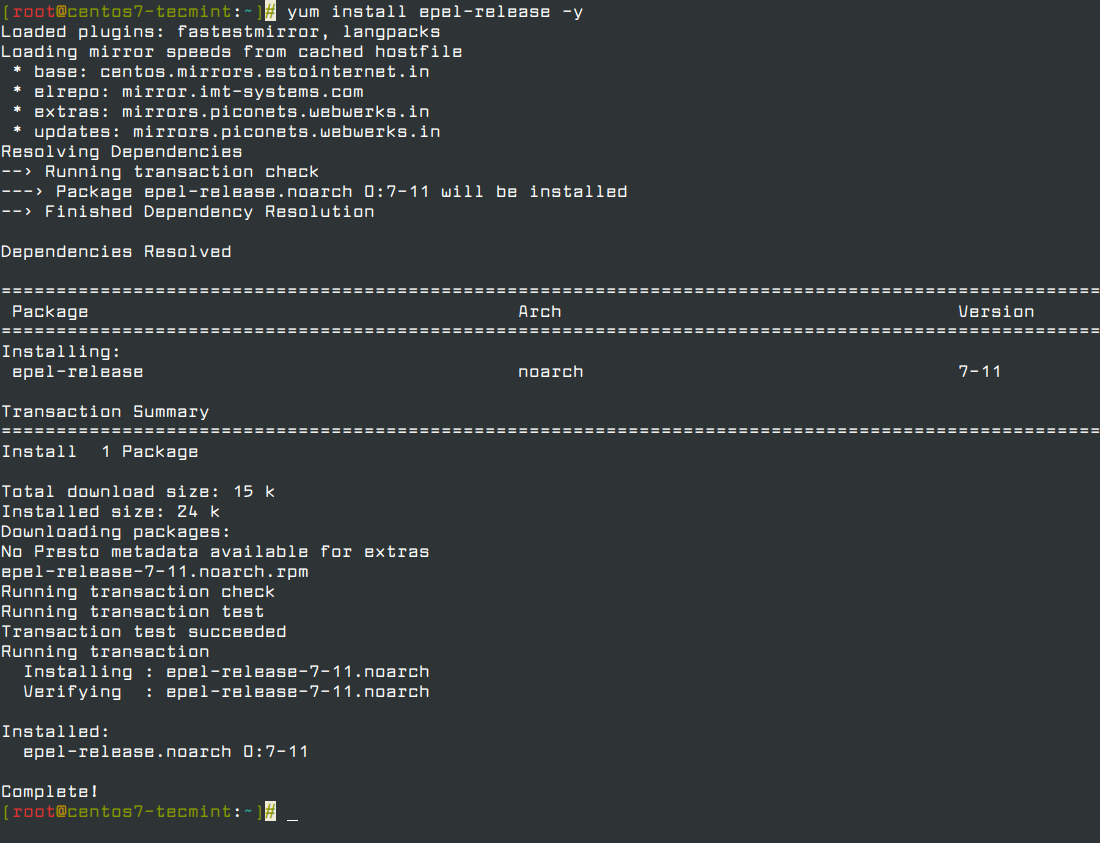
Step 2: Install yum-utils Tools
After successfully installing EPEL, install yum-utils by running the command below.
# yum install yum-utils
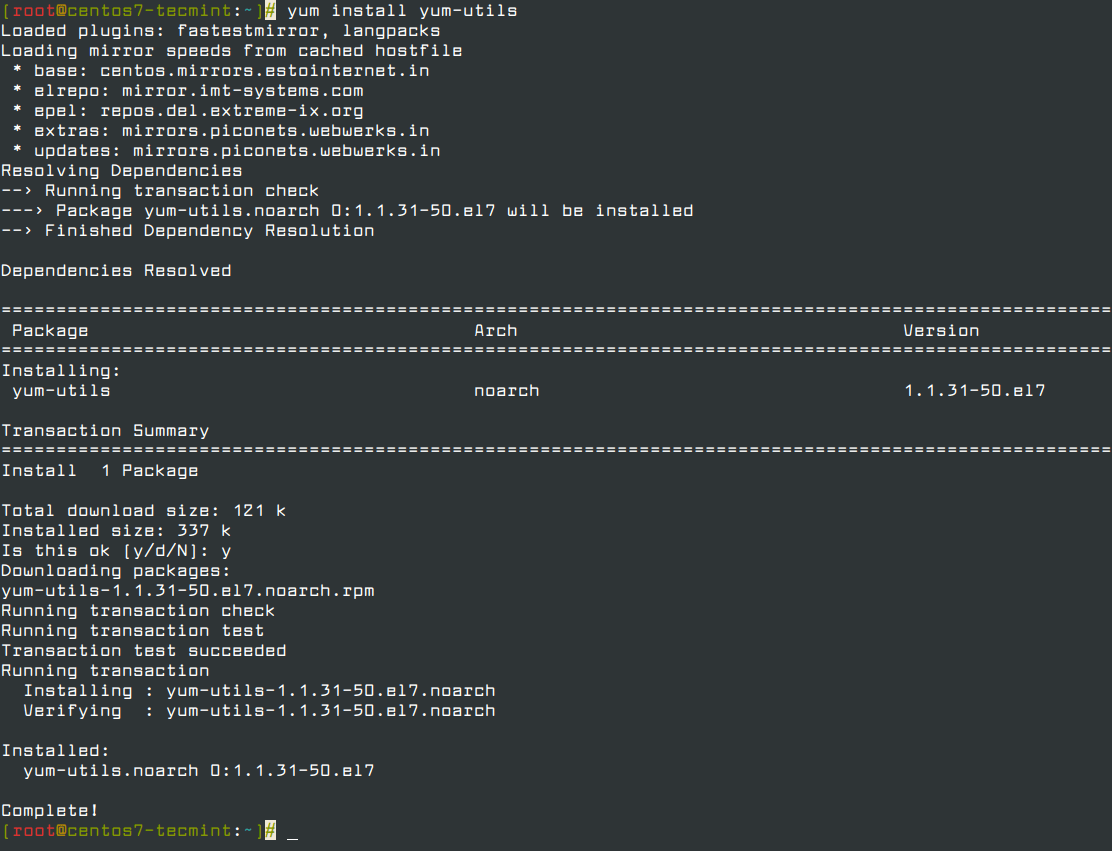
Thereafter, you need to resolve RPM packages by executing the command.
# yum install rpmconf # rpmconf -a
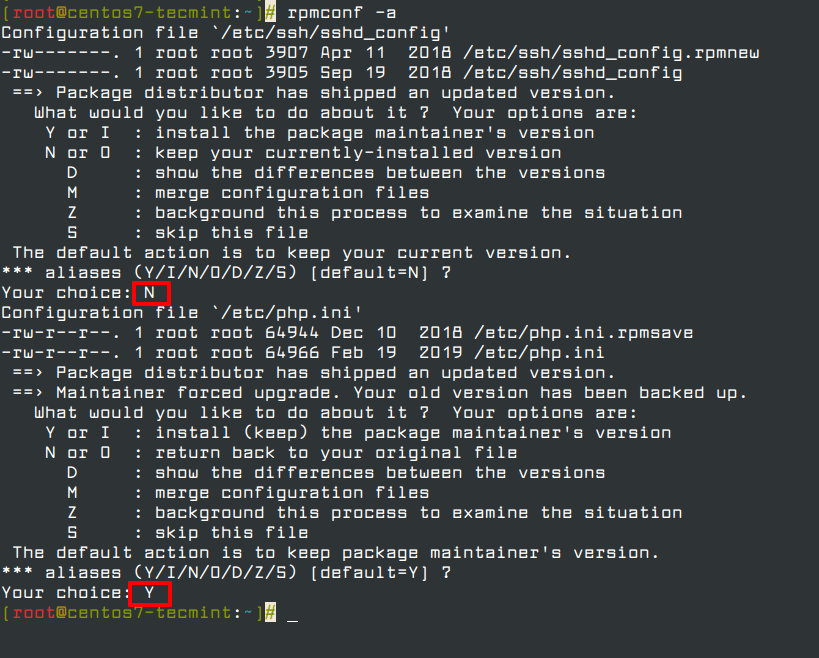
Next, perform a clean-up of all the packages you don’t require.
# package-cleanup --leaves # package-cleanup --orphans
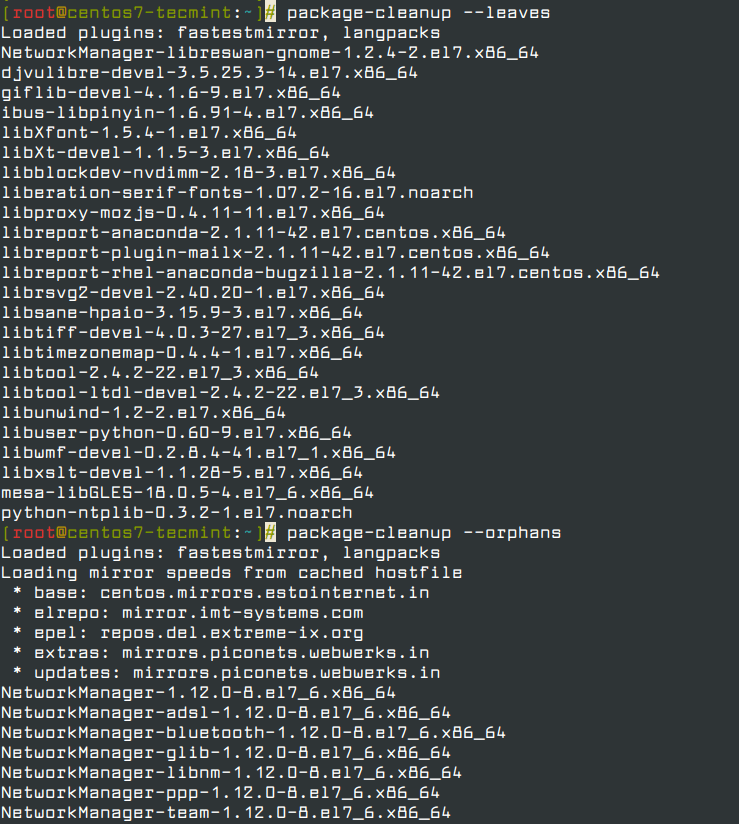
Step 3: Install the dnf in CentOS 7
Now install the dnf package manager which is the default package manager for CentOS 8.
# yum install dnf
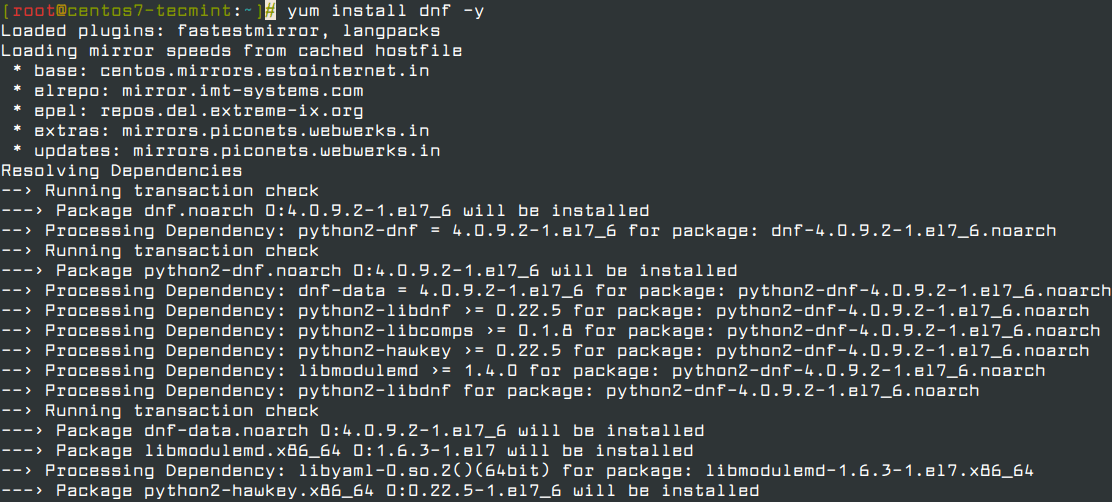
You also need to remove the yum package manager using the command.
# dnf -y remove yum yum-metadata-parser # rm -Rf /etc/yum

Step 4: Upgrading CentOS 7 to CentOS 8
We are now ready to upgrade CentOS 7 to CentOS 8, but before we do so, upgrade the system using the newly install dnf package manager.
# dnf upgrade
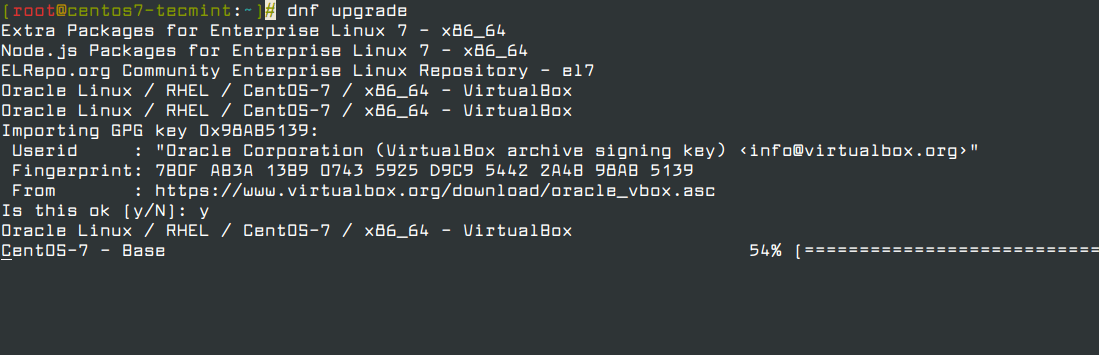
Next, install CentOS 8 release package using dnf as shown below. This will take a while.
# dnf install http://vault.centos.org/8.5.2111/BaseOS/x86_64/os/Packages/{centos-linux-repos-8-3.el8.noarch.rpm,centos-linux-release-8.5-1.2111.el8.noarch.rpm,centos-gpg-keys-8-3.el8.noarch.rpm}
Note: CentOS 8 is dead and all the repos have been moved to vault.centos.org.
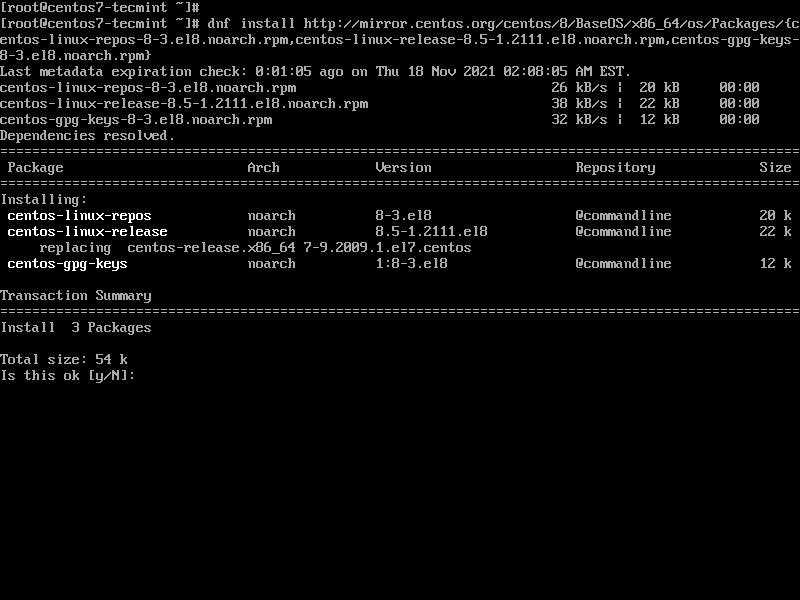
Next, upgrade the EPEL repository.
dnf -y upgrade https://dl.fedoraproject.org/pub/epel/epel-release-latest-8.noarch.rpm
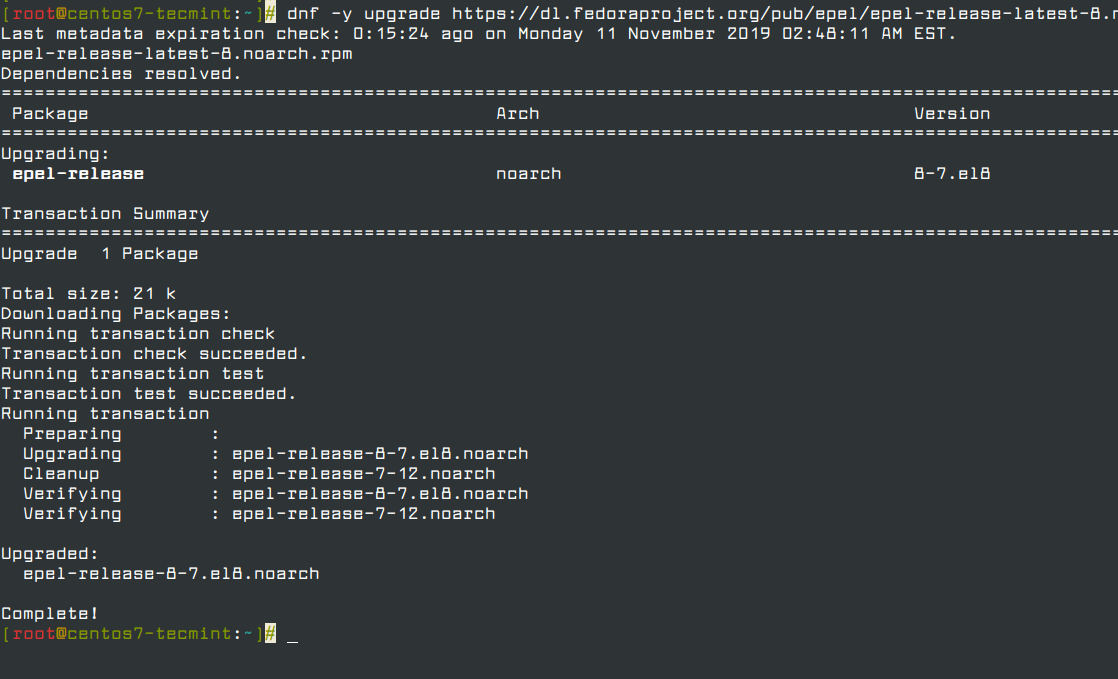
After successfully upgrading the EPEL repository, remove all the temporary files.
# dnf clean all
Remove the old kernel core for CentOS 7.
# rpm -e `rpm -q kernel`
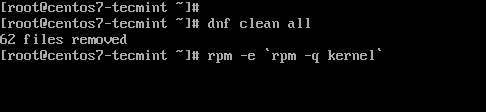
Next, be sure to remove conflicting packages.
# rpm -e --nodeps sysvinit-tools
Thereafter, launch the CentOS 8 system upgrade as shown.
# dnf -y --releasever=8 --allowerasing --setopt=deltarpm=false distro-sync
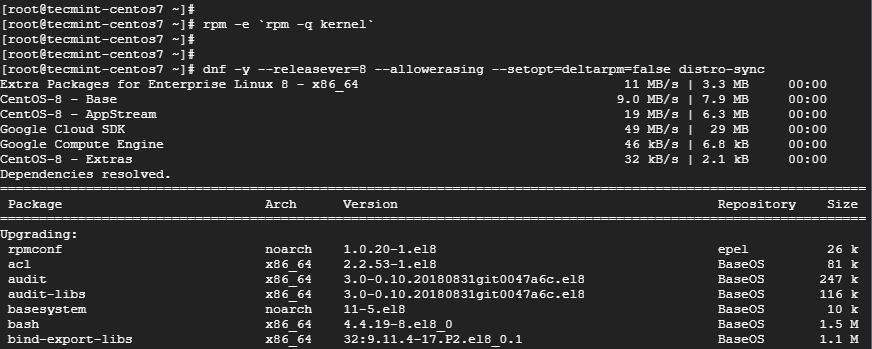
Note: If you get errors about conflicting packages, for example in my case there were conflicts about the existing python36-rpmconf package. I removed this package, similarly if you get any conflicts just remove those packages and try running the above upgrade command.
Step 5: Install the New Kernel Core for CentOS 8
To install a new kernel for CentOS 8, run the command.
# dnf -y install kernel-core
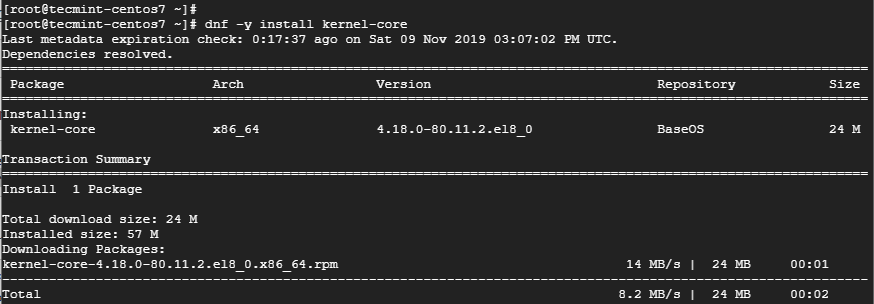
Finally, install CentOS 8 minimal package.
# dnf -y groupupdate "Core" "Minimal Install"
Now you can check the version of CentOS installed by running.
# cat /etc/redhat-release
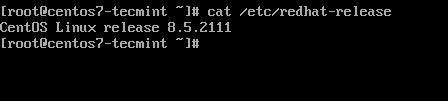
If you see the above output, I have successfully upgraded from CentOS 7 to CentOS 8.5 release.
Read Also: How to Set Up Automatic Updates for CentOS 8
Conclusion
This article concludes on how you can upgrade from CentOS 7 to CentOS 8. We hope you found this insightful.






