In this guide, we shall take a look at how you can install the latest version of Nodejs and NPM on RHEL-based distributions such as CentOS, Fedora, Rocky & AlmaLinux and Debian-based distributions such as Ubuntu & Linux Mint.
Nodejs is a lightweight and efficient JavaScript platform that is built based on Chrome’s V8 JavaScript engine and NPM is a default NodeJS package manager. You can use it to build scalable network applications.
On this page:
How to Install Node.js in RHEL Distributions
The latest version of Node.js and NPM is available from the official NodeSource Enterprise Linux repository, which is maintained by the Nodejs website and you will need to add it to your system to be able to install the latest Nodejs and NPM packages.
Important: If you are running an older release of RHEL 6 or CentOS 6, you might want to read about running Node.js on older distros.
Installing NodeJS in RHEL, CentOS, Fedora, Rocky & Alma
To add the repository for the latest version of Node.js, use the following command as root or non-root.
------------- For Node.js v19.x ------------- $ curl -fsSL https://rpm.nodesource.com/setup_19.x | sudo bash - $ sudo yum install -y nodejs ------------- For Node.js v18.x ------------- $ curl -fsSL https://rpm.nodesource.com/setup_18.x | sudo bash - $ sudo yum install -y nodejs ------------- For Node.js v16.x ------------- $ curl -fsSL https://rpm.nodesource.com/setup_16.x | sudo bash - $ sudo yum install -y nodejs ------------- For Node.js v14.x ------------- $ curl -fsSL https://rpm.nodesource.com/setup_14.x | sudo bash - $ sudo yum install -y nodejs
Optional: There are development tools such as gcc-c++ and make that you need to have on your system, in order to build native addons from npm.
# yum install gcc-c++ make OR # yum groupinstall 'Development Tools'
How to Install Node.js in Debian, Ubuntu, and Linux Mint
The latest version of Node.js and NPM is also available from the official NodeSource Enterprise Linux repository, which is maintained by the Nodejs website and you will need to add it to your system to be able to install the latest Nodejs and NPM packages.
Install Node.js on Ubuntu and Mint
------------- For Node.js v19.x ------------- $ curl -fsSL https://deb.nodesource.com/setup_19.x | sudo -E bash - &&\ $ sudo apt-get install -y nodejs ------------- For Node.js v18.x ------------- $ curl -fsSL https://deb.nodesource.com/setup_18.x | sudo -E bash - &&\ $ sudo apt-get install -y nodejs ------------- For Node.js v16.x ------------- $ curl -fsSL https://deb.nodesource.com/setup_16.x | sudo -E bash - &&\ $ sudo apt-get install -y nodejs ------------- For Node.js v14.x ------------- $ curl -fsSL https://deb.nodesource.com/setup_14.x | sudo -E bash - &&\ $ sudo apt-get install -y nodejs
Install Node.js on Debian
------------- For Node.js v19.x ------------- $ curl -fsSL https://deb.nodesource.com/setup_19.x | bash - &&\ $ sudo apt-get install -y nodejs ------------- For Node.js v18.x ------------- $ curl -fsSL https://deb.nodesource.com/setup_18.x | bash - &&\ $ sudo apt-get install -y nodejs ------------- For Node.js v16.x ------------- $ curl -fsSL https://deb.nodesource.com/setup_16.x | bash - &&\ $ sudo apt-get install -y nodejs ------------- For Node.js v14.x ------------- $ curl -fsSL https://deb.nodesource.com/setup_14.x | bash - &&\ $ sudo apt-get install -y nodejs
Optional: There are development tools such as gcc-c++ and make that you need to have on your system, in order to build native addons from npm.
$ sudo apt-get install -y build-essential
Testing Latest Nodejs and NPM in Linux
To have a simple test of nodejs and NPM, you can just check the versions installed on your system by using the following commands:
On RHEL-based Systems
# node --version # npm --version
On Debian, Ubuntu, and Linux Mint
$ nodejs --version $ npm --version
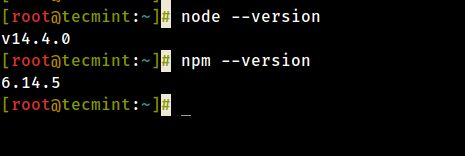
That is it, Nodejs and NPM are now installed and ready for use on your system.
I believe these were easy and simple steps to follow but in case of problems you faced, you can let us know and we find ways of helping you. I hope this guide was helpful to you and always remember to stay connected to Tecmint.

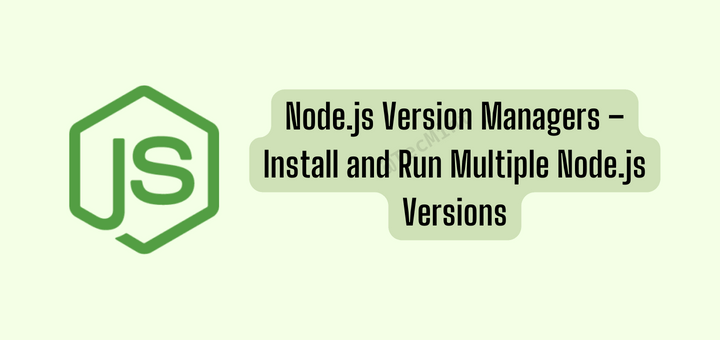
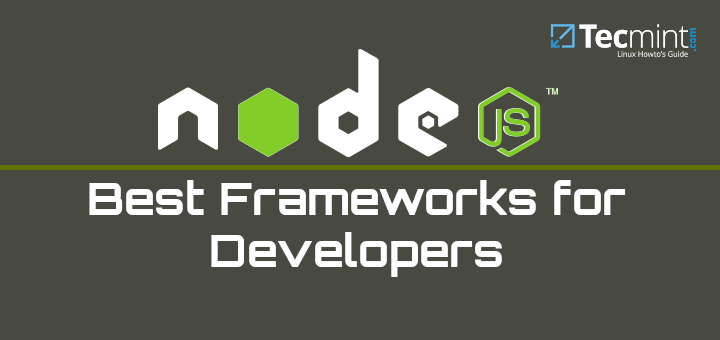
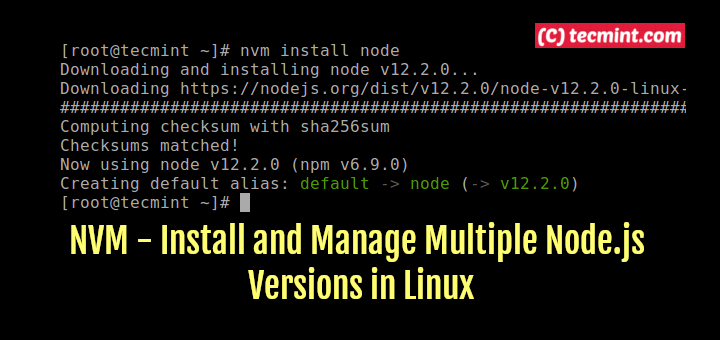
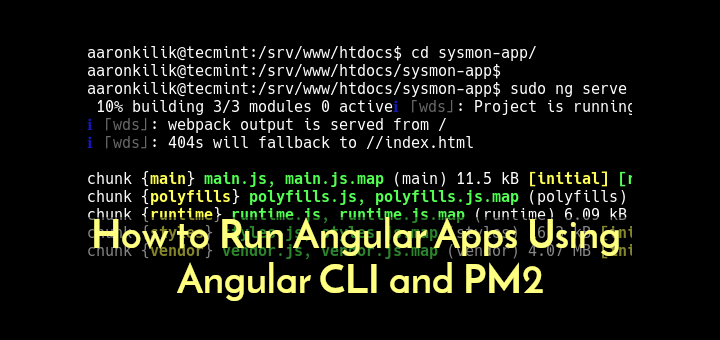
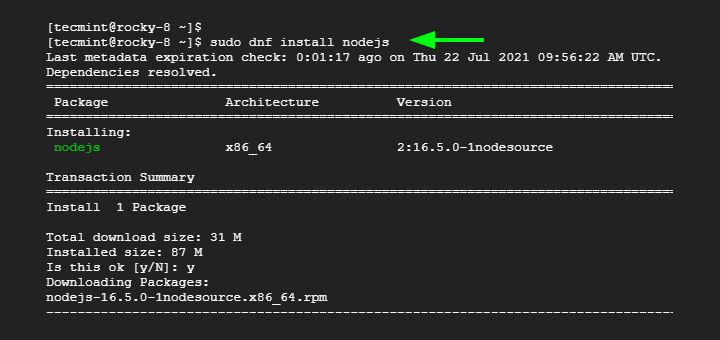
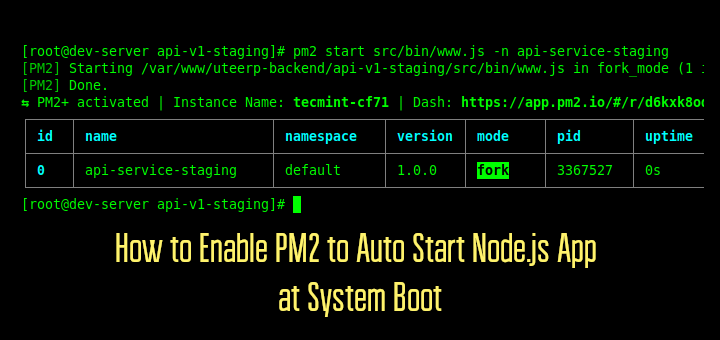
Trying to install nodejs.
E: Could not open lock file /var/lib/apt/lists/lock – open (13: Permission denied)
E: Unable to lock directory /var/lib/apt/lists/
W: Problem unlinking the file /var/cache/apt/pkgcache.bin – Remove Caches (13: Permission denied)
W: Problem unlinking the file /var/cache/apt/srcpkgcache.bin – Remove caches (13: Permission denied)
@AlienF,
Remove the lock file
Then run the command again as root user.
I tried to load nodejs into RPi 3B+ w/ raspbian Deb.
Some errors:
Get:1 https://deb.nodesourcs.com/node_14.x bullseye/main armhf nodejs armhf 14.18.-deb-1nodesourse1 {22.9mb} Fetched 22.9mb in 26s (873 kb/s) apt-listchanges: can't set locale: make sure SLC-* and Slang are correct! perl: warning: Setting locale failed. perl: warning: Please check your locale settings LANGUAGE = (unset), LC_all = (unset), LANG = "en_GB.UTF-8" are supported on you system. perl: warning: Falling back to the standard locale ("C")Also,
What is wrong here and how do I fix it?
Thanks
AllenF
@AlienF,
Try these commands to fix the error.
That seemed to help. Thanks. I am going to try to reload nodejs
Allen
svm you could install, so you could install multiple versions.
I already have node 8.12 on my Fedora 27. I would like to UPGRADE it to the newest version. Is that possible and if so how do I do it.
Or do I need to uninstall and then reinstall the new one
@Ken,
Yes, that’s possible, just follow the instructions given in the article to upgrade to the latest Node.js version.
It’s not latest, you have added setup_11.x and setup_10.x but it is installing 6.x.
@Siraj,
I think you already have 6.x repository enabled, remove that and re-install the new 11.x repo and see..