This article will talk about the installation and setup process of Qubes Linux. It will also talk about how to test and evaluate the security features of Qubes Linux. Finally, it will offer a brief overview of its advantages and disadvantages, as well as some of the alternatives available for running Qubes.
The installation and setup process of Qubes Linux is pretty easy. It is also a security-focused desktop operating system that aims to provide security through isolation which is a great selling point for sysadmins, journalists, and hopefully ethical hackers.
Qubes is a Linux distribution that uses Xen, a virtualization technology, which allows you to have several isolated operating system environments all running on the same computer. With Qubes, you can have several different operating systems running in different environments, all on the same computer.
Installation of Qubes Linux
To install Qubes Linux, go to the official page and download the Qubes Linux for your system architecture and follow the instructions as explained below.
Configure System BIOS
An important prerequisite to installing Qubes Linux is to configure your host system’s BIOS/UEFI. Typically, the functions keys F2, F10, or Del keys are the best candidates.
On the bright side, if they aren’t working for you, you can simply Google the right key/combination to get into your system’s BIOS/UEFI. Right after you’re done, head on to the next step below.
Create Bootable Qubes Linux USB
Select from a wide range of USB creators to get Qubes OS onto your USB. This will enable you to facilitate the initial boot process required to get up and running with the Qubes Linux operating system.
Once you’re ready, get onto your host system – provided you’ve already configured your BIOS/UEFI – and then continue with the installation process below.
Install and Review of Qubes Linux
Qubes Linux is not likely to play nice with any traditional VM you may have so you need to install it on bare metal aka your laptop or desktop.
Due to the sophisticated nature of Qubes OS and the ability to run multiple VM variants, you’re probably more inclined to enjoy the full-fledged nature of the operating system this way.

Qubes OS is taking a not too radical approach with the usage of AppVMs to facilitate the management of multiple application environments with features that enable the interoperability amongst these VMs.
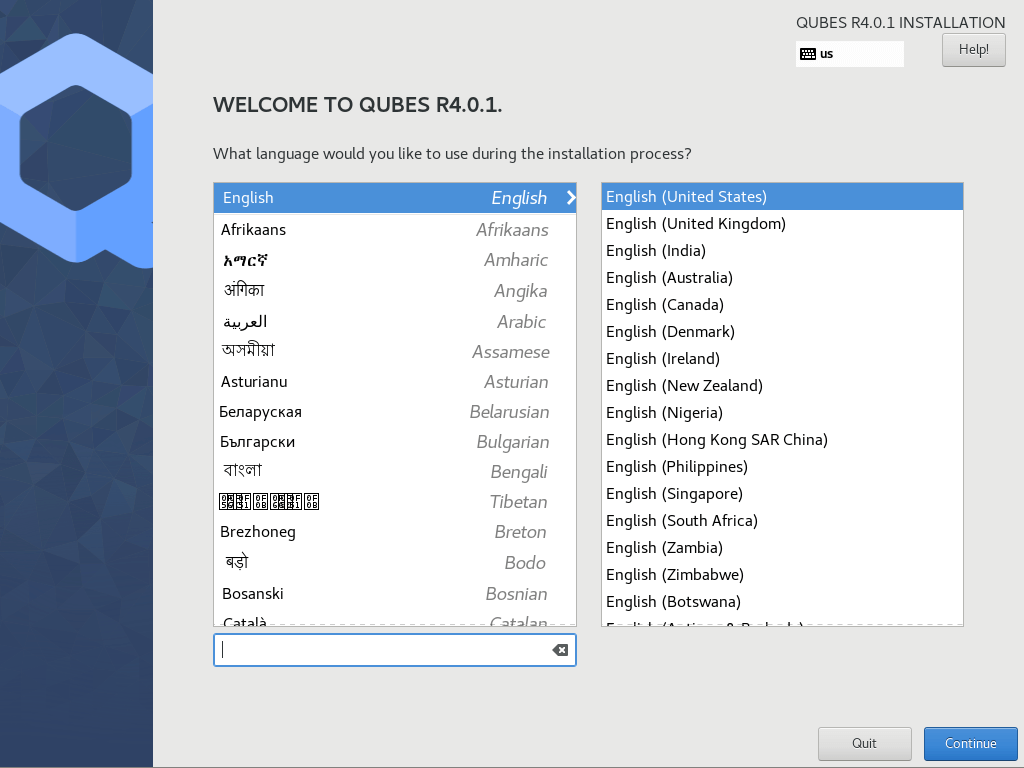
Users are able to initiate copy and paste operations across these VMs with the special key combination (Ctrl-Shift-C/V). Due to the explicit nature of the interoperability of the platforms, other AppVMs have no chance when it comes to accessing the content of a clipboard outside of its explicit nature.
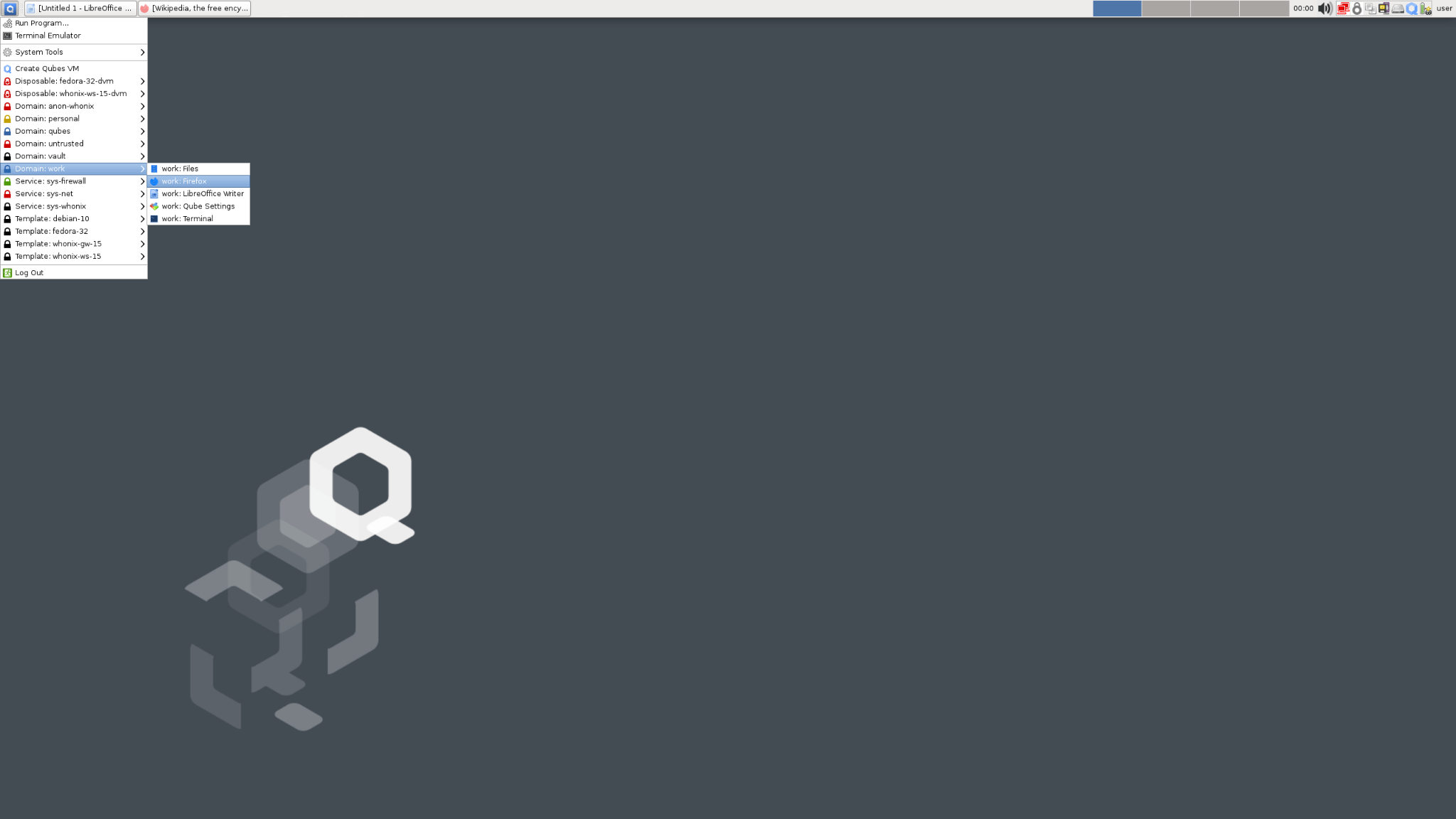
The Qubes system is set up such that only an admin user can be responsible for what AppVM should be given access to the clipboard at any point in time. The nature of pasting from the clipboard is such that the Qube OS user must select the destination AppVM’s window before using the key combination, Ctrl-Shift-V.
Qubes is a Linux distribution that gives you the ability to compartmentalize your system, giving you different levels of security. It’s not based solely on security, though. It also includes tools like snappy Ubuntu Core and AppArmor that make your life easier.
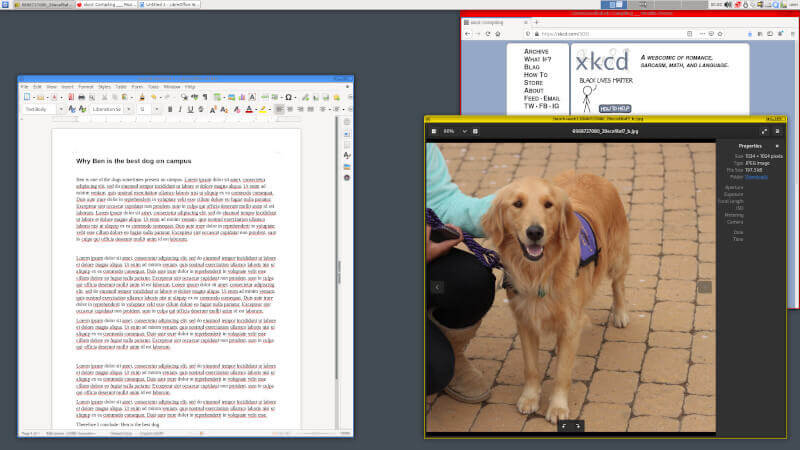
You can install it on a variety of different hardware, including laptops and desktops. Its foundation is based on Xen, which makes it suitable for many types of hardware. Qubes is designed for security, but it’s also designed to run modern software, so it’s compatible with most of the popular operating systems. It will even run Windows 10.
Even better, nifty features such as disposable VMs are ever-present in the highlight of features presented in Qubes OS. With an endearing list of configuration options, sticking with Qubes OS only gets easier with time especially if you’re keen on working with multiple VMs or are spending the majority of your work time in front of a workstation.
Takeaway
Qubes also uses FreeBSD, which makes it more secure than other Linux distributions – an invaluable advantage for the system administrators out there.
Qubes Linux is highly customizable and offers you a lot of different features. On the other hand, however, Qubes is not as easy to use as other Linux distributions thereby hinting at a steep learning curve to become acquainted with.
Due to the inherently secure nature, you need to do a lot of configuration and tweaking to make it work the way you like. Qubes Linux uses a similar approach to security as other Linux distributions. Qubes Linux, by definition, uses a combination of different layers of security.







I am using Qubes Linux for the last one year, and I must say one of the fast and most stable Linux distros…