18. Once subpartitions has been created, you will see the installation process..
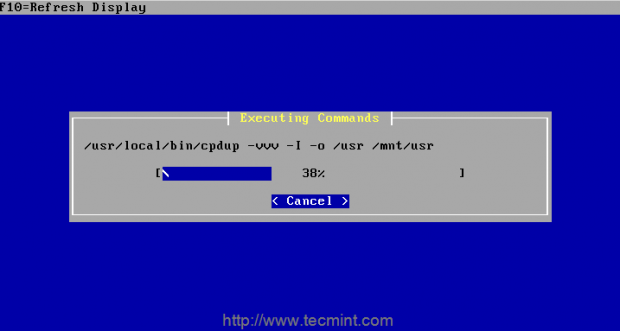
19. At last for installing the kernel, you can choose from the options as non-vga or symetmetric multiprocessing kernel. Here I’m going to choose non-vga and keyboard less.
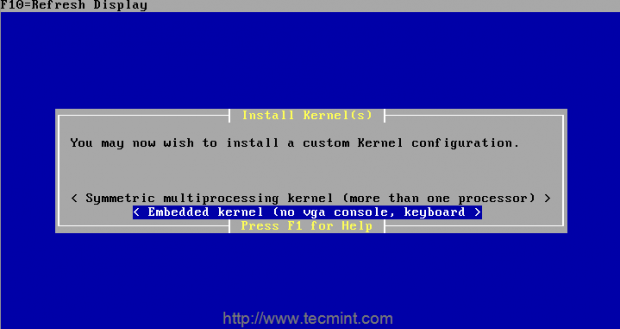
20. After kernel has been installed, reboot the machine and configure the networking and more in next step as follows.
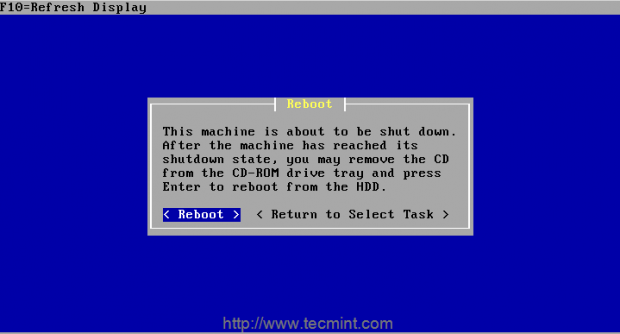
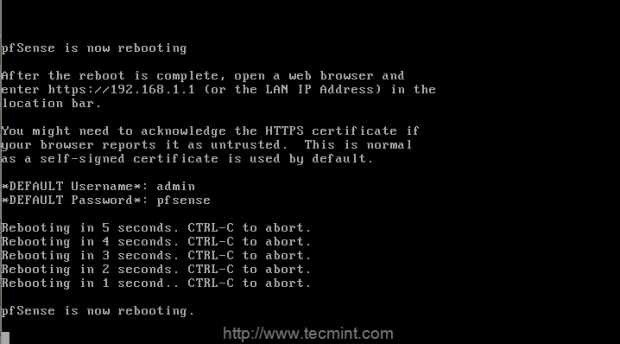
21. After rebooting, you will get the below screen with available interfaces to configure the network.
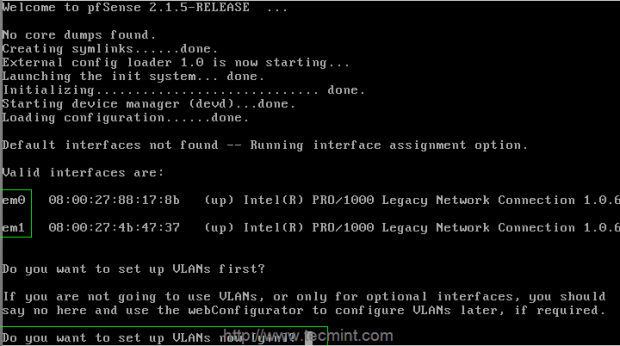
The first option is presented as VLAN’s, generally VLAN’s are not needed, they are needed for advance networking, simply here say No.
There are two interface’s em0 and em1, I have planned to assign em0 as WAN our external interface and em1 as LAN which for internal interface with firewall/NAT features enabled.
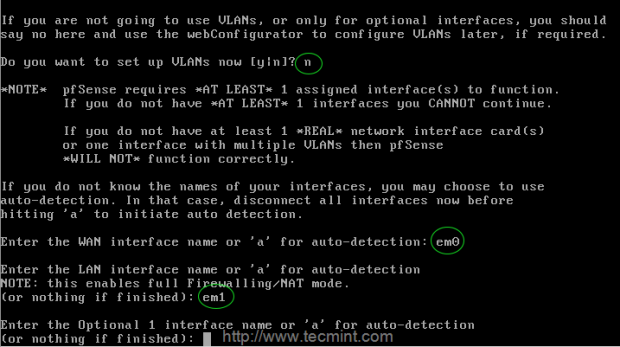
22. I don’t need a optional interface name, so just continue by pressing Return Key. It will ask for the confirmation Yes/No proceed with Y and press enter to continue.
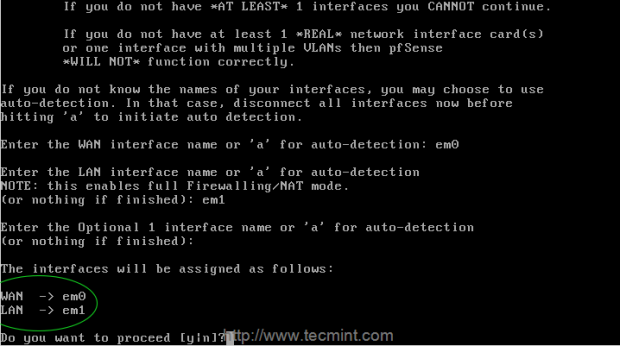
23. After setting up interfaces, you will get the pfsense menu as show below.
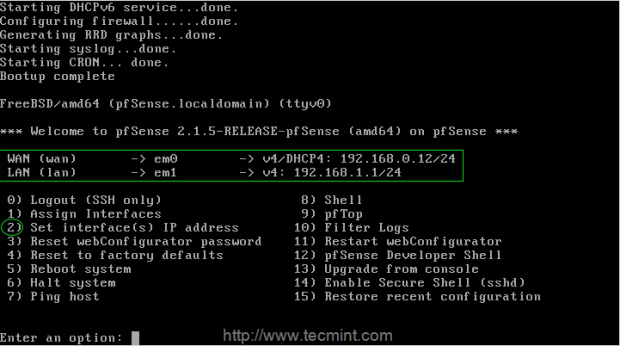
- WAN IP address will be assigned from DHCP. If you need we can assign a static IP.
- LAN IP address will be default as 192.168.1.1, if you want to change choose option 2 and set interfaces IP address.
First let me define a Static IP, subnet mask in Bit count and gateway for the WAN and LAN. Disable the DHCP and continue by choosing Y.
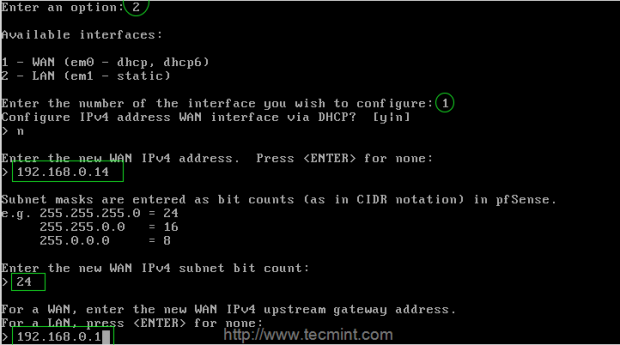
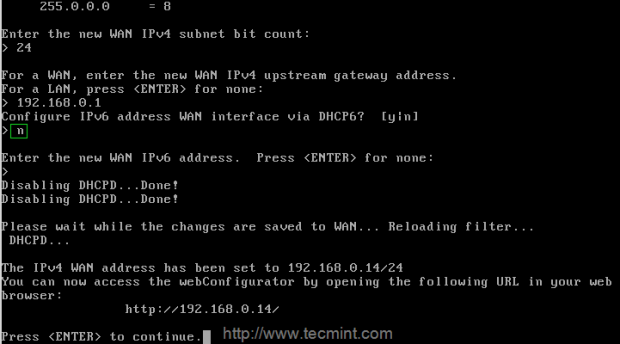
24. Then for LAN interface, If we need DHCP for local area network from pfsense we can assign a range of address from pfsense. I have chosen 192.168.0.15 as my pfsense LAN address and for client machine’s I need to assign a IP address from DHCP in the range of 192.168.0.16 – 192.168.0.25.
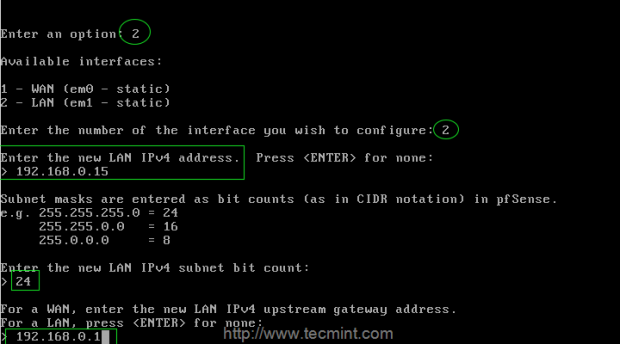
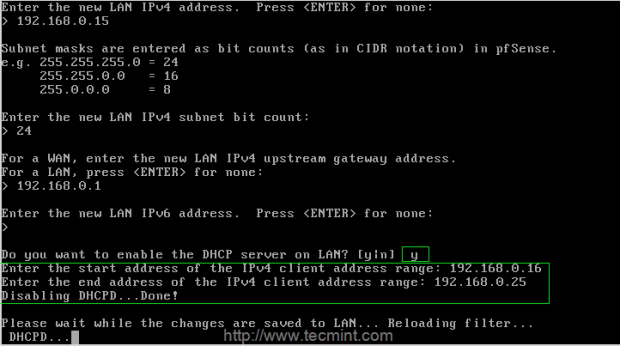
25. After all the above settings are performed, it will prompt you a link to access pfSense webconfigurator interface to configure further steps.
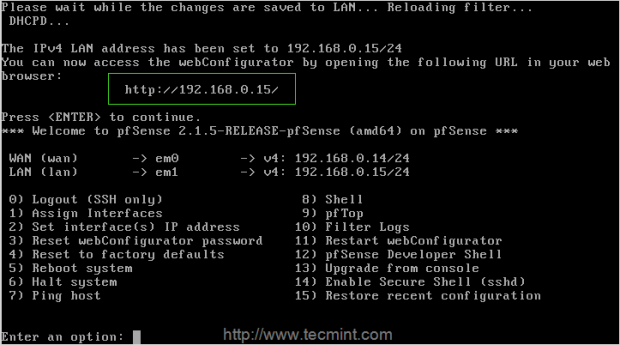


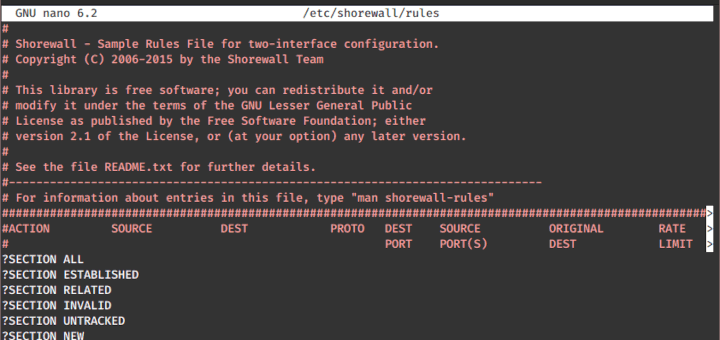

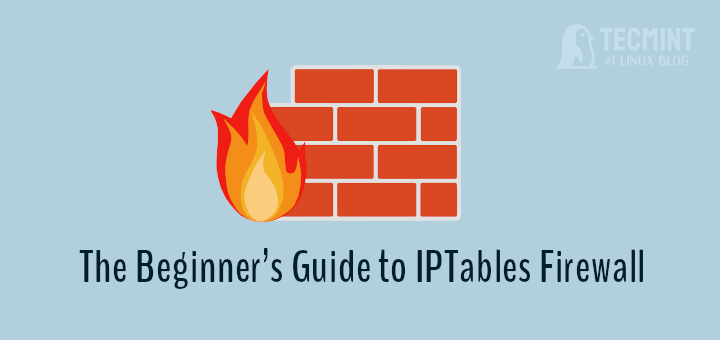
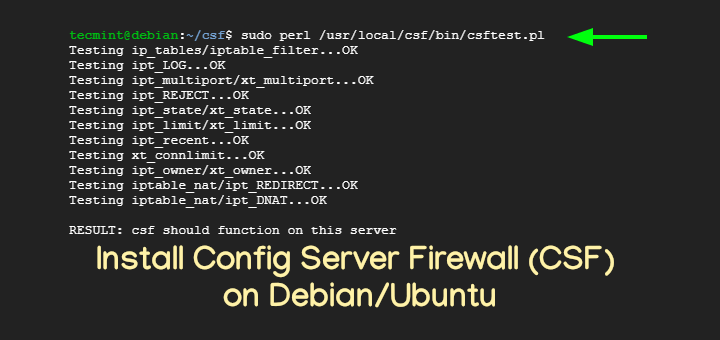
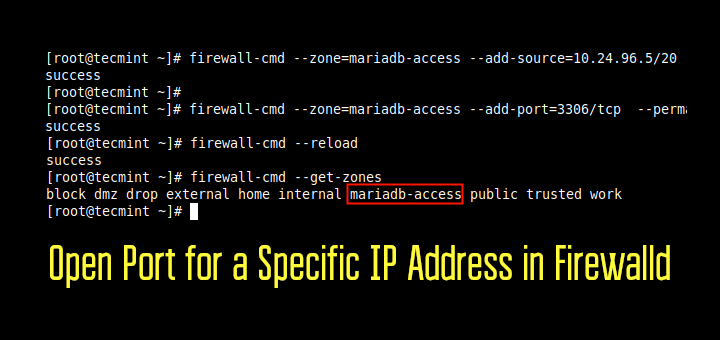
Thanks for the tutorial. Now I have the following problem – when I select the disk with Windows 10 on which I would like to install pfSense, there is the following message: “This partition does not have a valid mountpoint (for the partition from which you intend to boot the operating system, the mountpoint should be “/”.
This message is shown even if I have formatted the partition with free space for pfSense as EXT4. So I don’t know how to prepare a disk with Windows for the right pfSense installation, ao that I could during boot choose Windows or pfSense. Please could You help me via my e-mail? thank You very much in advance. Regards Fanda Waldorf
Hello i’m a bit of a noob in this do you need to use the ip of the place you are at or use the ones in the tutorial?
Dear Sir,
My company need pfsense firewall install on my server..
@Shaikh,
You can check our Linux services here: https://www.fosswork.com
you can consult any third party solution provider to manage your firewall, i have worked with HEX64 InfoSolutions my experience was good with the HEX64.
After this what shall we do to make bridge mode.
Yes it is very helpful but a little bit of confusion when assigning IP address wan and LAN in pfsense.
How can you put Lan and Wan on same subnet? Lan and wan ip are the network Why is that?
I agree. I am a little confused by this as well. Shouldn’t you change you lan ip scheme to 192.128.1.x? I ask because I really think this is a good article and I am about to set this up in my lab, only it is being install on a Check Point UTM, and through console port. Thanks again!
I have a typo:
pfsense1(LAN: 192.168.1.3 WAN:221.132.18.251) and pfsense2 (LAN: 192.168.1.2 WAN: 221.132.18.253). I’m config sync with LAN ok but with wan can’t sync, please help me. Thank.
Thank you…..very much!
If I am making pfSense as a network controller/firewall, should i run this on a dedicated machine or I can run it on a virtual machine installed on a main server? Thanks in advance
@Lawrence,
Virtual machine is more enough if your environment is small.
After installing pfsense.. do i shutdown and reboot my machine with windows? Will the pfsense still be runing at the background or do i need a totally seperate system for this? If i dont need, How do i configure my windows os to communicate with the pfsense installed in the hard disk
@Thompson,
Are you trying this in your desktop machine? Pfsense is a router if you configure network through pfsense it should UP continuously for uninterrupted internet connection.
This might have been helpful if this site had not put ‘https://www.tecmint.com’ at the bottom of each graphic. As it is now, I can’t read the last line in some of the pics.
@William,
Sorry for trouble, could you please tell us where you’ve facing problem? and what text is not visible?
This tutorial is very good! I wish if you could do another configuring dual wan loadbalancing and failover
@Keddian Gilbert
Please have a note on below Link for Dual LAN and failover
https://www.tecmint.com/how-to-setup-failover-and-load-balancing-in-pfsense/
This is good Article and I have setup Pfsense by using this article…
Thanks for your feedback, Happy to see that it works good for you..
I just heard about pfSense a couple of days ago, and that its great for all kinds of uses, including home networks. What kind of device should I install it on if I want it to cover my whole network? Can I install it on a router or what?
1. How is your network size ?
2. You can’t install in a Router instead you can use a old Celeron or P II machines.
@DJ,
Apologies for the delay reply, Can you provide me the details how many hosts are available in your network?
Dear Admin,
This is very help full for those want to install pfSense. I want to know that can we use pfSense
free of cost and without any license in corporate network.
For Corporate network they are providing dedicated hardware, But open source can be used but there will be some performance issue while large number of handling.
Great topic, Will install pfsense shortly on an older dl360 g4 see how it works
Hi Sir,
Just want to ask what if I have a static WAN Ip and gateway from my ISP, what should be my LAN settings?
Thanks in advance
Great to see an article about pfsense. I think pfsense is often overlooked by Linux users. I have alternated using pfsense and ipfire for my home network. I use HP thin clients with expansion chassis for dual intel gb nic. (In the past I used older thin client with bulit in pci slot.) I have found both firewalls work very well in flash install. I currently use ipfire only because it allowed me to turn the built-in wifi into an access point. (I could not figure out how to do this with pfsense). Maybe you could future articles about flash install and configuration of pfsense for other readers? Thanks!
@Rick,
This is just the part one of the series, ther are more advance articles on pfSense to come under this series..stay tuned..