Opera is a secure and fast internet web browser for major operating system platforms, including for major Linux distributions. It comes with pre-build .rpm and .deb binary packages for RHEL and Debian based Linux distributions.
Recommended Read: 16 Best Web Browsers I Discovered for Linux in 2020
The latest version of the Opera 69 release has a powerful built-in ad blocker, free VPN function, speed dial, sync functions, and battery saver. Also, popular applications, such as WhatsApp, Facebook Messenger,, and browser screen snapshots are already integrated into the browser, facilitating the need for online communication among users.
In this article, we’ll learn how to install the latest version of Opera Web Browser in CentOS and RHEL based Linux distributions as well as on Debian and Ubuntu derived Linux distros.
In order to install Opera 69, first, visit the Opera official page and use the download link to grab the latest version of the binary package specific to your installed Linux distribution.
You can also use a Linux command line download utility, such as wget or curl to download Opera binaries by visiting the following download link.
----------- For RHEL/CentOS and Fedora ----------- $ wget https://download3.operacdn.com/pub/opera/desktop/69.0.3686.77/linux/opera-stable_69.0.3686.77_amd64.rpm OR $ curl https://download3.operacdn.com/pub/opera/desktop/69.0.3686.77/linux/opera-stable_69.0.3686.77_amd64.rpm -O opera-stable_69.0.3686.77_amd64.rpm ----------- For Debian/Ubuntu and Linux Mint ----------- $ wget https://download3.operacdn.com/pub/opera/desktop/69.0.3686.77/linux/opera-stable_69.0.3686.77_amd64.deb OR $ curl https://download3.operacdn.com/pub/opera/desktop/69.0.3686.77/linux/opera-stable_69.0.3686.77_amd64.deb -O opera-stable_69.0.3686.77_amd64.deb
After the download completes, go to the directory where the binary package has been downloaded or use the path to the download directory and issue the below command to start installing Opera 69 in your Linux desktop.
----------- For RHEL/CentOS and Fedora ----------- $ sudo yum install opera-stable_69.0.3686.77_amd64.rpm
For Debian based Linux distros, make sure you select yes in the prompt in order to add Opera repositories in your system and automatically update the browser with the system.
----------- For Debian/Ubuntu and Linux Mint ----------- $ sudo dpkg -i opera-stable_69.0.3686.77_amd64.deb
Run the below command in order to force the installation of some required Opera dependencies.
$ sudo apt install -f
After the installation process completes, go to Applications -> Internet and open Opera 69 browser.
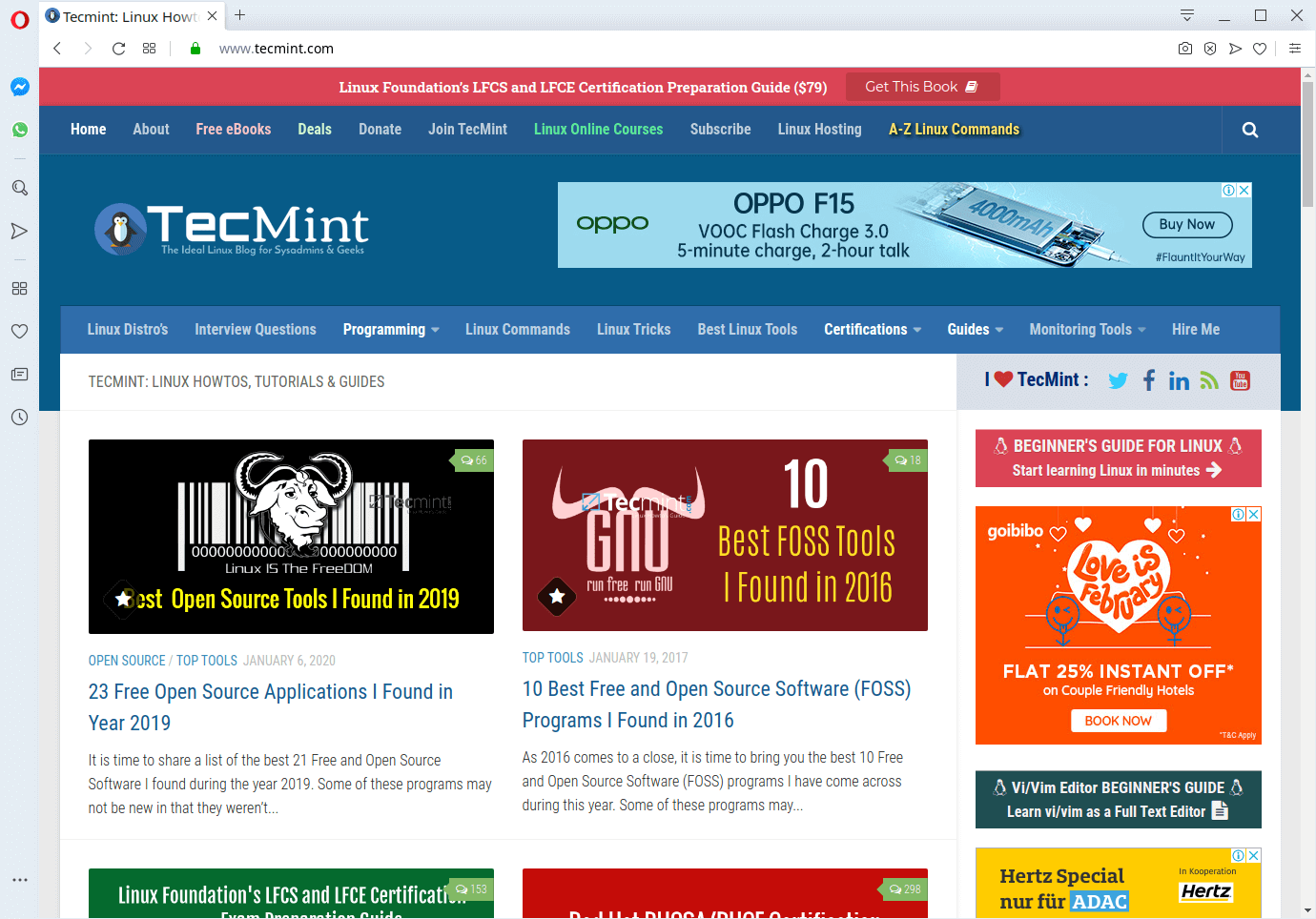
That’s all! Enjoy fast and secure internet navigation with Opera’s latest browser released version.

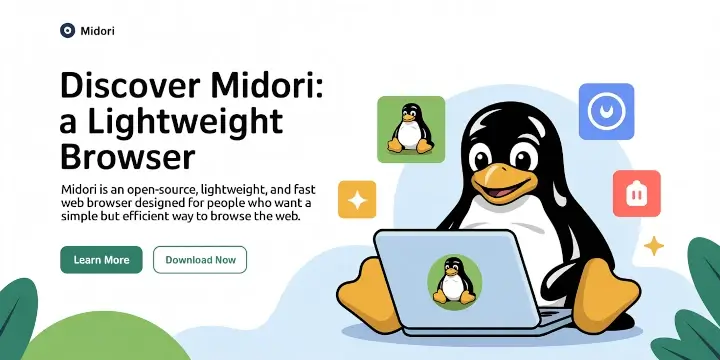


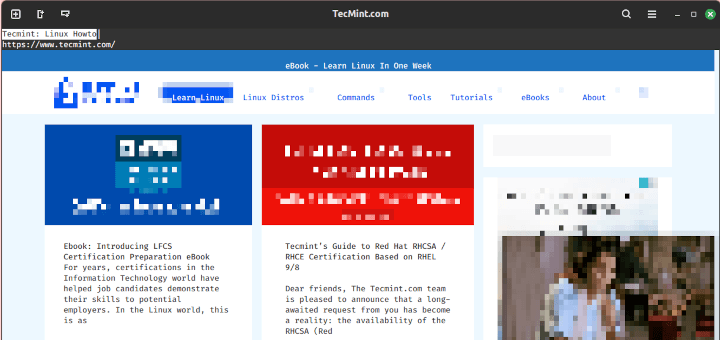
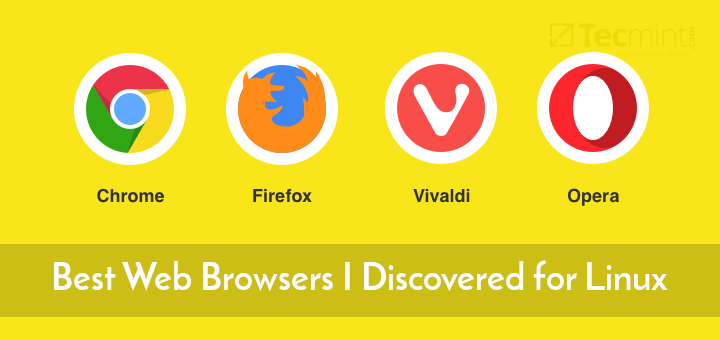

I am new to the Linux world. I have just got a little notebook, a Lenovo Ideapad 10e which, by reason of the Intel Atom CPU, is definitely 32 bit only. I installed Zorin 15 Lite 32 bit and it now runs OK. The default Firefox browser is quite slow. Would like some advice about attempting to load and run Opera if possible.
When I installing the opera. we are getting some error. how to resolve this anyone tell me, please.
[root@hello~]# yum install opera-stable_51.0.2830.34_amd64.rpmLoaded plugins: fastestmirror, refresh-packagekit, security
Setting up Install Process
Examining opera-stable_51.0.2830.34_amd64.rpm: opera-stable-51.0.2830.34-0.x86_64
Marking opera-stable_51.0.2830.34_amd64.rpm to be installed
Loading mirror speeds from cached hostfile
* base: centos.excellmedia.net
* epel: mirror.hoster.kz
* extras: centos.excellmedia.net
* linuxtech-release: pkgrepo.linuxtech.net
* nux-dextop: mirror.li.nux.ro
* remi-safe: mirror.sjc02.svwh.net
* rpmfusion-free-updates: www.fedora.is
* updates: centos.excellmedia.net
* webtatic: uk.repo.webtatic.com
Resolving Dependencies
There are unfinished transactions remaining. You might consider running yum-complete-transaction first to finish them.
--> Running transaction check
---> Package opera-stable.x86_64 0:51.0.2830.34-0 will be installed
--> Processing Dependency: libatk-bridge-2.0.so.0()(64bit) for package: opera-stable-51.0.2830.34-0.x86_64
--> Processing Dependency: libgdk-3.so.0()(64bit) for package: opera-stable-51.0.2830.34-0.x86_64
--> Processing Dependency: libgtk-3.so.0()(64bit) for package: opera-stable-51.0.2830.34-0.x86_64
--> Processing Dependency: libnotify.so.4()(64bit) for package: opera-stable-51.0.2830.34-0.x86_64
--> Finished Dependency Resolution
Error: Package: opera-stable-51.0.2830.34-0.x86_64 (/opera-stable_51.0.2830.34_amd64)
Requires: libgtk-3.so.0()(64bit)
Error: Package: opera-stable-51.0.2830.34-0.x86_64 (/opera-stable_51.0.2830.34_amd64)
Requires: libatk-bridge-2.0.so.0()(64bit)
Error: Package: opera-stable-51.0.2830.34-0.x86_64 (/opera-stable_51.0.2830.34_amd64)
Requires: libgdk-3.so.0()(64bit)
Error: Package: opera-stable-51.0.2830.34-0.x86_64 (/opera-stable_51.0.2830.34_amd64)
Requires: libnotify.so.4()(64bit)
After the download completes, go to the directory where the binary package has been downloaded or use the path to the download directory and issue the below command to start installing Opera 51 in your Linux desktop.”
This has absolutely no application at all, anywhere. I have the latest Ubuntu, and everything is a complicated nightmare, nothing works, other than what you get installed in the first place. Tons of all kinds of everything, and when you do get to what is actually applicable, that changes nothing at all.
Hello,
I downloaded and try to install it, get below errors..
Got it installed (as directed), does not appear under programs – internet (Linux mint – latest version on a HP 6550 Probook).
when called from command prompt, it works, yet clunky and slow,
what went wrong?
Arno
To bad There is no 32 bit version
Excellent. Thanks.
Just installed on CentOS 6.4 version 12.15 . Worked just fine. Thanks much.
use yum install yourpacketName
# rpm -Uvh opera-12.16-1860.x86_64.rpm
warning: opera-12.16-1860.x86_64.rpm: Header V4 RSA/SHA1 Signature, key ID a8492e35: NOKEY
error: Failed dependencies:
libgstautodetect.so()(64bit) is needed by opera-2:12.16-1860.x86_64
libgstwavparse.so()(64bit) is needed by opera-2:12.16-1860.x86_64
could anyone tell me how to fix this?