It’s not uncommon to run into an issue of broken packages in Ubuntu and other Debian-based distributions. Sometimes, when you upgrade the system or install a software package, you may encounter the ‘Sub-process /usr/bin/dpkg returned an error code’ error.
The crucial phrase in this error is /usr/bin/dpkg, which points to the dpkg package installer used in Linux. A package installer manages software, updates, and dependencies. If it becomes corrupted, any attempt to install new software can trigger this error message.
For example, a while back, I tried to upgrade to Ubuntu 22.04 and I bumped into the dpkg error as shown below.
Errors were encountered while processing: google-chrome-stable E: Sub-process /usr/bin/dpkg returned an error code (1)
This indicates that the google-chrome-stable package is either broken or corrupt. There are a few workarounds to this problem, so don’t throw in the towel yet or discard your system.
Fixing Sub-process /usr/bin/dpkg returned an error code (1)
Let’s address the issue with this broken package error. I’ll walk you through several methods, starting with the simpler ones. These initial steps are straightforward and don’t require much effort.
Method 1: Reconfiguring dpkg Package Database
One of the triggers of this error is a corrupted dpkg package database. This can be caused by the sudden interruption of the installation of a software package. Reconfiguring the database is one way to resolve this issue.
To do this, simply execute the command:
sudo dpkg --configure -a
This reconfigures the unpacked packages that were not installed during the installation process.
Method 2: Force Install the Troublesome Package
Sometimes, errors can occur during the installation of software packages. When such happens, you can force install the package using the -f option as shown.
sudo apt install -f OR sudo apt install --fix-broken
The -f option & --fix-broken can be interchangeably used to fix broken dependencies resulting from an interrupted package or cached package download.
Method 3: Remove or Purge the Bad or Corrupted Software Package
If the first two solutions did not fix the problem, you can remove or purge the problematic software package as shown.
sudo apt remove --purge package_name
For example, in my case, purging the Google Chrome package fixed the issue.
sudo apt remove --purge google-chrome-stable
Then invoke the commands below to remove all the old, unused, and unnecessary packages which also frees up space on your hard drive.
sudo apt clean sudo apt autoremove
Method 4: Remove all the Files Associated with the Package
Lastly, you can manually remove all the files associated with the troublesome package. First, you need to find these files which are located in the /var/lib/dpkg/info directory as shown.
sudo ls -l /var/lib/dpkg/info | grep -i package_name
After listing the files, you can move them to the /tmp directory as shown
sudo mv /var/lib/dpkg/info/package-name.* /tmp
Alternatively, you can use the rm command to manually remove the files.
sudo rm -r /var/lib/dpkg/info/package-name.*
Finally, update the package lists as shown:
$ sudo apt update
You can thereafter give it another shot by reinstalling the software package.
Conclusion
This type of dpkg error points to an issue with the package installer usually caused by the interruption of an installation process or a corrupt dpkg database.
Any of the above-mentioned solutions should fix this error. If you have come this far, then we hope that the issue has been successfully resolved and that you were able to reinstall your software package.
If any of the methods worked for you, please specify which one resolved the issue. If you managed to fix this error using a different method, kindly share it to help others who might be experiencing the same issue.


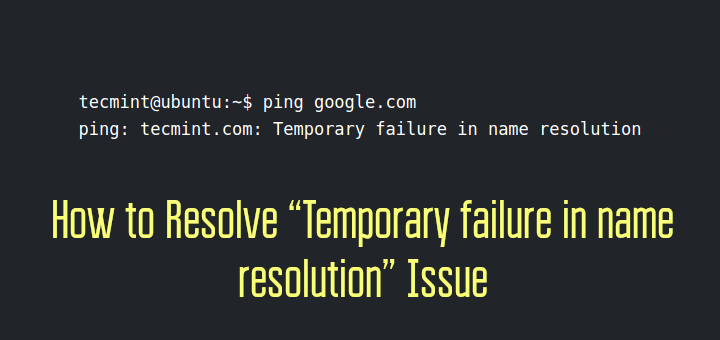
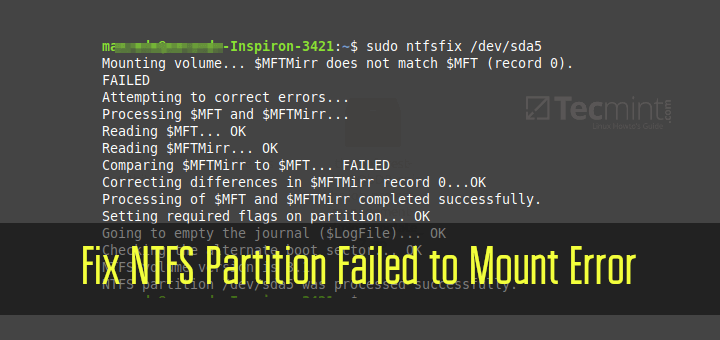
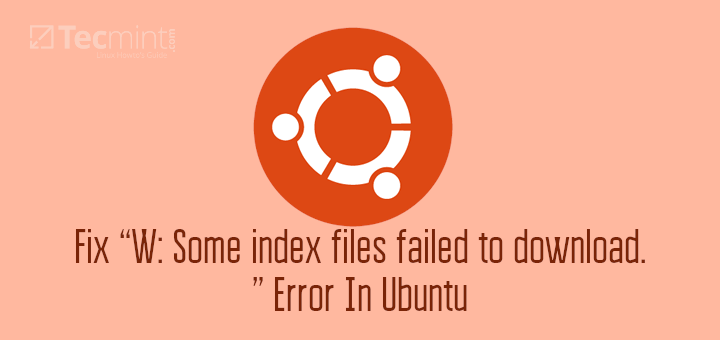
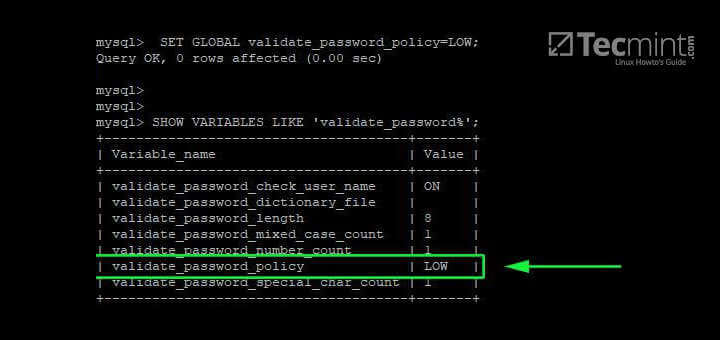
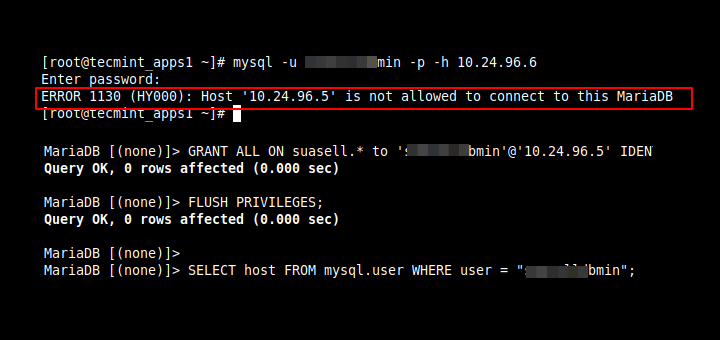
I am using a dockerfile to install Google Chrome in Debian. I tried several answers and yours doesn’t work.
Do you have any ideas? highly appreciated.
dockerfile:
RUN wget -q -O - https://dl.google.com/linux/linux_signing_key.pub | apt-key add - \ && sh -c 'echo "deb [arch=amd64] http://dl.google.com/linux/chrome/deb/ stable main" >> /etc/apt/sources.list.d/google-chrome.list' # Install Google Chrome RUN DEBIAN_FRONTEND=noninteractive RUN apt-get -f install RUN apt-get update && apt-get install -y google-chrome-stableError:
@James,
The error you provided indicates a problem with unpacking the Chrome package, resulting in a non-zero exit code.
To fix this, you can try the following modifications to your Dockerfile:
# Import Google Chrome signing key RUN wget -q -O - https://dl.google.com/linux/linux_signing_key.pub | apt-key add - # Add Google Chrome repository RUN sh -c 'echo "deb [arch=amd64] http://dl.google.com/linux/chrome/deb/ stable main" >> /etc/apt/sources.list.d/google-chrome.list' # Update package list and install dependencies RUN apt-get update && apt-get install -y --no-install-recommends \ google-chrome-stable \ && apt-get clean \ && rm -rf /var/lib/apt/lists/* # Finish the rest of your Dockerfile...Thanks a ton!
I could not clean a package entry for which I had deleted the folders and hence it was not being deleted or reinstalled. I couldn’t upgrade to the latest OS versions as well. Tried many solutions from many sources. But today I got your 4th solution and it worked and it also showed me the real cause of the issue.
Thanks once again for the detailed post!
I have tried several times to install koha in ubuntu 20.04 but keeps giving this error
Processing triggers for man-db (2.9.1-1) …
Errors were encountered while processing:
koha-common
koha
E: Sub-process /usr/bin/dpkg returned an error code (1)
Can any one help.
Hi everyone. gentlemen professionals help, please.
I have tried a lot of what is written on the Internet, but it keeps getting an error.
@Nix,
The missing libcrypto.so.1.1 is part of libssl1.1 package and you need to install it in order to fix this error.
Thank you, Tell me how to install it, and where to get it. I don’t understand programs very well.
Even installing any package or deleting a package also shows an error. that the package Errors occurred while editing:
linux-modules-5.15.0-47-generic
Can you tell me how to do it? Thanks.
Yup, I ran into this same exact situation. Going back and looking for missing libraries I was able to find their package names and do an apt-get install on each of them. So, after googling for hours, I finally came to this and got it finally fixed. Yay!
This is another answer if the sudo or apt doesn’t run :
I’m having the same problem and I can’t turn it around dpkg: error when processing the linux-image-amd64 package (–configure):
dependency issues – left unconfigured
Errors found when processing:
linux-headers-6.5.0-3parrot1-amd64
linux-headers-amd64
linux-image-6.5.0-3parrot1-amd64
linux-image-amd64
Scanning application launchers
Removing duplicate launchers or broken launchers
Launchers are updated
E: Sub-process /usr/bin/dpkg returned an error code (1)
@John,
It seems that there are dependency issues with the linux-image-amd64 package, resulting in an error during the dpkg configuration process.
Here’s a suggestion on how to fix it:
The dpkg command attempts to configure all pending packages, and the apt command tries to fix any broken dependencies.
If the issue persists, you may need to remove or purge the problematic packages and then reinstall them.
A warning, if python3 shows up, DO NOT REMOVE/PURGE IT otherwise you’ll have a broken package system/dependencies.
I typed:
sudo apt-get install -fI got:
Help?
Hello,
After typing the 1st command line I got this
How to solve this?
@Ipsita,
Remove the broken package and re-install again to fix it as shown…
Thanks, this was really helpful…
Hi, many thanks for all your hard work. I’m not an IT expert by any means, so am grateful to you nerds for all your expertise. However, in solution 2, the second suggestion, a ‘space’ has been omitted after ‘install‘…
Maybe handy for those who ‘copy’n’paste’. Not trying to be clever, but if I’m wrong, I apologise.
Thanks, DC.
@David,
Thanks for pointing out the error, I’ve corrected the command in the article…
How to know which package is causing the problem or how else I would know which package to download?
calcurse-caldav
E: Sub-process /data/data/com.termux/files/usr/bin/dpkg returned an error code (1)
~ sudo dpkg --configuresu executable not found
sudo requires su.
Help, please
I did make all processes to deinstall, in my case, VirtualBox.
But, to a total surprise, the program yet is in my Linux Mint system.
I have a Linux Mint 20.2 Uma
I tried to eliminate the software because I had the error “sub-process /usr/bin/dpkg returned an error code (1)“.
I don’t know what happened.
@Carlos,
Check this article to fix that error – How to Solve “Sub-process /usr/bin/dpkg returned an error code (1)” In Ubuntu
Thanks a lot
After the whole 1 day!!!!
Hello,
I have Ubuntu release 21.04 (Hirsute Hippo) 64-bit with Kernel Linux 5.11.0-18-generic x86_64 and MATE 1.24.1.
My Software Updater failed.
I tried:
and got
Please advise.
Thank you.
Igor