PeaZip is a free and open-source application software released under GNU Lesser General Public License. Written mostly in Free Pascal and available for all major platforms including Windows, Mac (under development), Linux and BSD.
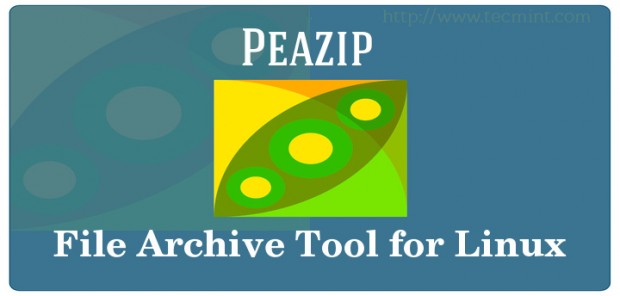
PeaZip currently supports 182+ file extensions and native archive format known as PEA archive format.
Features of PeaZip
- The interface has search and history features for easy navigation within archive contents.
- Support for fine filtering by multiple inclusion and exclusion.
- Support for flat browsing mode for alternative archive browsing.
- Extract and archive automatically using command line generated exporting the job defined in GUI front-end.
- Capable of Creating, Editing and Restoring archive thus ensured speedy archiving and Backup.
- Customizable User Interface – Icons and color scheme can be changed.
- Archive format conversion supported.
- Strong security implementation by – archive encryption, random password/keyfiles generation and secure file deletion.
- Capable of file splitting/joining, byte-to-byte file comparison, hash file, batch rename, System benchmarking, integrated image thumbnail viewer.
- The native archive format (PEA archive format) is capable of featuring compression, Multi-Volume Split, Flexible authenticated encryption and integrity check.
- Available for architecture 32-bit and 64-bit, Platforms – Windows, Linux, Mac and BSD.
- Available in lots of package format – exe, DEB, RPM, TGZ and portable package format. Also compiled differently for QT and GTK2.
- Support 182+ file extension like 7z, Tar, Zip, gzip, bzip2, … and cutting edge archive file format like PAQ, LPAQ, etc.
Latest Stable Release: PeaZip 5.6.1
Installing PeaZip in Linux
1. First go to the Peazip Download page, there you will notice four different download links (PeaZip, PeaZip 64 bit, PeaZip Portable and Linux/BSD), Click the one that suits your platform, architecture and need.
2. To download GTK2 based portable source tarball package that doesn’t required any installation and natively compiled for both 32-bit and x86-64 systems.
----------- For 32-bit Systems ----------- $ wget http://liquidtelecom.dl.sourceforge.net/project/peazip/5.6.1/peazip-5.6.1.LINUX.GTK2.tgz ----------- For 64-bit Systems ----------- $ wget http://softlayer-sng.dl.sourceforge.net/project/peazip/5.6.1/peazip_portable-5.6.1.LINUX.x86_64.GTK2.tar.gz
3. After download, extract the source tar archive file and set the executable permissions.
----------- For 32-bit Systems ----------- $ tar -zxvf peazip-5.6.1.LINUX.GTK2.tgz $ cd ./usr/local/share/PeaZip/ $ chmod 755 peazip $ ./peazip
----------- For 64-bit Systems ----------- $ tar -zxvf peazip_portable-5.6.1.LINUX.x86_64.GTK2.tar.gz $ cd peazip_portable-5.6.1.LINUX.x86_64.GTK2/ $ chmod 755 peazip $ ./peazip
4. once you run ./peazip command it will list the contents of my Home directory in file browser, by default.
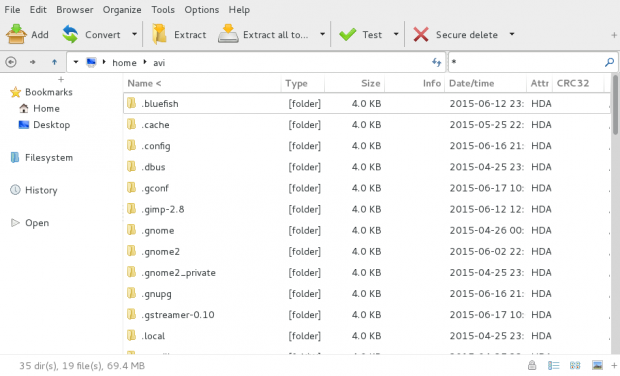
You may see features like Add, Convert, Extract, Test, Secure Delete right below the Menu bar. At lots of features and customization can be found under the Tools section.
6. Since peazip is a portable executable and you do not need to install it, however the other aspect is when you want to run portable peazip, you need to navigate to directory where peazip is and then fire it.
To overcome this lengthy procedure you should copy the executable to /usr/bin directory and create a symbolic link of executable in /usr/bin directory.
----------- For 32-bit Systems ----------- $ sudo ln -s ./usr/local/share/PeaZip/peazip /usr/bin/peazip
----------- For 64-bit Systems ----------- $ sudo mv peazip_portable-5.6.1.LINUX.x86_64.GTK2 /opt/ $ sudo ln -s /opt/peazip_portable-5.6.1.LINUX.x86_64.GTK2/peazip /usr/bin/peazip
7. Now you can fire peazip from any location, just by typing peazip at the command prompt.
$ peazip
Peazip Limitations
- No support of file editing from inside of Archive.
- No support to add files/folders to subfolders of already created archive. Doing so will add the files/folders to the root.
- Graphical front-end progress bar is less reliable.
Conclusion
This is a nice project and supports a lots of archive file formats and native archive format ‘PEA‘ is remarkable. Features like searching withing archive, Adding files/folders to archive, clean UI, Encryption and password protection of archives, etc gives you upper hand. A fairly good tool you must have and portability adds to it.
That’s all for now. It would be a pleasure to know yours view on PeaZip Application. I’ll be here again shortly. Till then stay tuned and connected to Tecmint. Like and share us and help us get spread.







I have a really basic question, but I am confused. I have a .tar.gz file that I need to open on windows. How can i get it open? Am I supposed to convert it or extract it?
Install Peazip or 7zip/7z.
Once done! extract it.