In this guide, we will describe what character encoding and cover a few examples of converting files from one character encoding to another using a command line tool. Then finally, we will look at how to convert several files from any character set (charset) to UTF-8 encoding in Linux.
As you may probably have in mind already, a computer does not understand or store letters, numbers or anything else that we as humans can perceive except bits. A bit has only two possible values, that is either a 0 or 1, true or false, yes or no. Every other thing such as letters, numbers, images must be represented in bits for a computer to process.
In simple terms, character encoding is a way of informing a computer how to interpret raw zeroes and ones into actual characters, where a character is represented by set of numbers. When we type text in a file, the words and sentences we form are cooked-up from different characters, and characters are organized into a charset.
There are various encoding schemes out there such as ASCII, ANSI, Unicode among others. Below is an example of ASCII encoding.
Character bits A 01000001 B 01000010
In Linux, the iconv command line tool is used to convert text from one form of encoding to another.
You can check the encoding of a file using the file command, by using the -i or --mime flag which enables printing of mime type string as in the examples below:
$ file -i Car.java $ file -i CarDriver.java

The syntax for using iconv is as follows:
$ iconv option $ iconv options -f from-encoding -t to-encoding inputfile(s) -o outputfile
Where -f or --from-code means input encoding and -t or --to-encoding specifies output encoding.
To list all known coded character sets, run the command below:
$ iconv -l
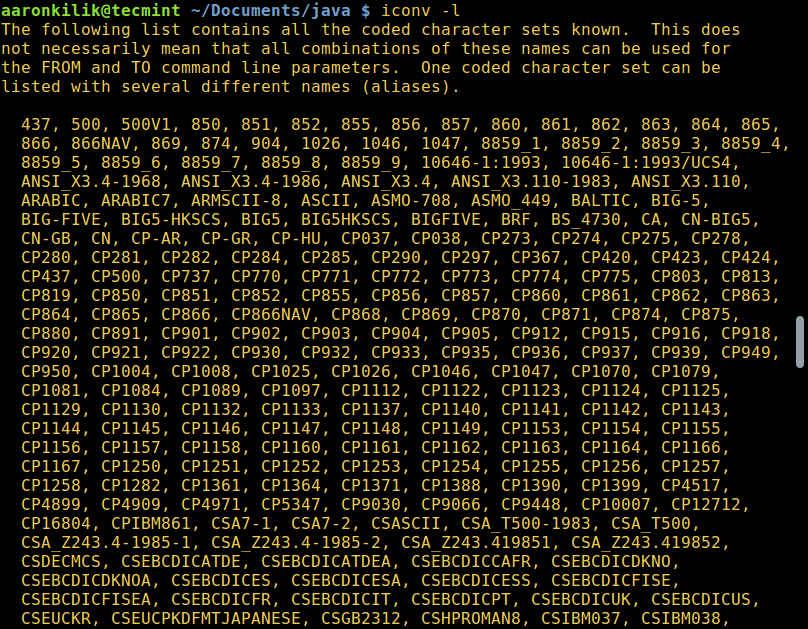
Convert Files from UTF-8 to ASCII Encoding
Next, we will learn how to convert from one encoding scheme to another. The command below converts from ISO-8859-1 to UTF-8 encoding.
Consider a file named input.file which contains the characters:
� � � �
Let us start by checking the encoding of the characters in the file and then view the file contents. Closely, we can convert all the characters to ASCII encoding.
After running the iconv command, we then check the contents of the output file and the new encoding of the characters as below.
$ file -i input.file $ cat input.file $ iconv -f ISO-8859-1 -t UTF-8//TRANSLIT input.file -o out.file $ cat out.file $ file -i out.file
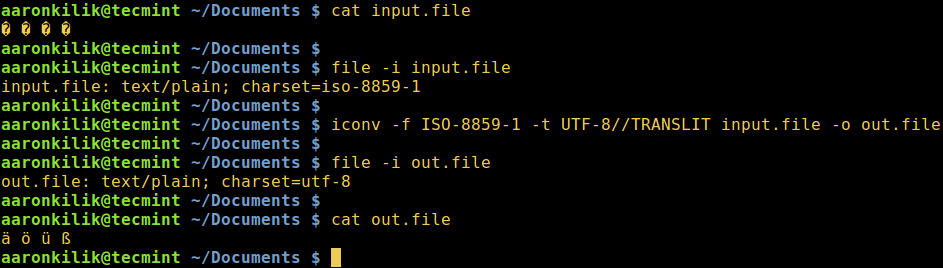
Note: In case the string //IGNORE is added to to-encoding, characters that can’t be converted and an error is displayed after conversion.
Again, supposing the string //TRANSLIT is added to to-encoding as in the example above (ASCII//TRANSLIT), characters being converted are transliterated as needed and if possible. Which implies in the event that a character can’t be represented in the target character set, it can be approximated through one or more similar looking characters.
Consequently, any character that can’t be transliterated and is not in target character set is replaced with a question mark (?) in the output.
Convert Multiple Files to UTF-8 Encoding
Coming back to our main topic, to convert multiple or all files in a directory to UTF-8 encoding, you can write a small shell script called encoding.sh as follows:
#!/bin/bash
#enter input encoding here
FROM_ENCODING="value_here"
#output encoding(UTF-8)
TO_ENCODING="UTF-8"
#convert
CONVERT=" iconv -f $FROM_ENCODING -t $TO_ENCODING"
#loop to convert multiple files
for file in *.txt; do
$CONVERT "$file" -o "${file%.txt}.utf8.converted"
done
exit 0
Save the file, then make the script executable. Run it from the directory where your files (*.txt) are located.
$ chmod +x encoding.sh $ ./encoding.sh
Important: You can as well use this script for general conversion of multiple files from one given encoding to another, simply play around with the values of the FROM_ENCODING and TO_ENCODING variable, not forgetting the output file name "${file%.txt}.utf8.converted".
For more information, look through the iconv man page.
$ man iconv
To sum up this guide, understanding encoding and how to convert from one character encoding scheme to another is necessary knowledge for every computer user more so for programmers when it comes to dealing with text.
Lastly, you can get in touch with us by using the comment section below for any questions or feedback.








Thank you very much, this was exactly what I was looking for!
Hi,
While converting a csv file to UTF8, using the below command I am getting the error like:
Command :
What would have gone wrong here? Can you please help?
Thanks
Thanks for sharing it, Can you please suggest what should be done in case file size is huge, as the file size we are having this script is not working on resulted in dump file.
@Manjeet
How big is the file you are working with? The script should work with huge files.
Hi Aaron,
File is not that big, it is failing for number of records more than 700, and no of columns will be 5-7 and our file is having Latin America and Chinese data as well. We have done as below, Kindly suggest if we can discuss over google chat.
Our Script #!/bin/bash cd $SRCFILEDIR for f in *txt do encoding=$(file -b --mime-encoding $f) if [ utf-8 != $encoding ] && [ us-ascii != $encoding ] && [ binary != $encoding ]; then iconv -f $encoding -t utf-8 $f -o $f else echo $encoding fi doneWe get below error :
I do not know why we must follow many step, type commands, to do a simple convert in Linux? because in windows only default notepad can change file encoding easily. I can say i do more and more time in Linux to do simple works that i do in windows.
So i do and read all solution in the INTERNET (Thanks Google!)
but the best and easily solution for this problem answered in ask Ubuntu forum : https://askubuntu.com/a/681803
It using the Microsoft Visual Studio Code text editor to fix a simple file encoding
Great! Thank you very much
@Alejandro
Welcome, thanks for the useful feedback.
This was a great help in converting a file originally saved with notepad using Baltic symbols (turns out it was encoded with ISO8859-13). Thank you for the valuable information!
@Linards
Welcome, thanks for the feedback.
It is failing with huge files. Is there a way to avoid data loss?
Thanks for sharing, it was useful for me.
Regards
@Claudio
We are glad that this worked for you. Thanks for the feedback.