Are you a Linux newbie or an intermediate user looking to try out a powerful, user-friendly, and simple Linux distribution with applications that work out of the box? Then MX Linux is just what you might be looking for.
Based on Debian’s Stable branch, MX Linux is a powerful midweight desktop-oriented Linux distribution with a focus on simplicity and ease of use, while at the same time being resource-friendly.
MX Linux is a collaborative venture between Antix, a fast and lightweight Debian-based Linux distribution, and former MEPIS communities. It is a hugely popular Linux distribution and, by the time of publishing this guide, it ranks No. 1 in distrowatch.
MX Linux Appearance
MX Linux comes in three distinct editions: XFCE, KDE, and Fluxbox. XFCE comes as the standard edition. It is elegant, resource-friendly, and provides an extensive collection of themes, wallpapers, and icon sets. It also supports a wide range of older laptops which low specifications and modern PCs.
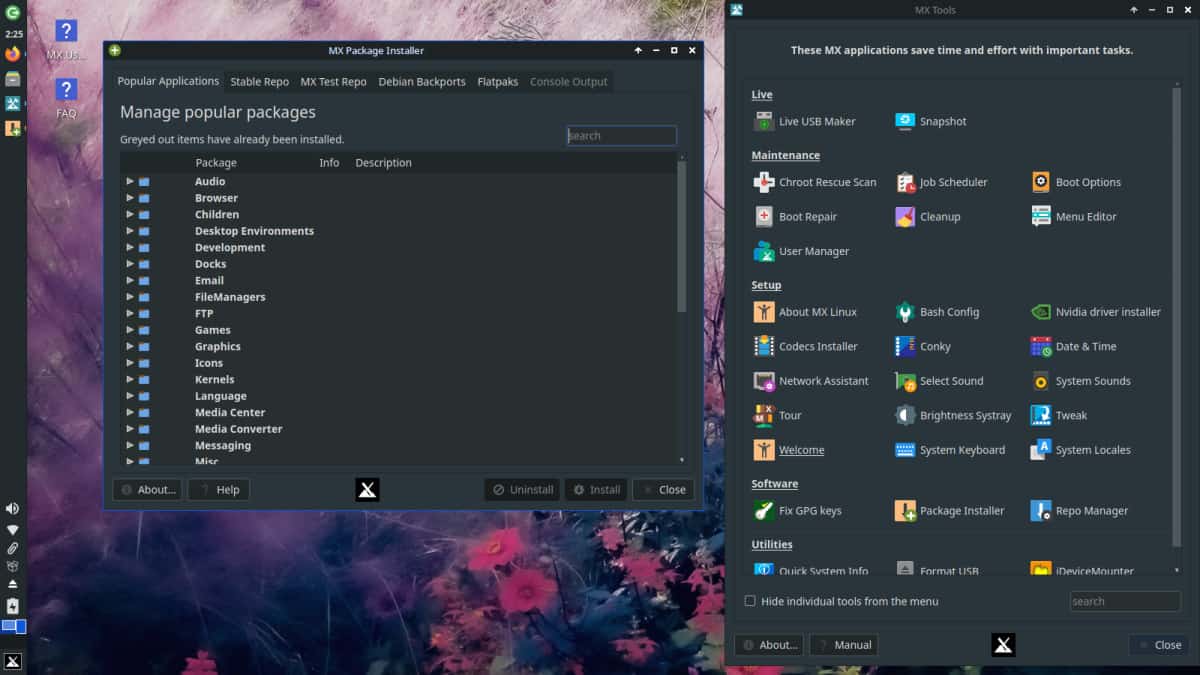
The MX KDE edition provides powerful features that you would find in the KDE Plasma environment such as the Dolphin file manager, and KDE Connect. It also provides additional wallpapers, themes, icon sets, and MX Tools similar to what the XFCE provides.
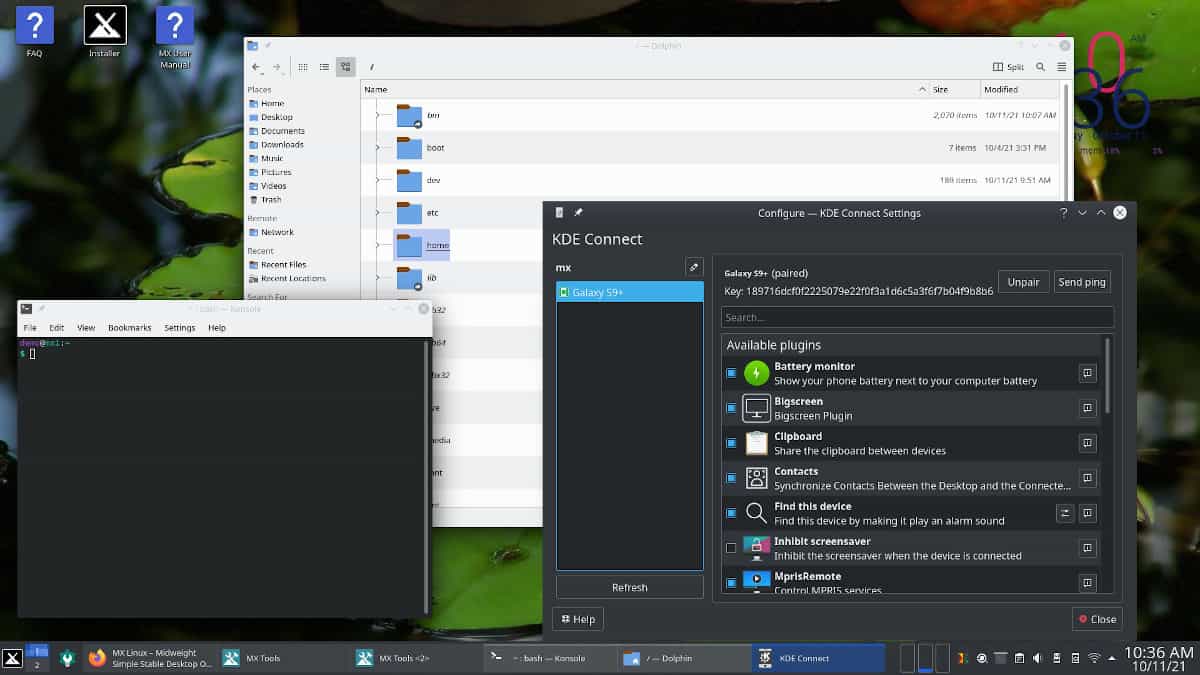
The Fluxbox edition is a blend of speed, elegance, and low resource usage. It’s a lightweight version that has low graphical requirements and is ideal for both new and older systems with low computational power or specifications. In addition, it also provides multiple unique Apps to liven up the user experience.
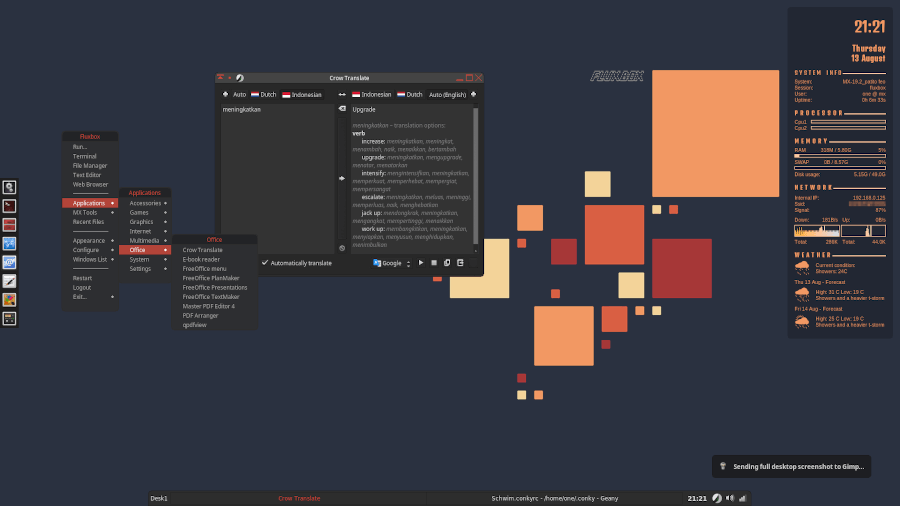
MX Linux Default Applications
When installed, MX Linux provides a bevy of applications that work out-of-the-box, which include:
- Firefox browser
- LibreOffice
- Conky
- GIMP
- Thunderbird
- PDF Arranger
- VLC Media player
- Clementine music player
- LuckyBackup (Backup and Sync tool)
- antiX Advert Blocker
Common to all the editions is the MX Tools. These are tools that are specifically designed for MX Linux to simplify common tasks. Some were forked from existing AntiX applications while some were borrowed from external sources.
These tools fall under the following categories:
- Live
- Maintenance
- Setup
- Sofware
- Utilities
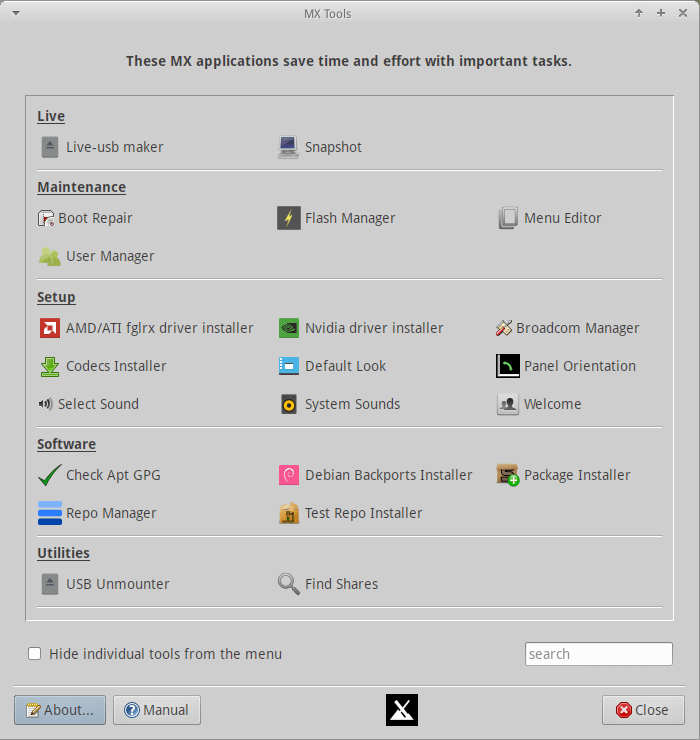
MX Linux 21 – Latest Release
The Current release of MX Linux is MX Linux 21, codenamed ‘WildFlower’. It was released on October 21, 2021, and is based on Debian 11 ‘BullsEye‘. It is available in 32 bit and 64 bit for XFCE and Fluxbox editions and 64-bit for KDE Plasma.
The XFCE edition also provides an ISO for ‘Advanced Hardware Support’ for the most recent hardware, firmware, and newer graphic drivers. It’s especially recommended if you are running AMD Radeon RX graphics, AMD Ryzen, and 9th/10th/11th generation of Intel Processor.
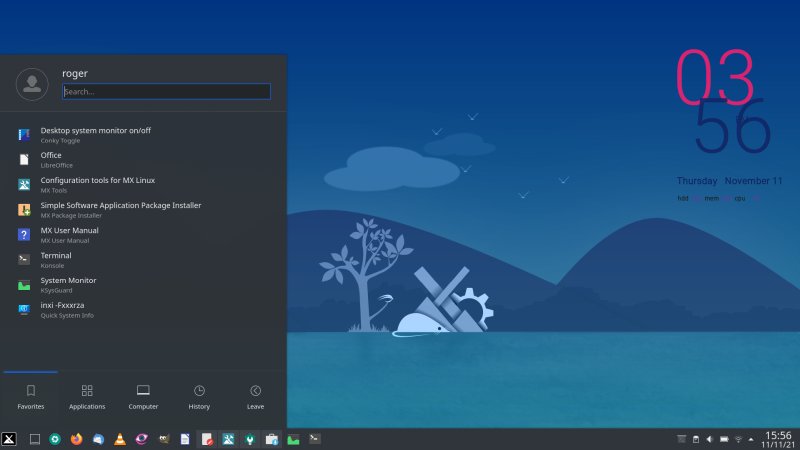
MX Linux 21 comes with the following key enhancements:
- MX-Comfort default theming, with dark variants.
- An MX-Tour displaying an overview of each desktop environment.
- Xfce 4.16, KDE Plasma 5.20, fluxbox 1.3.7 with mx-fluxbox 3.0 configs.
- Improved UEFI live system boot menus.
- Improved support for Realtek Wi-Fi drivers.
- Mesa Vulkan Graphic drivers are now installed by default.
- New and updated applications, and icon sets.
MX Linux Installation Requirements
To install MX Linux, ensure that your system meets the following minimum requirements:
- 1 GB RAM (2GB recommended).
- 5 GB of hard disk space. (20 GB recommended).
- If you are running MX Linux using a live medium using a USB drive, ensure that you have 4GB of free space..
- SoundBlaster, AC97 or HDA-compatible sound card..
- Modern i686 Intel or AMD processor..
The installation of MX Linux is quite a breeze. Simply head over to the Official MX Linux download page and download your preferred ISO image. Once downloaded, create a bootable USB drive which you will then use to boot into your PC and install MX Linux.
Closing Thoughts
MX Linux is a perfect choice for beginners in Linux who are looking for simplicity and a user-friendly desktop experience. It’s not hard to adapt especially for users who are familiar with Ubuntu and Debian. With MX Linux, users get a wide range of software applications that work out of the box and are required on a day-to-day basis.
While it looks a bit dated, its primary focus is simplicity rather than an elegant desktop experience. This is a Linux flavor that makes everyone feel comfortable while using it. Give it a test run and let us know how you find it.

For me, it’s MX Linux. Everything works, you find what you need within an instant. Running it on around 10 computers. Sometimes there were issues with the wifi-finder, which got solved with the AHS version, sometimes there was a problem with the installer (formatting stopped at the famous 12%), whereas others Win11, Fedora 38, Linux Mint, etc. worked just fine.
This problem has abated with the new MX-23 (now in beta 2) it seems. But once it’s set up you wouldn’t want anything else, really!
Initially, I wasn’t too impressed when installing MX Linux. I found the interface convoluted, clunky, and confusing, but after using MX and tweaking MX over time I’ve come to love it more and more. The tooling is really great out of the box, usually, it takes me months eventually find things and installing as I need them, but I find that nearly everything I look for when I need it is already there in MX.
This is the exact experience I’ve had. Many things I’ve had to manually tweak or use scripts for are already included. The mundane stuff, like the clipboard in virt-manager for example.
What wallpaper is that in the Fluxbox screenshot?
When one buys a car. you are not concerned with the hp/wt ratio or torque on the engine bolts. One simply wants a vehicle to work when you push the button.
Seems, however, that we abandon this thought process when it comes to Linux OS. We want to kick the tires and roll the windows up and down like a used car when our main concern should be, does it work?
MX 21 wildflower does this right out of the box, with an intuitive interface and excellent performance.
Geeks can keep looking under the hood, but I want something that works, now I have it.
Installed MXLinux a few weeks ago. Had multiple issues. At last, the desktop was frozen. Now I will switch to Ubuntu. Disappointing experience and loss of time.
My Touchpad gets an issue if using MX Linux, both xfce or KDE version. My Touchpad just works a half area.
It looks like LMint-KDE to me. Is MXLinux a rolling distro?
Am I the only one that thinks KDE fonts are a bit anorexic? I like my fatty fonts in ubuntu.