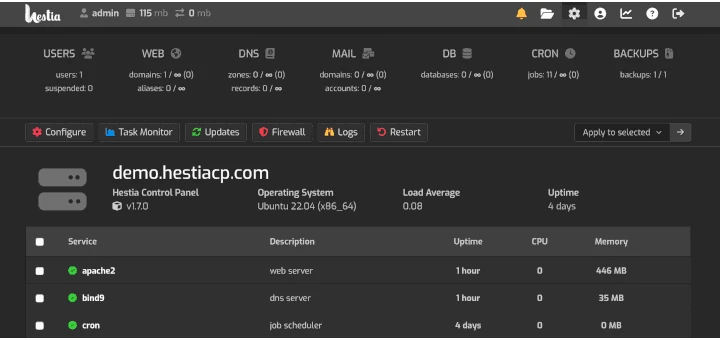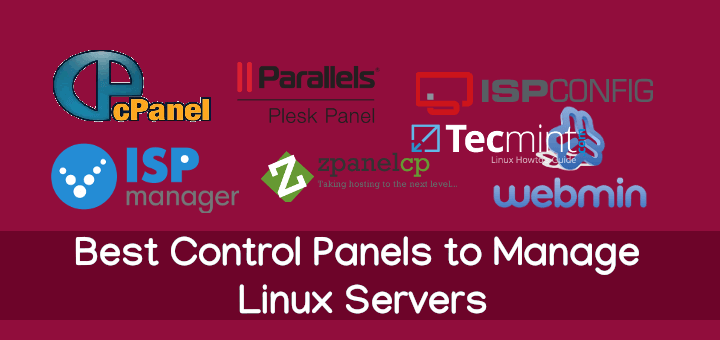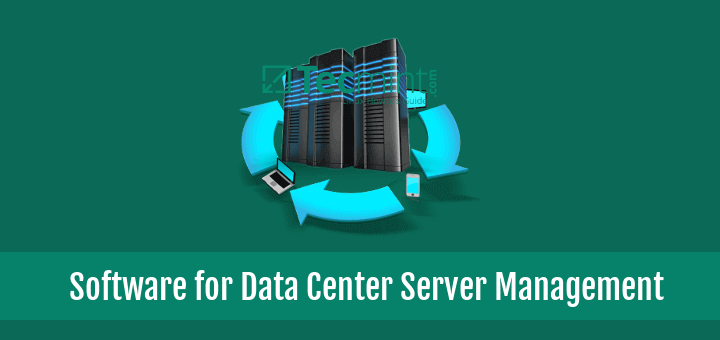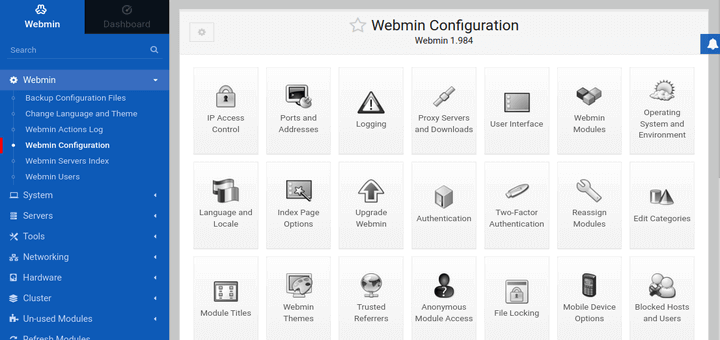CloudPanel is an open-source control panel that allows you to efficiently manage your servers. It’s a high-performance PHP-based control panel that is specially designed for managing hosted services.
It is built on PHP and uses Nginx and MySQL. It is easy to install using an installation script that takes care of all the hard work of installing and configuring the packages required for everything to work as expected.
CloudPanel provides a user-friendly and easy-to-use interface that enables you to manage services that include:
- Database management
- Domain management
- User management
- Cron Job management
- Security
CloudPanel supports major cloud services such as Google Cloud, Amazon Web Services, and Digital Ocean. In this guide, we will show you how to install CloudPanel on Debian 10.
Requirements
The following are the requirements needed to install CloudPanel:
- Debian 10 Buster
- Minimum of 1 CPU core
- Minimum 2 GB RAM
- Minimum 15GB of hard disk space
Let’s get started…
Installing CloudPanel on Debian 10 Buster
To start off, log in to your Debian 10 server and update the package lists on your system:
$ sudo apt update
Additionally, you can upgrade all the packages to their latest versions.
$ sudo apt upgrade -y
A few packages will be required during the installation of the CloudPanel Control Panel. So, install them as follows:
$ sudo apt install wget curl apt-transport-https
Once the requirements are in place, fetch and run the CloudPanel installation script as follows using the curl command.
$ curl -sSL https://installer.cloudpanel.io/ce/v1/install.sh | sudo bash
The script automatically installs and sets up all the components required by the control panel including Nginx, PHP, MySQL, Percona, and tons of other additional packages and dependencies.
This takes anywhere between 3-5 minutes. Therefore be patient as the installation and setup of the packages progresses.
Once the installation is complete, you will get the notification below with details of how you can access the CloudPanel control panel.
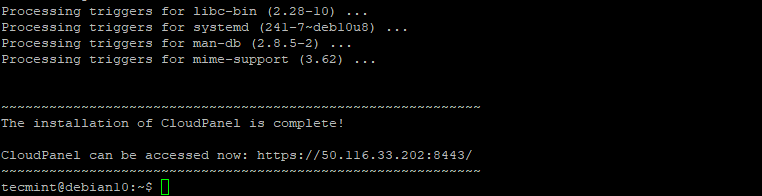
To access the CloudPanel control panel, launch your browser and browse your server-IP address:
https://server-ip:8443
You will get a warning as indicated below informing you that the website you are trying to access is potentially dangerous and may expose you to cyber attacks. The reason for this warning is that CloudPanel is not yet encrypted using an SSL certificate.
Ignore the warning and click on the ‘Advanced’ button and select to continue browsing your server.
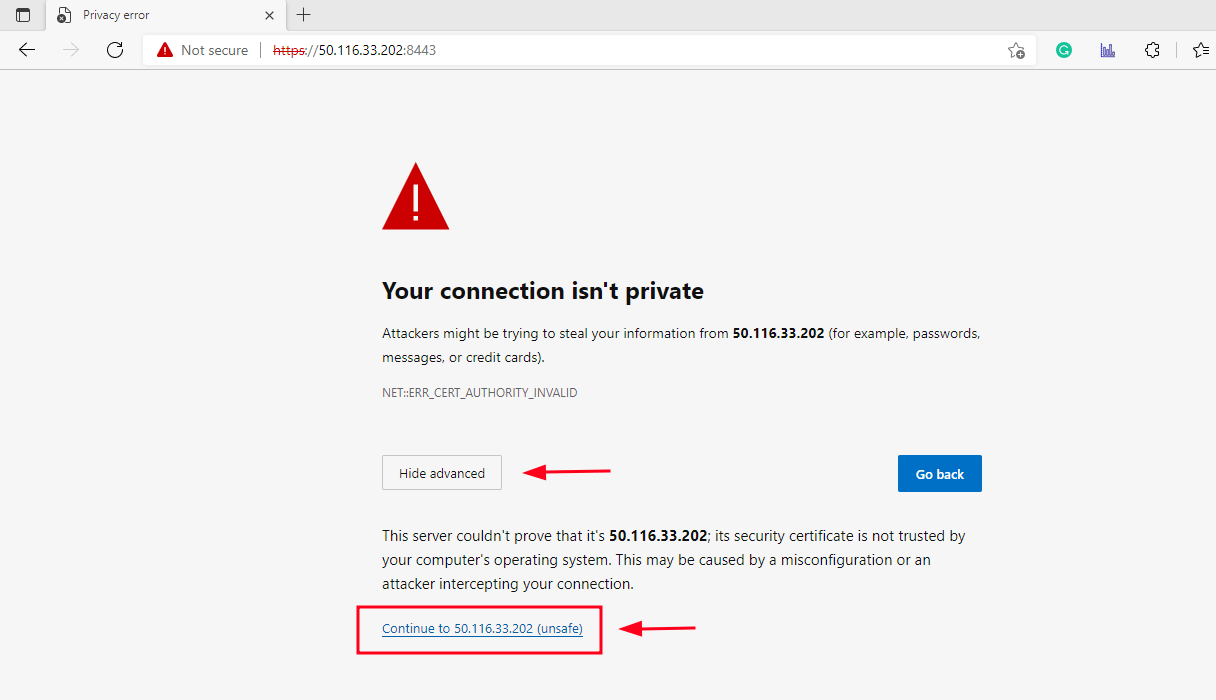
In the next step, you will be required to create an Admin user. Therefore, provide your personal details and click on ‘Create User’.
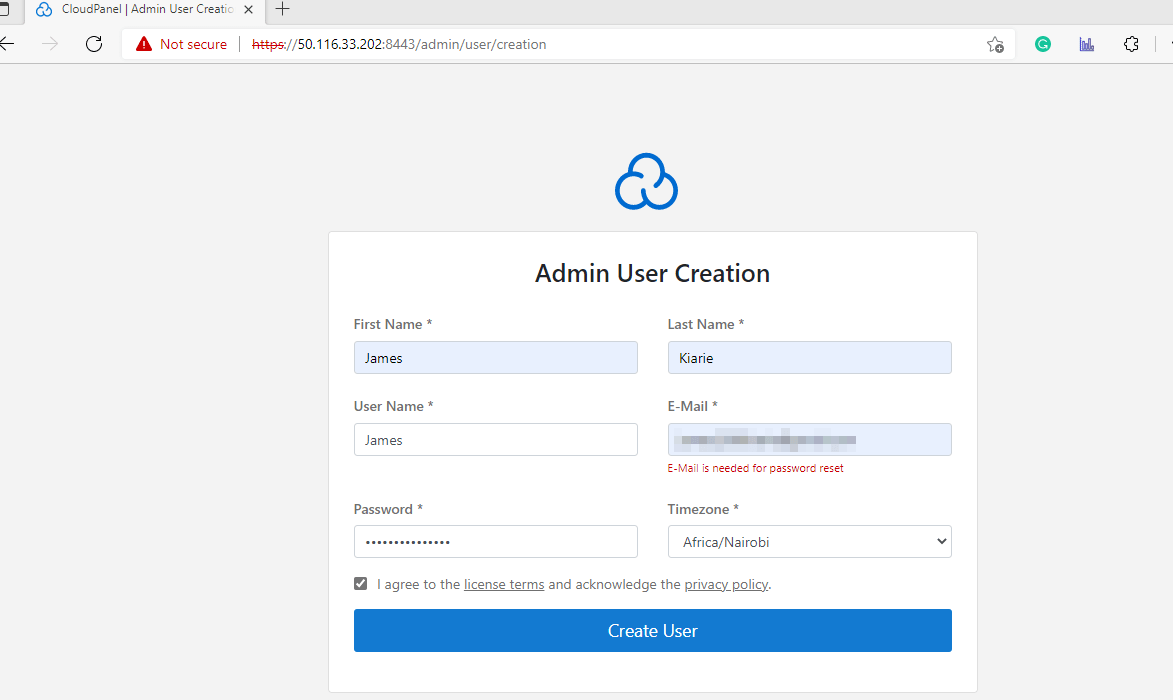
Next, log in with your username and password login credentials.
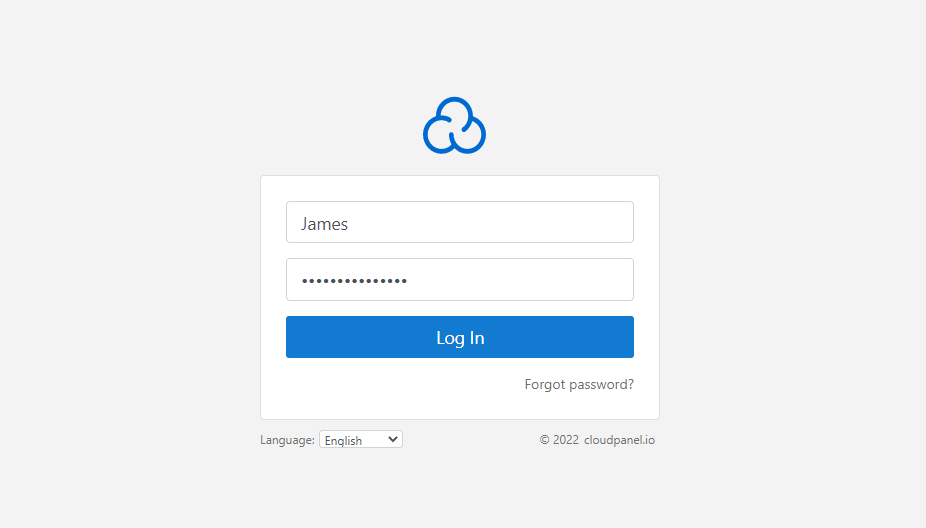
This ushers you to the CloudPanel dashboard as shown.
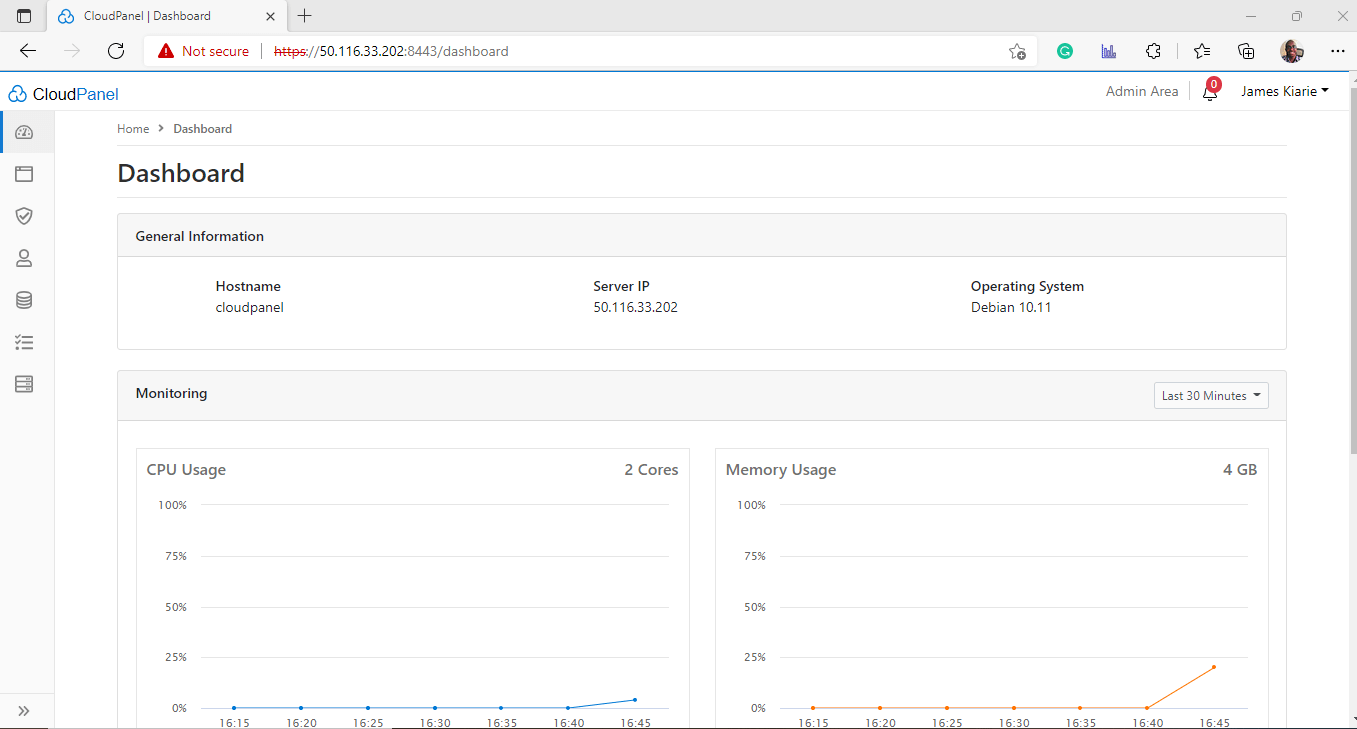
The dashboard home page displays general information of the server such as the hostname, host IP, and Operating system. You also get system metrics such as CPU and memory usage, disk utilization, and load average displayed on separate dashboards.
And this wraps up our guide today. In this tutorial, we have walked you through the installation of the CloudPanel Control panel on Debian 10 Buster.