Because of the recent changes in the LFCS certification exam objectives effective from February 2nd, 2016, we are adding the needed topics to the LFCS series published here. To prepare for this exam, you are highly encouraged to follow the LFCE series as well.

In this article we will introduce you to GRUB and explain why a boot loader is necessary, and how it adds versatility to the system.
The Linux boot process from the time you press the power button of your computer until you get a fully-functional system follows this high-level sequence:
- 1. A process known as POST (Power-On Self Test) performs an overall check on the hardware components of your computer.
- 2. When POST completes, it passes the control over to the boot loader, which in turn loads the Linux kernel in memory (along with initramfs) and executes it. The most used boot loader in Linux is the GRand Unified Boot loader, or GRUB for short.
- 3. The kernel checks and accesses the hardware, and then runs the initial process (mostly known by its generic name “init”) which in turn completes the system boot by starting services.
In Part 7 of this series (“SysVinit, Upstart, and Systemd”) we introduced the service management systems and tools used by modern Linux distributions. You may want to review that article before proceeding further.
Introducing GRUB Boot Loader
Two major GRUB versions (v1 sometimes called GRUB Legacy and v2) can be found in modern systems, although most distributions use v2 by default in their latest versions. Only Red Hat Enterprise Linux 6 and its derivatives still use v1 today.
Thus, we will focus primarily on the features of v2 in this guide.
Regardless of the GRUB version, a boot loader allows the user to:
- 1). modify the way the system behaves by specifying different kernels to use,
- 2). choose between alternate operating systems to boot, and
- 3). add or edit configuration stanzas to change boot options, among other things.
Today, GRUB is maintained by the GNU project and is well documented in their website. You are encouraged to use the GNU official documentation while going through this guide.
When the system boots you are presented with the following GRUB screen in the main console. Initially, you are prompted to choose between alternate kernels (by default, the system will boot using the latest kernel) and are allowed to enter a GRUB command line (with c) or edit the boot options (by pressing the e key).

One of the reasons why you would consider booting with an older kernel is a hardware device that used to work properly and has started “acting up” after an upgrade (refer to this link in the AskUbuntu forums for an example).
The GRUB v2 configuration is read on boot from /boot/grub/grub.cfg or /boot/grub2/grub.cfg, whereas /boot/grub/grub.conf or /boot/grub/menu.lst are used in v1. These files are NOT to be edited by hand, but are modified based on the contents of /etc/default/grub and the files found inside /etc/grub.d.
In a CentOS 7, here’s the configuration file that is created when the system is first installed:
GRUB_TIMEOUT=5 GRUB_DISTRIBUTOR="$(sed 's, release .*$,,g' /etc/system-release)" GRUB_DEFAULT=saved GRUB_DISABLE_SUBMENU=true GRUB_TERMINAL_OUTPUT="console" GRUB_CMDLINE_LINUX="vconsole.keymap=la-latin1 rd.lvm.lv=centos_centos7-2/swap crashkernel=auto vconsole.font=latarcyrheb-sun16 rd.lvm.lv=centos_centos7-2/root rhgb quiet" GRUB_DISABLE_RECOVERY="true"
In addition to the online documentation, you can also find the GNU GRUB manual using info as follows:
# info grub
If you’re interested specifically in the options available for /etc/default/grub, you can invoke the configuration section directly:
# info -f grub -n 'Simple configuration'
Using the command above you will find out that GRUB_TIMEOUT sets the time between the moment when the initial screen appears and the system automatic booting begins unless interrupted by the user. When this variable is set to -1, boot will not be started until the user makes a selection.
When multiple operating systems or kernels are installed in the same machine, GRUB_DEFAULT requires an integer value that indicates which OS or kernel entry in the GRUB initial screen should be selected to boot by default. The list of entries can be viewed not only in the splash screen shown above, but also using the following command:
In CentOS and openSUSE:
# awk -F\' '$1=="menuentry " {print $2}' /boot/grub2/grub.cfg
In Ubuntu:
# awk -F\' '$1=="menuentry " {print $2}' /boot/grub/grub.cfg
In the example shown in the below image, if we wish to boot with the kernel version 3.10.0-123.el7.x86_64 (4th entry), we need to set GRUB_DEFAULT to 3 (entries are internally numbered beginning with zero) as follows:
GRUB_DEFAULT=3
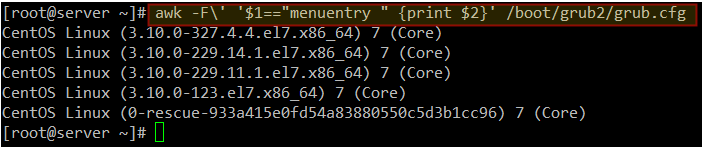
One final GRUB configuration variable that is of special interest is GRUB_CMDLINE_LINUX, which is used to pass options to the kernel. The options that can be passed through GRUB to the kernel are well documented in the Kernel Parameters file and in man 7 bootparam.
Current options in my CentOS 7 server are:
GRUB_CMDLINE_LINUX="vconsole.keymap=la-latin1 rd.lvm.lv=centos_centos7-2/swap crashkernel=auto vconsole.font=latarcyrheb-sun16 rd.lvm.lv=centos_centos7-2/root rhgb quiet"
Why would you want to modify the default kernel parameters or pass extra options? In simple terms, there may be times when you need to tell the kernel certain hardware parameters that it may not be able to determine on its own, or to override the values that it would detect.
This happened to me not too long ago when I tried Vector Linux, a derivative of Slackware, on my 10-year old laptop. After installation it did not detect the right settings for my video card so I had to modify the kernel options passed through GRUB in order to make it work.
Another example is when you need to bring the system to single-user mode to perform maintenance tasks. You can do this by appending the word single to GRUB_CMDLINE_LINUX and rebooting:
GRUB_CMDLINE_LINUX="vconsole.keymap=la-latin1 rd.lvm.lv=centos_centos7-2/swap crashkernel=auto vconsole.font=latarcyrheb-sun16 rd.lvm.lv=centos_centos7-2/root rhgb quiet single"
After editing /etc/defalt/grub, you will need to run update-grub (Ubuntu) or grub2-mkconfig -o /boot/grub2/grub.cfg (CentOS and openSUSE) afterwards to update grub.cfg (otherwise, changes will be lost upon boot).
This command will process the boot configuration files mentioned earlier to update grub.cfg. This method ensures changes are permanent, while options passed through GRUB at boot time will only last during the current session.
Fixing Linux GRUB Issues
If you install a second operating system or if your GRUB configuration file gets corrupted due to human error, there are ways you can get your system back on its feet and be able to boot again.
In the initial screen, press c to get a GRUB command line (remember that you can also press e to edit the default boot options), and use help to bring the available commands in the GRUB prompt:

We will focus on ls, which will list the installed devices and filesystems, and we will examine what it finds. In the image below we can see that there are 4 hard drives (hd0 through hd3).
Only hd0 seems to have been partitioned (as evidenced by msdos1 and msdos2, where 1 and 2 are the partition numbers and msdos is the partitioning scheme).
Let’s now examine the first partition on hd0 (msdos1) to see if we can find GRUB there. This approach will allow us to boot Linux and there use other high level tools to repair the configuration file or reinstall GRUB altogether if it is needed:
# ls (hd0,msdos1)/
As we can see in the highlighted area, we found the grub2 directory in this partition:

Once we are sure that GRUB resides in (hd0,msdos1), let’s tell GRUB where to find its configuration file and then instruct it to attempt to launch its menu:
set prefix=(hd0,msdos1)/grub2 set root=(hd0,msdos1) insmod normal normal

Then in the GRUB menu, choose an entry and press Enter to boot using it. Once the system has booted you can issue the grub2-install /dev/sdX command (change sdX with the device you want to install GRUB on). The boot information will then be updated and all related files be restored.
# grub2-install /dev/sdX
Other more complex scenarios are documented, along with their suggested fixes, in the Ubuntu GRUB2 Troubleshooting guide. The concepts explained there are valid for other distributions as well.
Summary
In this article we have introduced you to GRUB, indicated where you can find documentation both online and offline, and explained how to approach an scenario where a system has stopped booting properly due to a bootloader-related issue.
Fortunately, GRUB is one of the tools that is best documented and you can easily find help either in the installed docs or online using the resources we have shared in this article.
Do you have questions or comments? Don’t hesitate to let us know using the comment form below. We look forward to hearing from you!







Very Nice article…
I tried `awk -F\’ ‘$1==”menuentry ” {print $2}’ /boot/grub/grub.cfg` on ubuntu 16.04 but it didn’t work.
Using `awk -F\’ ‘$1==”\tmenuentry ” {print $2}’ /boot/grub/grub.cfg` works for me.
Recently installed “Apricity” OS – a version of Arch Linux. One thing has cropped up in it so far – grub,cfg is only created by grub-mkconfig, there seems not to be any “update-grub” script as per Ubuntu etc, and this takes absolutely no notice of /etc/default/grub whatsoever. To change anything one needs to edit grub.cfg and keep on editing it everytime a change occurs. Otherwise, I like it.
@Bill,
Thank you for sharing that with us. Just for the record, neither ArchLinux nor its derivatives has yet made it to the list of available distributions in the Linux Foundation certifications exams.