Debian offers several tools for managing software packages, each serving a specific purpose in the package management ecosystem, and understanding when and how to use each tool will help you maintain your system effectively.
Understanding the Package Management Hierarchy
In Debian, package management works in layers, and each tool plays a different role:
- dpkg is the core tool that is used to install, remove, and inspect
.debpackage files directly, but it does not handle downloading packages or figuring out dependencies. aptandaptitudeoperate on top ofdpkgand they retrieve packages from online repositories and automatically handle dependencies, making installation much easier.- Synaptic is simply a graphical interface (a visual “app store-like” tool) that allows you to use
aptfeatures without using the command line. taskselinstalls groups of related software (called tasks), like “Web Server” or “Desktop Environment“, saving you the trouble of installing each package one by one.
Since these tools work at different levels, they complement rather than replace each other, and you will find situations where one tool proves more suitable than another.
Working with dpkg
dpkg is the low-level package tool that works directly with .deb files that you already have on your system. It does not download packages from the internet and does not automatically install needed dependencies.
So if a package requires other software to work, you must install those dependencies yourself or switch to apt to install those dependencies automatically.
To install a package file you have already downloaded, for example, if you have the file google-chrome-stable_current_amd64.deb, you can install it using the command
dpkg -i package-name.deb
If all required dependencies are already present, the installation will complete successfully. However, if some packages are missing, you may see an error message such as:
dependency problems - leaving unconfigured
In this case, you can fix the missing dependencies by running the following command, which tells apt to automatically download and install any dependencies needed to complete the installation.
sudo apt -f install
To remove an installed package:
dpkg -r package-name
To list all installed packages on your system:
dpkg -l
To check whether a specific package is installed:
dpkg -l package-name
Since dpkg does not handle dependencies automatically, you may encounter errors about missing packages. In such cases, the higher-level tools like apt become necessary.
Using apt for Everyday Package Management
While dpkg works directly with .deb files, apt is the tool you will use most of the time because it automatically downloads packages from Debian’s online repositories and installs any dependencies they require, which makes apt the preferred tool for everyday software installation, removal, and updates.
The apt tool requires superuser privileges for installation and removal operations, so you will need to use sudo or run these commands as root.
Before installing any software, it’s a good idea to update your package list so your system knows about the latest available versions:
sudo apt update
To install a package and all of its required dependencies, use:
sudo apt install package-name
To remove a package while leaving its configuration files behind:
sudo apt remove package-name
If you also want to remove the configuration files (a cleaner uninstall), use:
sudo apt purge package-name
To upgrade all installed packages to their latest versions:
sudo apt upgrade
If you’re not sure of the exact package name, you can search by keyword, which will displays a list of matching packages along with short descriptions.
apt search keyword
The apt keeps downloaded package files on your system in case they are needed again. Over time, this cache can grow large and to free up space, run:
sudo apt clean
Managing Packages with aptitude Tool
While apt is usually sufficient for most day-to-day package management, but aptitude provides some extra features and can often handle more complex dependency situations. In some cases, where apt struggles to resolve package conflicts or upgrades, aptitude can suggest better solutions.
You can use aptitude from the command line much like apt:
sudo aptitude update sudo aptitude install package-name sudo aptitude remove package-name aptitude search keyword
However, one of the key advantages of aptitude is that it also includes an interactive text-based interface that you can open with:
sudo aptitude
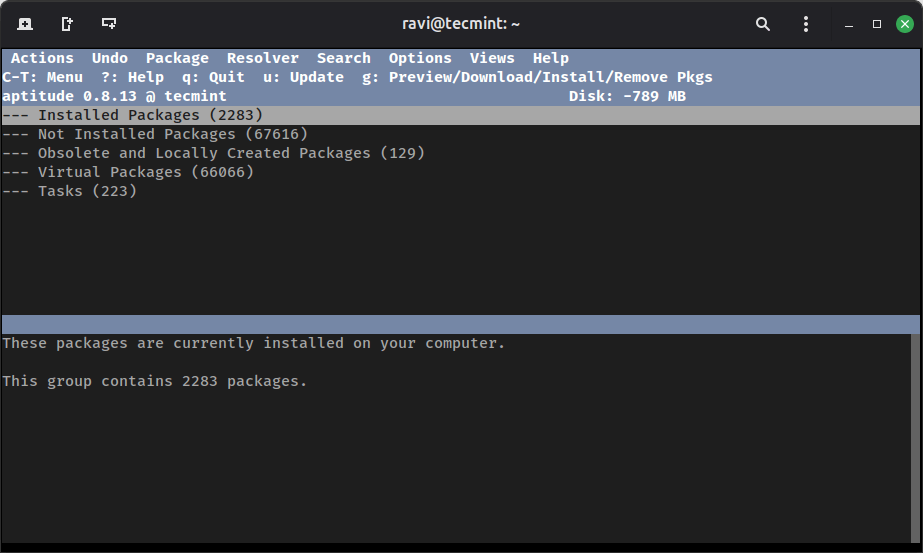
This interface allows you to browse through packages, read descriptions, view versions, and mark packages for installation or removal all before applying the changes. Packages are neatly organized by category, which can make exploring the system easier than remembering command-line names or search terms.
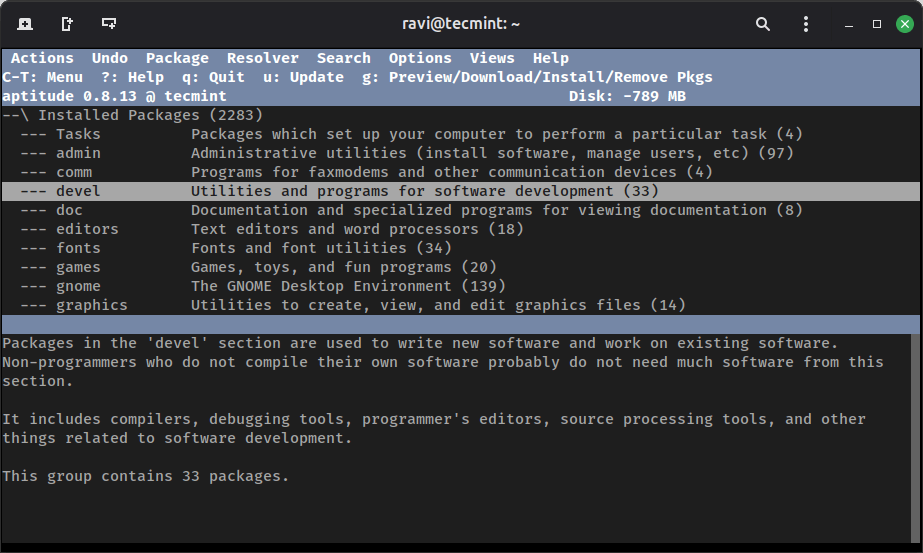
Another benefit is that aptitude keeps track of which packages were installed manually and which were installed automatically as dependencies. Because of this, it is often better at deciding which packages are safe to remove when uninstalling software, helping you avoid accidentally removing something important.
Using Synaptic for Graphical Package Management
If you prefer working with a graphical interface instead of the command line, Synaptic provides a full-featured package manager built on top of apt. It shows packages in an organized and searchable list, along with detailed descriptions and information about dependencies, versions, and installation status.
To install Synaptic, run:
sudo apt install synaptic
Once installed, you can launch it from your application menu, or by running:
sudo synaptic-pkexec
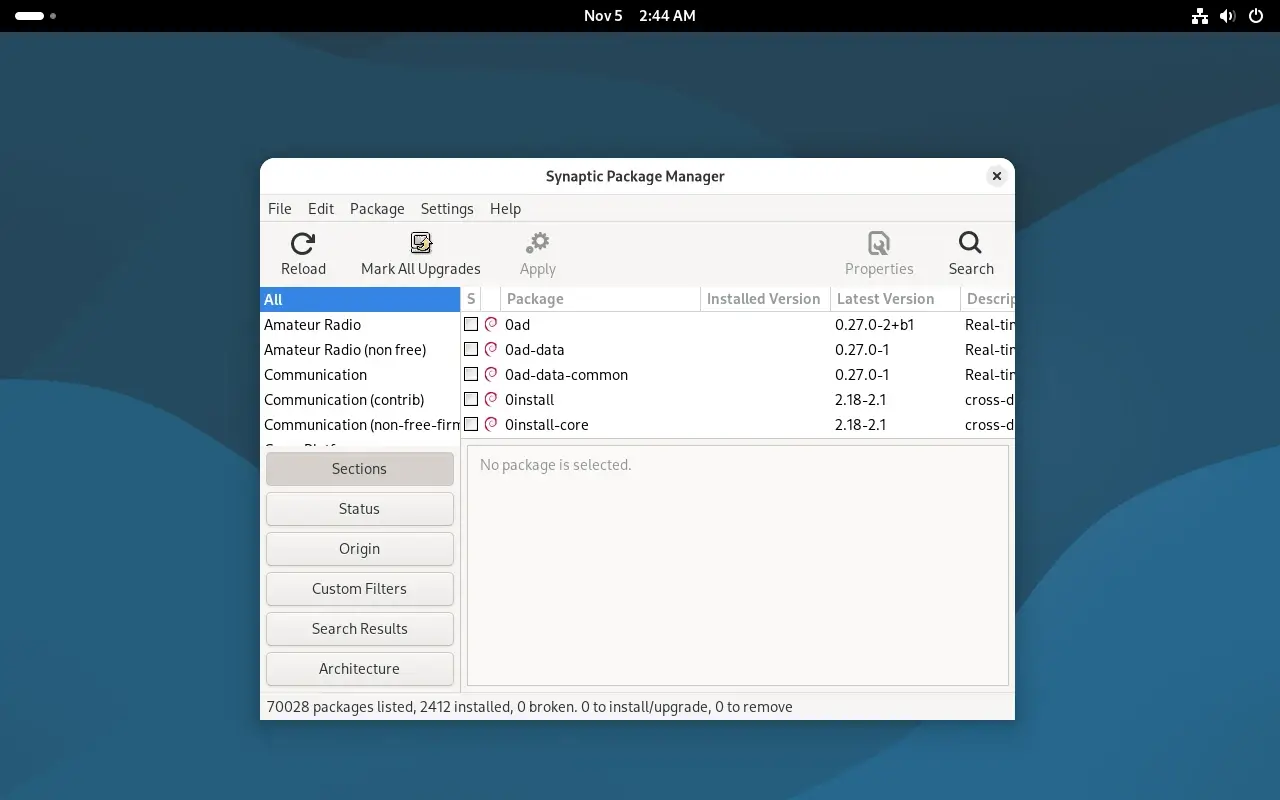
When Synaptic opens, you’ll see package categories on the left and a list of packages on the right. Selecting a package will display details in the lower panel, including what the package does, which version is available, and what other packages it depends on.
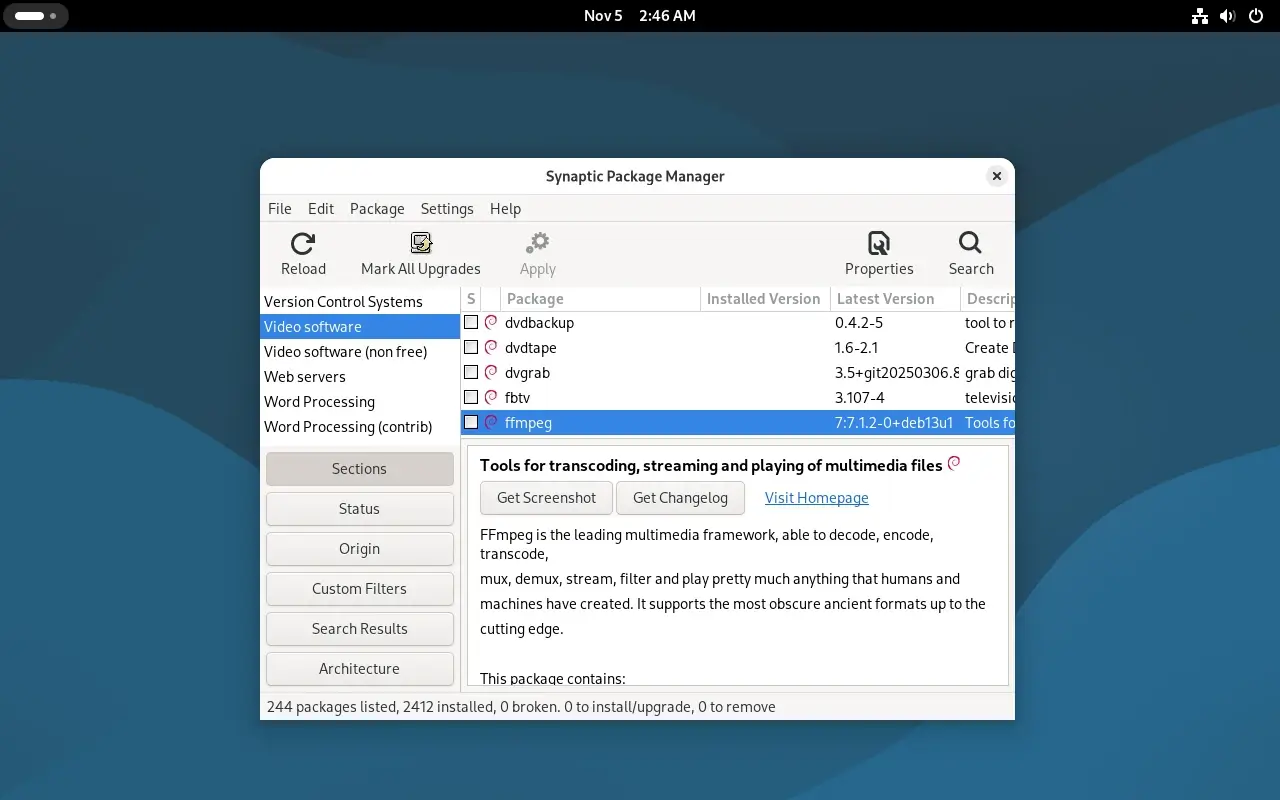
To install a package, right-click it and choose “Mark for Installation”, which will automatically select any required dependencies. After marking all the packages you want, click “Apply” to begin installation.
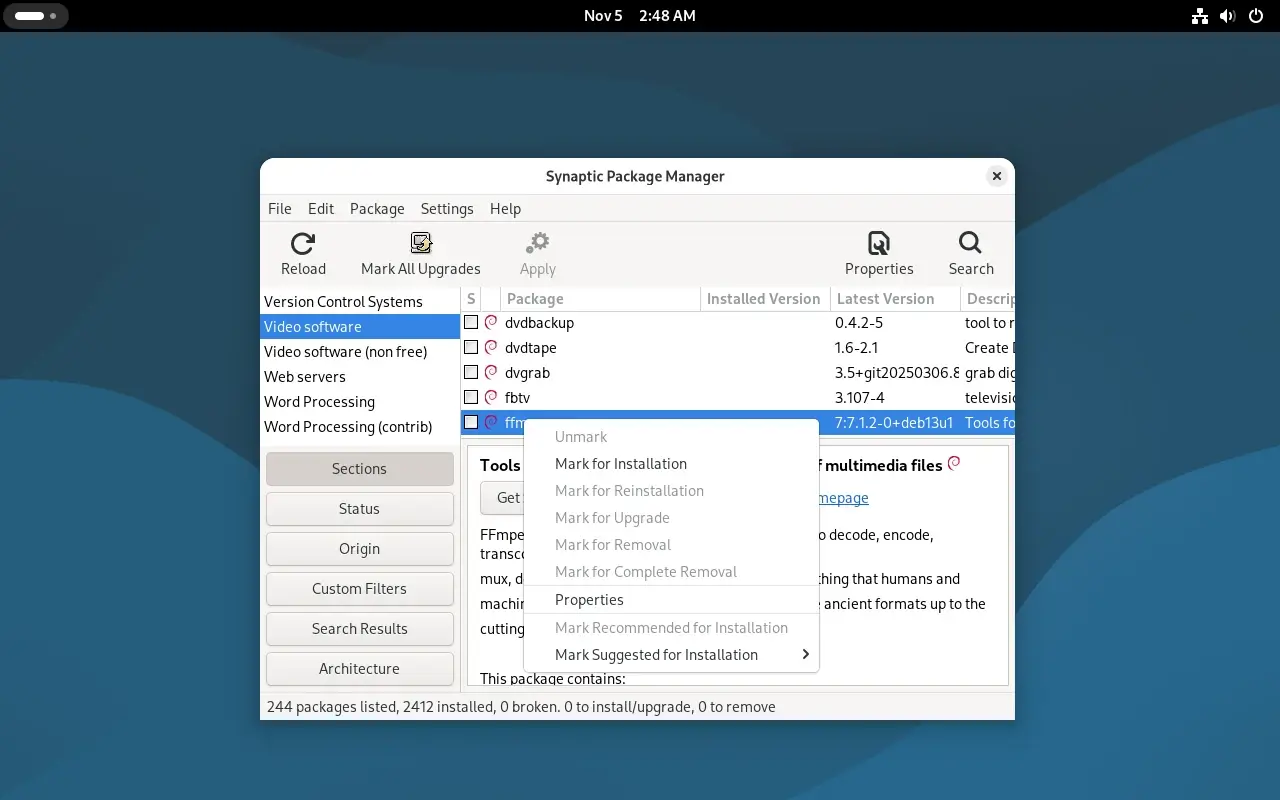
Because Synaptic provides visual feedback about package conflicts and dependency changes before anything is installed, it allows users to clearly see the effects of their actions.
Installing Package Groups with tasksel
Unlike tools that focus on individual packages, tasksel installs entire sets of related software at once, which are called tasks, and each task contains all the packages needed to perform a specific role on your system, such as a web server, desktop environment, or mail server.
To launch the interactive task selection menu, run:
sudo tasksel
This will open a menu where you can browse available tasks and use the arrow keys to move around and the spacebar to select or deselect a task.
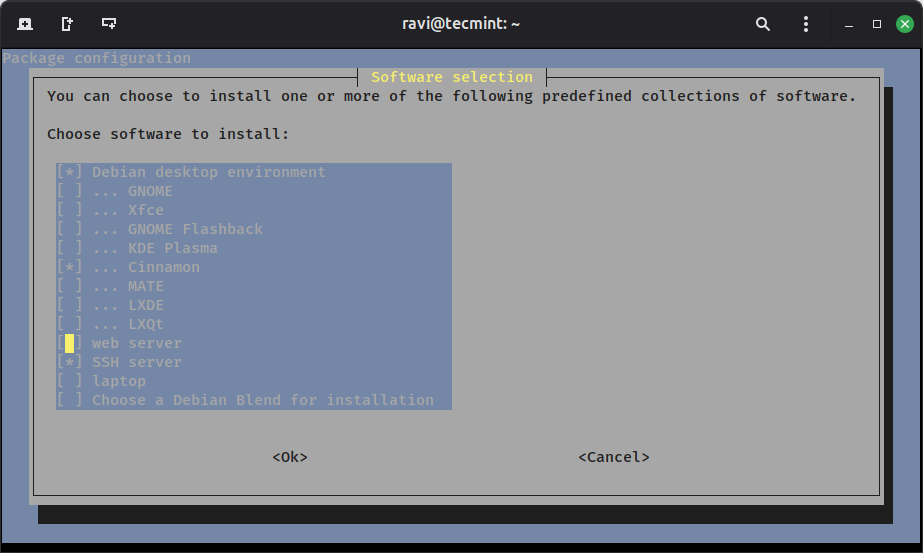
If you want to view available tasks without opening the menu, use:
tasksel --list-tasks
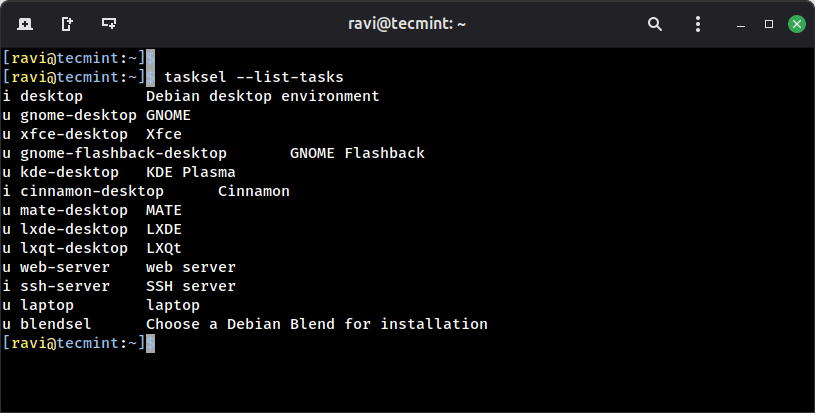
To install a specific task directly from the command line, run:
sudo tasksel install task-name
While tasksel is used less frequently during normal daily package management, it is very useful during system setup or when you want to install a full software environment in one step.
Choosing the Right Tool
Each package management tool in Debian is designed for a specific purpose, and choosing the right one depends on what you are trying to do. Use dpkg when you are working with an individual .deb file that you downloaded manually, especially from outside the official repositories. Reach for apt in everyday situations, such as installing, removing, and updating software from the command line, it will handle dependencies automatically for you.
Consider aptitude when dealing with more complex dependency issues or when you want to use its interactive text-based interface to browse and manage packages. Choose Synaptic if you prefer a graphical interface or want to visually explore available software before installing it.
Finally, use tasksel when you need to install a full set of related software packages, for example, to configure a system as a web server, desktop environment, or development workstation.
All of these tools work with the same underlying package database, so they do not conflict with one another. You are free to switch between them depending on your needs. The key is to select the tool that best fits the task instead of relying on one method for everything.






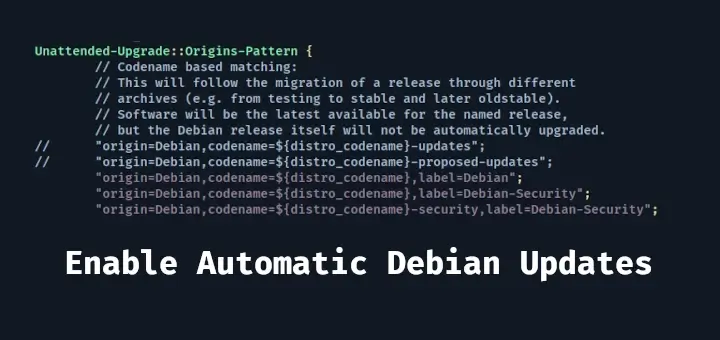
Hi everyone,
I really appreciate how you explained the differences between
dpkg,apt,aptitude,Synaptic, andtasksel.The examples and commands make it much easier to understand which tool to use in different situations. I especially liked the tips on using
aptitudefor complex dependencies andtaskselfor installing full software environments.Very helpful for both beginners and advanced users!
I like how clearly you explain the different package management tools and when to use each. I used to just run
apt-get upgradeand get confused by dependencies, but now I see howdpkg,apt, andaptitudework together.Taskselalso seems really handy for installing full environments quickly, and Synaptic makes everything visual and easy to understand.Thanks for this guide!
I’ve tried different ways to manage packages before, but this is by far the clearest explanation I’ve found.
Just want to say thanks!
This guide really clarified how to use these packagement tools, it saved me a lot of time figuring out the right tool for each situation…
I was trying to manage packages and got a bit stuck with a key error while using
apt, but your explanations clearly shown how to handle issues like missing dependencies or repository problems.While I usually work with Debian, this guide really helped me understand how these package management tools work together. The explanations make package management much less intimidating, especially for new users.
I can see how using the right tool for the right situation can save a lot of time and headaches.
I’m new to Debian and learning to manage packages, and your explanations really make things clear. It helped me understand how to handle errors and dependencies much more confidently.
Thanks for this guide! I ran into a few issues following the steps, but your explanations really helped me understand what’s going on. I now have a better idea of how to troubleshoot missing files and errors during installation.