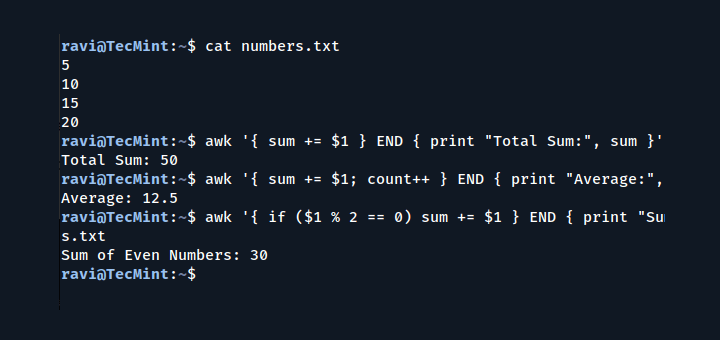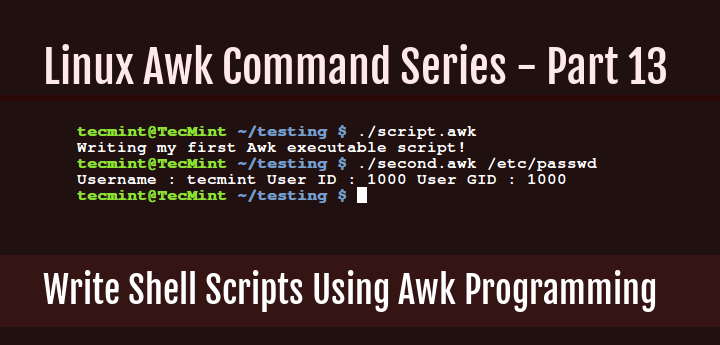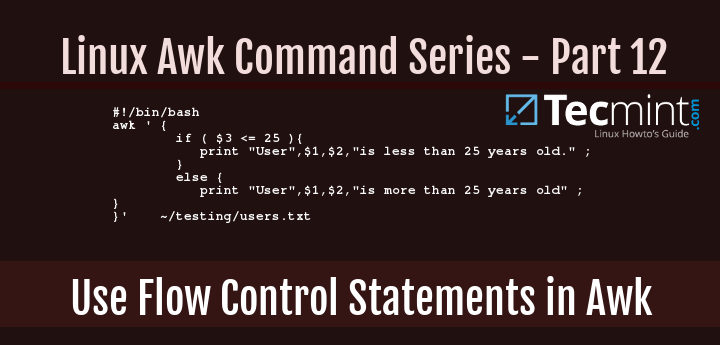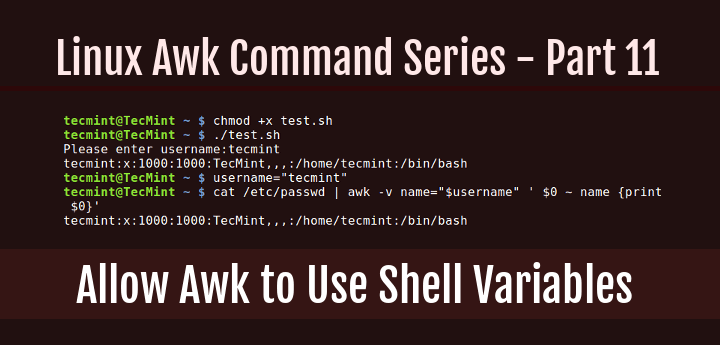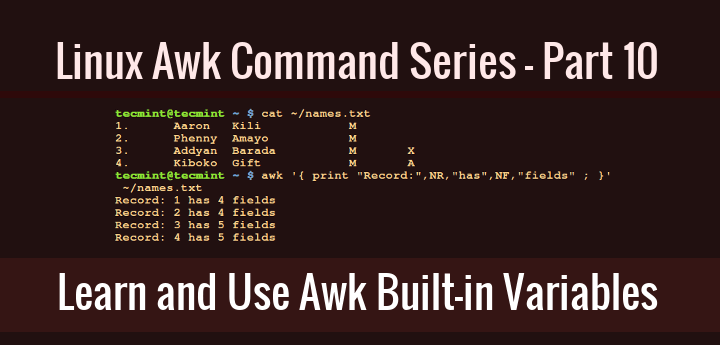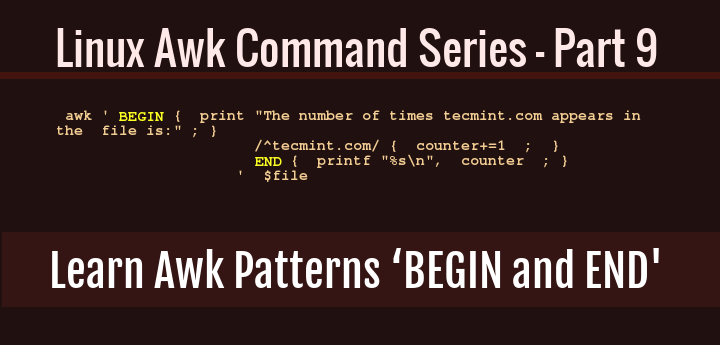The Awk command series is getting exciting! I believe that, in the previous seven parts, we walked through some fundamentals of Awk that you need to master to enable you to perform basic text or string filtering in Linux.
Starting with this part, we shall dive into advanced areas of Awk to handle more complex text or string filtering operations. Therefore, we will cover Awk features such as variables, numeric expressions, and assignment operators.
These concepts are not significantly different from those you may have encountered in many programming languages before, such as Shell, C, Python, and many others. So, there is no need to worry much about this topic; we are simply revising the common ideas of using these features.
This will probably be one of the easiest Awk command sections to understand, so sit back and let’s get going
1. Awk Variables
In any programming language, a variable is a placeholder that stores a value. When you create a variable in a program file, as the file is executed, some space is created in memory that will store the value you specify for the variable.
You can define Awk variables in the same way you define shell variables as follows:
variable_name=value
In the syntax above:
variable_name: is the name you give a variable.value: the value stored in the variable.
Let’s look at some examples below:
computer_name=”tecmint.com” port_no=”22” email=”[email protected]” server=”computer_name”
Take a look at the simple examples above, in the first variable definition, the value tecmint.com is assigned to the variable computer_name.
Furthermore, the value 22 is assigned to the variable port_no, it is also possible to assign the value of one variable to another variable as in the last example where we assigned the value of computer_name to the variable server.
If you can recall, right from part 2 of this Awk series, where we covered field editing, we talked about how Awk divides input lines into fields and uses a standard field access operator, $ to read the different fields that have been parsed. We can also use variables to store the values of fields as follows.
first_name=$2 second_name=$3
In the examples above, the value of first_name is set to the second field and second_name is set to the third field.
As an illustration, consider a file named names.txt which contains a list of users indicating their first and last names plus gender.
Using the cat command, we can view the contents of the file as follows
cat names.txt
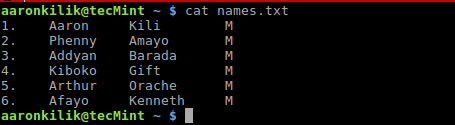
Then, we can also use the variables first_name and second_name to store the first and second names of the first user on the list as by running the Awk command below:
awk '/Aaron/{ first_name=$2 ; second_name=$3 ; print first_name, second_name ; }' names.txt

Let us also take a look at another case, when you issue the command uname -a on your terminal, it prints out all your system information.
The second field contains your hostname, therefore we can store the hostname in a variable called hostname and print it using Awk as follows:
uname -a
uname -a | awk '{hostname=$2 ; print hostname ; }'

2. Numeric Expressions
In Awk, numeric expressions are built using the following numeric operators:
*: multiplication operator+: addition operator/: division operator-: subtraction operator%: modulus operator^: exponentiation operator
The syntax for a numeric expression is:
operand1 operator operand2
In the form above, operand1 and operand2 can be numbers or variable names, and operator is any of the operators above.
Below are some examples to demonstrate how to build numeric expressions:
counter=0 num1=5 num2=10 num3=num2-num1 counter=counter+1
To understand the use of numeric expressions in Awk, we shall consider the following example below, with the file domains.txt which contains all domains owned by Tecmint.
news.tecmint.com tecmint.com linuxsay.com windows.tecmint.com tecmint.com news.tecmint.com tecmint.com linuxsay.com tecmint.com news.tecmint.com tecmint.com linuxsay.com windows.tecmint.com tecmint.com
To view the contents of the file, use the command below:
cat domains.txt
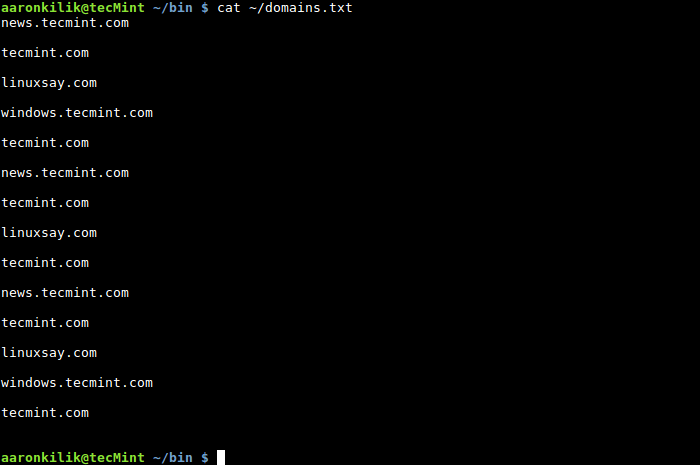
If we want to count the number of times the domain tecmint.com appears in the file, we can write a simple script to do that as follows:
#!/bin/bash
for file in $@; do
if [ -f $file ] ; then
#print out filename
echo "File is: $file"
#print a number incrementally for every line containing tecmint.com
awk '/^tecmint.com/ { counter=counter+1 ; printf "%s\n", counter ; }' $file
else
#print error info incase input is not a file
echo "$file is not a file, please specify a file." >&2 && exit 1
fi
done
#terminate script with exit code 0 in case of successful execution
exit 0
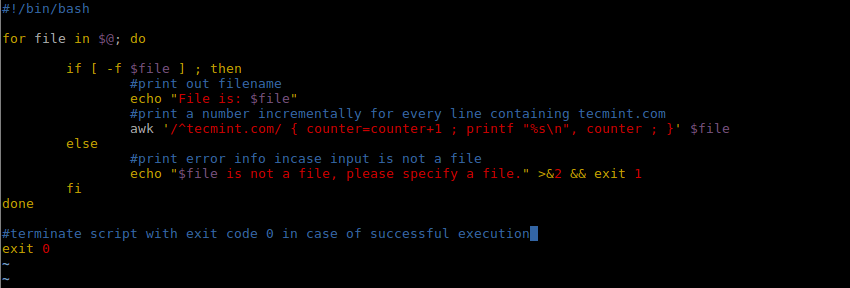
After creating the script, save it and make it executable, when we run it with the file, domains.txt as our input, we get the following output:
./script.sh ~/domains.txt

From the output of the script, there are 6 lines in the file domains.txt which contain tecmint.com, to confirm that you can manually count them.
3. Assignment Operators
The last Awk feature we shall cover is assignment operators, there are several assignment operators in Awk and these include the following:
*=: multiplication assignment operator+=: addition assignment operator/=: division assignment operator-=: subtraction assignment operator%=: modulus assignment operator^=: exponentiation assignment operator
The simplest syntax of an assignment operation in Awk is as follows:
variable_name=variable_name operator operand
Examples:
counter=0 counter=counter+1 num=20 num=num-1
You can use the assignment operators above to shorten assignment operations in Awk, consider the previous examples, we could perform the assignment in the following form:
variable_name operator=operand
counter=0 counter+=1 num=20 num-=1
Therefore, we can alter the Awk command in the shell script we just wrote above using += assignment operator as follows:
#!/bin/bash
for file in $@; do
if [ -f $file ] ; then
#print out filename
echo "File is: $file"
#print a number incrementally for every line containing tecmint.com
awk '/^tecmint.com/ { counter+=1 ; printf "%s\n", counter ; }' $file
else
#print error info incase input is not a file
echo "$file is not a file, please specify a file." >&2 && exit 1
fi
done
#terminate script with exit code 0 in case of successful execution
exit 0
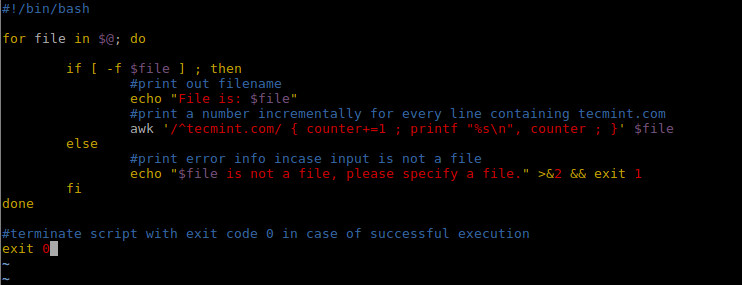
In this segment of the Awk command series, we covered some powerful Awk features, that is variables, building numeric expressions, and using assignment operators, plus a few illustrations of how we can actually use them.
These concepts are not any different from the ones in other programming languages but there may be some significant distinctions under Awk programming.
In part 9, we shall look at more Awk features that are special patterns: BEGIN and END. Until then, stay connected to Tecmint.
For those seeking a comprehensive resource, we’ve compiled all the Awk series articles into a book, that includes 13 chapters and spans 41 pages, covering both basic and advanced Awk usage with practical examples.
| Product Name | Price | Buy |
|---|---|---|
| eBook: Introducing the Awk Getting Started Guide for Beginners | $8.99 | [Buy Now] |