Slack is a modern, popular, feature-rich, flexible, and secure business communication and collaboration platform. It’s an enterprise-grade tool that ships with numerous features including channels, direct messaging, huddles and clips, and Slack connect for collaboration with external teams.
In slack, every message is indexed and therefore searchable, a workflow builder allows you to automate routine actions and communications, and file-sharing is supported.
Another key feature of Slack is its remarkable support for external services and custom apps. It supports integration with well-known services such as Google Drive, Dropbox, Office 365, Google Calendar, Twitter, Zoom, and 2200 others.
Besides, it supports 2-FA, Google SSO (Single Sing-On), SAML-based SSO(that gives members access to Slack through an identity provider (IDP) of your choice), and other security features.
For software developers and system administrators, Slack supports integration with DevOps and productivity tools such as GitLab, GitHub, Jenkins, Azure Pipelines, CircleCI, TravisCI, Nagios, Jira Cloud, Trello, and many more. You can also create custom apps and integrate your application with Slack.
Slack is available for free with limited features. To get more features, especially the advanced ones, you can upgrade to a paid plan.
You can either use Slack from a web browser (the web version), on mobile or install it on your Linux desktop as explained below.
Installing Slack as a Snap in Linux
Slack is available as a Snap in the Snap store. You can install it as follows, run the appropriate commands for your distro. Note that you need the snapd package installed as shown, to run snaps on Linux systems.
Install Slack on Ubuntu/Kubuntu
$ sudo apt update && sudo apt install snapd $ sudo snap install slack
Install Slack on Linux Mint
$ sudo rm /etc/apt/preferences.d/nosnap.pref $ sudo apt update && sudo apt install snapd $ sudo snap install slack
Install Slack on Debian
$ sudo apt update && sudo apt install snapd && sudo snap install core $ sudo snap install slack
Install Slack on Fedora
$ sudo dnf install snapd $ sudo ln -s /var/lib/snapd/snap /snap $ sudo snap install slack
Install Slack on RHEL-based Distros
$ sudo dnf install https://dl.fedoraproject.org/pub/epel/epel-release-latest-8.noarch.rpm #RHEL 8 $ sudo rpm -ivh https://dl.fedoraproject.org/pub/epel/epel-release-latest-7.noarch.rpm #RHEL 7 $ sudo dnf upgrade $ sudo subscription-manager repos --enable "rhel-*-optional-rpms" --enable "rhel-*-extras-rpms" $ sudo yum update $ sudo yum install snapd $ sudo systemctl enable --now snapd.socket $ sudo ln -s /var/lib/snapd/snap /snap $ sudo snap install slack
Install Slack on Arch Linux
$ git clone https://aur.archlinux.org/snapd.git $ cd snapd $ makepkg -si $ sudo systemctl enable --now snapd.socket $ sudo ln -s /var/lib/snapd/snap /snap $ sudo snap install slack
Once the installation is complete, go to your system menu, search for Slack, then double click the Slack icon to launch it.
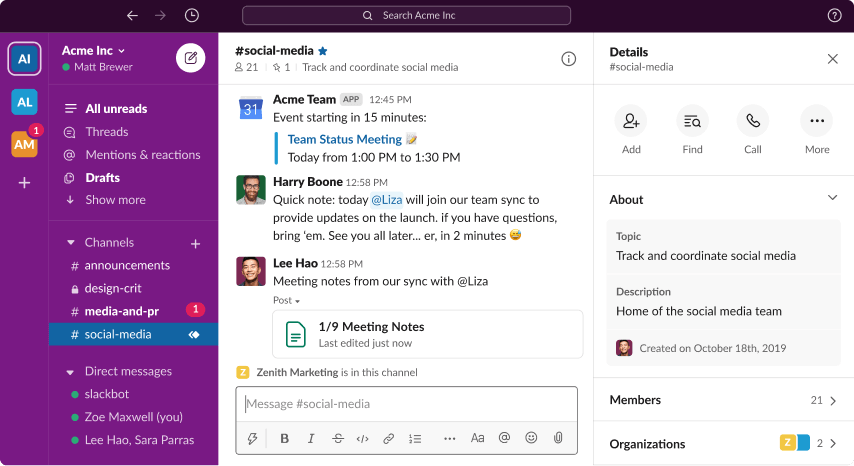
Installing Slack via a .deb or .rpm Package
If you are not a fan of Snaps, you can install Slack for Linux using .deb or .rpm package which is in beta (some features and adjustments are being made to it). You can grab the appropriate package for your distro from the Slack download page.
Users of Debian, Ubuntu, and their derivatives should download the .deb package and users of RHEL, CentOS, Fedora, and related distros users should grab the .rpm package.
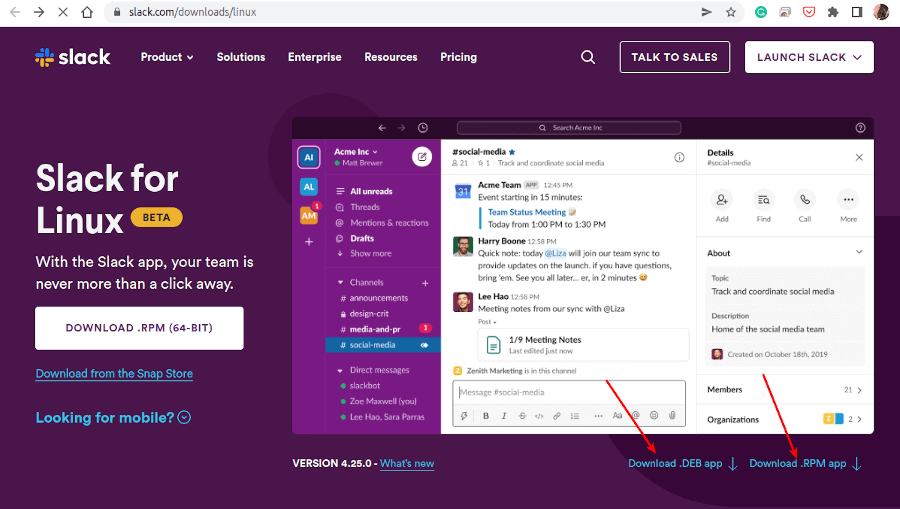
Once the download is complete, open your terminal, and locate the file in your Downloads directory (the downloaded file name will begin with slack-desktop). Install it as follows (enter your password to invoke the sudo command when prompted):
--------- On Debian-based Distros --------- $ cd ~/Downloads $ sudo dpkg -i slack-desktop-4.25.0-amd64.deb --------- On RHEL-based Distros --------- $ cd ~/Downloads $ sudo rpm -ivh slack-4.25.0-0.1.fc21.x86_64.rpm
After successfully installing the package, search your computer for Slack, then double click the Slack icon to launch it.
That’s all! For more information, check out the Slack official website. You can as well drop your comments via the form below.

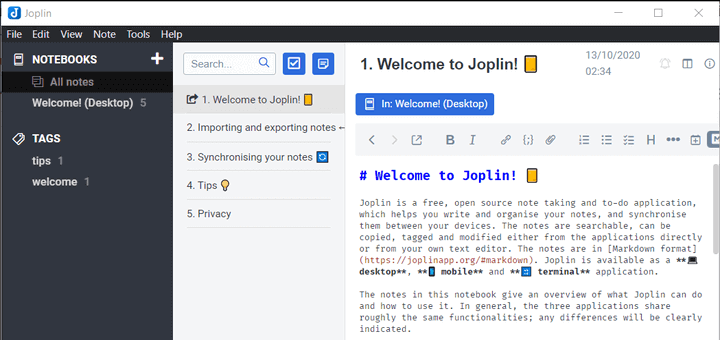
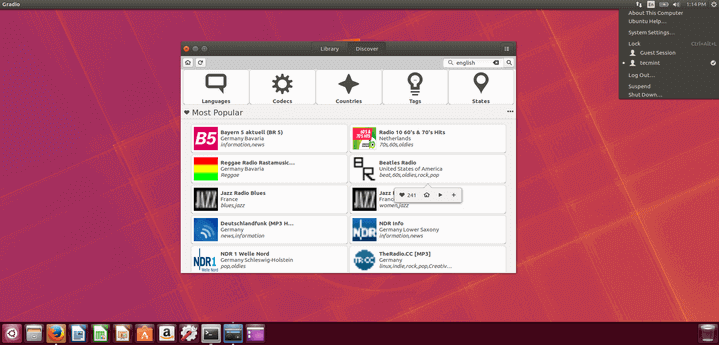
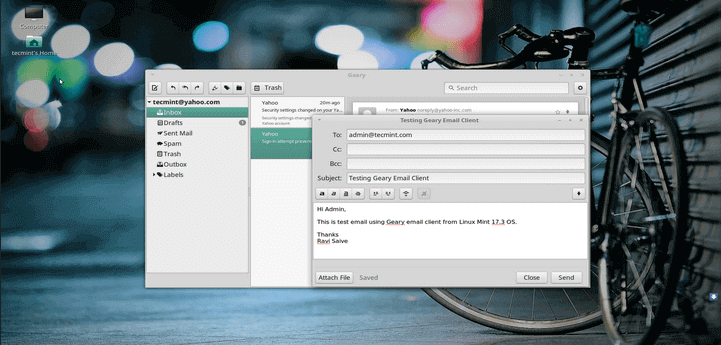
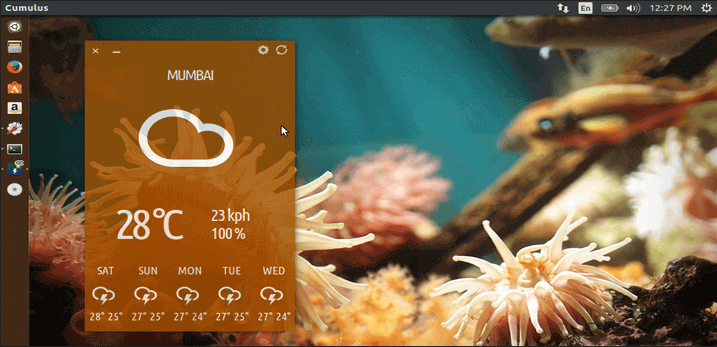
You don’t need to use dpkg. To install on Debian based systems you can just use apt:
*sudo apt install ./slack-desktop-4.25.0-amd64.deb@Gray
Great, we shall test this. Many thanks for sharing this.