Mozilla Thunderbird is a free, open-source, cross-platform email, calendar, news, chat, and contact management client that is designed to handle multiple email accounts and news feeds efficiently.
On February 5, 2025, Mozilla released Thunderbird 135, introducing several new features, performance improvements, and security fixes.
Thunderbird 135 Features
- XZ Packaging for Linux Binaries – Smaller file sizes, faster unpacking, and better integration with modern distros.
- Cookie Store Support – Ability to specify a
cookieStoreIdwhen creating a space. - OpenPGP Key Improvements – Ignores unsupported subkeys/signatures when importing compliant OpenPGP keys.
- OAuth2 for CardDAV – CardDAV address books and calendars now use the same OAuth2 code as mail.
- UI & UX Enhancements – Updated preference for missed reminders, improved attachment handling, and various UI fixes.
- Security Fixes – Addresses 12 security vulnerabilities to enhance user protection.
- Bug Fixes & Improvements – Fixes issues related to folder compaction, POP3 support, account setup, address book, message list sorting, calendar events, and more.
You can find the full details in the Thunderbird 135 Release Notes.
Install Thunderbird Email Client on Linux
Thunderbird is often included by default in many Linux distributions and can be installed using the default package management system, which ensures that you have all the necessary libraries, adds a desktop shortcut, and makes Thunderbird accessible to all system users. However, this method may not offer the latest version of Thunderbird.
To install Thunderbird from the default system repositories, issue the following commands:
sudo apt install thunderbird [On Debian, Ubuntu and Mint] sudo dnf install thunderbird [On RHEL/CentOS/Fedora and Rocky/AlmaLinux] sudo emerge -a sys-apps/thunderbird [On Gentoo Linux] sudo apk add thunderbird [On Alpine Linux] sudo pacman -S thunderbird [On Arch Linux] sudo zypper install thunderbird [On OpenSUSE] sudo pkg install thunderbird [On FreeBSD]
Install the Latest Thunderbird Version on Linux
If you want the latest Thunderbird 135, you have two options: PPA (Ubuntu-based systems) or Snap Store (All Linux distributions).
1. Install Thunderbird via PPA (Ubuntu & Derivatives)
If you want to install the most recent version of Mozilla Thunderbird, you can use the PPA maintained by the Mozilla team.
sudo add-apt-repository ppa:ubuntu-mozilla-daily/ppa sudo apt update sudo apt install thunderbird
2. Install Thunderbird via Snap (All Linux Distributions)
Alternatively, you can use the Snap Store to install the latest version of Thunderbird on Linux:
sudo snap find thunderbird sudo snap install thunderbird
Download the Official Thunderbird Binaries
If you prefer to download Thunderbird 135 directly, visit the Thunderbird Download Page and select “Thunderbird Release” under the Release Channel.
Once installed, you can launch Thunderbird from your applications menu or terminal. The interface is intuitive, allowing you to manage multiple email accounts, news feeds, and calendars seamlessly.
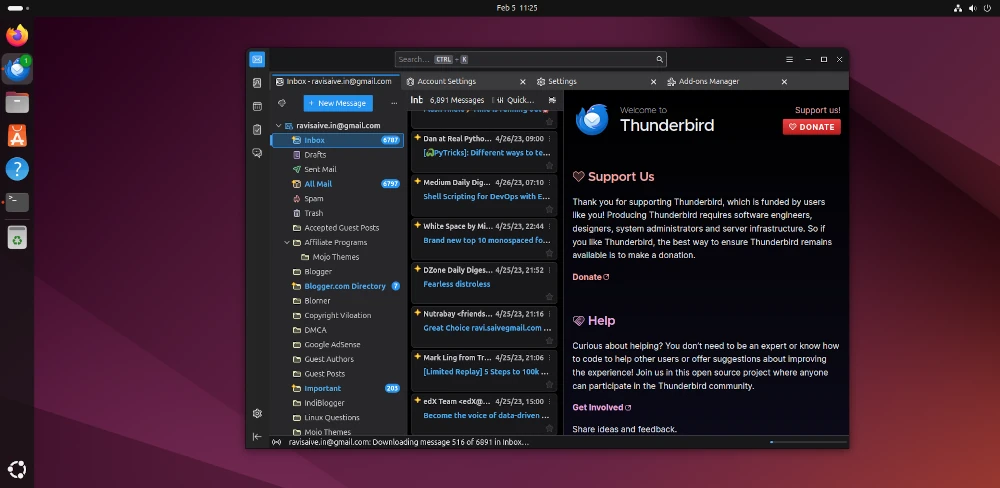
If you’re using the official binaries, you can update to the latest version via: Help → About Mozilla Thunderbird → Update Now.
Conclusion
You’ve now installed the latest Thunderbird 135 on your Linux system which remains a powerful, privacy-focused email client with constant improvements in security, speed, and usability.







How do I un-install thunderbird in ubuntu OS? I want to reinstall the newest version.
@John,
To remove Thunderbird in Ubuntu, just run:
I tried to change the password to my Thunderbird email app in Ubuntu OS and could not do decided to install the latest version from Thunderbird I used the snap option you mentioned above.
It said it installed OK but when I try to start it I get an error saying my profile is missing. Nothing else. What do I do now?
These instructions are now outdated for Ubuntu 18.04 LTS “Bionic”.
Thunderbird 78 can be installed as a snap. –
More information on the Snap Store on the website I have linked.
I think it is a nice idea if you make a backup of the folder, used by thunderbird. For all users:
sudo -s; killall thunderbird; cd /home for name in $(ls); do cd "/home/${name}"; date=$(date +%F_%H%M%S); tar -vczf "thunderbird_backup_${date}.tar.gz" .thunderbird; doneI tried both PPA’s mentioned above and tried to install, always got the response:
“thunderbird is already the newest version (1:68.10.0+build1-0ubuntu0.20.04.1)”
Any clues on how to fix this?
Yes! Read this:
Thunderbird version 78.0 is only offered as a direct download from thunderbird.net and not as an upgrade from Thunderbird version 68 or earlier. A future release will provide updates from earlier versions.“
(Show: https://www.thunderbird.net/en-US/thunderbird/78.0/releasenotes/ )
I am using latest Ubuntu and that worked like a charm. I used so many other ways and I could not install Thunderbird. So many thanks for that.
I followed the instructions to download and install Thunder Bird version 52.6. Everything appears to have worked. But, when I launch ThunderBird from Linux Mint Cinnamon desktop, TB version 52.5 continues to launch.
I was attempting to update 52.5 with 52.6. Why did the old version launch? Why wasn’t that updated?
@Michael,
I think the latest ThunderBird version not available in the PPA repository yet, so you should wait for some time till its available to install from PPA.
Running Fedora 15 – Thunderbird problem mail ok but cannot enter letters with keyboard when attempting to forward e-mail cursor blinking but typing fails?
Correct me if I’m wrong, but Thunderbird comes ALREADY INSTALLED on Fedora / CEntOS / Ubuntu / OpenSuSE…etc No? To date the only Linux distros that don’t come with TB are the “exotic” ones….(Elementary OS…..Arch Linux…..Porteus…..etc)
I may be wrong, but I’m pretty sure this application comes with most Linux distros (remember Linux was competing with M$, so it was in their best interests to include not only a web browser and an office suite but an email/calendaring application as well, this is what TB is.
So why or how would someone install Ubuntu and NOT have TB there is a complete mystery to me. Here are articles that show that TB is included with Ubuntu, (and most other major Linux distros!)
http://nknu.net/ubuntu-14-04-exchange-configuration-thunderbird-pidgin/
http://lifehacker.com/5836779/first-look-at-ubuntu-linux-1110-oneiric-ocelot-beta
As you can see this has been included with Linux since 11.10 and beyond. So what instance would there be for someone to have to install this on an Ubuntu system?
@Eddit,
I am totally agree with your point, YES thunderbird comes with almost all Linux distributions, but the available version might be little older. This article means to install latest (most recent) version of Thunderbird using official PPA maintained by Mozilla..
I’m using 51.0b2 :)
Hi,
Update the latest ppa is as follows
sudo add-apt-repository ppa:mozillateam/thunderbird-next
sudo apt-get update
sudo apt-get install thunderbird
Thanks,
Aashish
@Aashish,
Thanks for the tip, yes we will update this article with latest information with updated PPA..
Thanks!
Why can’t the installation be easier. Not everyone is familiar with the ubuntu system. Is it too much or too hard to have an installer for software like for windows, or is doing it the geek way the only way to install software.
I could not get thunderbird to install. You do not win followers to ubuntu by having the installation of software be so complicated.
These instructions are for the Linux black-screen lovers. Ordinary users may use Linux’s Update Manager. Windows users can download an installer from mozilla’s site https://www.mozilla.org/en-US/thunderbird.
In case this site changed or moved search for “thunderbird windows installer” in google.
@lizette – you can also download a .deb file package and open it with the Ubuntu software system. or simply open the software center and install through there…. Ubuntu has some user-friendly aspects, but also some crazy advanced keyboard shortcuts and stuff!