In computer networking, an IP (Internet Protocol) address is a numerical identifier assigned permanently or temporarily to every device connected to a network that uses the Internet Protocol for communication. Its two major functions are to identify a network or host on a network and also serve for location addressing.
Read Also: How to Set Static IP Address and Configure Network in Linux
There are currently two versions of IP addresses: IPv4 and IPv6, which can either be private (viewable within an internal network) or public (can be seen by other machines on the Internet).
Additionally, a host can be assigned a static or dynamic IP address depending on the network configurations. In this article, we will show you 4 ways to find your Linux machine or server public IP address from the terminal in Linux.
1. Using dig Utility
dig (domain information groper) is a simple command line utility for probing DNS name servers. To find your public IP addresses, use the opendns.com resolver as in the command below:
$ dig +short myip.opendns.com @resolver1.opendns.com 120.88.41.175
2. Using host Utility
host command is an easy-to-use command line utility for carrying out DNS lookups. The command below will help to display your systems public IP address.
$ host myip.opendns.com resolver1.opendns.com | grep "myip.opendns.com has" | awk '{print $4}'
120.88.41.175
Important: The next two methods employ third party websites to display your IP address on the command line as described below.
3. Using wget Command Line Downloader
wget is a powerful command line downloader that supports various protocols like HTTP, HTTPS, FTP and many more. You can use it with third party websites to view your public IP address as follows:
$ wget -qO- http://ipecho.net/plain | xargs echo $ wget -qO - icanhazip.com 120.88.41.175
4. Using cURL Command Line Downloader
curl is a popular command line tool for uploading or downloading files from a server using any of the supported protocols (HTTP, HTTPS, FILE, FTP, FTPS and others). The following commands displays your public IP address.
$ curl ifconfig.co $ curl ifconfig.me $ curl icanhazip.com 120.88.41.175
That’s It! You may find these following articles useful to read.
- 5 Linux Command Line Based Tools for Downloading Files and Browsing Websites
- 11 Ways to Find User Account Info and Login Details in Linux
- 7 Ways to Determine the File System Type in Linux (Ext2, Ext3 or Ext4)
That’s all! If you have any questions or other methods to share in relation to this topic, use the feedback form below to write back to us.





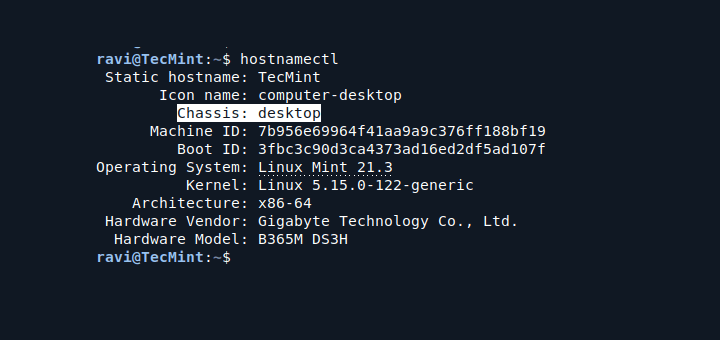
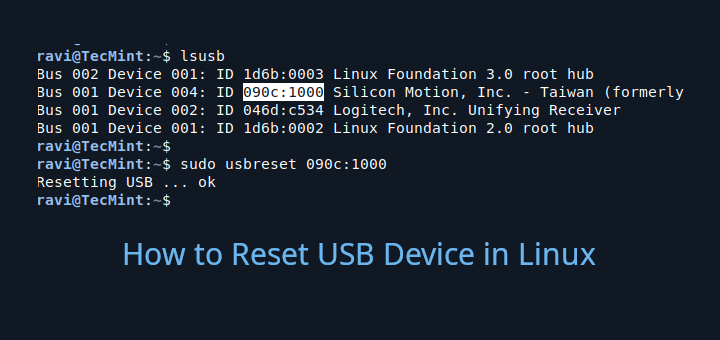

I found ipaddress.ai to be the easiest one.
You don’t need to parse/grep/cut anything, you can simply run;
@Jackie,
I appreciate the recommendation! ipaddress.ai does seem straightforward to know the IP address of the system.
Thanks for sharing this handy tool!
I like option 2 but grep doesn’t need to be part of it.
You can shorten it to:
$ host myip.opendns.com resolver1.opendns.com| awk '/has / {print $4}'*Cheers*
@Derek,
Thanks for the tip, it works I tried and it prints the Public IP address on the terminal…
wget is the fastest way, thanks
@daniel
We truly appreciate your feedback. Thanks.
You can also use the following command to find out IP address.
@ipconfig.in
Many thanks for sharing, we appreciate.
How about a simple ping or nslookup?
@Mike
Here, we explained how you can get your own public IP address, say on a laptop, from the terminal. Sometimes a ping doesn’t show your public IP address, and nslookup is not appropriate for this, unless you are finding the IP address associated to a domain name.
@Mike
Okay, considering a server(using domain name), ping and nslookup can actually work.
curl -L0 http://checkip.org 2>/dev/null | grep ‘IP Address’ | awk -F ‘>’ ‘{ print $3 }’ | awk -F ‘<' '{ print $1 }'
curl http://wooledge.org/myip.cgi
These 2 works good for me …
And thanks for excellent articles…
@Zakir
Many thanks for sharing this, and for appreciating our work plus always following us.