In our earlier articles on this blog, we used the Wine program to install and run windows based applications on Debian-based and and other Red Hat-based Linux distributions.
There is another open source software available called PlayOnLinux that uses Wine as its base and gives feature-rich functions and a user-friendly interface to install and run windows applications on Linux.
The purpose of PlayOnLinux software is to simplify and automates the process of installing and running Windows applications on Linux platforms. It has a list of applications where you can automate each installation process as much as you can.
What is PlayOnLinux?
PlayOnLinux (POL) is an open-source gaming framework (software) based on Wine, that allows you to easily install any Windows-based applications and games on Linux operating systems, via the use of Wine as a front-end interface.
The following are the list of some interesting features to know.
- PlayOnLinux is license-free, with no need for a Windows License.
- PlayOnLinux uses base as Wine.
- PlayOnLinux is open-source and free software.
- PlayOnLinux is written in Bash and Python.
In this article, I will guide you on how to install, setup, and use PlayonLinux on RHEL-based distributions such as Fedora, CentOS Stream, Rocky Linux, AlmaLinux, and Debian-based distributions such as Ubuntu and Linux Mint
How to Install PlayOnLinux in Linux Distributions
To install PlayOnLinux, you need to add a software repository and install the PlayonLinux software using the following commands.
On RHEL-based Systems
To install PlayonLinux on RHEL-based distributions such as Fedora, CentOS Stream, Rocky Linux, and AlmaLinux use the following commands.
$ cd /etc/yum.repos.d/ $ sudo wget http://rpm.playonlinux.com/playonlinux.repo $ sudo yum install playonlinux
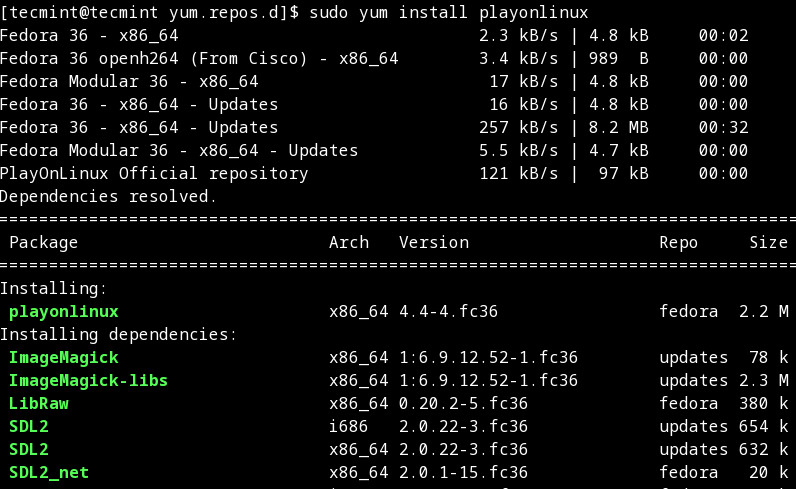
On Debian Systems
For the Debian Bullseye 11 and Debian Buster 10 versions.
$ sudo apt update $ sudo apt install playonlinux
With the Debian 9 Stretch repository
# wget -q "http://deb.playonlinux.com/public.gpg" -O- | apt-key add - # wget http://deb.playonlinux.com/playonlinux_stretch.list -O /etc/apt/sources.list.d/playonlinux.list # apt-get update # apt-get install playonlinux
With the Debian 8 Jessie repository
# wget -q "http://deb.playonlinux.com/public.gpg" -O- | apt-key add - # wget http://deb.playonlinux.com/playonlinux_jessie.list -O /etc/apt/sources.list.d/playonlinux.list # apt-get update # apt-get install playonlinux
On Ubuntu Systems
For the Ubuntu 22.04 and Ubuntu 20.04 versions.
$ sudo apt update $ sudo apt install playonlinux
For the Ubuntu 18.04 version.
$ sudo wget -q "http://deb.playonlinux.com/public.gpg" -O- | sudo apt-key add - $ sudo wget http://deb.playonlinux.com/playonlinux_bionic.list -O /etc/apt/sources.list.d/playonlinux.list $ sudo apt-get update $ sudo apt-get install playonlinux
How do I Start PlayOnLinux
Once it’s installed, you can start the PlayOnLinux as a normal user from the application menu or use the following command to start it.
# playonlinux OR $ playonlinux
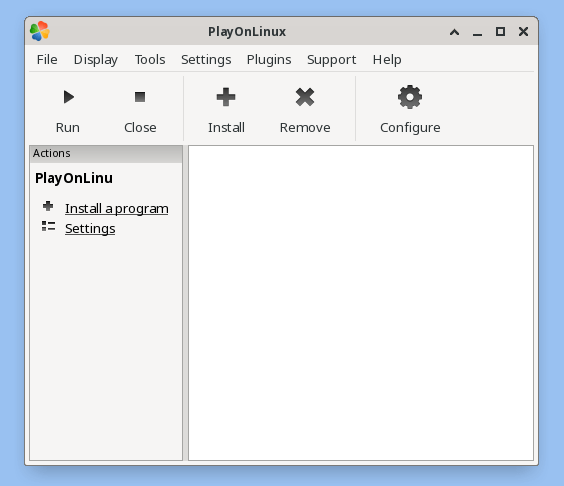
Once it’s done, click on the ‘Install‘ button to explore available software or search for software. playonlinux provides some supported games, you can search them using the ‘Search‘ tab as shown below.
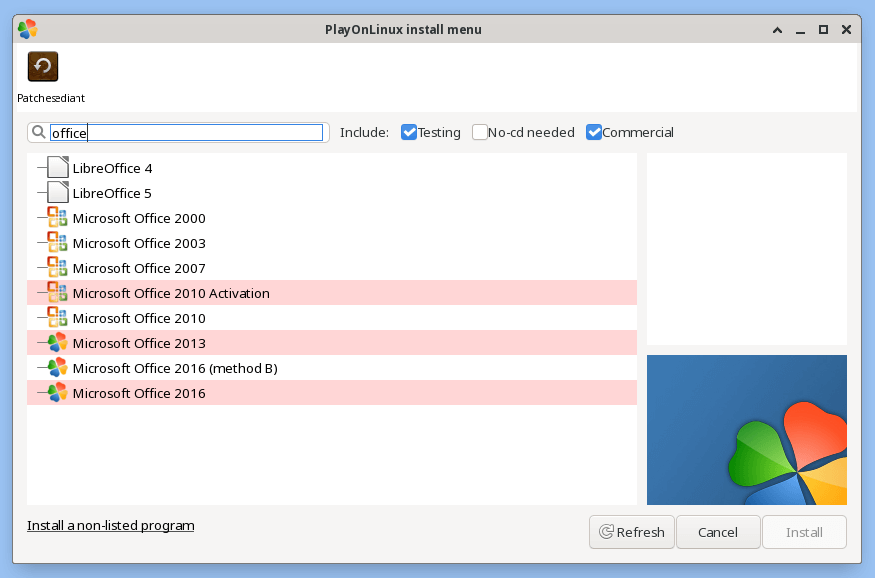
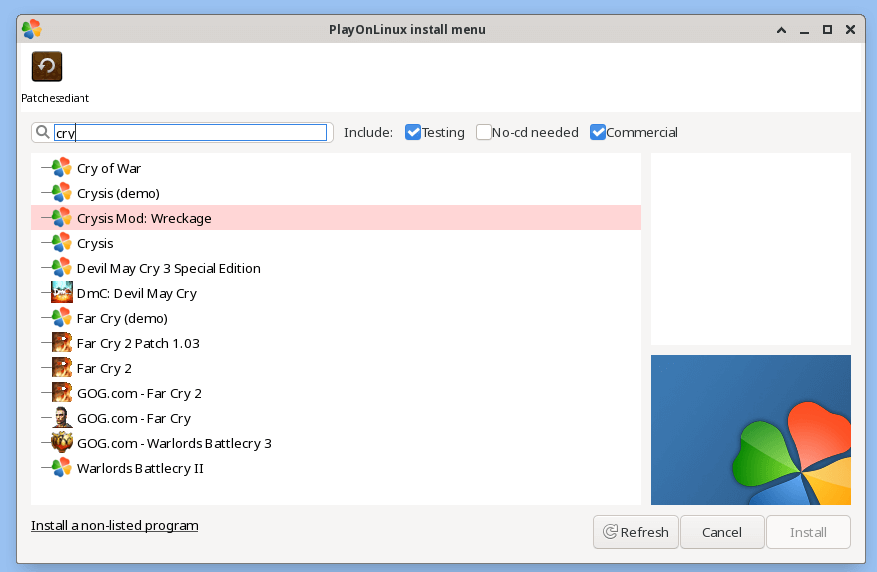
This way, you can search and install as many as Windows-supported applications and games on your Linux.





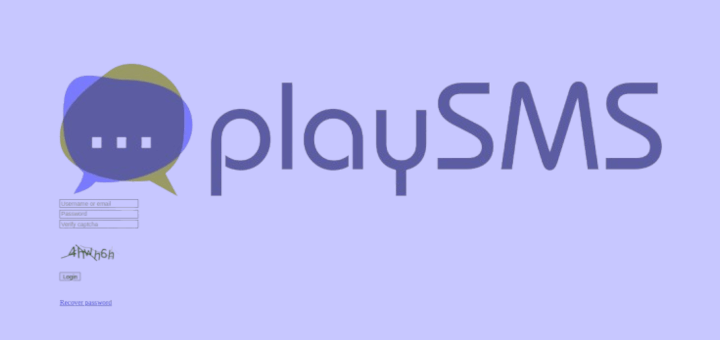
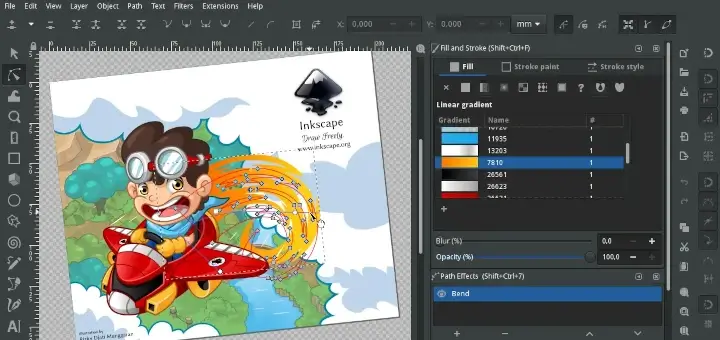
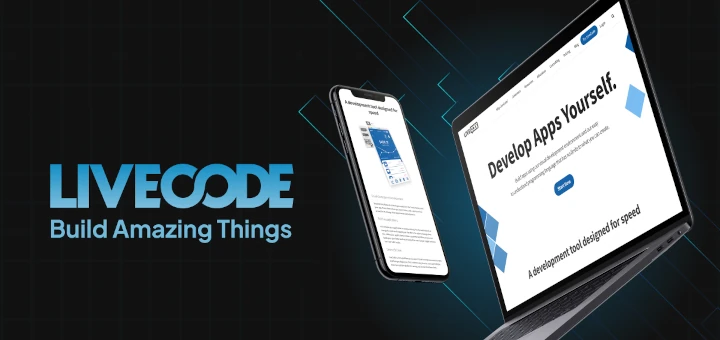
I tried to install a pc game called Bioshock using playonlinux after 8 hours and a little circle was going around and around and the game wasn’t installed yet.
Any advice? I have also installed wine and winetricks.
yum install epel-release
in my case, i just do this.
I’m running rhel desktop 7.3, I added the repo and when try to install show this error if dependencies, I tried to install it form rpmfind, it require other, and other another and need to search manually all the dependencies … :(, do you know how can I do for resolve for more ease the installation?
Error: Paquete: wine-core-1.8.6-1.el7.x86_64 (epel) Necesita: mesa-libOSMesa(x86-64) Error: Paquete: playonlinux-4.2.10-fedora0.noarch (playonlinux) Necesita: redhat-lsbThe first mesa-libOSMesa installed without problems but redhat-lsb, ….. is the problem.
thank you
when i trying to play this…… This Error found (cabextract not found)……..
try to google but prob not solve…
Jitendra,
Try to install these following packages to get rid of such cabextract not found error.
Big thanks for the fedora repo file, much appreciated!!!
after installing the playonlinux it shows
[root@centos-dc ~]# sudo playonlinux
Looking for python… 2.6.6 – selected
PlayOnLinux is not supposed to be run as root. Sorry……………
Can you please help me that ………………………….Thanku
Just run ‘playonlinux’ as normal user..
i have a problem :/ wine is not runing a game :/
Error: Multilib version problems found. This often means that the root
cause is something else and multilib version checking is just
pointing out that there is a problem. Eg.:
1. You have an upgrade for libwayland-server which is missing some
dependency that another package requires. Yum is trying to
solve this by installing an older version of libwayland-server of the
different architecture. If you exclude the bad architecture
yum will tell you what the root cause is (which package
requires what). You can try redoing the upgrade with
–exclude libwayland-server.otherarch … this should give you an error
message showing the root cause of the problem.
2. You have multiple architectures of libwayland-server installed, but
yum can only see an upgrade for one of those arcitectures.
If you don’t want/need both architectures anymore then you
can remove the one with the missing update and everything
will work.
3. You have duplicate versions of libwayland-server installed already.
You can use “yum check” to get yum show these errors.
…you can also use –setopt=protected_multilib=false to remove
this checking, however this is almost never the correct thing to
do as something else is very likely to go wrong (often causing
much more problems).
Protected multilib versions: libwayland-server-1.0.5-1.fc18.i686 != libwayland-server-1.0.0-1.fc18.x86_64
Error: Protected multilib versions: fontconfig-2.10.2-2.fc18.i686 != fontconfig-2.10.2-1.fc18.x86_64
Error: Protected multilib versions: pixman-0.28.0-1.fc18.i686 != pixman-0.26.2-5.fc18.x86_64
Error: Protected multilib versions: cyrus-sasl-lib-2.1.23-37.fc18.i686 != cyrus-sasl-lib-2.1.23-36.fc18.x86_64
Error: Protected multilib versions: libwayland-client-1.0.5-1.fc18.i686 != libwayland-client-1.0.0-1.fc18.x86_64
Error: Protected multilib versions: libjpeg-turbo-1.2.90-1.fc18.i686 != libjpeg-turbo-1.2.1-3.fc18.x86_64
Error: Protected multilib versions: pulseaudio-libs-2.1-6.fc18.i686 != pulseaudio-libs-2.1-4.fc18.x86_64
Error: Protected multilib versions: harfbuzz-0.9.12-2.fc18.i686 != harfbuzz-0.9.7-1.fc18.x86_64
Error: Protected multilib versions: glib2-2.34.2-2.fc18.i686 != glib2-2.34.2-1.fc18.x86_64
Error: Protected multilib versions: graphite2-1.1.1-4.fc18.i686 != graphite2-1.1.1-3.fc18.x86_64
Thanks, Successful Run
When I run “PlayOnLinux” got Error message
“playonlinux cannot find curl (from curl)
you need to install it to continue”
and I have run the “sudo apt-get install curl” then run it Successful
sudo apt-get install curl
Internet Explorer 1 to 8 are Available in PlayonLinux. IE 10 are not available.
Sorry, no support for IE 10 yet in PlayonLinux. It’s better to Install Wine and install IE 10.