An ISO image or .iso (International Organization for Standardization) file is an archive file that contains a disk image called ISO 9660 file system format.
Every ISO file has .iso an extension has a defined format name taken from the ISO 9660 file system and is specially used with CD/DVD ROMs. In simple words, an iso file is a disk image.

I have seen most of the Linux operating system images that we download from the internet are .ISO format. Typically an ISO image contains the installation of software such as operating system installation files, games installation files, or any other applications.
Sometimes it happens that we need to access files and view content from these ISO images, but without wasting disk space and time by burning them onto CD/DVD or USB drives using our tools.
This article describes how to mount and unmount an ISO image on a Linux Operating system to access and list the content of files.
How to Mount an ISO Image in Linux
To mount an ISO image on RedHat-based or Debian-based Linux distributions, you must be logged in as a “root” user or switch to “sudo” and run the following commands from a terminal to create a mount point.
# mkdir /mnt/iso OR $ sudo mkdir /mnt/iso
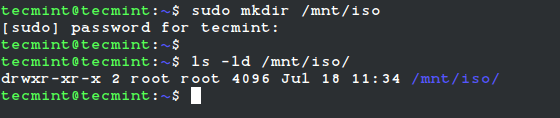
Once you created a mount point, use the “mount” command to mount an iso file called “Fedora-Server-dvd-x86_64-36-1.5.iso“.
# mount -t iso9660 -o loop /home/tecmint/Fedora-Server-dvd-x86_64-36-1.5.iso /mnt/iso/ OR $ sudo mount -t iso9660 -o loop /home/tecmint/Fedora-Server-dvd-x86_64-36-1.5.iso /mnt/iso/

Where Options
- -t – This argument is used to indicate the given filesystem type.
- ISO 9660 – It describes the standard and default filesystem structure to be used on CD/DVD ROMs.
- -o – Options are necessary with a -o argument followed by a separated comma string of options.
- loop -The loop device is a pseudo-device that is often used for mounting CD/DVD ISO images and makes those files accessible as a block device.
After the ISO image is mounted successfully, go to the mounted directory at /mnt/iso and list the content of an ISO image. It will only mount in read-only mode, so none of the files can be modified.
# cd /mnt/iso # ls -l
You will see the list of files of an ISO image, that we have mounted in the above command. For example, the directory listing of a Fedora-Server-dvd-x86_64-36-1.5.iso image would look like this.
total 21 dr-xr-xr-x 3 root root 2048 May 5 02:49 EFI -r--r--r-- 1 root root 2574 Apr 12 00:34 Fedora-Legal-README.txt dr-xr-xr-x 3 root root 2048 May 5 02:49 images dr-xr-xr-x 2 root root 2048 May 5 02:49 isolinux -r--r--r-- 1 root root 1063 Apr 12 00:32 LICENSE -r--r--r-- 1 root root 95 May 5 02:47 media.repo dr-xr-xr-x 28 root root 4096 May 5 02:49 Packages dr-xr-xr-x 2 root root 4096 May 5 02:49 repodata -r--r--r-- 1 root root 1118 May 5 02:49 TRANS.TBL
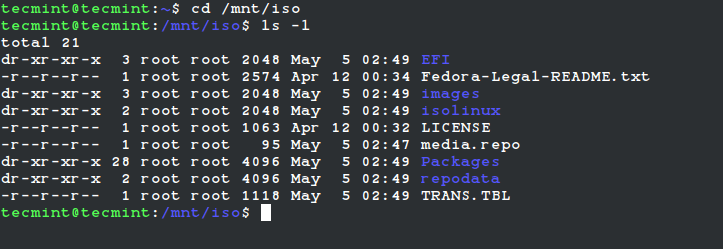
How to Unmount an ISO Image in Linux
Simply run the following command from the terminal either “root” or “sudo” to unmount a mounted ISO image.
# umount /mnt/iso OR $ sudo umount /mnt/iso
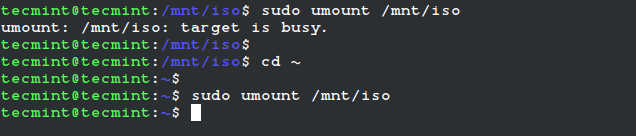
[ You might also like: How to Mount Windows Partition in Linux ]








the mount is old. use fstab. it is easier than mount.
It will be very funny when you remove the iso-file and reboot the system.
Unable to mount isos using latest kernel in RHEL6.6 using this method.
When attempting to enter: mount -t iso9660 -o loop /patch/to/image.iso /mnt/path (with the proper iso name in the proper directory and /mnt/path created), receiving the error message:
column: invalid option — ‘o’
usage: column [-tx] [-c columns] [file …]
Tried in init 1/3, even an older release of the kernel, still nothing. HOWEVER, apparently the -t and -o options _DO_ work with sudo mount.
to mount iso permanently can i write this line to fstab?
mount -t iso9660 -o loop /patch/to/image.iso /mnt/path
in rhel 6
@nsu2015,
Yes, it should work…go ahead..
but i have a problem
in fstab i first add a line to auto mount an NTFS drive using ntfs-3g and it worked properly
the iso image is in this NTFS drive and the above line (mount -t iso9660 -o loop /patch/to/image.iso /mnt/path) is added after NTFS.
the ntfs drive mount on startup but the iso file not
could you please help
@Nsu2015,
You can use following line to /etc/fstab file to auto mount your ISO file permanently at system startup.
Thank you very much
it worked for me
Thank you so much. I am a newbie in linux and his was of great help to me.
Hi ,can anyone guide me how can i create ISO image form Operating System.
Hi ,
Can you help me to how to create iso image on Centos5.7 as well as rpm files.
@Subrahmanyam,
The given instructions works on CentOS 5.7 to create ISO images..I didn’t understand your question “as well as rpm files”?
Hi,
If I have two iso images, how can i mount both together ? Does it work ?
No, that’s not possible, you can mount one iso at a time under /mnt.
Hi
it is not possible to have two images mounted at the same time under /mnt folder, but you are free to create how many subfolders you want under /mnt and adjust the mount command to use these subfolders.
mount -t iso9660 -o loop /patch/to/image1.iso /mnt/path1
mount -t iso9660 -o loop /patch/to/image2.iso /mnt/path2
etc.
BR
Roberto
Dear Sir
I am new to linux, your site is help full for how are new to linux. I kindly request please do a tutorial on open vpn and ip tables.
If you are providing training please let us know. If you are providing training videos also please let us know, not an issue we will pay and purchase from your site.
Your request accepted, will soon write a complete guide on how to install OpenVPN in Linux, till then stay tuned for updates. We don’t provide any training, but we do provide paid services for Linux.
Hi there,
I would like to know how to locate my rhel6 iso image in D DRIVE. Can u say me how to change the mount command
I want to do permanent mounting, so that i don’t have to run mount command again and again
help plz
Add the entry in /etc/fstab for permanent mounting.
That worked, Thanks !!
Partha
Worked like a charm, thanks!