Are you trying to access an NTFS partition or NTFS formatted USB drive on an RHEL-based operating system, and have encountered an error?
Do not worry, all will be fine once you finish reading this guide where we will show how to mount and access Windows/USB partitions formatted with NTFS file system type, on RHEL-based systems such as CentOS, Fedora, Rocky, and AlmaLinux.
The following screenshot shows an error encountered while mounting a Windows NTFS partition in Rocky Linux, an RHEL-based system developed as a replacement for CentOS.
mount: /media: unknown filesystem type 'ntfs'.

This guide assumes that you are logged in as a root user and will run commands with root user privileges, otherwise, use the sudo command where necessary.
Table of Contents
How to Mount Windows NTFS Partition in Linux
To mount any NTFS-based partition in RHEL-based systems, you need to install and use a package called NTFS-3G.
What is NTFS3G
NTFS-3G is an open-source cross-platform NTFS driver that works on Linux and other Unix-like operating systems. It supports mounting and accessing NTFS partitions using the FUSE (Filesystem in Userspace) interface, which then enables a user to create, delete, rename, and move files, directories, hard links, streams, and much more within the mount point.
The NTFS-3G package is available in the EPEL (Extra Packages for Enterprise Linux) Repository. To install it, first enable the EPEL repository on your machine as follows:
----------- On RHEL-based Linux 9 Release ----------- # yum install https://dl.fedoraproject.org/pub/epel/epel-release-latest-9.noarch.rpm ----------- On RHEL-based Linux 8 Release ----------- # yum install https://dl.fedoraproject.org/pub/epel/epel-release-latest-8.noarch.rpm ----------- On RHEL-based Linux 7 Release ----------- # yum install https://dl.fedoraproject.org/pub/epel/epel-release-latest-7.noarch.rpm
Next, run the following yum command to install the ntfs-3g package on your system, follow any prompts on the screen to import the GPG key for signing the package:
# yum install ntfs-3g
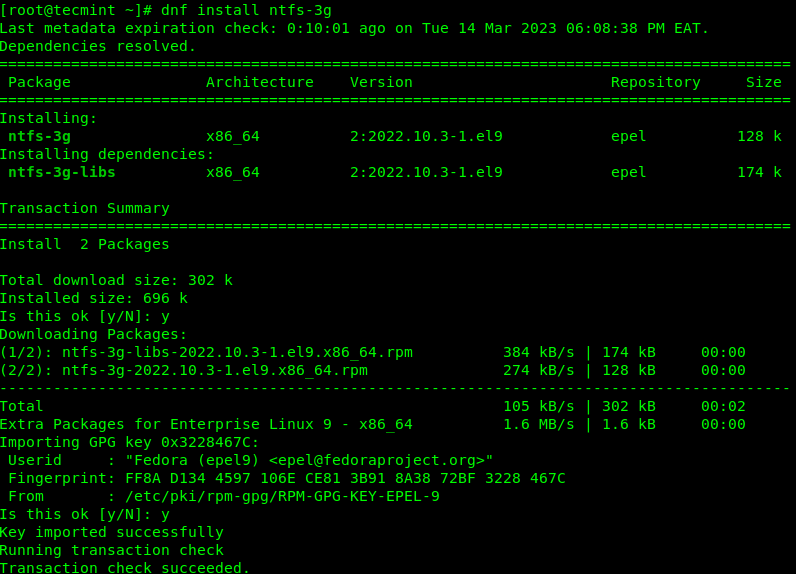
Identify NTFS Partition
Now plug your USB drive into the computer and check for all connected block devices using the fdisk command. Your USB device should be listed in the output as highlighted in the following screenshot.
This command will also enable you to get the device name under the /dev directory. In this example, the device name is /dev/sdb and the first mountable partition is /dev/sdb1.
# fdisk -l
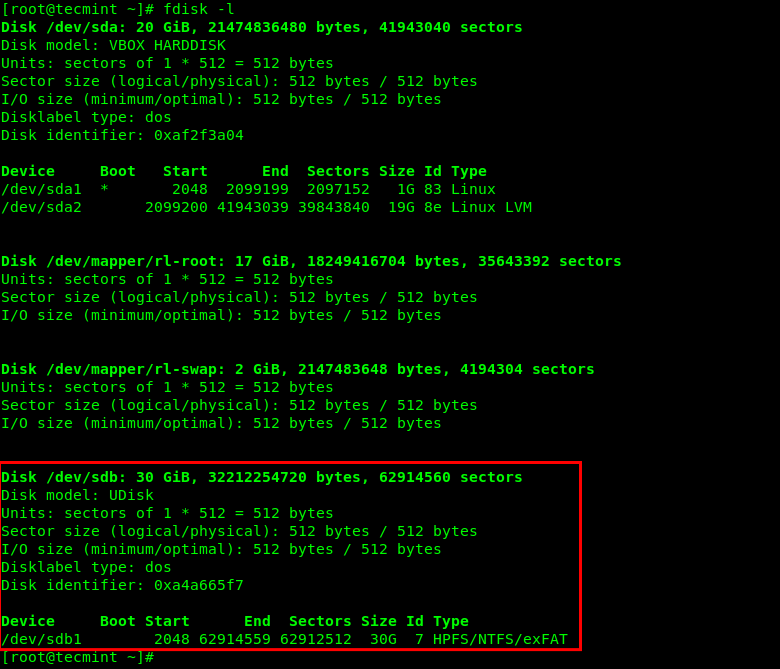
Alternatively, you can use the lsblk command to list all block devices connected to your computer:
# lsblk
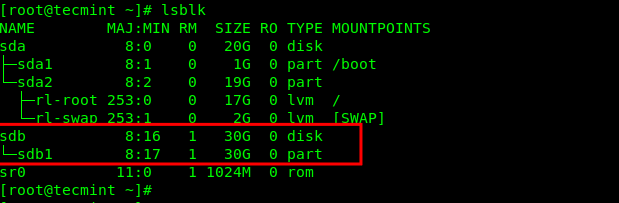
Mount NTFS Partition in Linux
Now it’s time to mount your USB drive by creating a new directory under /media, for example, /media/myusb. Then mount the USB drive using the mount command with -t flag, which is used to specify the filesystem type, which is ntfs-3g in this case:
# mkdir -p /media/myusb # mount -t ntfs-3g /dev/sdb1 /media/myusb/

You can check if the USB drive has been mounted successfully to the defined location by running the mount command and filtering its output via the grep command as shown:
# mount | grep /dev/sdb

Next, run the ls command in the mount location to view files stored in the USB drive. The -l flag allows for a long listing of files with their permissions and size, and more:
# ls /media/myusb/ OR # ls -l /media/myusb/
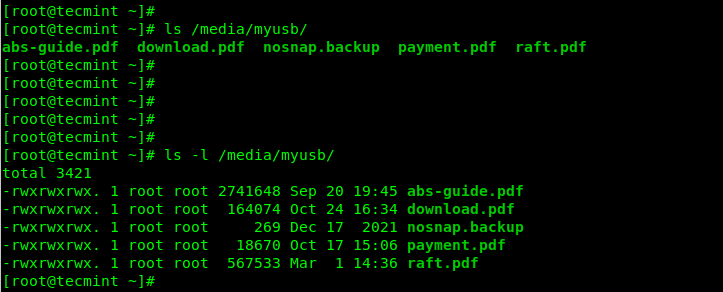
To mount a Windows NTFS partition at boot time, add the following line in your /etc/fstab file. Make sure to replace /dev/sdb1 and /media/myusb with the device name and mount point respectively:
/dev/sdb1 /media/myusb auto defaults 0 0
Unmount NTFS Partition in Linux
To unmount the /media/myusb mount point, use the umount command as shown.
# umount /media/myusb/
We have come to the end of this guide where we showed how to mount and access Windows NTFS partitions in RHEL systems by using the ntfs-3g driver. Share your feedback concerning this topic via the comment section below.







I’m getting this kind of error.
ntfs-3g: Failed to access volume ‘/dev/sda4’: Input/output error
Could not retrieve mirrorlist http://apt.sw.be/redhat/el5/en/mirrors-rpmforge error was
14: PYCURL ERROR 6 – “Couldn’t resolve host ‘apt.sw.be'”
Unless you absolutely MUST struggle with RHEL/Centos … go for Mint. Takes out 99% of this type of struggles.
Error mounting /dev/sdb1 at /run/media/client2/MR.OPTIMUS: Command-line `mount -t “ntfs” -o “uhelper=udisks2,nodev,nosuid,uid=1000,gid=1000,dmask=0077,fmask=0177” “/dev/sdb1” “/run/media/client2/MR.OPTIMUS”‘ exited with non-zero exit status 13: $MFTMirr does not match $MFT (record 0).
Failed to mount ‘/dev/sdb1’: Input/output error
NTFS is either inconsistent, or there is a hardware fault, or it’s a
SoftRAID/FakeRAID hardware. In the first case run chkdsk /f on Windows
then reboot into Windows twice. The usage of the /f parameter is very
important! If the device is a SoftRAID/FakeRAID then first activate
it and mount a different device under the /dev/mapper/ directory, (e.g.
/dev/mapper/nvidia_eahaabcc1). Please see the ‘dmraid’ documentation
for more details.
How do I overcome this problem. It occurs during 2nd time to make HDD as ntfs to access through the centos 7 platform.
I have the same problem. Anyone help?
hi just got an msg while
This system is not registered with RHN.
while doing the instalation
Follow below guid to register your system with Red Hat Network (RHN).
https://access.redhat.com/site/solutions/8036
Hello!
Then i power off my usb hdd and connect again name of device has been changed (from sda1 to, example, sdb1). Why this happen?
CentOS 6.
My english is a little.
Thanks a lot, i solved my problem in Centos 6.
how to open .rar files
Here, is the complete guide on How to Open RAR files in Linux.
Hello
Thank you, after hours googling found your site and I installed my external usb hard drive. Very usefull guide.
Thanks.
But I don’t get any such files.
[root@localhost2 CVU_11.2.0.1.0_basu]# cd /etc/yum.repos.d
[root@localhost2 yum.repos.d]# ls -l
total 24
-rw-r–r– 1 root root 954 Aug 11 2010 epel.repo
-rw-r–r– 1 root root 1054 Aug 11 2010 epel-testing.repo
-rw-r–r– 1 root root 561 Mar 10 2010 rhel-debuginfo.repo
Please help.
Hi,
Thanks for sharing such a helpful guide to mount NTFS filesystem in linux. Its so clear and easy to understand.
I’m facing one more issue. I’ve enabled EPEL and installed NTFS3G. But not able to get fuse installed. I’m getting below error-
[root@localhost2 etc]# yum install fuse
Loaded plugins: rhnplugin, security
This system is not registered with RHN.
RHN support will be disabled.
Setting up Install Process
No package fuse available.
Nothing to do
[root@localhost2 etc]# uname -a
Linux localhost2.localdomain2 2.6.18-194.el5 #1 SMP Tue Mar 16 21:52:39 EDT 2010 x86_64 x86_64 x86_64 GNU/Linux
I need it badly, please help.
Thanks in advance.!
You need to enable beta repo by modifying /etc/yum.repos.d/rhel-beta.repo file.
Make sure you set enable=1 and give a try again.
Hi Ravi,
I could successfully install ntfs-3g in CentOS 6.4 and mount NTFS partitions.
The method that worked for me was slighly different than yours.
I used wget to download the “.tgz” archive directly from Tuxera.com and uncompressed it. Then, I downloaded the gcc compiler to build ntfs-3g from the sources using the well known “./configure”, “make”, “make install” sequence.
However, the NTFS partitions are still not listed as drives in CentOS GUI.
Hence, I cannot “drag and drop” files from them to the CD/DVD burner.
Any idea how to make NTFS partitions displayed in the GUI ?
Regards.
Dear friend ,
can you be please help me ,, My wireless is not displaying in the net work manager applet. machin- Dell inspiron 15 3521 wireless card – atheros. OS Centos 6.2
Probably you need to install the drivers, check out your manufactures website or simply google.