Q4OS is a new Linux distribution that’s based on Debian; a common base that’s shared with other distributions like Ubuntu and Linux Mint.
It’s aimed at users who just want a simple, stable, easy to use Linux operating system that they can conveniently run on an aging computer so they may surf the web, check emails, watch videos, and even play games while offering them a good level of security and privacy.
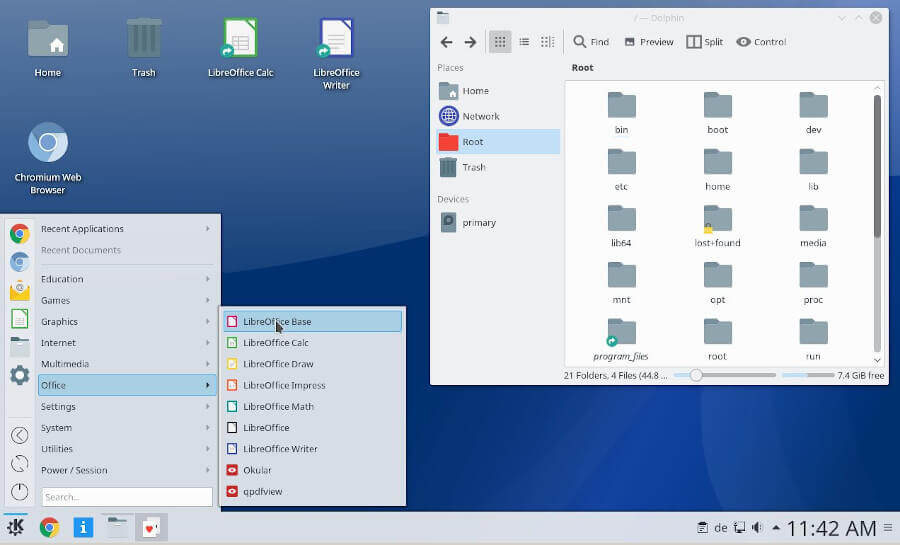
Furthermore, Q4OS is also very lightweight and easy to install on even much older computers. As you may know, any successful installation of Linux is just a matter of choosing the right packages for your computer and installing them in the correct order for maximum compatibility.
Q4OS as an operating system is uniquely compatible with all modern computers, so it can be used on any computer without any modification post-installation (save for apps and the occasional dependency install).
Installation of Q4OS Linux
To install Q4OS Linux, go to the official page and download the Q4OS Linux for your system architecture and follow the instructions as explained below.
Configure Your BIOS
A standard practice that comes before any fun with your chosen operating system is configuring your host system’s BIOS/UEFI. This will, in effect, enable you to proceed to the next step in the installation procedure.
In some cases, you may need to disable secure boot and of course, configure the boot sequence in accordance with your specific system model. A good rule of thumb if the generic F2, F10, and Del keys don’t work, is to utilize the next best option, Google.
Create Bootable Q4OS USB
Perhaps you’ve come across our best usb creator article or not in which case you should check out the options available to facilitate the configuration of Q4OS onto your USB drive before proceeding to the next step below. It’s a standard .iso image so you needn’t worry about compatibility.
Installing Q4OS Linux
Once you’ve inserted the USB into the host system, you’ll be presented with the grub menu which is exactly where you want to be at this point. Select the first option and voila; we have a lift-off!
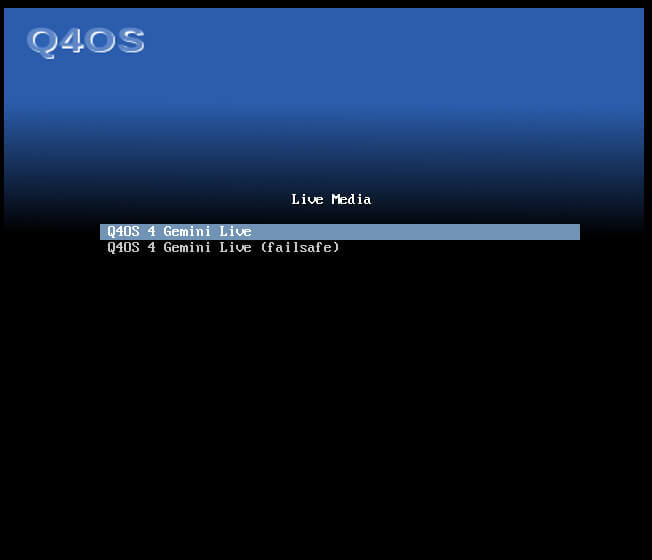
Follow through with the installation process. Post-installation, you’re greeted with a familiar KDE Plasma user interface. This GUI is such that it permeates throughout the entire experience of the Q4OS operating system.
Additionally, using a KDE-based guarantees access to their KDE suites of applications that would normally be out of your periphery. Certainly, this statement is made in regards to the Trinity Desktop Environment as you’ll get the standard KDE experience if you were to download the variant that ships with the KDE by default.
Testing Q4OS Linux
I’m appeased by the fact that one of the prominent things is the applications button on the welcome screen making it easier for newcomers to get a quick grasp of how things work.
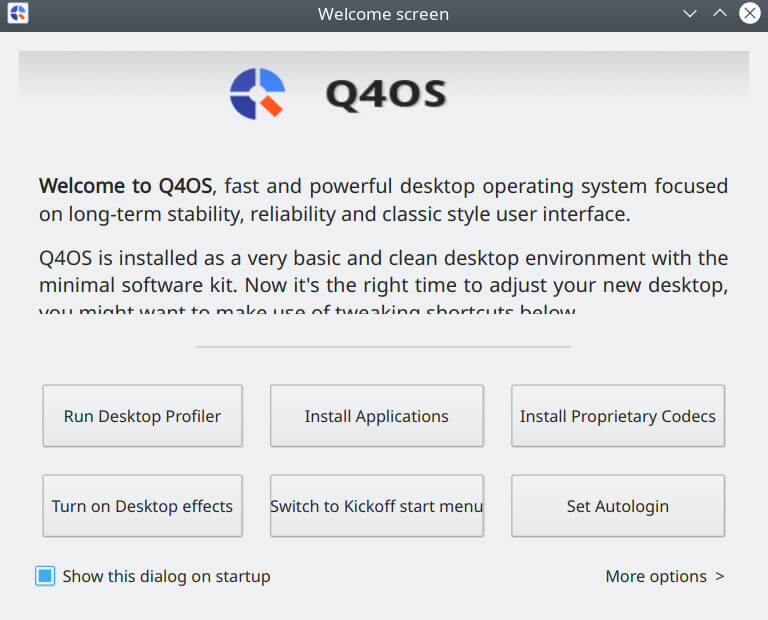
But that’s not all; as you can see in the image above, the Q4OS operating system also has the ability to install proprietary codecs as well as the prominent button to turn on desktop effects. Don’t like your default menu placement? You’ll be glad to know you don’t need to download Gnome Tweak Tool to get some of these basic UI improvements going.
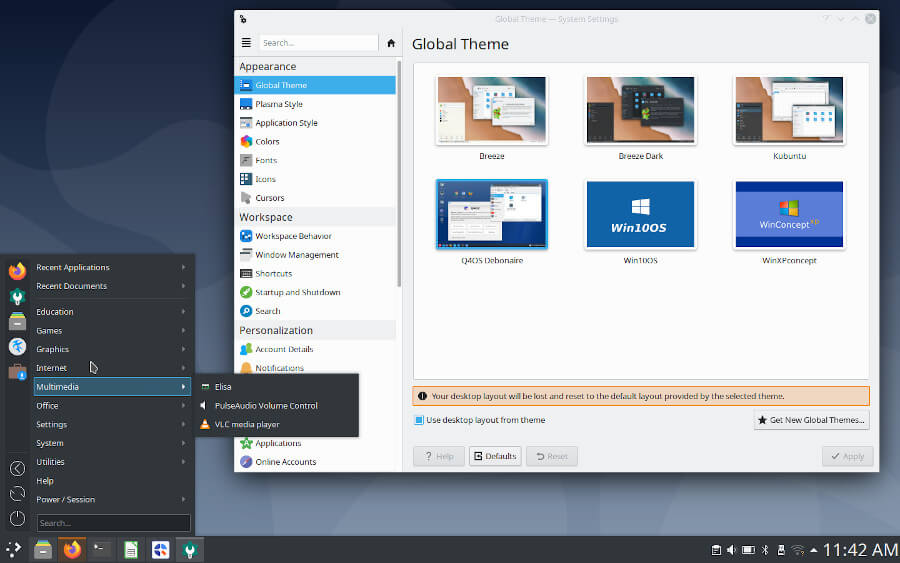
Considering the operating system comes with a minimal software kit, the Q4OS team has intentionally omitted software that are typically bloat but standard in other operating systems. The massive advantage of this approach is the opportunity to continue to define your operating system by being intentional about what packages you allow onto your system.
As a quick reminder, you can pretty much install any other packages using the deb package manager, apt to facilitate this install. Another route is downloading the Synaptic package manager.
Q4OS Desktops
Q4OS features two variants in the form of desktop flavors. In this case, we have the Trinity Desktop Environment-oriented approach and K Desktop Environment as the other option.
The former is based on the latter with an extremely performant optimization that leaves KDE in the dust. With less than half the resources KDE needs to run, TDE is easily the next best thing for KDE fans who feel the K Desktop Environment has become bloated.
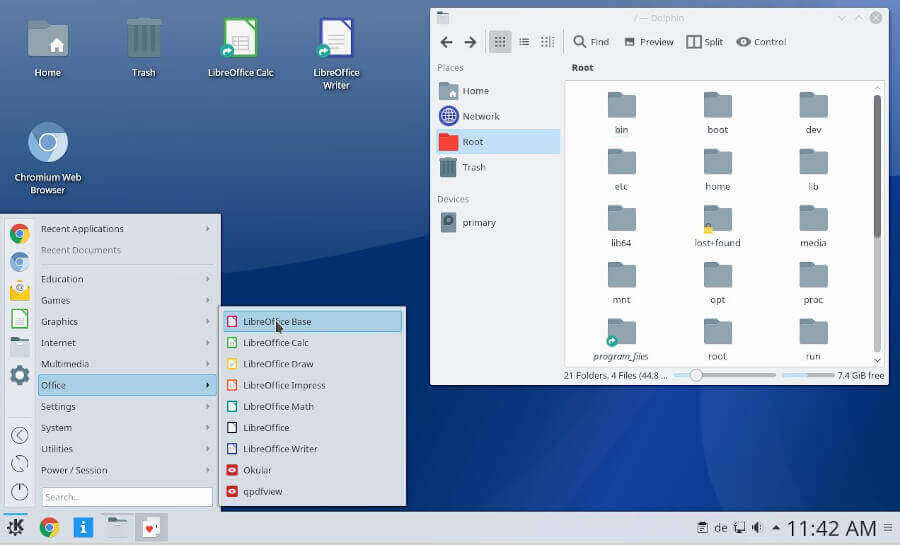
If you aren’t satisfied with the default app store, you should know you can always shop around for options in the form of GNOME or even Synaptic for a streamlined approach.
Takeaway
By sheer observation, you can see Q4OS is geared up for the future of computing on low-end hardware but even better, there’s a consistent effort to remain as compatible as possible with legacy hardware.
This is all made possible on desktop environments that are KDE Plasma powered at the core. That goes for TDE and KDE. Optimizing these environments for a low-end hardware use case is especially difficult but that appears to be of no concern to the Q4OS team.
As a result of the varying optimizations baked in by default, you will continue to receive timely standard and security updates that will leave your low-end system humming fine for years to come.
The major takeaway for me is the Windows XP – esque feel that further mitigates any overwhelming feeling a user that (hopefully) had prior exposure to Windows XP may have.
The hope is that they end up finding the Q4OS appealing enough to warrant a long-term investment in the platform.






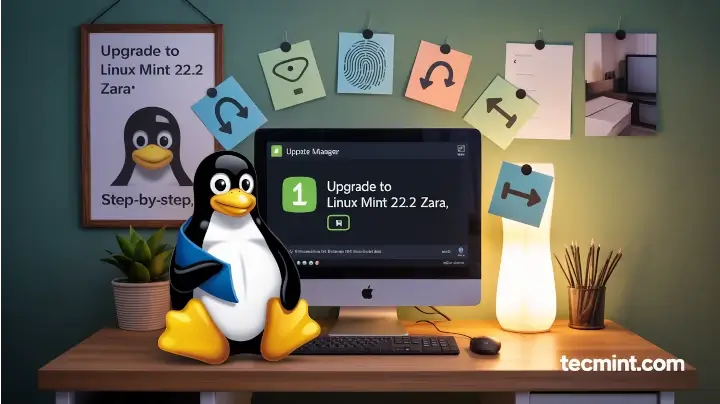
Q4OS is one the lightest and leanest linux distro I have tried. Very responsive and fast, even though I am testing it on VirtualBox, it is on per with Puppy Linux if not lighter.
Software selection is excellent, all the basic computing for average office user can be done by installing only the Standard Desktop Profile. Windows user first time in Linux will feel at home. All in all a very stable and work oriented OS. Will give it a go in my old Lenovo T61 where currently PCLinuxOS reside.
You missed a few things:
.exefiles that help users install popular/useful pkgs with a few cliks, like Google Chrome Firefox, TeamViewer and more.“Q4OS is a new Linux distribution”.
Depends on your definition of ‘new’. Q4OS has been around, in popular use, since at least 2014. It may be ‘new’ in comparison to Slackware, Debian, or Gentoo but is older than many other distros.