Like Googler (Google Site Search from the command-line), ddgr is a command line utility that can be used to search for key terms words via DuckDuckGo search engine and a command line browser on your terminal prompt.
Before installing ddgr command line search engine in Linux, first assure that the Python 3.4 and Python requests library needed to handle HTTPS requests are installed on your system, by issuing the following commands.
------------------ On CentOS, RHEL & Fedora ------------------ # yum install epel-release # yum install python34 python34-requests ------------------ On Debian & Ubuntu ------------------ # apt install python3 python3-requests
In order to open ddgr searches you need to install a command line browser, such as elinks, links, lynx, w3m or www-browser, in your system.
Read Also: 8 Command Line Tools for Browsing Websites
In this guide we’ll configure ddgr search engine to open links via lynx text based browser.
# yum insall lynx [On CentOS, RHEL & Fedora] # apt-get install lynx [On Debian & Ubuntu]
Next, set the BROWSER environment variable system-wide to point to lynx browser, by issuing the following commands with root privileges.
# export BROWSER=lynx # echo “export BROWSER=lynx” >> /etc/profile
In order to install DuckDuckGo search engine command line utility via official ddgr github binary package releases, issue the following commands specific to your own Linux distribution.
------------------ On CentOS, RHEL & Fedora ------------------ # yum install https://github.com/jarun/ddgr/releases/download/v1.1/ddgr-1.1-1.el7.3.centos.x86_64.rpm ------------------ On Ubuntu 16.04 ------------------ # wget https://github.com/jarun/ddgr/releases/download/v1.1/ddgr_1.1-1_ubuntu16.04.amd64.deb # dpkg -i ddgr_1.1-1_ubuntu16.04.amd64.deb ------------------ On Ubuntu 17.10 ------------------ # wget https://github.com/jarun/ddgr/releases/download/v1.1/ddgr_1.1-1_ubuntu17.10.amd64.deb # dpkg -i ddgr_1.1-1_ubuntu17.10.amd64.deb ------------------ On Debian 9 ------------------ # wget https://github.com/jarun/ddgr/releases/download/v1.1/ddgr_1.1-1_debian9.amd64.deb # dpkg -i ddgr_1.1-1_debian9.amd64.deb
You can also install ddgr on Ubuntu using a PPA repository, which is maintained by the developer of ddgr project.
$ sudo add-apt-repository ppa:twodopeshaggy/jarun $ sudo apt-get update $ sudo apt-get install ddgr
How to Search DuckDuckGo from Terminal Using ddgr
Finally, in order to search a specific keyword in ddgr serach engine, issue the command as shown in the below example.
# ddgr tecmint
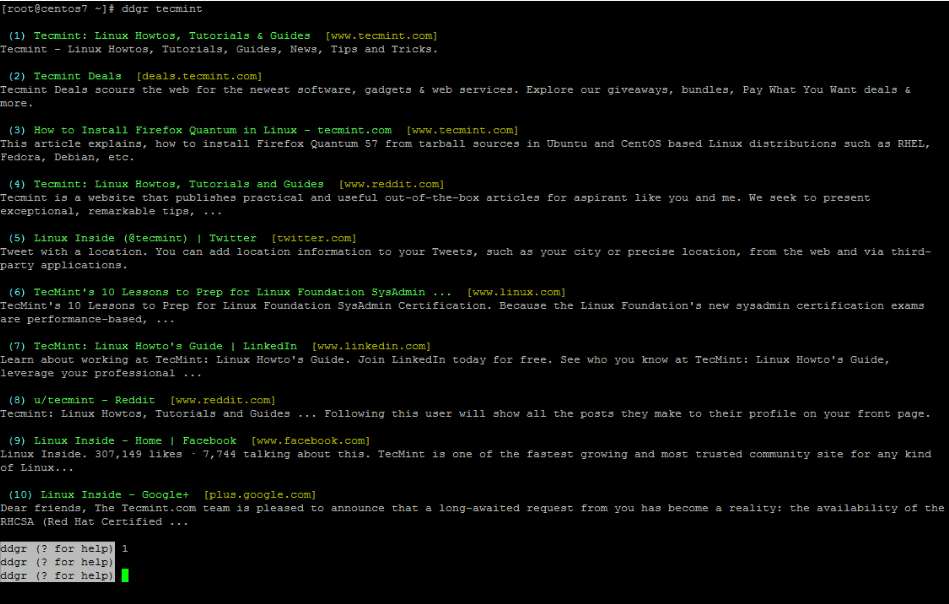
To automatically open a specific displayed search result in lynx text-based browser, hit the corresponding number key and wait for the webpage to load. Sometimes you need to type “a” in lynx browser in order to always accept website cookies and load the website.
That’s all! For other information regarding DuckDuckGo command line search engine utility, visit ddgr official github page.








Why complicate one’s life needlessly?! With the GUI DDG search working beautifully in any browser, why flagellate oneself with installing and using esoteric CLI tools?
I suppose using the command line makes some people feel superior. So does riding a horse rather than a car.
I would expect to be able to use wget/curl like tools and have the results in HTML form, instead of that they complicated stuff for nothing, and it’s not even real command line since you need some lynx or whatever….anyway I like Duckduckgo in Firefox or Chrome but when it comes to terminal search, it sucks! Thanks for the article anyway.
very Cool thing for real…