Wikit is a free and open-source command-line program for easily viewing Wikipedia summaries of search queries on the Linux command line; it is built using Nodejs.
The verb Wikit (derived from “wikipedia it“) means looking up something on wikipedia.org, the popular and remarkable open-source encyclopedia on the Internet.
To install Wikit on Linux systems, you must have nodejs and npm installed, if not install it using your default package manager as shown.
$ sudo apt install nodejs #Debian/Ubuntu $ sudo yum install nodejs npm #RHEL/CentOS $ sudo dnf install nodejs npm #Fedora 22+
Installing nodejs and npm from the default repositories will give you the little older version. Therefore, read our article to get a more recent version of nodejs and npm in Linux.
After installing the necessary dependencies, run the following command to install wikit in Linux (the -g flag tells npm to install wikit globally).
$ sudo npm install wikit -g
Once Wikit is installed on your system, you can run it using the following syntax.
$ wikit Linux
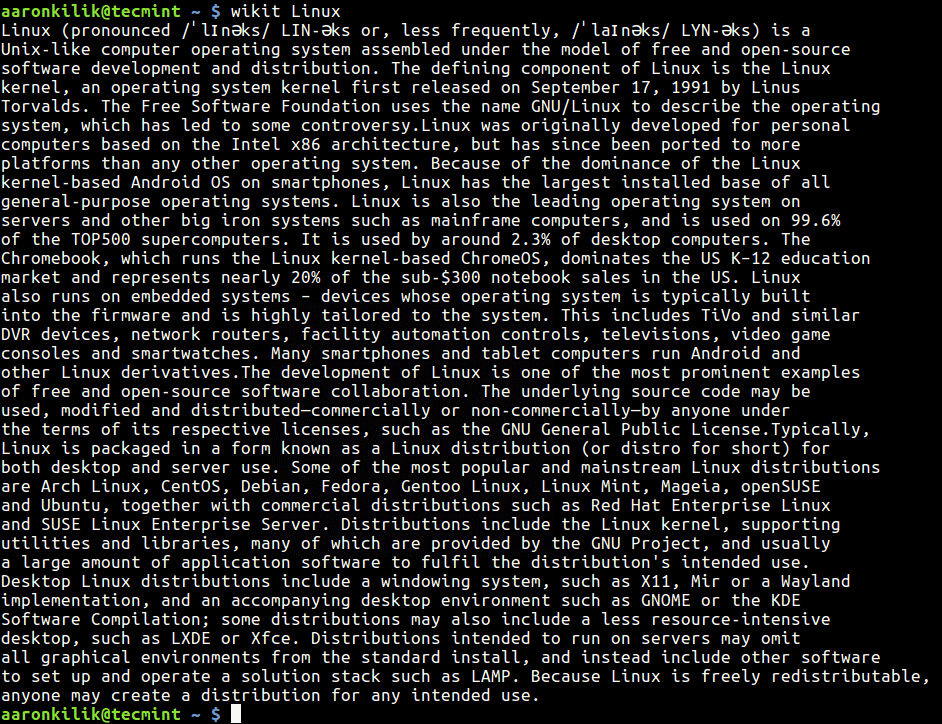
The output shown is the paragraphs of the Wikipedia article before the table of contents and the line length is neatly wrapped based on your terminal’s window size, with a max of about 80 characters.
If you are running wikit on a desktop computer with a web browser installed, you can open the full Wikipedia article in a browser using the -b flag as below.
$ wikit linux -b
To define the line wrap length to number (minimum 15), use the -l option as shown.
$ wikit linux --line 90
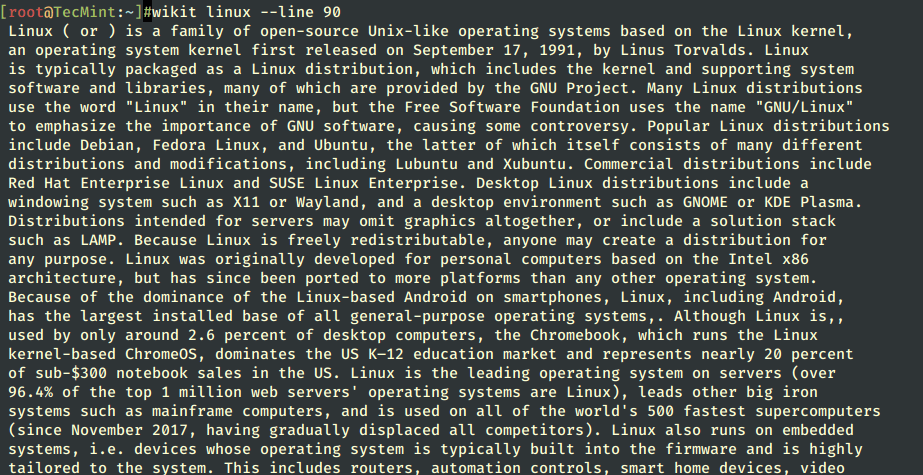
For more information, go to the Wikit Github repository.
Lastly, do check out these fancy command line-based tools for various tasks.
You can use the comment form below to ask any questions or share any useful thoughts with us.







Hi,
The wrap needs
--lineflag,-lis being used for specifying the language.Thank you,
@Konstantinos,
Yes, it should be a
--lineflag, which set line wrap length.Add this zsh script with wikit for low tech A.I in your mac terminal. change the V1 variable to change the voice.
Change v4 Variable to the file path you want to store temporary files. These files are deleted when the script stops running. Install espeak and replace say with its command for use in Linux.
#!/bin/bashv1="Daniel"
v3="y"
v4="/Users/dickdollan/scripts/DarwinAi/result"
v5="sleep .5s"
repeat (){
read -p "What Is/ Are: " v2
say -v $v1 "I Am searching for info on "$v2""
wikit $v2 > $v4"$v2".txt
say -v $v1 -f $v4"$v2".txt;$v5
rm $v4*.txt
}
say -v $v1 "Hello My Name Is Darwin";$v5;say -v $v1 "I Answer Questions In The Form of What Is"
repeat
while [ $v3 == "y" ]
do
say -v $v1 "Do you have another Question"
read -p "y/n: " v3
if [ $v3 == "n" ]
then
break
fi
repeat
done
say -v $v1 "Goodbye"
There’s a typo for installing it should be `npm install -g wikit`.
This has worked for me previously on Mint 19.3 but since a complete reinstall, this set of instructions has left me needing ‘sudo‘ in front of every query. Can there be a simple solution?
To install the wikit command-line tool in MacOS, using brew, do the following:
Avoid using ‘sudo’.