If you are new to Linux or have used it for a few months, then you must have heard or read statements such as “In Linux, everything is a File”.
That is in fact true although it is just a generalization concept, in Unix and its derivatives such as Linux, everything is considered as a file. If something is not a file, then it must be running as a process on the system.
To understand this, take for example the amount of space on your root (/) directory is always consumed by different types of Linux files. When you create a file or transfer a file to your system, it occupies some space on the physical disk and it is considered to be in a specific format (file type).

Also, the Linux system does not differentiate between files and directories, but directories do one important job, which is to store other files in groups in a hierarchy for easy location. All your hardware components are represented as files and the system communicates with them using these files.
The idea is an important description of a great property of Linux, where input/output resources such as your documents, directories (folders in Mac OS X and Windows), keyboard, monitor, hard drives, removable media, printers, modems, virtual terminals, and also inter-process and network communication are streams of bytes defined by file system space.
A notable advantage of everything being a file is that the same set of Linux tools, utilities, and APIs can be used on the above input/output resources. Although everything in Linux is a file, there are certain special files that are more than just a file for example sockets and named pipes.
Different Types of Files in Linux?
In Linux there are basically three types of files:
- Ordinary/Regular files
- Special files
- Directories
Ordinary/Regular Files
These are files data contain text, data, or program instructions and they are the most common type of files you can expect to find on a Linux system they include:
- Readable files
- Binary files
- Image files
- Compressed files and so on.
Special Files
Special files include the following:
Linux Block Files
These are device files that provide buffered access to system hardware components. They provide a method of communication with device drivers through the file system.
One important aspect of block files is that they can transfer a large block of data and information at a given time.
Listing block files sockets in a directory using the ls command:
# ls -l /dev | grep "^b" brw-rw---- root disk 0 B Wed Apr 26 08:39:09 2023 loop0 brw-rw---- root disk 0 B Wed Apr 26 08:39:09 2023 loop1 brw-rw---- root disk 0 B Wed Apr 26 08:39:09 2023 loop2 brw-rw---- root disk 0 B Wed Apr 26 08:39:09 2023 loop3 brw-rw---- root disk 0 B Wed Apr 26 08:39:09 2023 loop4 brw-rw---- root disk 0 B Wed Apr 26 08:39:09 2023 loop5 brw-rw---- root disk 0 B Wed Apr 26 08:39:09 2023 loop6 brw-rw---- root disk 0 B Wed Apr 26 08:39:09 2023 loop7 brw-rw---- root disk 0 B Wed Apr 26 08:39:09 2023 sda brw-rw---- root disk 0 B Wed Apr 26 08:39:09 2023 sda1 brw-rw---- root disk 0 B Wed Apr 26 08:39:10 2023 sda2 brw-rw---- root disk 0 B Wed Apr 26 08:39:09 2023 sdb brw-rw---- root disk 0 B Wed Apr 26 08:39:09 2023 sdb1 brw-rw---- root disk 0 B Wed Apr 26 08:39:09 2023 sdb2 brw-rw---- root disk 0 B Wed Apr 26 08:39:09 2023 sdb3 ...
Linux Character Files
These are also device files that provide unbuffered serial access to system hardware components. They work by providing a way of communication with devices by transferring data one character at a time.
Listing character files sockets in a directory:
# ls -l /dev | grep "^c" crw-r--r-- root root 0 B Wed Apr 26 08:39:09 2023 autofs crw-rw---- root disk 0 B Wed Apr 26 08:39:09 2023 btrfs-control crw--w---- root tty 0 B Wed Apr 26 08:39:09 2023 console crw------- root root 0 B Wed Apr 26 08:39:09 2023 cpu_dma_latency crw------- root root 0 B Wed Apr 26 08:39:09 2023 cuse crw------- root root 0 B Wed Apr 26 08:39:09 2023 ecryptfs crw-rw---- root video 0 B Wed Apr 26 08:39:09 2023 fb0 crw-rw-rw- root root 0 B Wed Apr 26 08:39:09 2023 full crw-rw-rw- root root 0 B Wed Apr 26 08:39:09 2023 fuse crw------- root root 0 B Wed Apr 26 08:39:09 2023 hidraw0 crw------- root root 0 B Wed Apr 26 08:39:09 2023 hidraw1 crw------- root root 0 B Wed Apr 26 08:39:09 2023 hidraw2 crw------- root root 0 B Wed Apr 26 08:39:09 2023 hidraw3 crw------- root root 0 B Wed Apr 26 08:39:09 2023 hpet crw------- root root 0 B Wed Apr 26 08:39:09 2023 hwrng crw------- root root 0 B Wed Apr 26 08:39:09 2023 i2c-0 crw------- root root 0 B Wed Apr 26 08:39:12 2023 i2c-1 crw------- root root 0 B Wed Apr 26 08:39:12 2023 i2c-2 crw------- root root 0 B Wed Apr 26 08:39:12 2023 i2c-3 crw-r--r-- root root 0 B Wed Apr 26 08:39:09 2023 kmsg crw-rw----+ root kvm 0 B Wed Apr 26 08:39:09 2023 kvm crw-rw---- root disk 0 B Wed Apr 26 08:39:09 2023 loop-control crw-rw---- root lp 0 B Wed Apr 26 08:39:09 2023 lp0 crw------- root root 0 B Wed Apr 26 08:39:09 2023 mcelog crw------- root root 0 B Wed Apr 26 08:39:09 2023 mei0 ...
Linux Symbolic Link Files
A symbolic link is a reference to another file on the system. Therefore, symbolic link files are files that point to other files, and they can either be directories or regular files.
Listing symbolic link sockets in a directory:
# ls -l /dev/ | grep "^l" lrwxrwxrwx root root 13 B Wed Apr 26 08:39:04 2023 fd ⇒ /proc/self/fd lrwxrwxrwx root root 11 B Wed Apr 26 08:39:04 2023 core ⇒ /proc/kcore lrwxrwxrwx root root 12 B Wed Apr 26 08:39:09 2023 initctl ⇒ /run/initctl lrwxrwxrwx root root 28 B Wed Apr 26 08:39:09 2023 log ⇒ /run/systemd/journal/dev-log lrwxrwxrwx root root 4 B Wed Apr 26 08:39:09 2023 rtc ⇒ rtc0 lrwxrwxrwx root root 15 B Wed Apr 26 08:39:04 2023 stderr ⇒ /proc/self/fd/2 lrwxrwxrwx root root 15 B Wed Apr 26 08:39:04 2023 stdin ⇒ /proc/self/fd/0 lrwxrwxrwx root root 15 B Wed Apr 26 08:39:04 2023 stdout ⇒ /proc/self/fd/1 ...
You can make symbolic links using the ln utility in Linux as in the example below.
# touch file1.txt # ln -s file1.txt /home/tecmint/file1.txt [create symbolic link] # ls -l /home/tecmint/ | grep "^l" [List symbolic links]
In the above example, I created a file called file1.txt in /tmp directory, then created the symbolic link, /home/tecmint/file1.txt to point to /tmp/file1.txt.
Linux Pipes or Named Pipes
These are files that allow inter-process communication by connecting the output of one process to the input of another. A named pipe is actually a file that is used by two processes to communicate with each and it acts as a Linux pipe.
Listing pipes sockets in a directory:
# ls -l | grep "^p" prw-rw-r-- 1 tecmint tecmint 0 Apr 18 17:47 pipe1 prw-rw-r-- 1 tecmint tecmint 0 Apr 18 17:47 pipe2 prw-rw-r-- 1 tecmint tecmint 0 Apr 18 17:47 pipe3 prw-rw-r-- 1 tecmint tecmint 0 Apr 18 17:47 pipe4 prw-rw-r-- 1 tecmint tecmint 0 Apr 18 17:47 pipe5
You can use the mkfifo utility to create a named pipe in Linux as follows.
# mkfifo pipe1 # echo "This is named pipe1" > pipe1
In the above example, I created a named pipe called pipe1, then I passed some data to it using the echo command, after that the shell became un-interactive while processing the input.
Then I opened another shell and run another command to print out what was passed to the pipe.
# while read line ;do echo "This was passed-'$line' "; done<pipe1
Linux Socket Files
These are files that provide a means of inter-process communication, but they can transfer data and information between processes running on different environments.
This means that sockets provide data and information transfer between processes running on different machines on a network.
An example to show the work of sockets would be a web browser making a connection to a web server.
# ls -l /dev/ | grep "^s" srw-rw-rw- 1 root root 0 Apr 18 10:26 log
This is an example of a socket created in C by using the socket() system call.
int socket_desc= socket(AF_INET, SOCK_STREAM, 0 );
In the above:
AF_INETis the address family(IPv4)SOCK_STREAMis the type (connection is TCP protocol oriented)0is the protocol(IP Protocol)
To refer to the socket file, use the socket_desc, which is the same as the file descriptor, and use read() and write() system calls to read and write from the socket respectively.
Linux Special Directories
These are special files that store both ordinary and other special files and they are organized on the Linux file system in a hierarchy starting from the root (/) directory.
Listing sockets in a directory:
# ls -l / | grep "^d" drwxr-xr-x root root 4.0 KB Fri Apr 21 10:21:42 2023 boot drwxr-xr-x root root 4.0 KB Wed Oct 6 22:55:05 2021 cdrom drwxr-xr-x root root 4.4 KB Wed Apr 26 08:39:12 2023 dev drwxr-xr-x root root 12 KB Sat Apr 22 10:59:02 2023 etc drwxr-xr-x root root 4.0 KB Wed Oct 6 22:55:12 2021 home drwx------ root root 16 KB Wed Oct 6 22:52:31 2021 lost+found drwxr-xr-x root root 4.0 KB Thu Oct 7 18:03:09 2021 media drwxr-xr-x root root 4.0 KB Mon Jul 18 11:34:54 2022 mnt drwxr-xr-x root root 4.0 KB Tue Apr 4 15:09:01 2023 opt dr-xr-xr-x root root 0 B Wed Apr 26 08:39:04 2023 proc drwx------ root root 4.0 KB Fri Apr 7 11:28:42 2023 root drwxr-xr-x root root 1.1 KB Wed Apr 26 08:44:09 2023 run drwxr-xr-x root root 4.0 KB Wed Dec 15 13:23:40 2021 srv dr-xr-xr-x root root 0 B Wed Apr 26 08:39:04 2023 sys drwxrwxrwt root root 4.0 KB Wed Apr 26 10:14:23 2023 tmp drwxr-xr-x root root 4.0 KB Sat Jul 3 22:29:26 2021 usr drwxr-xr-x root root 4.0 KB Thu Mar 30 10:46:04 2023 var
You can make a directory using the mkdir command.
# mkdir -m 1666 tecmint.com # mkdir -m 1666 news.tecmint.com # mkdir -m 1775 linuxsay.com
Summary
You should now be having a clear understanding of why everything in Linux is a file and the different types of files that can exist on your Linux system.
You can add more to this by reading more about the individual file types and they are created. I hope you find this guide helpful and for any questions and additional information that you would love to share, please leave a comment and we shall discuss more.


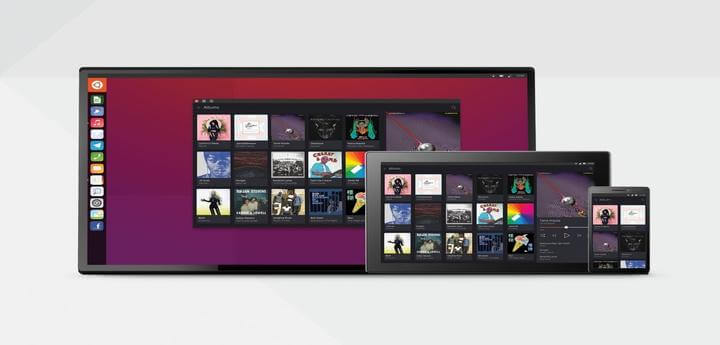
You should now be having a clear understanding of why everything in Linux is a file and the different types of files that can exist on your Linux system.
Change exit to exist.
@OCD,
Thanks, corrected the error in the article…
clapping: One of the best explanations about the file type in Linux and in a comment also.
I know it’s an old post but I hope you see this comment.
My question is:
I use this command in the terminal (Kali Linux).
but it didn’t find anything. Does that mean I haven’t any Socket files?
I didn’t understand.
Thanks Aaron
Hi, I am just understanding all this stuff. What is the relation between socket files and ports (e.g. port:80) in regard to the “everything is a file” philosophy?
@Leopoldo
Ports are communication end-points that are associated with different applications on an operating system such as 80 for HTTP server, 22 for SSH etc. Applications listen on a particular port and clients that want to request services or connect to them do that via the port.
On the other hand, a socket file allows communication between processes over a network after a connection between two applications via a port.
In conclusion, a client must first access an application running on a network via a port, before two or more processes on the client and application can communicate via a socket: a socket is bound to a port number.
Thank you for the clarification, Aaron.
Once the communication is established through the port (btw, these ports are (physically) associated only with the CPU? the CPU of the client, or of the server?) then how does the socket file knows that every task or process must be conducted through this specific port? How do these tasks avoid getting lost in the network or motherboard? (A kind of header mentioning the port in each socket file just created, for example?)
Sorry for my dummies questions.
Thank you in advance for your gentle explanations.
@Leopoldo
As I mentioned before, all sockets in an application are bound to the port used by the application. Considering a connection-oriented(over a network) client-to-server model, when the server is running, the socket on it waits for requests from a client for service(s).
The server, first of all, establishes (binds) an address that clients can use to find the server process; then it waits for clients to request.
Most importantly, the exchange of data between the server and a client practically happens when the client connects to the server through a socket; the server performs the client’s request and sends a response back to the client —- as simple as that.
You can read more about sockets from the IBM Knowledge Center: https://www.ibm.com/support/knowledgecenter/en/ssw_ibm_i_71/rzab6/howdosockets.htm
Lastly, about this: “Sorry for my dummies questions.” – Never be afraid of asking, it helps you to understand better and learn.
Did I miss the comparison between soft and hard links in Linux?
Great explanation of the different types of files and some useful examples of how they can be used. Thank you!
@Humberto
Welcome, hope you enjoyed reading this article, and many thanks for the feedback.