It’s the most wonderful time of the year when the world is in the Christmas mood. It’s the happiest season of all. In this article, we will show some simple and fun Linux tricks to celebrate the season.
We will show how to christmassify your terminal and shell. By the end of this guide, you will learn how to customize your shell prompt using Bash variables and escaped characters.
In Bash, it is possible to add emojis, change colors, add font styles, as well as run commands that execute every time the prompt is drawn, such as to show your git branch.
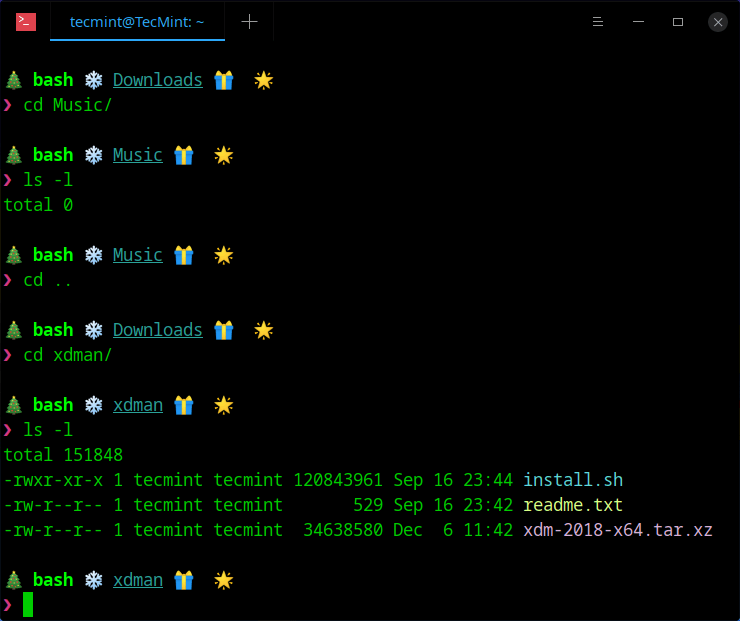
Read Also: How to Customize Bash Colors and Content in Linux Terminal Prompt
To customize your Linux shell prompt to suit this Christmas festive season, you need to make some changes to your ~/.bashrc file.
$ vim ~/.bashrc
Add the following to the end of your ~/.bashrc file.
# print the git branch name if in a git project
parse_git_branch() {
git branch 2> /dev/null | sed -e '/^[^*]/d' -e 's/* \(.*\)/\1/'
}
# set the input prompt symbol
ARROW="❯"
# define text formatting
PROMPT_BOLD="$(tput bold)"
PROMPT_UNDERLINE="$(tput smul)"
PROMPT_FG_GREEN="$(tput setaf 2)"
PROMPT_FG_CYAN="$(tput setaf 6)"
PROMPT_FG_YELLOW="$(tput setaf 3)"
PROMPT_FG_MAGENTA="$(tput setaf 5)"
PROMPT_RESET="$(tput sgr0)"
# save each section prompt section in variable
PROMPT_SECTION_SHELL="\[$PROMPT_BOLD$PROMPT_FG_GREEN\]\s\[$PROMPT_RESET\]"
PROMPT_SECTION_DIRECTORY="\[$PROMPT_UNDERLINE$PROMPT_FG_CYAN\]\W\[$PROMPT_RESET\]"
PROMPT_SECTION_GIT_BRANCH="\[$PROMPT_FG_YELLOW\]\`parse_git_branch\`\[$PROMPT_RESET\]"
PROMPT_SECTION_ARROW="\[$PROMPT_FG_MAGENTA\]$ARROW\[$PROMPT_RESET\]"
# set the prompt string using each section variable
PS1="
🎄 $PROMPT_SECTION_SHELL ❄️ $PROMPT_SECTION_DIRECTORY 🎁 $PROMPT_SECTION_GIT_BRANCH 🌟
$PROMPT_SECTION_ARROW "
Save the file and close it.
For the chages to start working, you can close and reopen your terminal window, or source the ~/.bashrc using following command.
$ source ~/.bashrc
This article originally appeared on ryanwhocodes website.
That’s all! In this article, we showed how to christmassify your terminal and shell in Linux. We showed how to customize your shell prompt using Bash variables and escaped characters. If you have any questions or comments, reach through the feedback form below.







This is so festive and fun, I love it!