After installing the Fedora 40 server edition, you might want to host a website on your server. To do this, you need a reliable server environment setup called the LAMP stack, which consists of Linux, Apache, MariaDB (a MySQL drop-in replacement), and PHP.
In this tutorial, we will walk through the steps you can follow to install the LAMP (Linux, Apache, MariaDB, and PHP) stack, which is web service software that you can set up on your Fedora 40 server.
Step 1: Updating Fedora System Packages
Once Fedora Server is installed, the first step is to update the system packages to ensure you have the latest security patches and software updates.
sudo dnf update
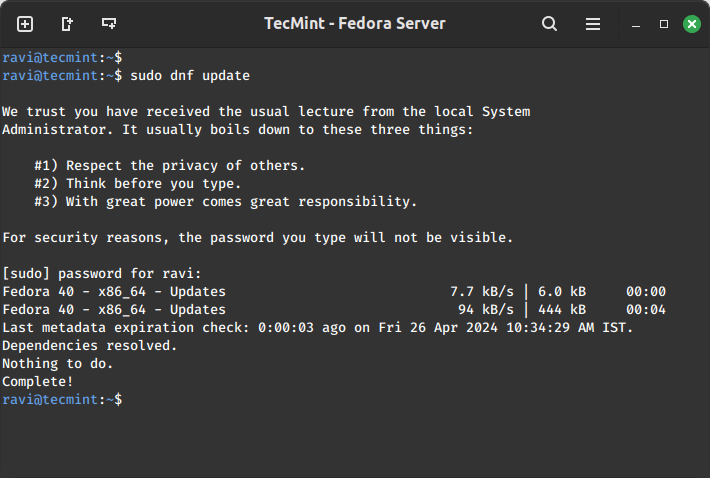
Step 2: Install Apache on Fedora
Apache is a popular and most reliable web server on the Linux platform powering multiple websites and web-based applications on the web. It comes with several modules to enhance its functionality under different categories including security modules, server access modules plus so much more.
To install Apache, issue the command below on your terminal:
sudo dnf install httpd
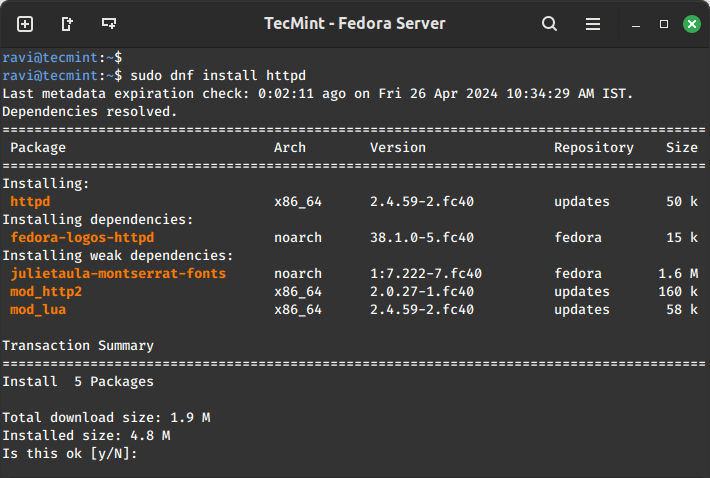
After installation is complete, you need to perform a few tasks to get your Apache web server running.
First, you need to set it to start automatically at boot time:
sudo systemctl enable httpd.service
Then start the service:
sudo systemctl start httpd.service
Next, to be sure that the service is running, you can issue the command below:
sudo systemctl status httpd.service
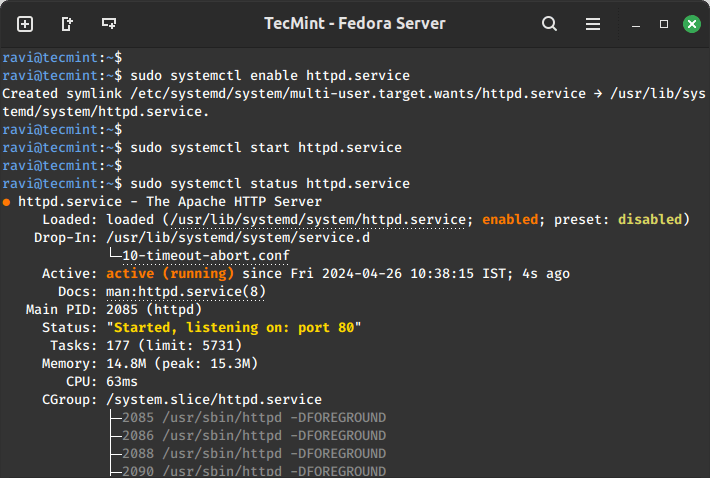
To access your web server over HTTP/HTTPS, you need to enable access to it through the system firewall.
To do that, run the following commands:
sudo firewall-cmd --permanent --add-service=http sudo firewall-cmd --permanent --add-service=https
Then reload the system firewall configurations as follows:
sudo systemctl reload firewalld
One last thing to do under Apache installation is to check whether the default Apache installation index page can load in your web browser, therefore open your web browser and enter your server IP address as shown:
http://server-ip-address
If you don’t know your server IP address, you can find using the below ip command.
ip a | grep "inet"
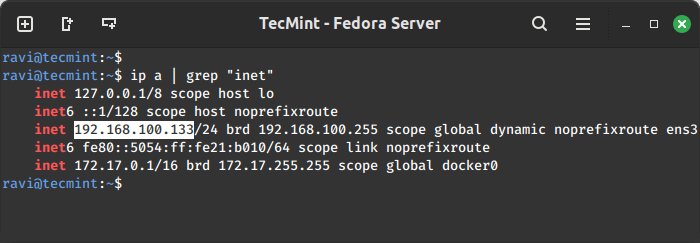
You should be able to view this page below:
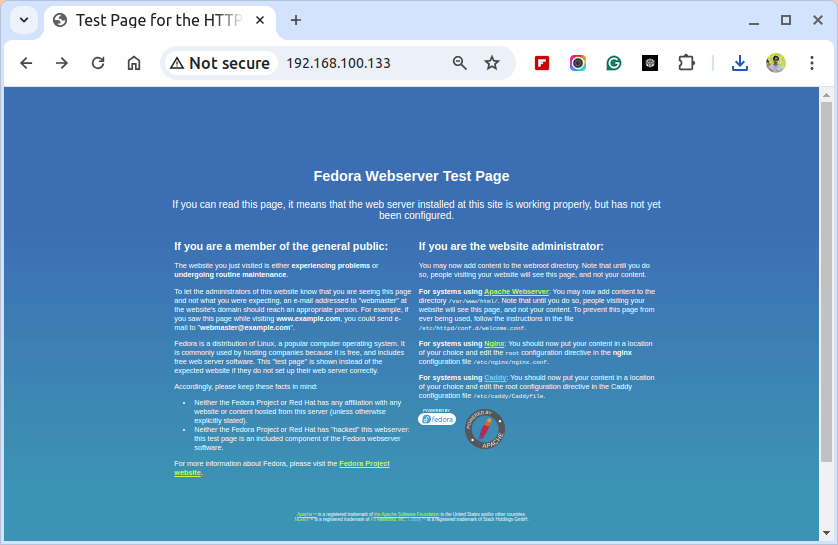
Note: The Apache default root directory is /var/www/html, and this is where you can drop your web files.
Step 3: Install MariaDB on Fedora
MariaDB is a fork of the popular MySQL relational database server, it is free software and conforms to the GPU general public license.
To install MariaDB on the Fedora server, issue the command below:
sudo dnf install mariadb-server
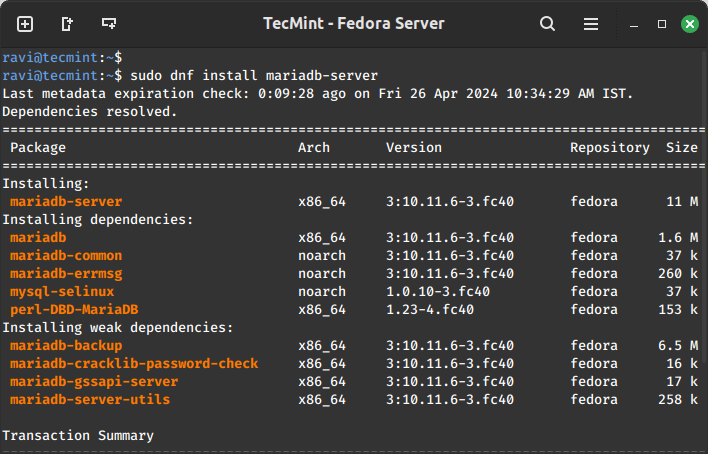
After completing the installation, you need to enable the service to run automatically at system startup, also start it for you to be able to create and use databases on your server.
To enable it to start at boot time, run the command below:
sudo systemctl enable mariadb.service
To start the service, use the command below:
sudo systemctl start mariadb.service
Then, check whether the MariaDB service is running as follows:
sudo systemctl status mariadb.service
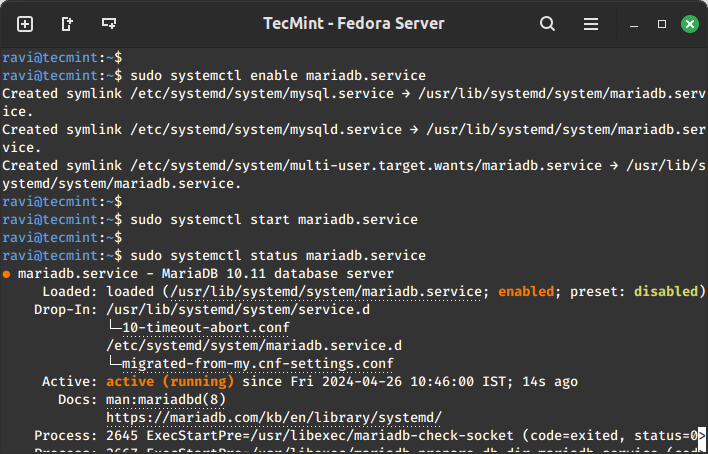
Now that MariaDB is running on your server, you need to secure its installation using the command below:
sudo mysql_secure_installation
After running this command, you will be asked a few questions demanding you to make a few changes and these include:
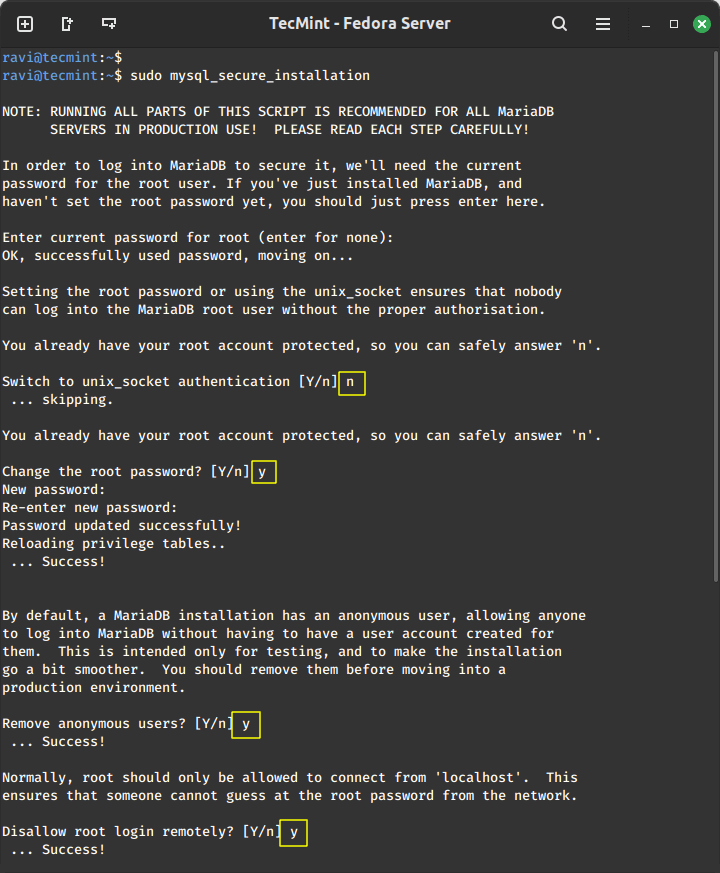
Step 4: Install PHP on Fedora
PHP is a serve-side scripting language that handles and sends user requests to the web and database server.
To install PHP on Fedora, use the command below:
sudo dnf install php php-common
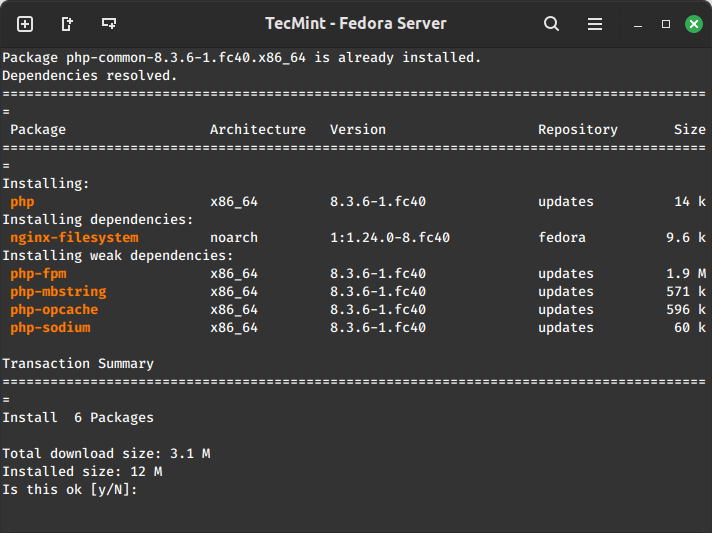
In order for PHP to work well with mysql databases, you need to install some PHP modules therefore, execute the command below to install the required PHP modules:
sudo dnf install php-mysqlnd php-gd php-cli php-mbstring
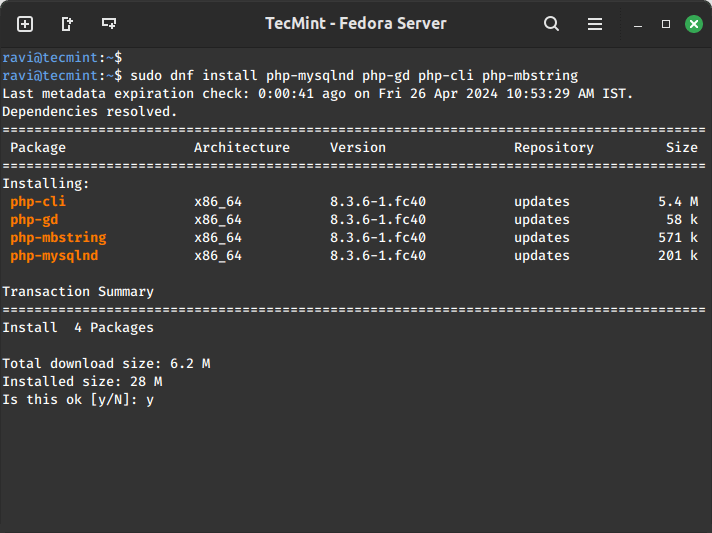
When the installation process is complete, you need to restart the Apache web server, this will allow all the changes to take effect before you can have a complete working LAMP stack.
To restart Apache, issue the command below:
sudo systemctl restart httpd
Now you can test it all, using your favorite editor, create a called file info.php in your Apache root directory as follows:
sudo vi /var/www/html/info.php
Add the following lines in the file, save it, and exit.
<?php phpinfo() ?>
Then open your web browser and enter the following URL:
http://server-ip-address/info.php
In case everything is set, then you should be able to view this PHP information below:
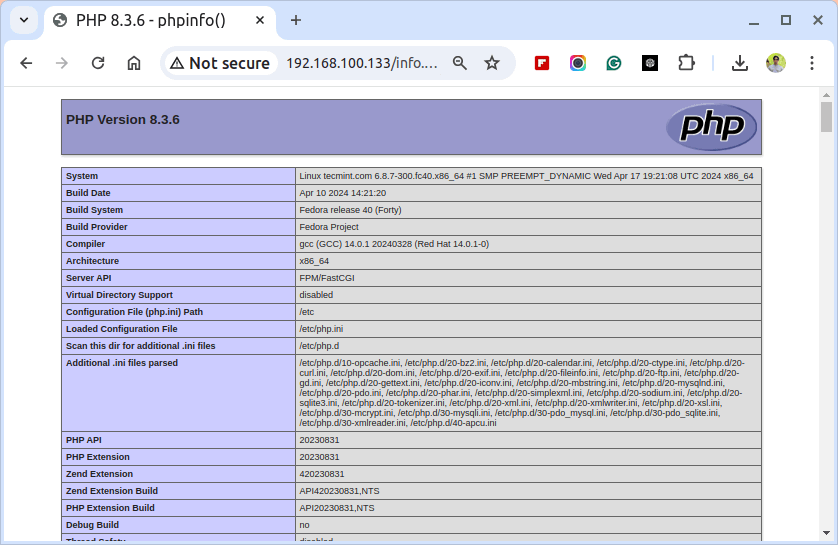
I believe all is well at this point, you can now use LAMP on your Fedora server. For any questions, please use the comment section below to express your thoughts, and always remember to stay connected to TecMint.







Thank you, everything worked perfectly. I cut my teeth on RH 5 well, I think it was RH 5 and Slackware. I had to move away from FreeBSD, which I used for several years. Long story.
Thanks again.
– JJ
In Fedora 25 you will need to install
php-pdo_mysql
instead of
php-mysql
@Anthony
Many thanks for mentioning this, we’ll cross-check it.
repeat the command with sudo
Hello, after executing mysql_install_db command i got this error :
Installing MariaDB/MySQL system tables in ‘/var/lib/mysql’ …
2017-08-12 19:34:55 139953582225664 [Note] /usr/libexec/mysqld (mysqld 10.1.25-MariaDB) starting as process 5851 …
Installation of system tables failed! Examine the logs in
/var/lib/mysql for more information.
The problem could be conflicting information in an external
my.cnf files. You can ignore these by doing:
shell> /usr/bin/scripts/mysql_install_db –defaults-file=~/.my.cnf
You can also try to start the mysqld daemon with:
shell> /usr/libexec/mysqld –skip-grant –general-log &
and use the command line tool /usr/bin/mysql
to connect to the mysql database and look at the grant tables:
shell> /usr/bin/mysql -u root mysql
mysql> show tables;
Try ‘mysqld –help’ if you have problems with paths. Using
–general-log gives you a log in /var/lib/mysql that may be helpful.
The latest information about mysql_install_db is available at
https://mariadb.com/kb/en/installing-system-tables-mysql_install_db
MariaDB is hosted on launchpad; You can find the latest source and
email lists at http://launchpad.net/maria
Please check all of the above before submitting a bug report
at http://mariadb.org/jira
i use fedora 26
@kamel
We will examine this error. Thanks for the useful info, we really appreciate it.
@kamel
Try to run the command with sudo, as stated by @Rick.
Thanks for this. I’ve just finish install LAMP. Thanks so much.
@xavico
Welcome, thanks for following us and the useful feedback.
Nice post, it really helped me!
on Fedora 25 Server, package php-mysql is not available, so the command :
# dnf install php-mysql
won’t work and it should replace with :
# dnf install php-mysqlnd
Hello!
I used:
# dnf install php-mysqli
seems the same as php-mysqlnd
All good.
Thanks for the information!
However, I had to use “systemctl start mariadb” instead of “systemctl start mariadb-service”.
See also:
https://fedoraproject.org/wiki/MariaDB
@Wolfgang,
Yes, you right, the correct command should be like this:
Corrected in the writeup..
The dash in this command # dnf install mariadb-server should be replaced with a dot.
# dnf install mariadb.server
hi,
I did everything as said step by step. the site works fine, but the login page and the dashboard are a mess. could you please help me.
I’ve just finish installing LAMP with your tutorial. Everything working fine, except the php. The php is not being executed. I try adding semicolon after the braces, but not executed too.
Note :
Fedora 24 on vmware
@Victor,
How you executing PHP command? could you share with us and also could you run the following command to confirm that the php installed correctly..
@Victor
Try to install libapache2-mod-php5, apache2’s module to work with php as follows and then test php again:
sudo dnf install libapache2-mod-php5
How would I connect Apache and MariaDB together if they were on separate VMs? Lets say I installed Apache on one VM and then MariaDB on another VM, how would they work together?
@Richard,
On the Apache Serer, just add the MariaDB settings like username, password, database name and server IP address (IP Address of MariaDB) in the Apache application configuration file may be in
config.phpfor something like this..Thanks for this. Very helpful! One type though: “systemctl enable mariadb-service ” et. seq should be “systemctl enable mariadb.service”
Great! Thanks again.
@Mark,
Thanks for pointing out that error, corrected in the writeup..
how do I make it bootup apache when I switch on using Fedora 24?
@Barry,
You can enable Apache to start at Fedora 24 startup using below command.