Do you want to use or try a different desktop environment in Fedora Workstation spin, other than the default, GNOME 3. In this article, we will show how to install and switch desktop environments in Fedora Linux using the graphical user interface (GUI) and via the command line interface (CLI).
Installing Additional Desktop Environments in Fedora
To install different desktop environments in Fedora, first you need to list all the available desktop environments by running the following command.
$ dnf grouplist -v
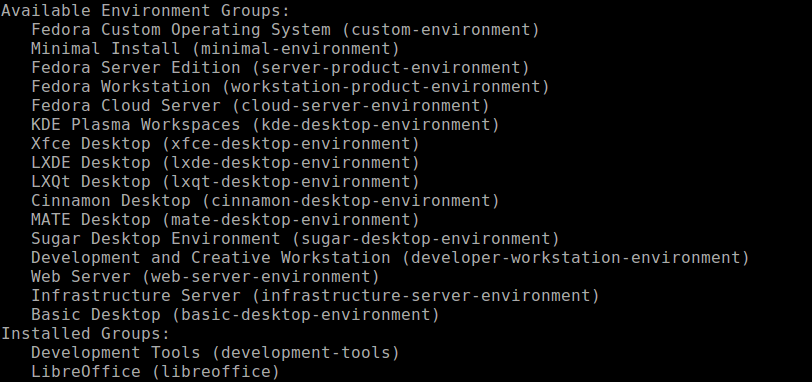
From the output of the above command, look for the section called Available Environments Groups and install the chosen desktop environment using the dnf install command. Make sure to prefix with the @ sign, for example:
$ sudo dnf install @cinnamon-desktop-environment # Install Cinnamon Desktop in Fedora
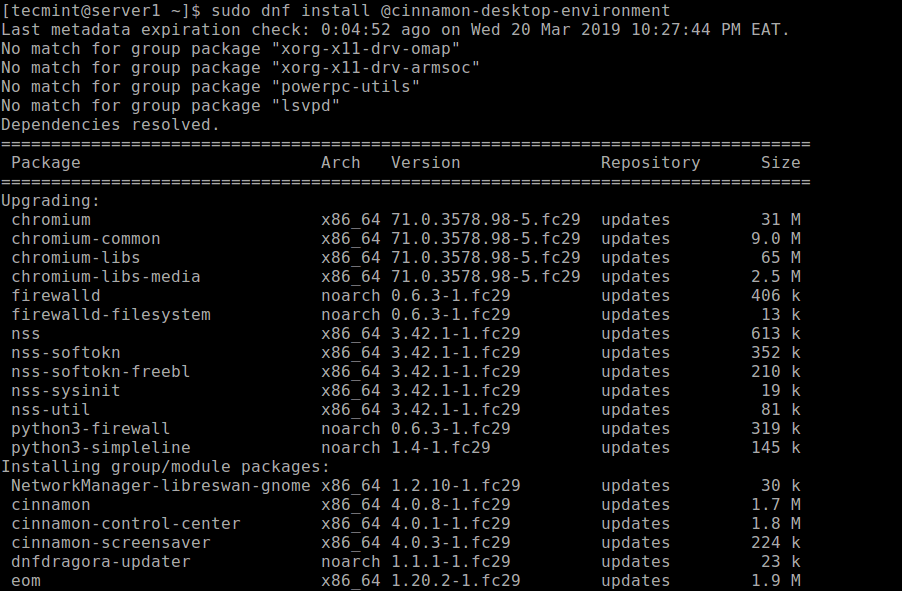
Switching Desktop Environments in Fedora
Before login, at the login screen, select your username (e.g TecMint) from the list of usernames (if there is no other user, the default username will appear). Then click on the Preferences icon right below the password field, near the Sign In button.
A window showing a list of several different desktop environments should appear. Select the desktop if you want, and enter the password to log in, as shown in the screenshot below.
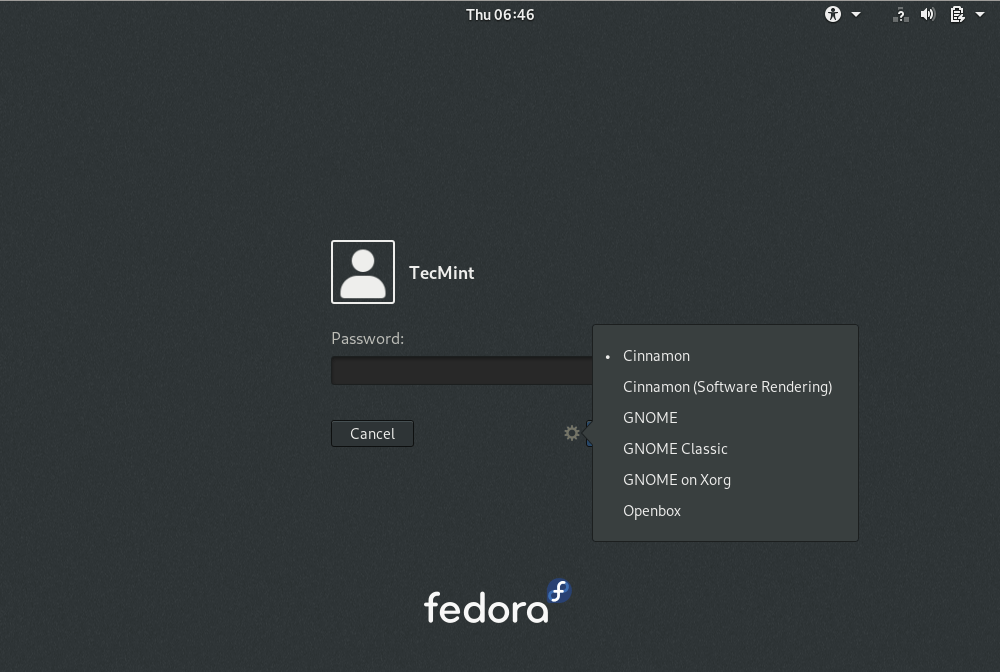
After login, you should now have Cinnamon desktop environment as shown in the following screenshot.
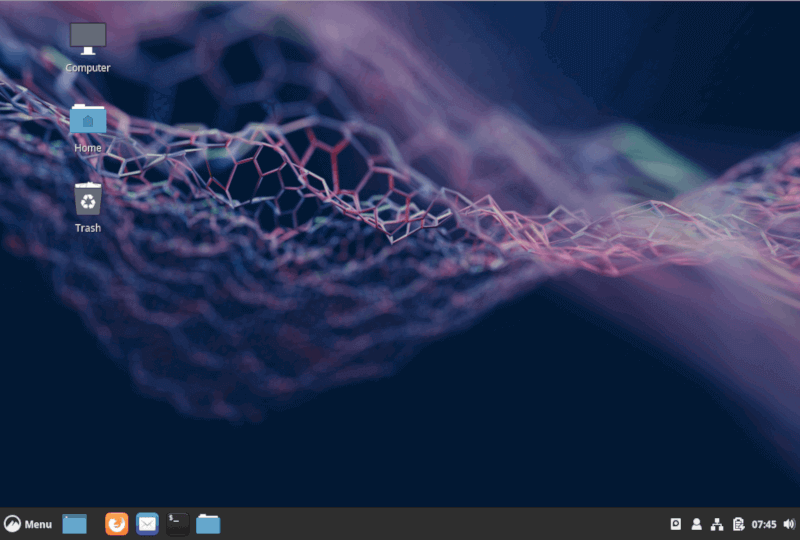
Alternatively, install the switchdesk (used to switch desktop from command-line) and switchdesk-gui (used to switch desktop from GUI).
$ sudo dnf install switchdesk switchdesk-gui
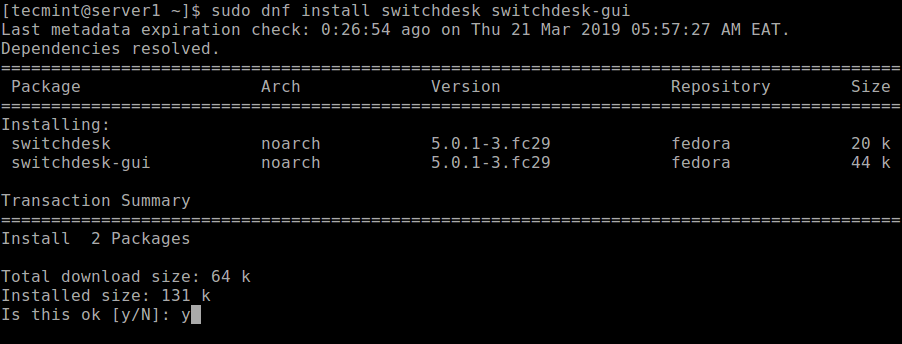
Once you have installed the above programs, launch the desktop switching program switchdesk-gui by searching for it in the Activities search bar. After it opens, select the default desktop from the list of available desktop environments, and click OK.
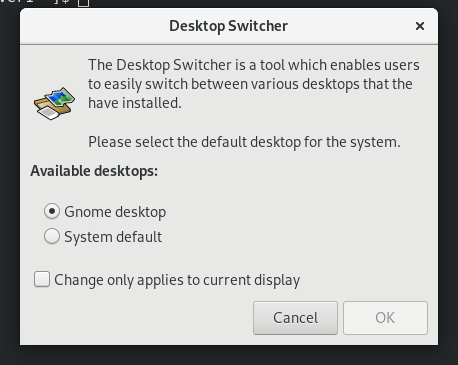
You can also switch your Fedora desktop from the command-line by simply passing the selected desktop environment as the only argument to the switchdesk command, for example, to switch to cinnamon, run the following command.
$ sudo switchdesk cinnamon
That’s all! In this article, we have shown how to install and switch desktop environments in Fedora Linux. If you have any questions or queries, use the comment form below to ask us.



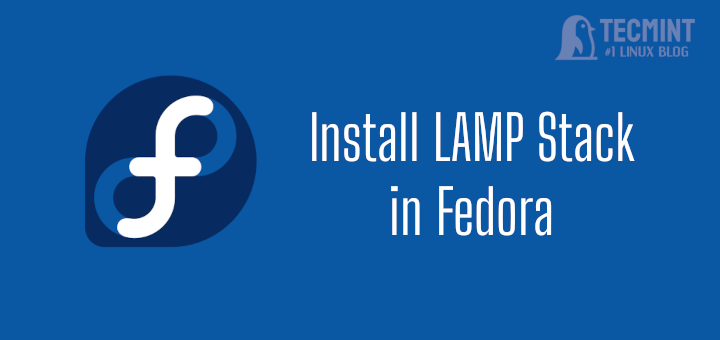

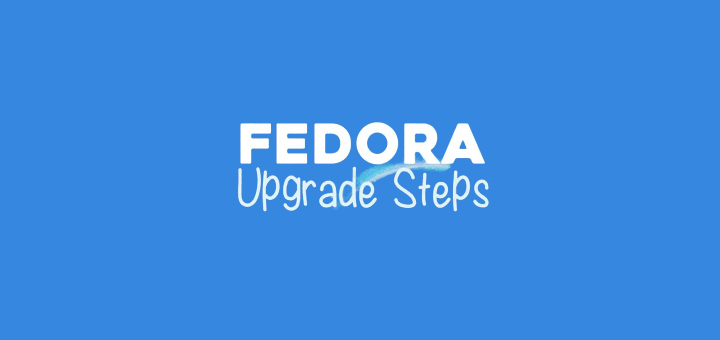


Thank you! It works just fine for me on Fedora 33. I didn’t opt to install the switching application. I just log out and switch at the login manager, then log back in. I left out the
'@'at the beginning the first time and it gave me an error. But, when I properly included that, I was able to install multiple Desktop Environments without an issue.Not working either way on Fedora 34.
@Joseph,
What error are you getting? could you share?
This doesn’t work under Fedora 32 anymore, despite being identical to Fedora’s documentation:
@Ian
Thanks for the feedback. We will review this article soon and update the instructions accordingly.
However if I use KDE and then use gnome the gnome-session also has KDE programs running in the background, like Baloo and KDE launcher.. this seems to make it impractical to use different desktop environments with the same user.. or am I missing something?
Neither the switchdesk or the switchdesk-gui is working
I noticed that your screenshot of switchdesk-gui does not list “Cinnamon.” That’s the same problem I have. I’ve installed MATE (mate-desktop-environment in Fedora 30), and I can select it from the gear icon on the login screen. But it doesn’t “stick” and it’s not listed as one of choices in switchdesk-gui.
@Peters
Oh yes! switchdesk-gui does not list Cinnamon. You can use the first option, it works.
Well written, simple and straight-forward directions. Exactly what I was looking for to explore and enjoy the variety of desktops out now – nobody should be stuck with just one desktop flavor!