Fedora is a popular Linux distribution known for its cutting-edge features and stability. One of the best things about Fedora is the flexibility to choose and switch between different desktop environments (DEs).
A desktop environment includes everything you need to interact with your computer, such as the graphical user interface, file manager, window manager, and other utilities.
Some popular desktop environments in Linux include:
- GNOME (default on Fedora)
- KDE Plasma
- Xfce
- LXQt
- Cinnamon
- MATE
Each desktop environment has its own look and feel, and you can choose one based on your preferences.
In this article, we will guide you on installing and switching desktop environments in Fedora using the command line interface (CLI).
Installing Desktop Environments in Fedora
To install different desktop environments in Fedora, first, you need to list all the available desktop environments by running the following command.
dnf group list OR dnf5 group list
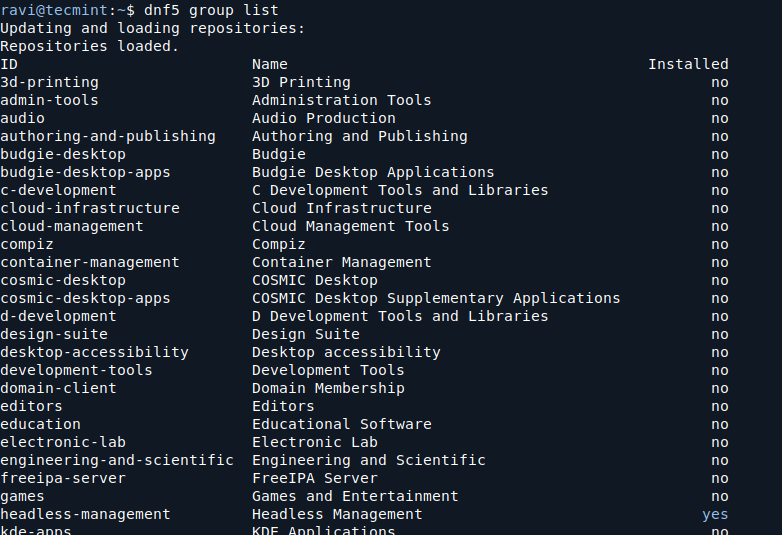
Before installing a new desktop environment, it’s a good idea to update your system to make sure all packages are up to date.
sudo dnf update
Now, let’s install some popular desktop environments with the help of the below commands.
sudo dnf install @kde-desktop-environment [KDE Plasma] sudo dnf install @cinnamon-desktop-environment [Cinnamon] sudo dnf install @xfce-desktop-environment [XFCE] sudo dnf install @mate-desktop-environment [Mate] sudo dnf install @lxqt-desktop-environment [LXQT]
After the installation is complete, reboot your system to make sure the new desktop environment is available.
sudo reboot
Switching Desktop Environments in Fedora
Before login, at the login screen, select your username (e.g TecMint) from the list of usernames (if there is no other user, the default username will appear). Then click on the Preferences icon right below the password field, near the Sign In button.
A window showing a list of several different desktop environments should appear. Select the desktop if you want, and enter the password to log in, as shown in the screenshot below.
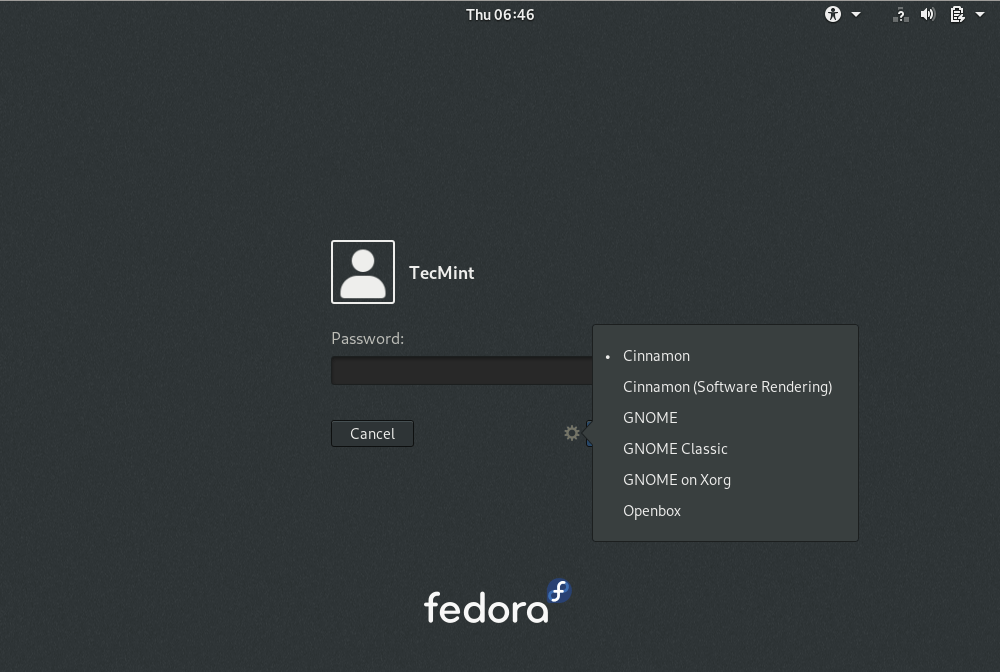
After login, you should now have a Cinnamon desktop environment as shown in the following screenshot.
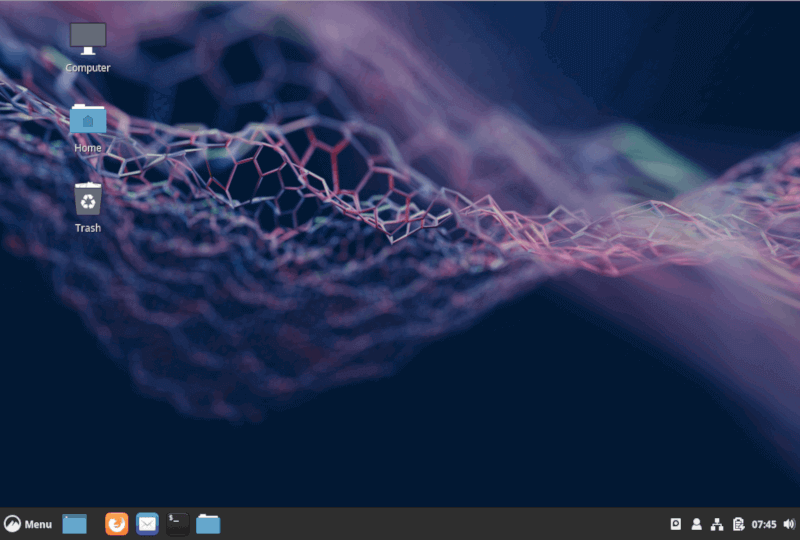
Alternatively, install the switchdesk (used to switch desktop from command-line) and switchdesk-gui (used to switch desktop from GUI).
sudo dnf install switchdesk switchdesk-gui
Once you have installed the above programs, launch the desktop switching program switchdesk-gui by searching for it in the Activities search bar. After it opens, select the default desktop from the list of available desktop environments, and click OK.
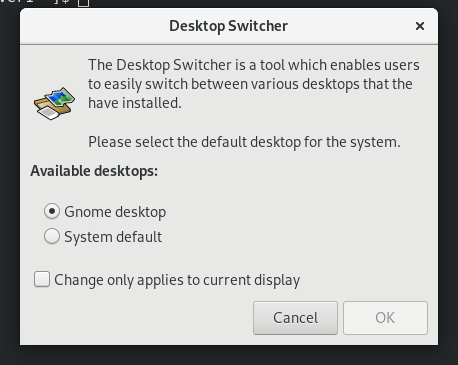
You can also switch your Fedora desktop from the command line by simply passing the selected desktop environment as the only argument to the switchdesk command, for example, to switch to Cinnamon, run the following command.
sudo switchdesk cinnamon
Conclusion
You can install a variety of desktop environments such as KDE Plasma, Xfce, Cinnamon, MATE, and LXQt to customize your experience. After installation, you can easily switch between them using the login screen or the command line.
Now you can enjoy a more personalized and tailored experience on your Fedora system!






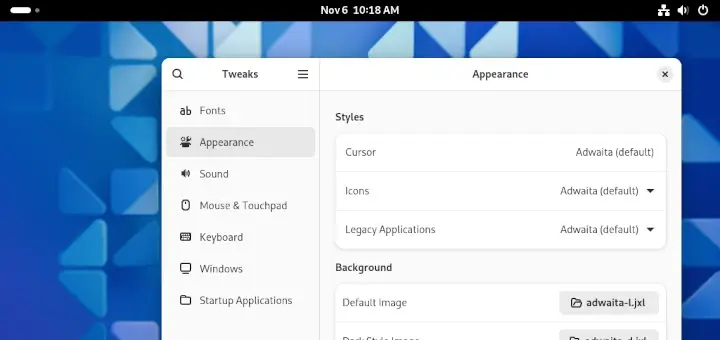
Switchdesk is not recognizing *ANY* of the desktop environments listed in /usr/share/xsessions. I need to find SOME environment x2go won’t fail on, since I need a GUI I can occasionally run on a headless server.
Why is it that more and more things are becoming broken on Linux, things that used to work in the past? I can’t set the values at the GUI/X11 login screen because, as I said, it’s a HEADLESS system.
Tested the same thing with an Ubuntu VM, and ALL the remote desktop options are broken. I’ve wasted hours of trying to make this work. I can’t just export an app to my local system, because a couple of thew ones I need won’t see the remote directories even though I’m running it on the remote system.
@SenileOtaku,
I hear your frustration. It sounds like a tough setup, especially on a headless system.
Have you tried manually setting the session in
`~/.xsession`or`~/.xinitrc`? Also, for x2go, XFCE usually works best.Let me know if you need more suggestions…
Thank you! It works just fine for me on Fedora 33. I didn’t opt to install the switching application. I just log out and switch at the login manager, then log back in. I left out the
'@'at the beginning the first time and it gave me an error. But, when I properly included that, I was able to install multiple Desktop Environments without an issue.Not working either way on Fedora 34.
@Joseph,
What error are you getting? could you share?
This doesn’t work under Fedora 32 anymore, despite being identical to Fedora’s documentation:
@Ian
Thanks for the feedback. We will review this article soon and update the instructions accordingly.
So, where is the update?
@Fcee,
I’ve updated the article. You can check it now! Let me know if you need any further changes or additional information.
However if I use KDE and then use gnome the gnome-session also has KDE programs running in the background, like Baloo and KDE launcher.. this seems to make it impractical to use different desktop environments with the same user.. or am I missing something?
Neither the switchdesk or the switchdesk-gui is working
I noticed that your screenshot of switchdesk-gui does not list “Cinnamon.” That’s the same problem I have. I’ve installed MATE (mate-desktop-environment in Fedora 30), and I can select it from the gear icon on the login screen. But it doesn’t “stick” and it’s not listed as one of choices in switchdesk-gui.
@Peters
Oh yes! switchdesk-gui does not list Cinnamon. You can use the first option, it works.
Well written, simple and straight-forward directions. Exactly what I was looking for to explore and enjoy the variety of desktops out now – nobody should be stuck with just one desktop flavor!