Ubuntu is a well-known Linux operating system loved for its easy-to-use interface and strong performance. Although it comes with GNOME as its default desktop environment, many users look for ways to personalize their desktop setup.
Deepin Desktop Environment (DDE) offers a sleek design, intuitive layout, and smooth integration, making it a popular choice for those seeking a different desktop experience.
This guide will take you through each step, making it super simple to install Deepin Desktop on your Ubuntu system.
Prerequisites:
Before you install Deepin, make sure you have:
- A working Ubuntu distribution (preferably Ubuntu 22.04 or later).
- Sudo privileges on your Ubuntu system.
- Stable internet connectivity for downloading packages.
Installing Deepin Desktop on Ubuntu
The UbuntuDDE team has made it easy to install the Deepin desktop on supported Ubuntu releases via a PPA (Personal Package Archive), which is specifically created for this purpose.
To begin, open a terminal by hitting Ctrl + Alt + T and then, add the UbuntuDDE PPA to your system’s software sources as shown.
sudo add-apt-repository ppa:ubuntudde-dev/stable
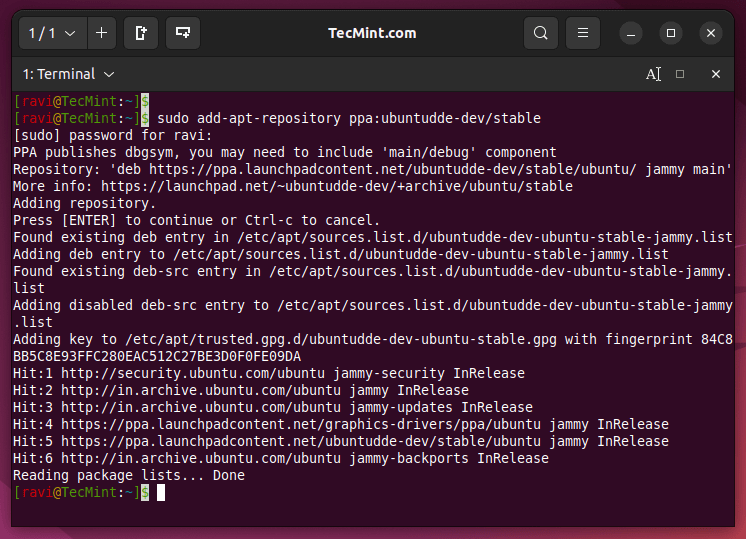
Once the repository is added and the package list is updated, you can proceed with the installation of the Deepin desktop environment as shown.
sudo apt install ubuntudde-dde
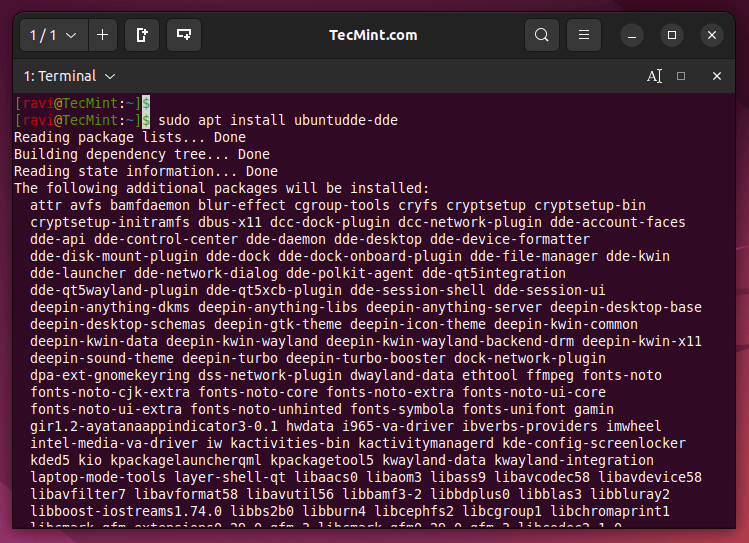
If you want to use the Deepin Display Manager (lightdm-deepin-greeter) instead of the default display manager (e.g., GDM, LightDM), you can choose it during the installation process. If not, you can keep using your current display manager.
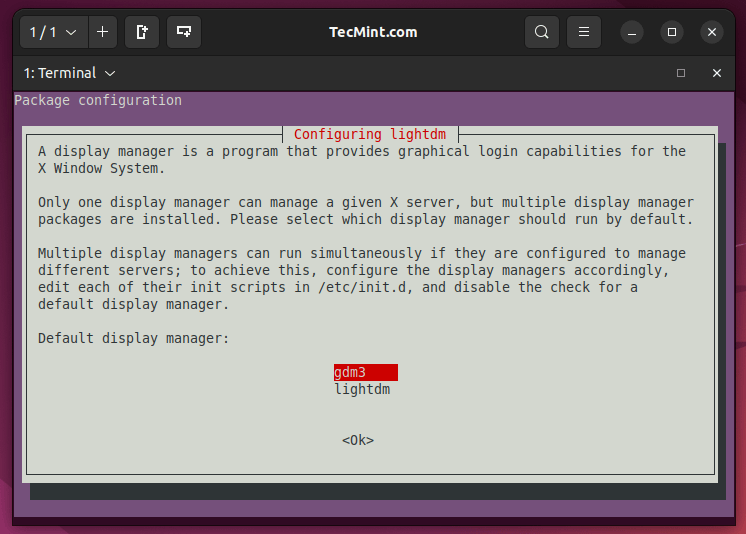
After installation, just log out of your current session. On the login screen, just click your username to list the available desktop environments. Select “Deepin Desktop” from the list.
After selecting Deepin Desktop, enter your password and press Enter to log in. Ubuntu will now load the Deepin Desktop Environment, providing you with a fresh and visually appealing desktop experience.
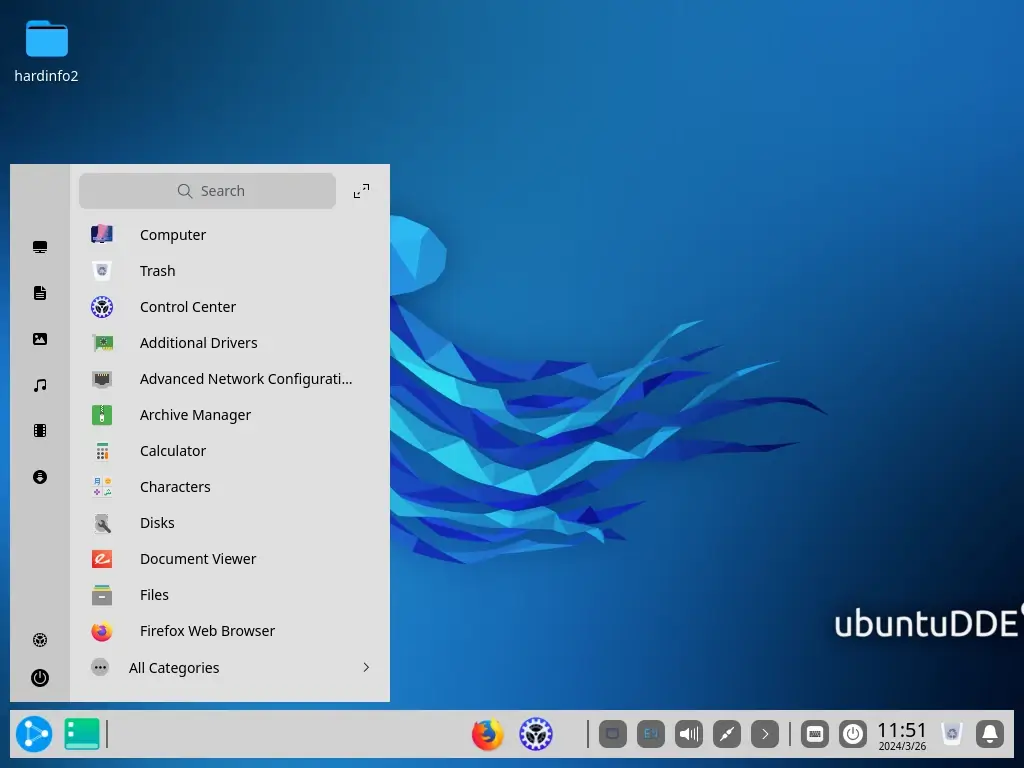
You have successfully installed Deepin Desktop on Ubuntu. Spend some time checking out all the ways you can customize Deepin Desktop Environment with different themes, settings, and options.
Removing Deepin Desktop from Ubuntu
If you’re not enjoying the experience or if you encounter any bugs, you can remove Deepin Desktop by following these steps.
If you’re using “lightdm” as your display manager, switch to GDM before uninstalling Deepin.
sudo dpkg-reconfigure lightdm
Once you’re finished setting the display manager, you can use the following commands to completely remove the Deepin desktop from Ubuntu.
sudo apt remove startdde ubuntudde-dde sudo add-apt-repository --remove ppa:ubuntudde-dev/stable sudo apt autoremove sudo apt update reboot
In summary, adding the Deepin Desktop Environment (DDE) to Ubuntu through the UbuntuDDE PPA lets Ubuntu users enjoy Deepin’s cool look and feel while sticking to the familiar and stable Ubuntu system they’re used to.







I got the following error:
E: There is no Release file in the repository ‘https://ppa.launchpadcontent.net/ubuntudde-dev/stable/ubuntu oracular Release’.
So, I can’t complete the process… :(
@Adil,
It looks like the PPA doesn’t have a release file for Ubuntu Oracular, which usually happens when the PPA hasn’t been updated for the latest Ubuntu version.
Good Day, is possible install Deepin desktop with this instructions on Linux mint 18.3 cinnamon ? thanks.
@Roberto,
I don’t think so, because this article is old and the new version is Deepin 15.5. Give me a day to update this article with latest instructions to install Deepin Desktop on recent releases of Ubuntu and Linux Mint.
After 15 years of Linux use, I LOVE Linux Deepin. I started when Mandriva was Mandrake, moved to SuSE (now OpenSuSE,) to Ubuntu, to PCLOS, to Mint, and now here I am on Deepin. Feels much more polished than anything I’ve used before and it’s only getting better.
This isn’t to try and get you to switch distros, much like attempting to convince a Windows or Mac user to come over to Linux, it’s not what I do. What works for you works for you. But, if anything, at least install VirtualBox or something and download the ISO and give it a try, or use Unetbootin to make a LiveUSB stick and play around. It’s WELL worth it!
Hi, how to bring back linux deepin desktop?
was I did resize the partition in root, after that I cannot go into desktop only stuck at login screen.
Then wen I try to login it’s back again into login screen.
I try to fixed, and finally I can login. But, I only see home icon, nautilus icon. My cursor only cross appear, no taskbar.
Please help me to get my desktop linux deepin back
Thank in advance :)
I tried to install DDE in ubuntu 12.04 lts 32 bit. but i get the following error and it does not install. please let me know if I am doing anything wrong.
Some packages could not be installed. This may mean that you have
requested an impossible situation or if you are using the unstable
distribution that some required packages have not yet been created
or been moved out of Incoming.
The following information may help to resolve the situation:
“The following packages have unmet dependencies:
dde-meta-core : Depends: session-migration but it is not installable
Depends: deepin-desktop-environment but it is not going to be installed
Depends: deepin-desktop-environment-plugins but it is not going to be installed
Depends: deepin-session-fastup but it is not going to be installed
Depends: deepin-system-tray but it is not going to be installed
E: Unable to correct problems, you have held broken packages.”
Thank You,
Jasmin Haria
try
#sudo apt-get upgrade
How I can remove this from Ubuntu?
To remove Linux Deepin from Ubuntu, use the following command.
I already try that! But with out any luck… After downloading that Desktop Manager my software center does not respond at all. I also try to remove the default Desktop Manager “Unity” and try to install it again from the begging, but again with out any luck. I get so, that I need to try, the following command.
$ sudo apt-get remove dde-meta-core*
Thanks for the reply anyway.
Hi, I had problems with Deepin Desktop Environment installed on Ubuntu 13.04
At some point the lsb-release had been changed to Linux Deepin 12.12, to me it seams a little bit invasive. [was it some script by Deepin ?]
I wanted to try DDE, and not to get Deepin Distribution, I’ll give it a try when is more compatible with pre existing enviroment.
Are there some other commands to completely remove DDE?
Thanks
Mauro