Midori is an open source lightweight and fast Webkit based web browser developed by Christian Dywan. It fully integrated with the WebKit rendering engine, the same engine used in Chrome and Safari browsers. It uses the GTK+ 2 and GTK+ 3 interface which is the part of Xfce desktop environment. Midori is a cross-platform browser and available under all major Linux distributions and Windows.

Recently, Midori web browser reached to version 0.5.7 and comes with a bundle of new changes and improvements, just like the earlier release. Some of the new features are listed below.
Features
- Integration with GTK+ 2 and GTK+ 3 support
- WebKit rendering engine
- Session Mangement, Tabs and Windows
- Highly Customizable and extensible interface
- Default DuckDuckGo search engine
- Speed Dial for creating new tabs
- Ubuntu Unity Support
- Private browsing
Installing Midori Web Browser in Linux
As I said midori is a part of the XFCE Desktop Environment. So, if your distributions has XFCE support then there’s a change that it comes pre-installed with the distribution. If not, Ubuntu user’s can still install midori from the Software Center or directly from the command line using a PPA repository.
On Debian/Ubuntu/Linux Mint
By adding the repository ppa:midori/ppa, you will be able to install latest and greatest versions of Midori.
$ sudo apt-add-repository ppa:midori/ppa $ sudo apt-get update -qq $ sudo apt-get install midori
On Fedora
Fedora user’s can directly install midori using default Fedora repositories with this command.
$ sudo yum install midori
There’s also a source tarball available for other distributions, you can download and compile it from source.
Midori Features and Screenshots Tour
Basic and Simple
The midori provides simple, easy to use and elegant interface layout which is very much similar to Firefox.
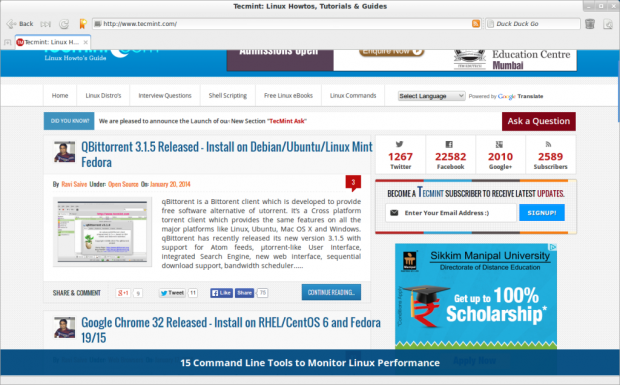
Speed Dial
The midori’s unique feature “speed dial” (i.e. + sign) when you opened it creates new tabs where you can add your own shortcuts. Just click on any item and enter the address of the website link. Once you enter the address of your favourite website, the midori will fetch the screenshot of that website for you. See the preview below.
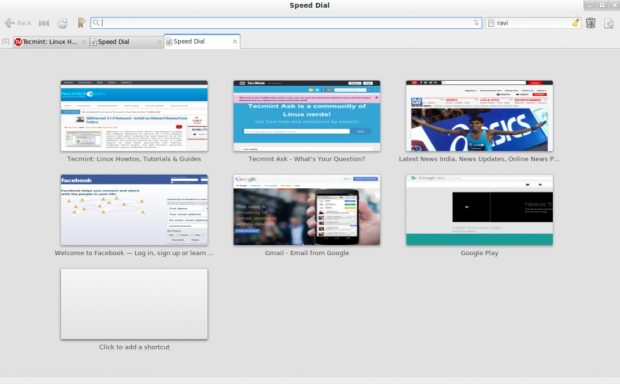
Preferences
The preferences tab provides some customizable options like setting custom fonts, enabling spell checker, toolbar style etc. Apart this, there’s a extension pack where you can enable/disable extensions to slightly change your browsing experience. None of these extensions will do anything major, but the ad-blocking extension which custom filters options will surely a plus point for many.
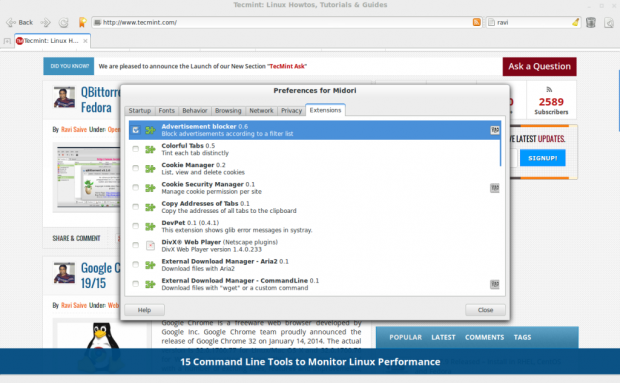
Bookmarks
The midori’s Bookmarks features allows you to save sites to favourite list. You can add the site to Speed Dial and create launchers.
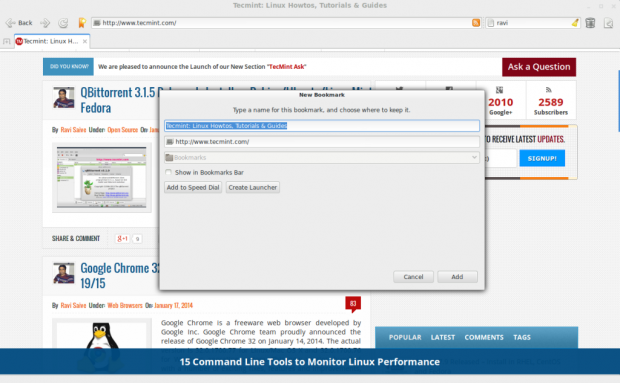
Private Browsing
The Midori also provides a private browsing feature, where you can do your secret browsing without letting family members know.
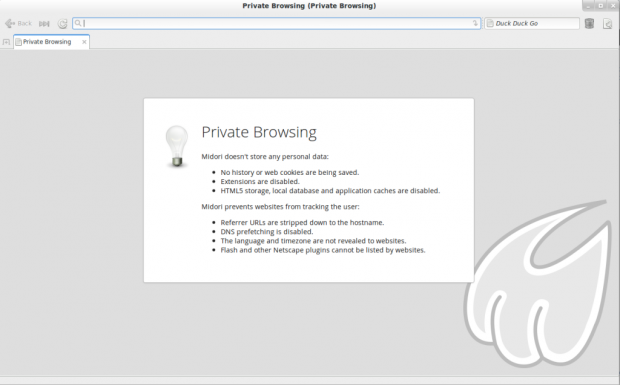
Default Search Engine
You may also notice that Midori uses Duck Duck Go! as a default search engine, a privacy-aware internet search engine whose main aim is to keep your searches as anonymous as possible.
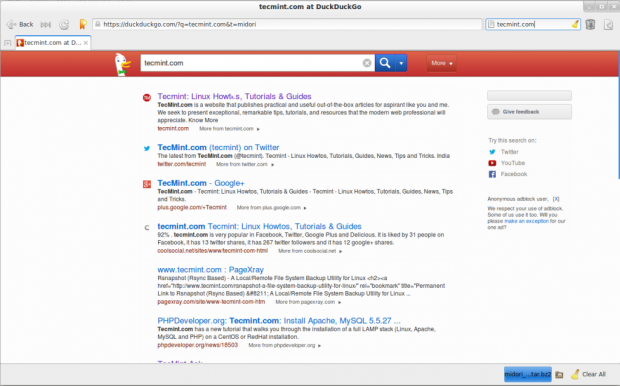
Conclusion
There’s no doubt midori is a great browser due to its simplicity, ease of use and clever design behind it. But the fact, that it may not be able to compare with other famous browsers, but it got all the features to act as a primary browser. I think you must give a try to midori, who knows you might like it.


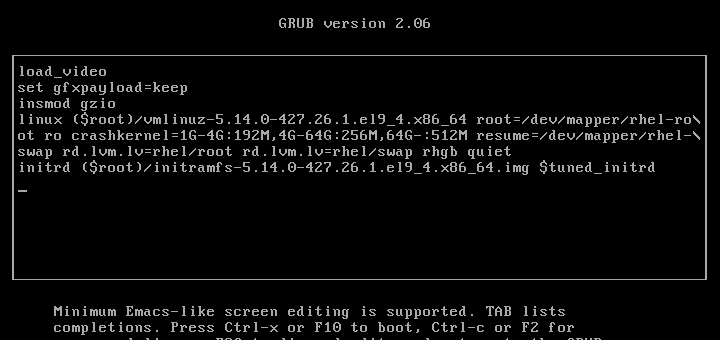
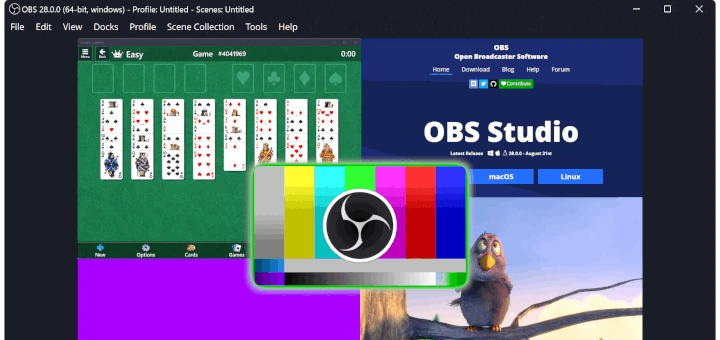
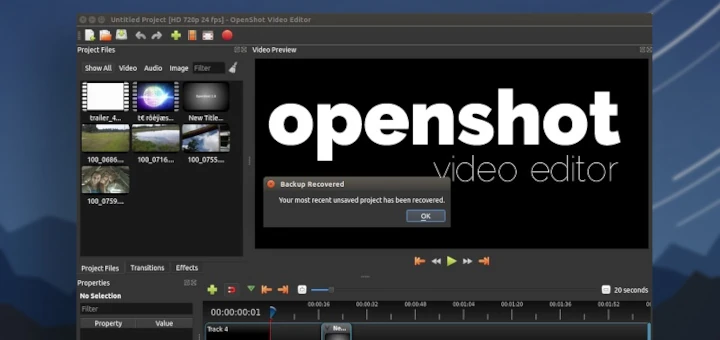


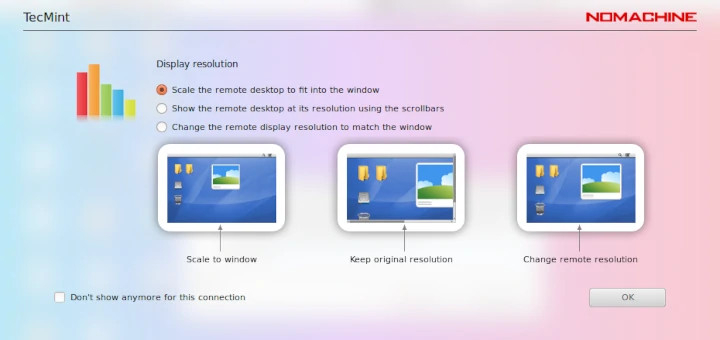
Dear Sir,
I am centos user and trying to install Midori in my system but unable to install it via “Yum”. when i am trying to install it with tar file. It’s given below error.
———————————————————————————————————
— valac 0.20.1 found
CMake Error at CMakeLists.txt:48 (include):
include could not find load file:
GNUInstallDirs
CMake Error at CMakeLists.txt:100 (string):
string does not recognize sub-command FIND
CMake Error at CMakeLists.txt:101 (if):
if had incorrect arguments: ${BEGIN} GREATER 0 (Unknown arguments
specified).
— Configuring incomplete, errors occurred!
[root@localhost midori-0.5.7]#
——————————————————————————————————————