OpenLiteSpeed is a free and open source, super lightweight HTTP server for Unix-like operating systems including Linux and Windows OS as well – designed by LiteSpeed Technologies.
It is feature-rich; high performance HTTP server that can be used to manage hundreds of thousands of simultaneous connections without critical server load issues, and it also supports third-party modules via API (LSIAPI).
OpenLiteSpeed Features:
- High performance, event-driven architecture.
- Super light-weight, minimal CPU and memory resources.
- Ships with Apache-compatible rewrite rules.
- User friendly WebAdmin GUI.
- Supports numerous modules to enhance its functionality.
- Allows creation of virtual hosts.
- Supports high-performance page caching.
- Several different versions of PHP installation support.
In this article, we will explain how to install and configure OpenLiteSpeed – High Performance HTTP Web Server with PHP 7 and MariaDB support on CentOS 7 and RHEL 7.
Step 1: Enable OpenLitespeed Repository
1. First install and enable own OpenLitespeed Repository to install latest version of OpenLiteSpeed and PHP 7 using following command.
# rpm -ivh http://rpms.litespeedtech.com/centos/litespeed-repo-1.1-1.el7.noarch.rpm
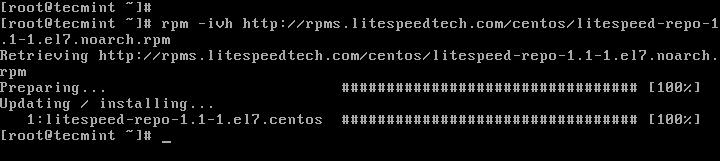
Step 2: Install OpenLiteSpeed on CentOS 7
2. Now install OpenLiteSpeed 1.4 (the latest version at the time of this writing) with the YUM package manager command below; this will install it under the /usr/local/lsws directory.
# yum install openlitespeed
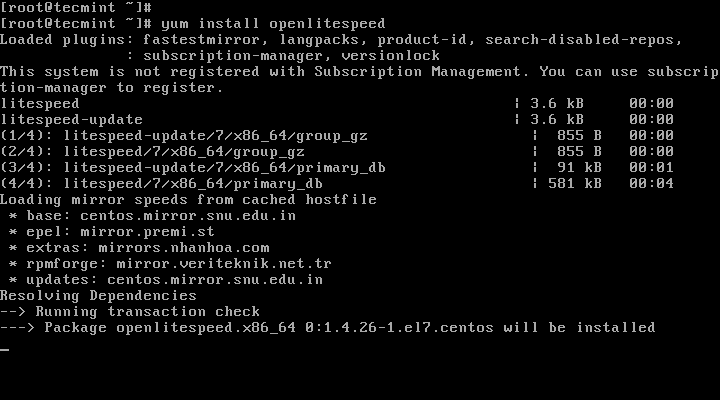
3. Once installed, you can start and confirm the OpenLiteSpeed version by running.
# /usr/local/lsws/bin/lswsctrl start # /usr/local/lsws/bin/lshttpd -v
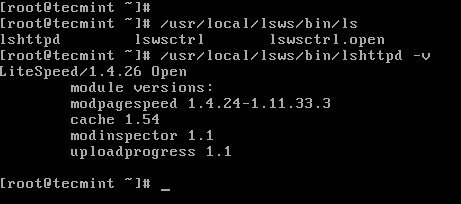
4. By default, OpenLiteSpeed runs on port “8088, so you need update the firewall rules to permit port 8088 via the firewall to access OpenLiteSpeed default site on the server.
# firewall-cmd --zone=public --permanent --add-port=8088/tcp # firewall-cmd --reload
5. Now open a web browser and type the following URL to verify the default page of OpenLiteSpeed.
http://SERVER_IP:8088/ or http://localhost:8088
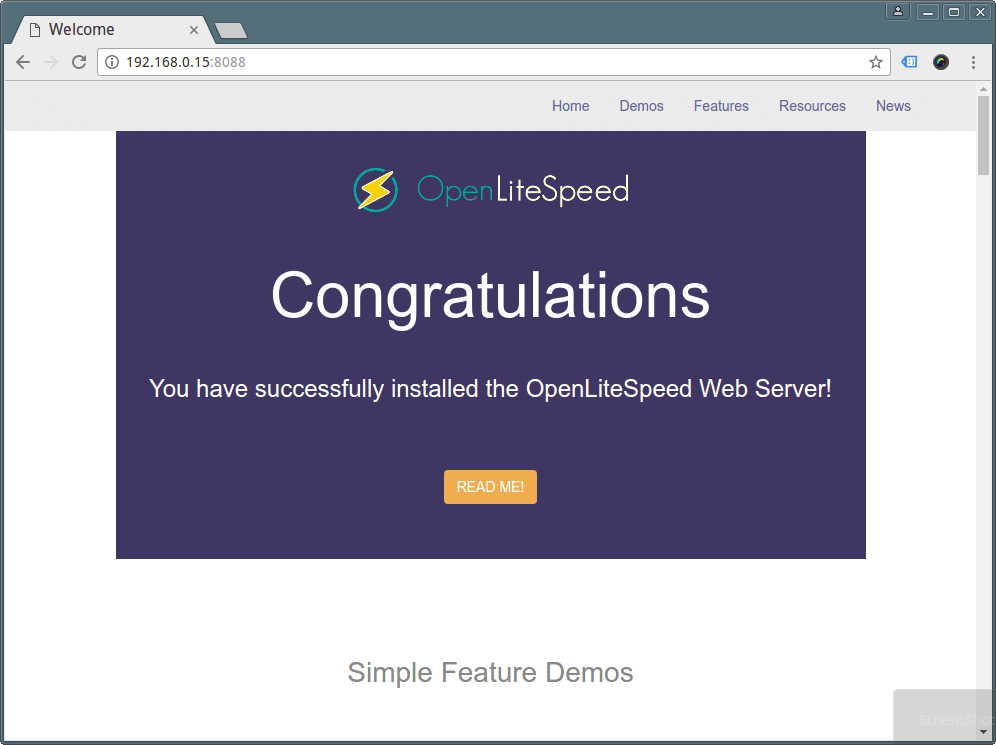
Step 3: Install PHP 7 for OpenLiteSpeed
6. Here, you need to enable the EPEL repository from which you will install PHP 7 with the following command.
# yum install epel-release
7. Then install PHP 7 and a few necessary modules for OpenLiteSpeed with the command below, it will install PHP as /usr/local/lsws/lsphp70/bin/lsphp.
# yum install lsphp70 lsphp70-common lsphp70-mysqlnd lsphp70-process lsphp70-gd lsphp70-mbstring lsphp70-mcrypt lsphp70-opcache lsphp70-bcmath lsphp70-pdo lsphp70-xml
Attention: You might have noticed that here PHP is not installed in the usual way, you must prefix it with ls because there is a distinct PHP for LiteSpeed.
8. To install additional PHP modules, use the command below to list all the available PHP modules.
# yum search lsphp70
Sample Output
Loaded plugins: fastestmirror, langpacks, product-id, search-disabled-repos, subscription-manager, versionlock This system is not registered with Subscription Management. You can use subscription-manager to register. Loading mirror speeds from cached hostfile * base: centos.mirror.snu.edu.in * epel: mirror.premi.st * extras: mirrors.nhanhoa.com * rpmforge: mirror.veriteknik.net.tr * updates: centos.mirror.snu.edu.in =============================================================================================== N/S matched: lsphp70 ================================================================================================ lsphp70-debuginfo.x86_64 : Debug information for package lsphp70 lsphp70-pecl-igbinary-debuginfo.x86_64 : Debug information for package lsphp70-pecl-igbinary lsphp70.x86_64 : PHP scripting language for creating dynamic web sites lsphp70-bcmath.x86_64 : A module for PHP applications for using the bcmath library lsphp70-common.x86_64 : Common files for PHP lsphp70-dba.x86_64 : A database abstraction layer module for PHP applications lsphp70-dbg.x86_64 : The interactive PHP debugger lsphp70-devel.x86_64 : Files needed for building PHP extensions lsphp70-enchant.x86_64 : Enchant spelling extension for PHP applications lsphp70-gd.x86_64 : A module for PHP applications for using the gd graphics library lsphp70-gmp.x86_64 : A module for PHP applications for using the GNU MP library lsphp70-imap.x86_64 : A module for PHP applications that use IMAP lsphp70-intl.x86_64 : Internationalization extension for PHP applications lsphp70-json.x86_64 : JavaScript Object Notation extension for PHP lsphp70-ldap.x86_64 : A module for PHP applications that use LDAP lsphp70-mbstring.x86_64 : A module for PHP applications which need multi-byte s ...
Step 4: Configure OpenLiteSpeed and PHP 7
9. Now configure OpenLiteSpeed and PHP 7, and then set the standard HTTP port 80 as explained below.
As we mentioned earlier on, OpenLiteSpeed comes with a WebAdmin console which is associated to port 7080.
Begin by configuring the admin username and password for the OpenLiteSpeed WebAdmin console; run the following command to do so:
# /usr/local/lsws/admin/misc/admpass.sh
Please specify the user name of administrator. This is the user name required to login the administration Web interface. User name [admin]: tecmint Please specify the administrator's password. This is the password required to login the administration Web interface. Password: Retype password: Administrator's username/password is updated successfully!
10. Next update firewall rules to permit port 7080 via the firewall to access the WebAdmin console.
# firewall-cmd --zone=public --permanent --add-port=7080/tcp # firewall-cmd --reload
11. Now open a web browser and type the following URL to access OpenLiteSpeed WebAdmin console.
http://SERVER_IP:7080 OR http://localhost:7080
Enter the username and password you set above, and click on “Login“.
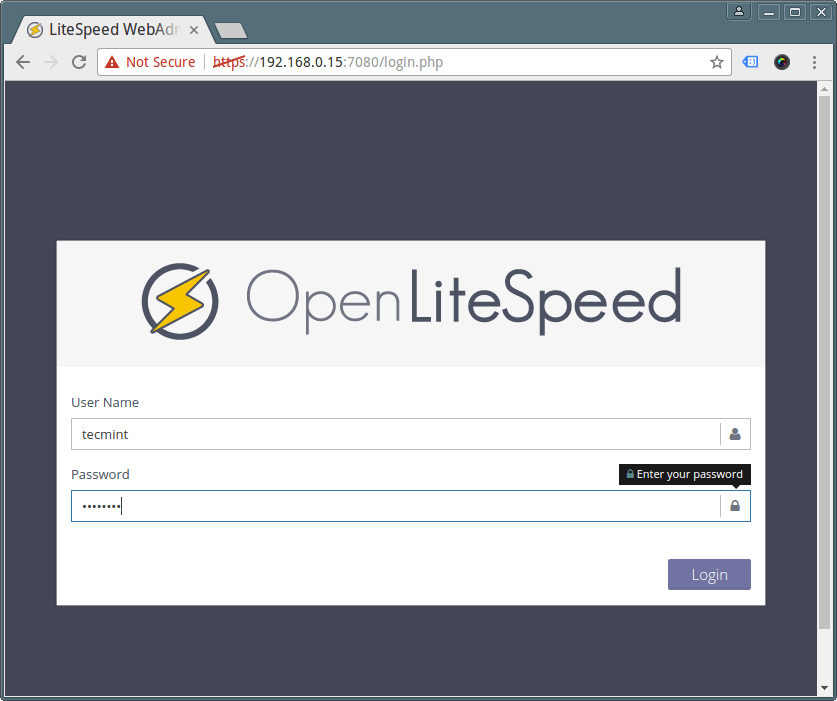
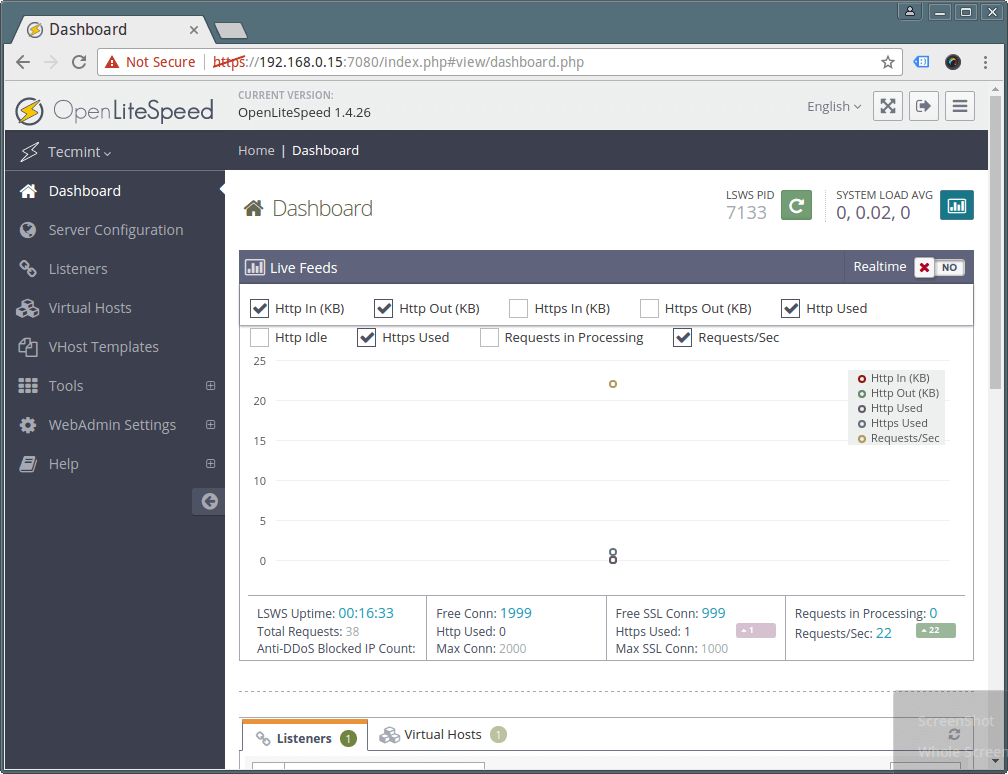
12. OpenLiteSpeed uses LSPHP 5 by default, you need to make a few changes to setup LSPHP 70 as explained below.
To do that, go to Server Configuration → External App → Add button on the right side to add new “lsphp70” as shown in the screen shot below.
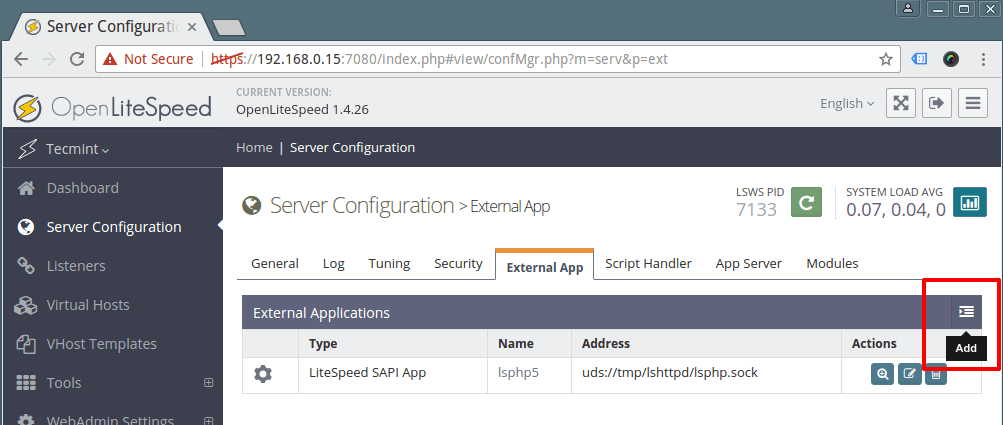
13. Then define External App, set type to “LiteSpeed SAPI App” and click next to add the new external application’s name, address, maximum number of connections, initial response timeout, and retry timeout.
Name: lsphp70 Address: uds://tmp/lshttpd/lsphp.sock Notes: LSPHP70 Configuration Max Connections: 35 Initial Request Timeout (secs): 60 Retry Timeout : 0
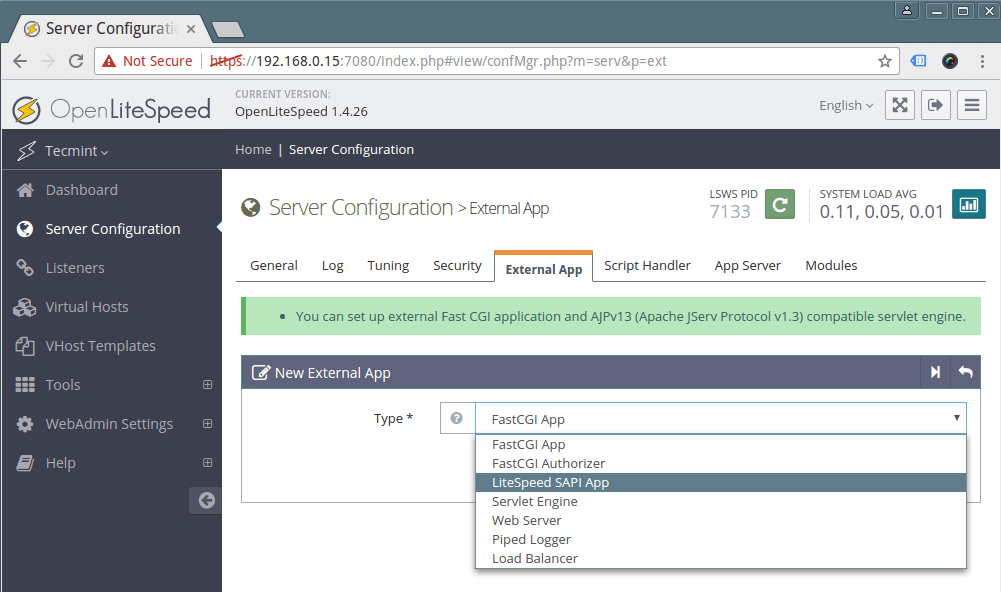
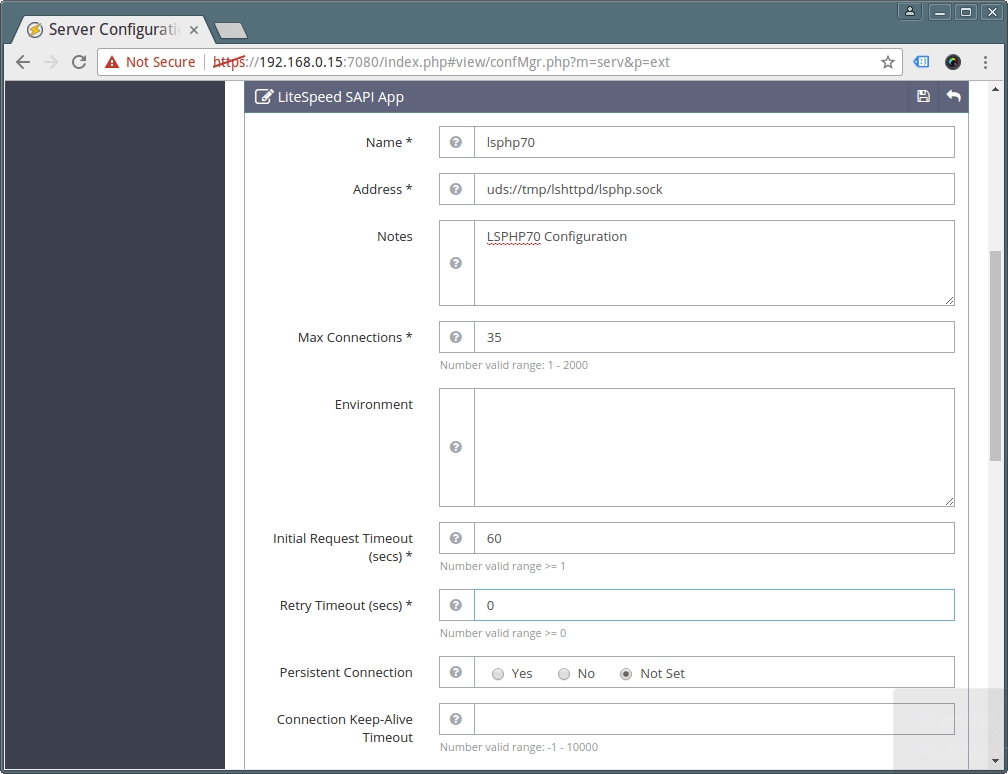
The most important config here is the Command setting which instructs the external app where to find PHP executable it will use; point it to the LSPHP70 installation:
Command: /usr/local/lsws/lsphp70/bin/lsphp
Then click on the Save button to save the above configurations.
14. Next, click on Server Configuration → Script Handler and edit the default lsphp5 script handler, use the values below. Once you are done, save the settings.
Suffixes: php Handler Type: LiteSpeed SAPI Handler Name: lsphp70 Notes: lsphp70 script handler definition
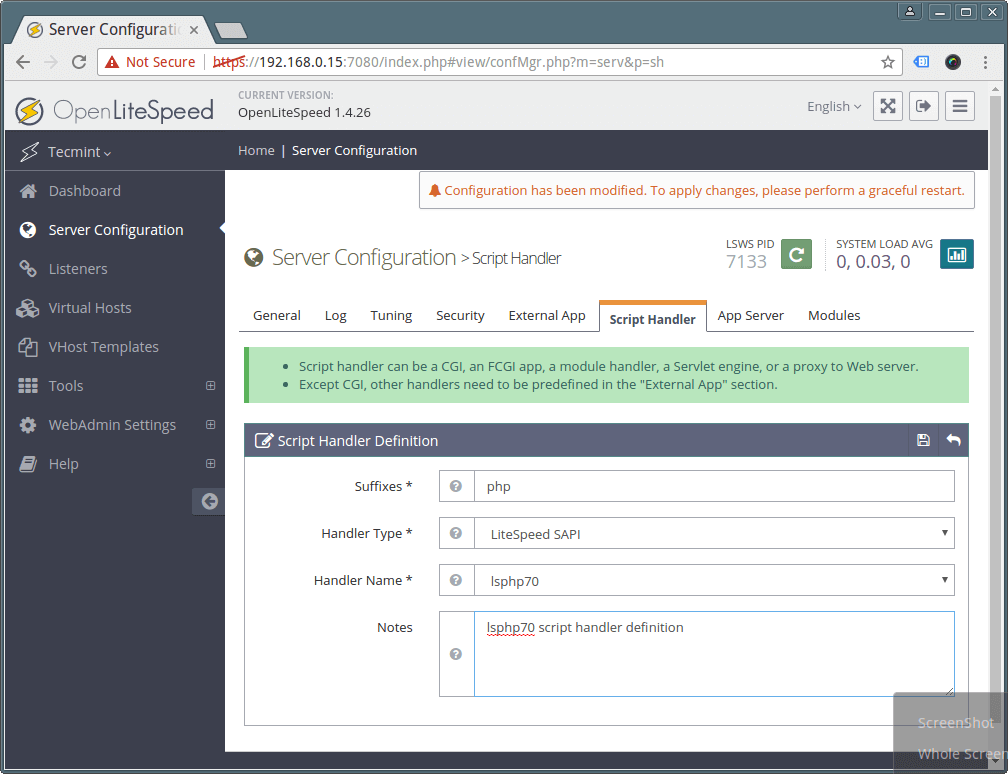
15. The default port HTTP servers normally listen on port 80, but for OpenLiteSpeed it is 8080: change it to 80.
Click on Listeners to see a list of all listeners configurations. Then click View to see all settings of the default listener and to edit, click Edit. Set the port to 80 and save the configuration and save the settings.

16. To reflect the above changes, gracefully restart OpenLiteSpeed by clicking on the restart button and click yes to confirm.
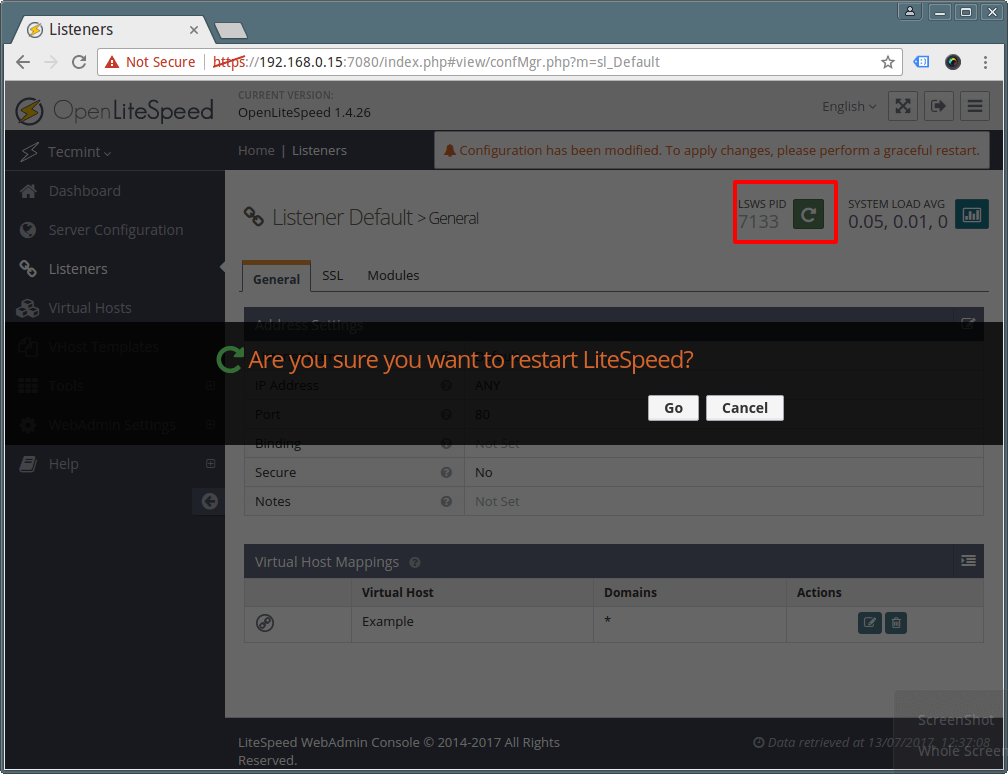
Step 5: Verify PHP 7 and OpenLiteSpeed Installation
17. Now test if the OpenLiteSpeed server is listening on port 80. Modify firewall rules to permit port 80 via the firewall.
# firewall-cmd --zone=public --permanent --add-port=80/tcp # firewall-cmd --reload
18. Finally verify that OpenLiteSpeed is running on port 80 and PHP 7 using following URL’s.
http://SERVER_IP http://SERVER_IP/phpinfo.php
19. To manage and control OpenLiteSpeed service, use these commands.
# /usr/local/lsws/bin/lswsctrl start #start OpenLiteSpeed # /usr/local/lsws/bin/lswsctrl stop #Stop OpenLiteSpeed # /usr/local/lsws/bin/lswsctrl restart #gracefully restart OpenLiteSpeed (zero downtime) # /usr/local/lsws/bin/lswsctrl help #show OpenLiteSpeed commands
Step 6: Install MariaDB for OpenLiteSpeed
20. Install MariaDB database management system using following command.
# yum install openlitespeed mariadb-server
21. Next, start the MariaDB database system and secure its installation.
# systemctl start mariadb # mysql_secure_installation
First, it will ask you to provide MariaDB root password, just press ENTER to set a new root password and confirm. For other questions, simply hit ENTER to accept the default settings.
You can find additional information from OpenLitespeed Homepage: http://open.litespeedtech.com/mediawiki/
You may also following related articles.
- Installing LAMP (Linux, Apache, MariaDB, PHP/PhpMyAdmin) in RHEL/CentOS 7.0
- Install Latest Nginx 1.10.1, MariaDB 10 and PHP 5.5/5.6 on RHEL/CentOS 7/6
- How To Install Nginx, MariaDB 10, PHP 7 (LEMP Stack) in 16.10/16.04
- How to Install LAMP with PHP 7 and MariaDB 10 on Ubuntu 16.10
In this article, we have explained you through the steps for installing and configuring OpenLiteSpeed with PHP 7 and MariaDB on a CentOS 7 system.
We hope that everything went on well, otherwise send us your queries or any thoughts via the comment section below.


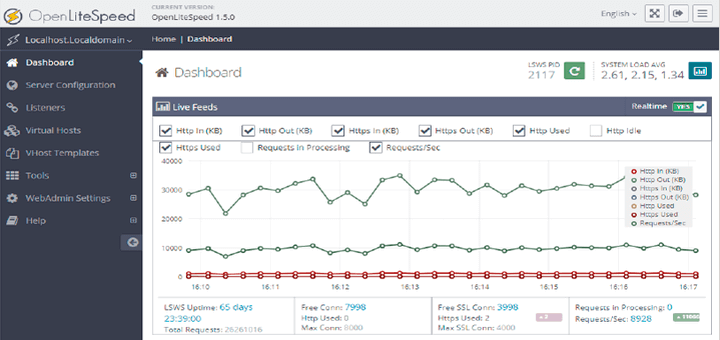
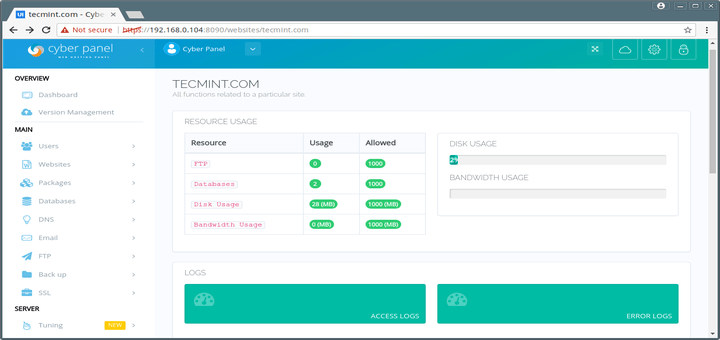

This tutorial is easy to understand, very good article..
Thanks budy, It helped me.
I am trying to do it on Google cloud, but on step5 the login page don’t show up.
For those who follow this tutorial on Google Cloud, for step 5 you can go to Google cloud console > in search bar type “firewall rules” > select firewall rules > change the “default-allow-http” from port “tcp:80” to “tcp:8088” > done.