Microsoft’s Windows dominance in the Desktop PC space has been a thing for decades now and the 35 years old OS — although has made some significant strides in the industry — is undoubted a monopoly. Thank God for options like OSX and Linux Desktop, of course, we would all have been choking on – and continue to choke on whatever the Redmond company decides to throw at our faces.
It is not without reason that the multi-billion dollar company continues to sell its software at a premium price given its status in the industry as a “for-profit” software company first before anything else.
However, given its business model, MS has won praises as they have contributed immensely to the growth and advancement of the technology industry as a whole – so a thumbs up there – but then, we can argue its benefits to the software platform as a whole likewise its shortcomings which must not be disregarded as it places a pretty high price tag for its software and services — especially given the fact that it’s a closed platform which is a turnoff for tech enthusiasts like myself that, well, don’t like anything CLOSED – FOSS, please.
[ You might also like: How I Switched from Windows 10 to Linux Mint ]
However, we cannot disregard the popularity of Windows irrespective of how much you might despise it – but then if you’re keen on using the operating system, you might as well go for something that quite as many features supports for the applications specifically designed for it that would otherwise not run natively on other platforms without some sort of virtualization – (I’m talking about Wine and Crossover) Yaay?
But as you might know, these software solutions which are available on the Linux platforms (although great) will not give you the best of experience like you will normally get on a Windows-ready machine.
But what if all that could change – like forever?? An OS that will finally end your need for MS Windows?
There, you go, — we have React OS – that might just be the suitable Windows alternate (with the benefits of running Windows apps natively) – the operating system is essentially the best free Windows-compatible out in the market – for so many reasons.
ReactOS is an operating system that comes with its own main features and they are.
- ReactOS is able to run Windows software
- ReactOS is able to run Windows drivers
- ReactOS looks-like Windows
- ReactOS is a free and open-source
[ You might also like: The Top 5 Open-Source Microsoft 365 Alternatives for Linux ]
React OS has been in active development for the well part of two decades and some months (that would be 1996 till date) and while it’s still in an Alpha stage, it’s sure as hell ready as ready can be to serve its intended to purpose as the FREE Windows alternative for you “die-hard” Windows users that don’t want to pay a pretty penny to use the operating system.
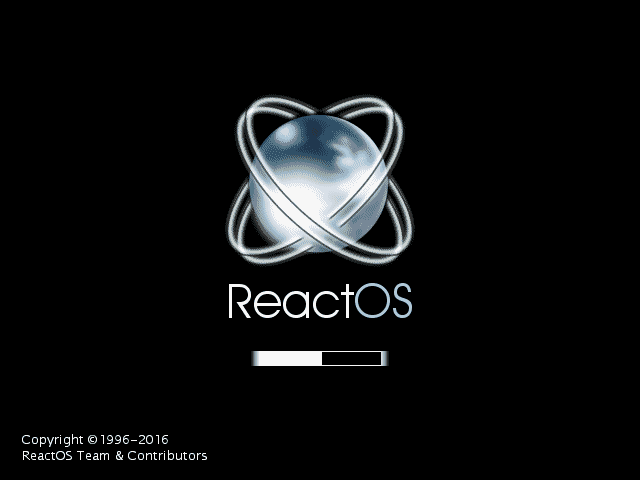
The ReactOS team recently unveiled the most recent version of the OS which is still in Alpha but at version 0.4.13 after a whopping 10 years of development. And truth be told, this has been an overall stable experience as I’ve had it on test driving for a good while now (I’m talking about 14 days) and sure as hell, hasn’t failed me yet.
Given its alpha status I could say things might be a bit buggy for some folks, there might be quite a few glitches here and there depending on your hardware but there’s a good resource on their supported list of components that will function well with the OS without much of an issue.
Been using it on a Lenovo Core i3 Ivybridge Thinkpad laptop so far and I must confess it’s been a soothing experience although not perfect, it sure going places.
This is, however, not a review nonetheless, we might have that up for you in the long run, hence, I’ll proceed to fulfill the sole intent of this article – which, of course, is the installation procedure of React OS. Now please join me already down below.
As usual, pre-requisites, we must get.
React OS Installation with Screenshots
You want to head over to React OS’s official website to download the BootCD image – as that’s what we’ll be using in this installation guide.
Also, if you aren’t feeling enthusiastic about slapping this baby on your PC YET, you can as well try it out using the LiveCD system or heck, the same installable BootCD in Virtualbox (yeah, please go figure, this isn’t a virtual box installation guide.
However, it has a bit of similarity in installation procedure; cause well, yeah I first tried installing in Virtualbox too so in truth, the guide will work just as well.
After you might have downloaded the image, you should get a good tool UNetbootin to write it on a USB drive – which is the officially recommended tool and it doesn’t require any extra configuration.
Using UNetbootin is pretty straightforward, plug in your USB drive into a Windows PC (the software autodetects) and select your React OS image as seen in the image below and click start – should be done in seconds (note, depending on your PC and the speed of your drive, it might take longer).
Once you have that setup, proceed and restart your PC; make the changes in your BIOS or UEFI setup as needed.
It is noteworthy that ReactOS only requires 500MB HDD and 96MB RAM as your minimal configuration and also, the NT-based OS will NOT run Linux apps not now, not ever.
1. Plug in your USB drive and you are greeted with a language selection screen – choose your language and press enter to continue.
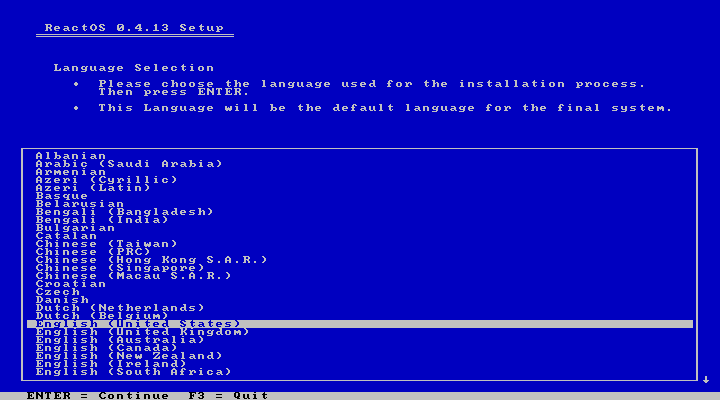
2. Next up, is a welcome screen that gives you the options of where next to navigate – just press the corresponding key on your keyboard and you’ll be off to the next step – in this case, we’ll go on and press “ENTER” to install.
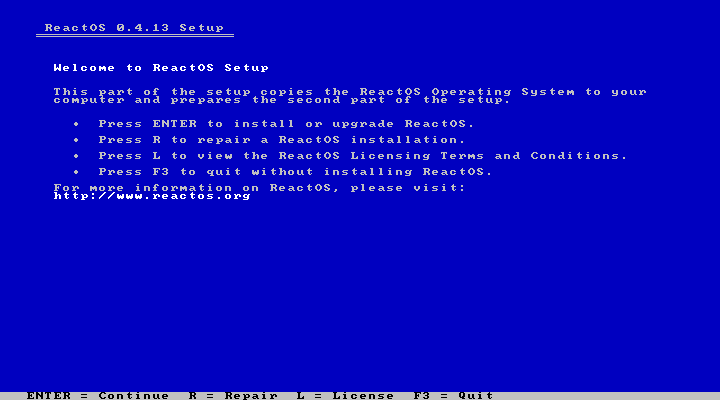
3. The next screen gives you some heads on the quirks of the operating system which aren’t (in all honestly too much of a big deal) – the biggest downside I’ll say, is the lack of NTFS file system support, hence, you don’t get all the benefits that come with the New Technology Filesystem – which might be a letdown for some — as NTFS includes disk encryption capability, file security, and the likes.
However, the FAT filesystem is still great and will allow you to install REACT OS on a big drive and you also get NTFS read and write support – with an external drive of course.
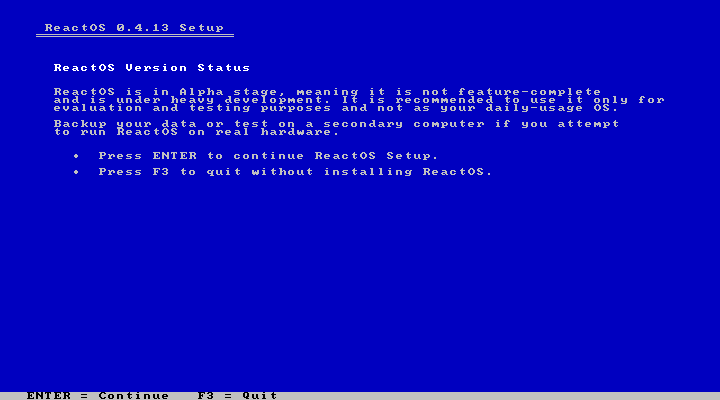
4. The next screen shows some basic configs of your hardware. Press the enter key to accept the settings.
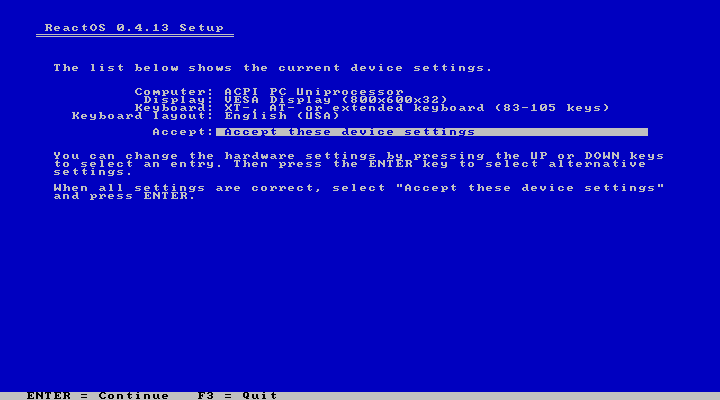
5. Here we have a pretty familiar screen; that is, if you’re used to installing Windows XP, then you’ll know that you don’t have to do anything here, all you just need to do is press the enter button. Except you want to manually partition the drive before you proceed.
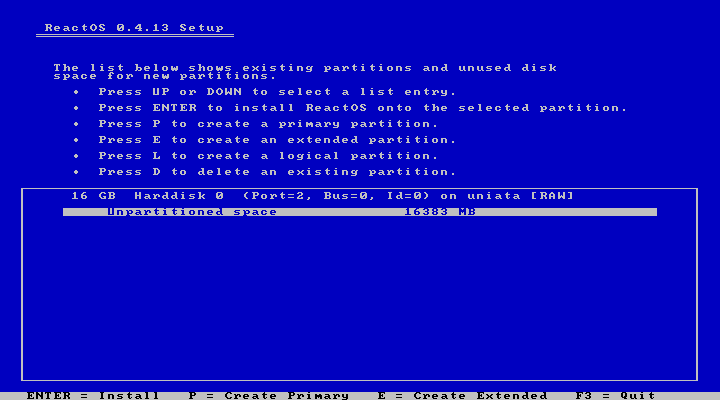
6. Given that you only have FAT as the filesystem to choose from, then just proceed as needed.
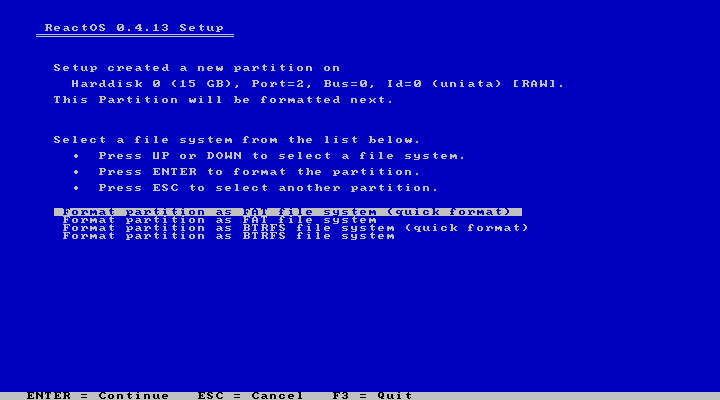
7. Confirm format.
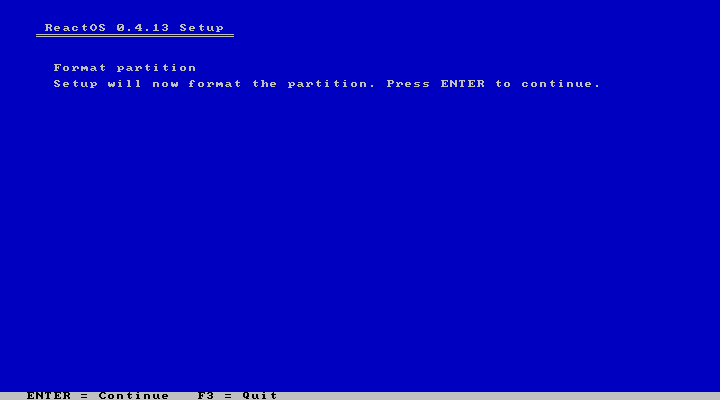
8. Give the ReactOS partition a name (ReactOS is the default) and press enter to proceed.
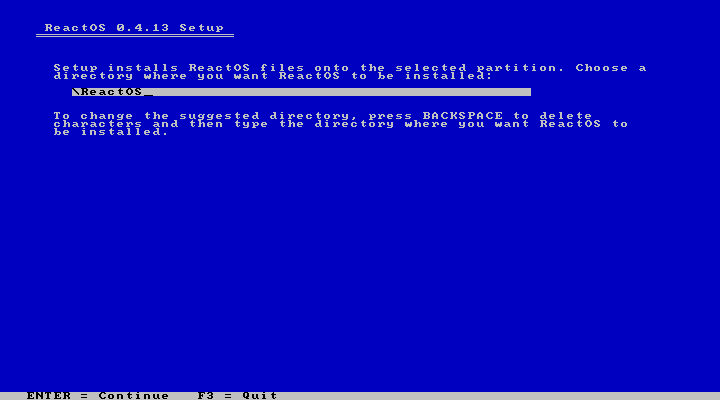
9. Next screen is the installation progress bar.
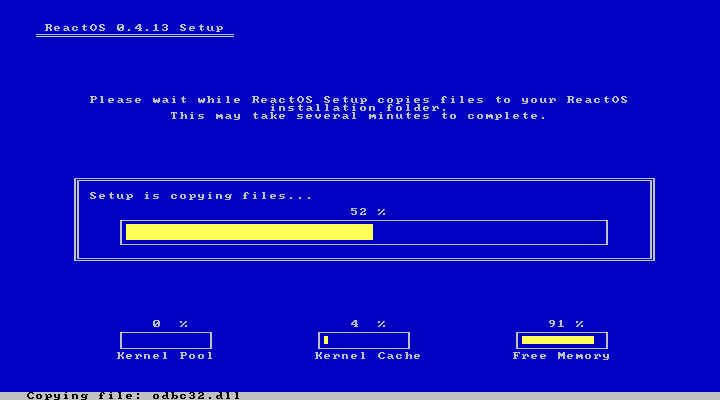
10. Lastly in the installation process, you are prompted to install the bootloader – better to leave it at the default selection (which is the first and proceed).
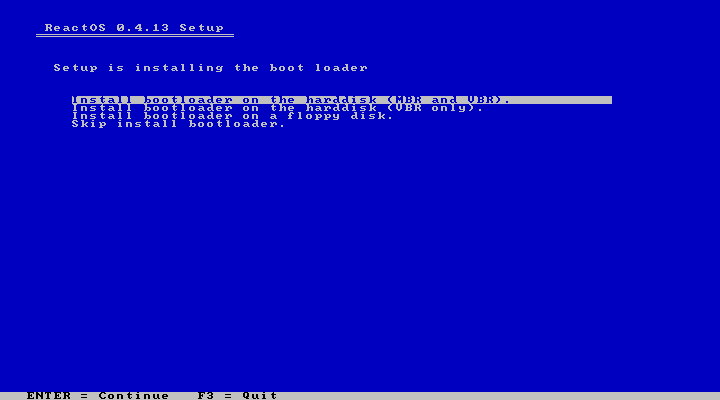
11. The bootloader installation is done almost immediately – and now, you may press enter to reboot your PC and boot into ReactOS.
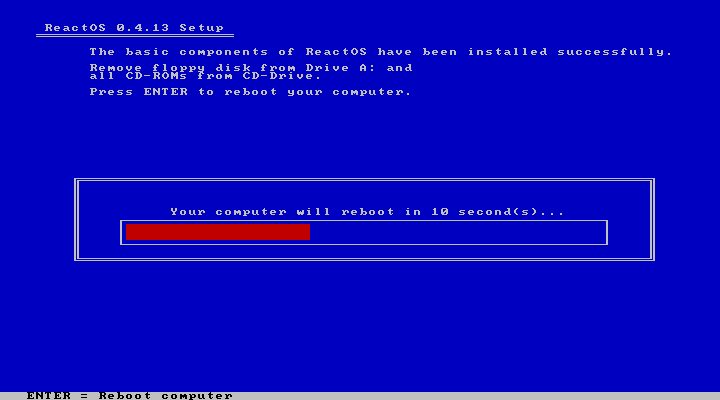
12. Once you reboot, you are greeted with this menu selection, and without pressing any other key, press enters to boot into ReactOS.
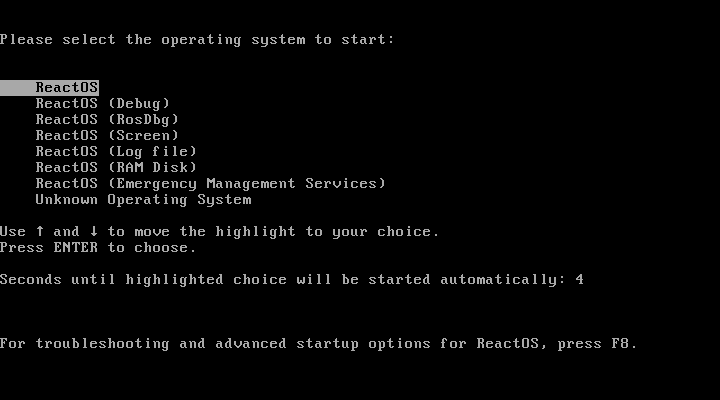
13. Once you press enter, you notice that the operating system begins to install the most basic drivers that ReactOS needs to continue startup.
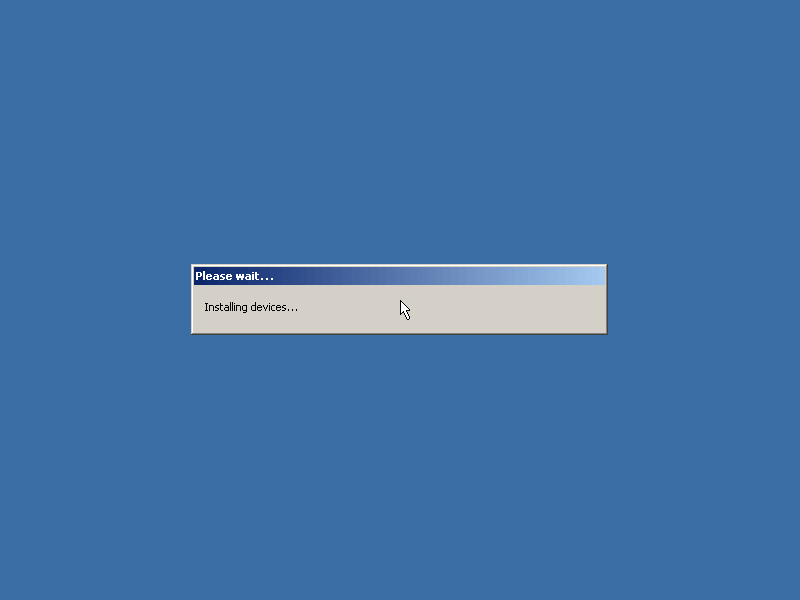
14. Now you have the setup wizard that will guide you through the rest of the process to have your ReactOS installation up and running.
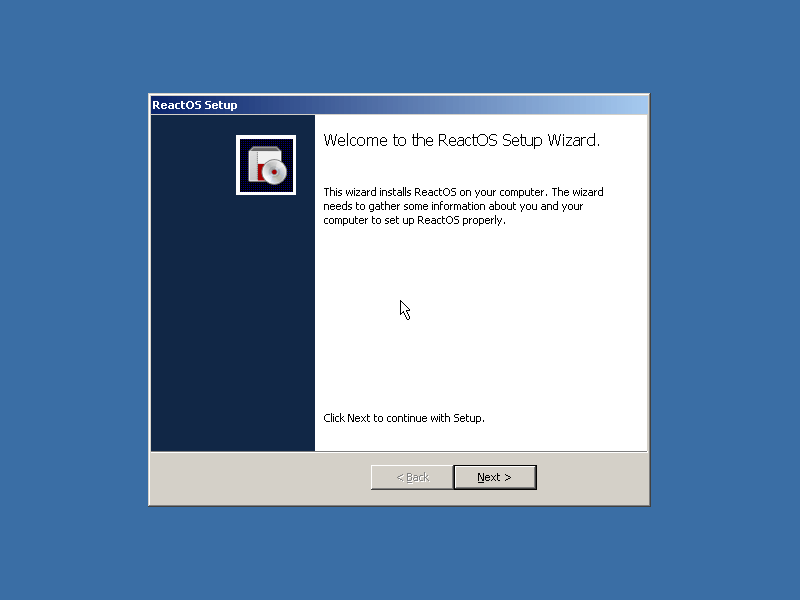
15. Clicking next takes you to the acknowledgment screen – as you can see, the operating system is licensed under the GPL and you can read the documentation right here or continue with the setup.
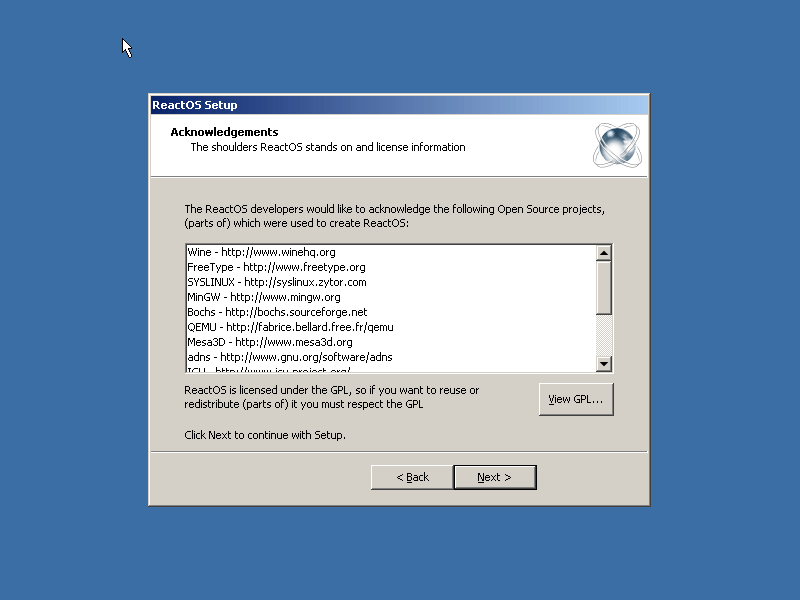
16. Next, you customize the system locale settings and keyboard layout as per your preference and click next to continue.
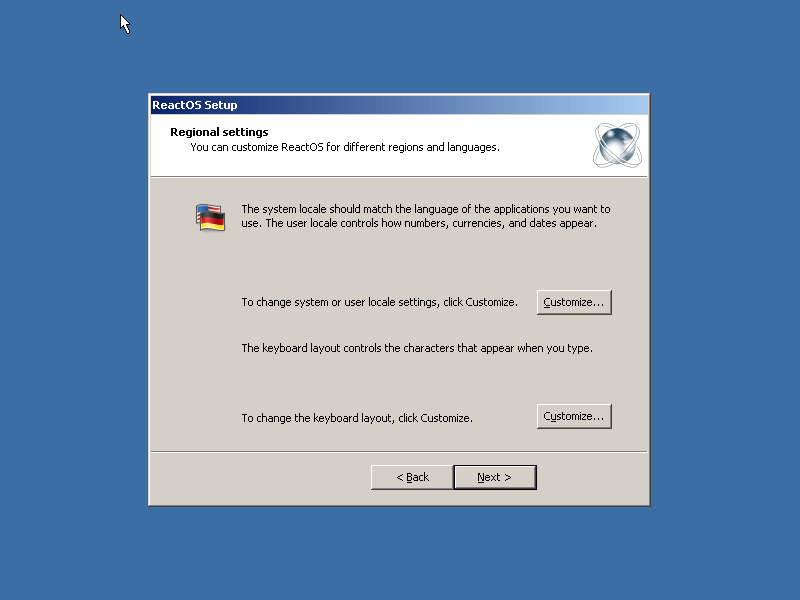
17. Give your PC a name and click next to continue.
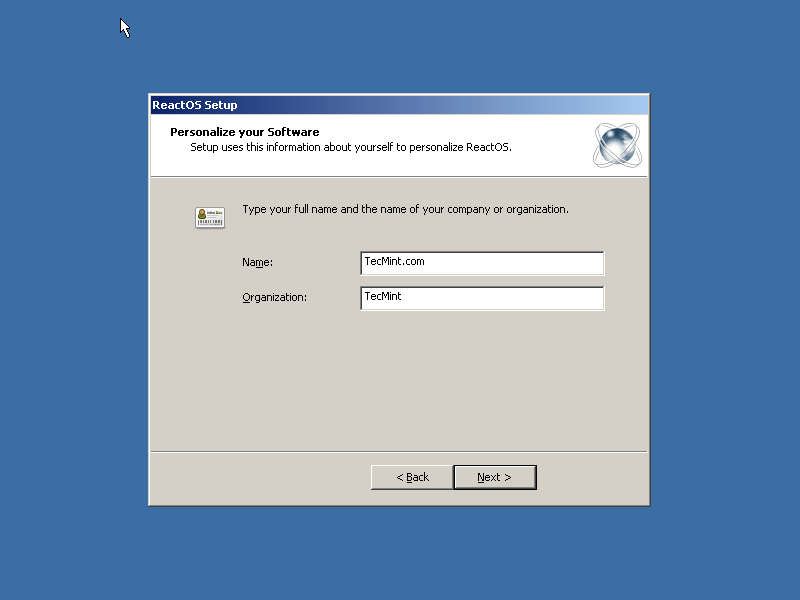
18. Next up, enter your admin password and proceed to the next setup screen.
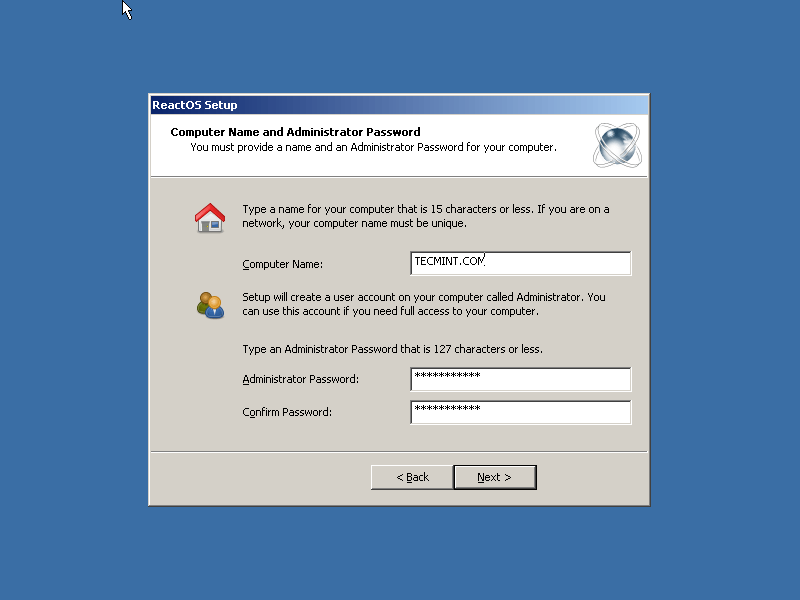
19. Correct your date and time as needed and click next to continue.
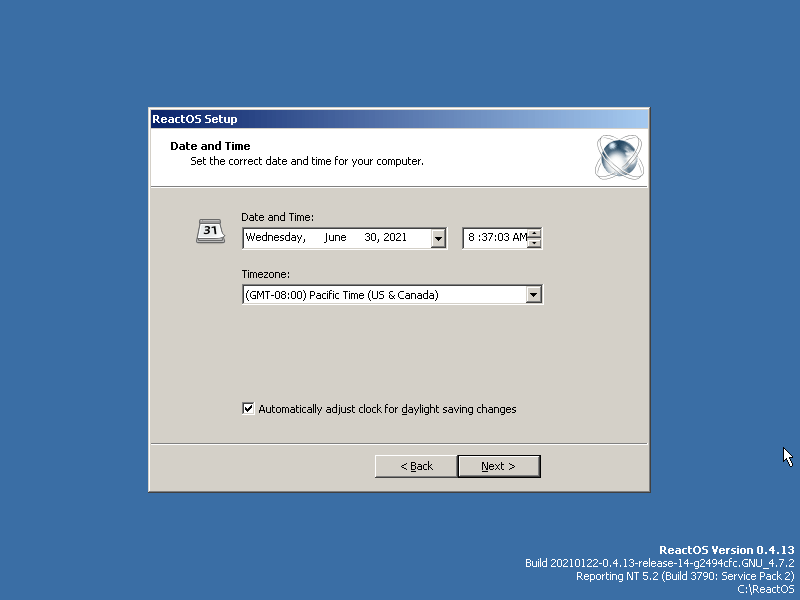
20. Although ReactOS is built from scratch, it still relies on some dependencies from open source projects like Wine (partly, to be able to run some programs more efficiently), Mesa3D for graphics, Haiku for USB support, etc.
At this point, you can either plug in an Ethernet cable and install it right away or click cancel to it later.
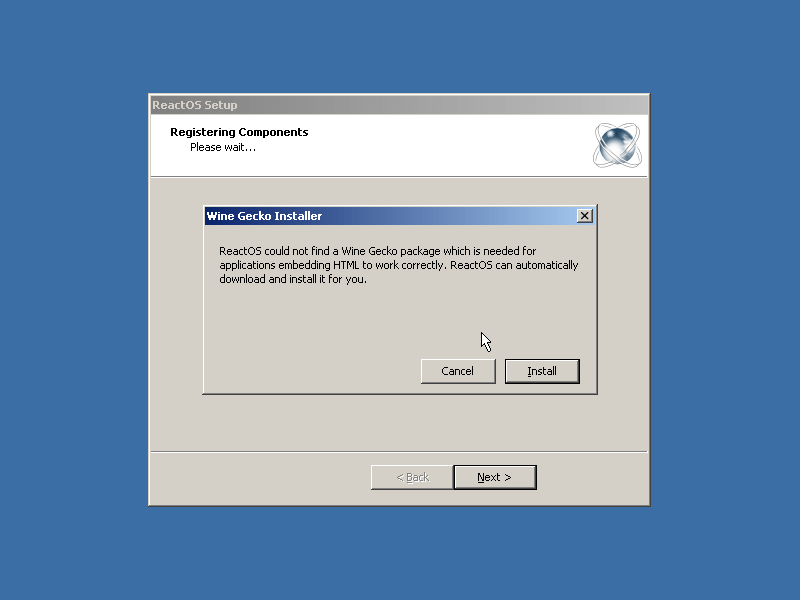
21. After downloading the Wine Gecko package, my installation is complete, I can now proceed to the desktop.
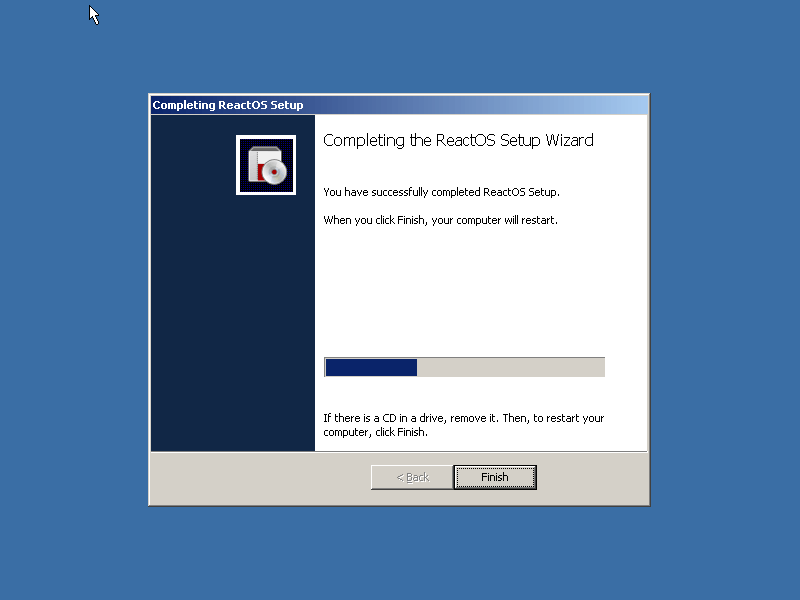
22. After installation, I proceeded to install some drivers and went through with it flawlessly without any errors. I guess I was mostly lucky. ReactOS has a list of supported hardware on their webpage and we strongly advise that you go through with it before you try installing it on your PC.
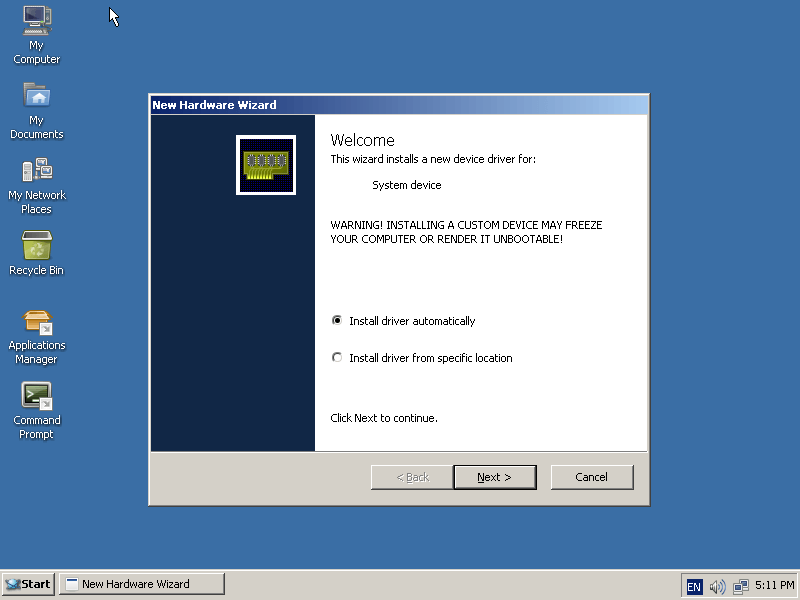
23. As you can see in the image below you can choose the directory of your driver package and install as needed.
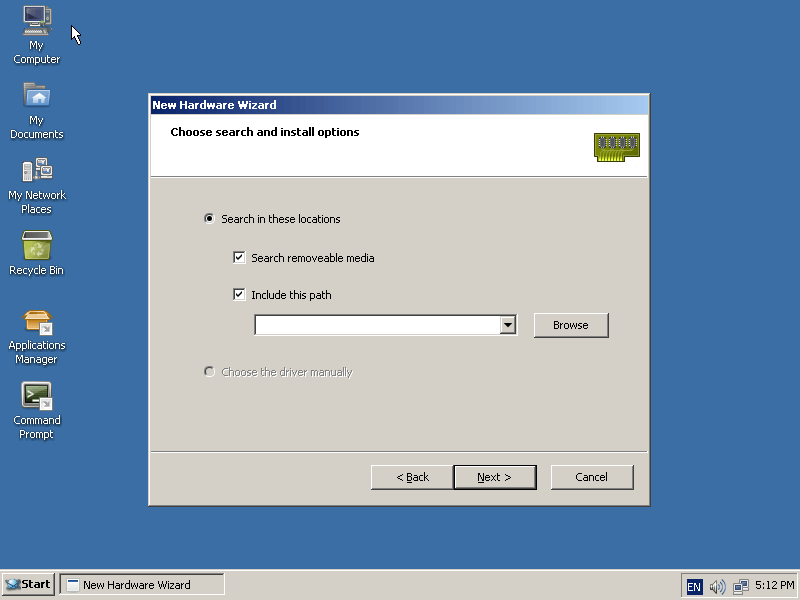
24. This is what the logout prompt looks like.
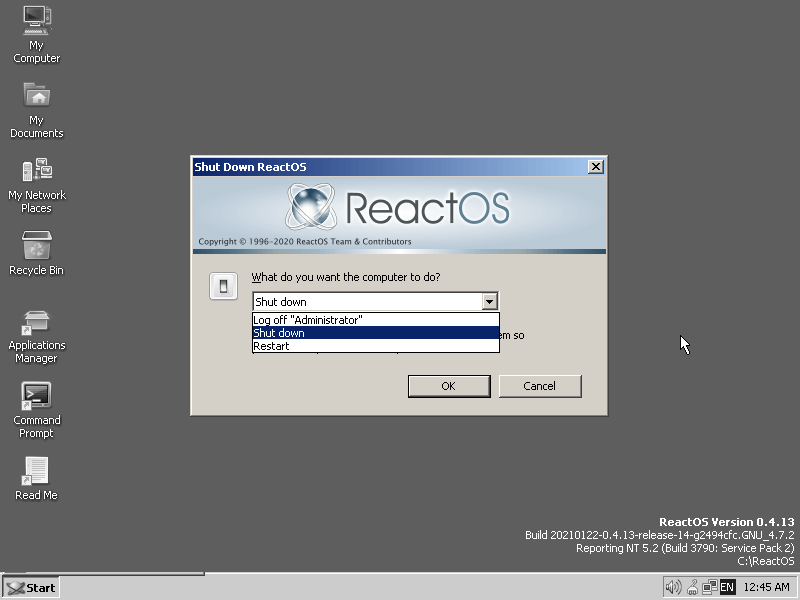
25. ReactOS has a dedicated application manager where you can get already tested and certified third-party apps from their repository.
However, you can still download apps outside of the application manager and install as needed – but support might be lacking for some untested apps, so it will mostly be a hit and miss.
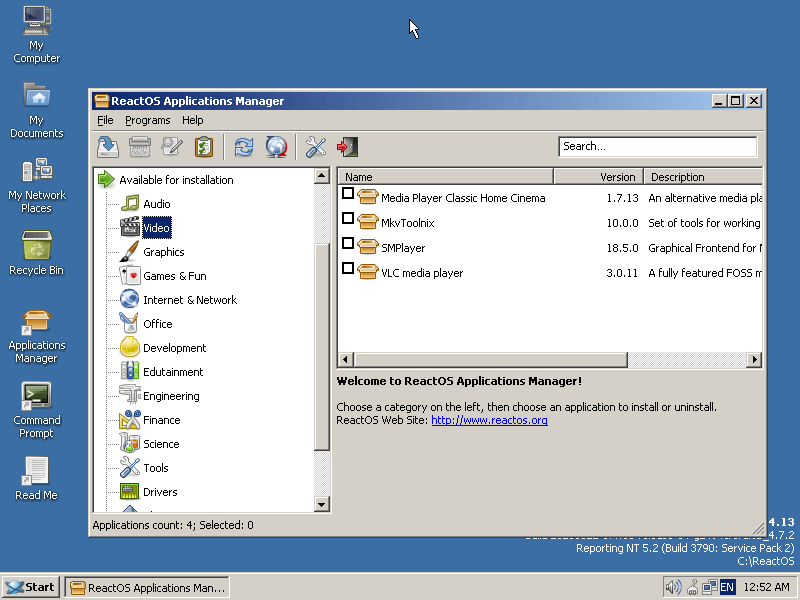
26. Here we have the drop-down options when you click the shutdown button which is reminiscent of that of Window 2000/XP.
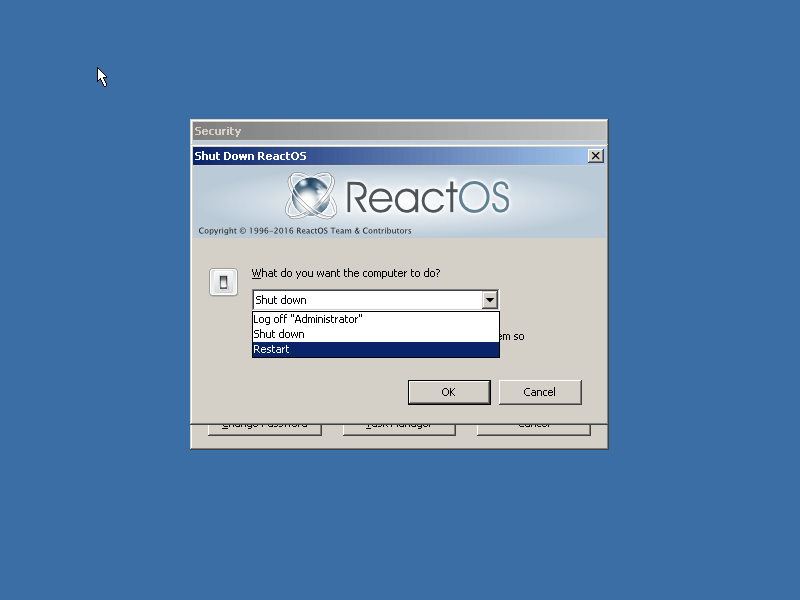
Conclusion
That’s about it. Give the operating system a try on your PC and leave your feedback in the comments below; however, do not disregard the list of supported hardware, again, we strongly recommend you go through with it given that the OS is still in an alpha stage.
And if you’ve previously tried ReactOS in the past, kindly share your experience and the hardware you had it running with us in the comments box below.






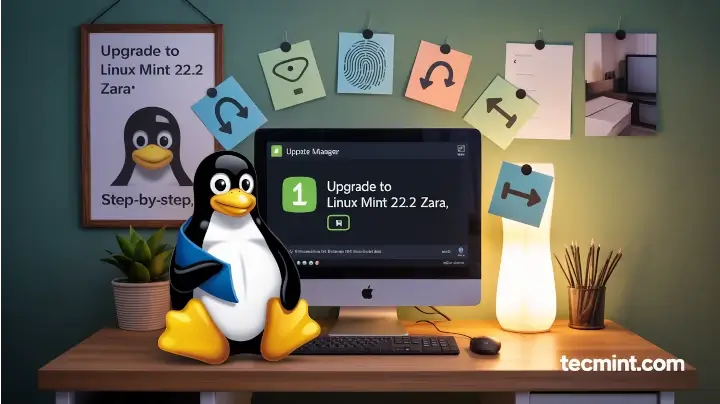
I downloaded it on a couple of laptops.
If you don’t have supported hardware, sometimes it still works but gets that annoying pop-up stuck there permanently.
Asking you and asking you for drivers you will never attain. Why!? Oh why!?
….but other than that I love React OS, both spiritually and as a matter of trying to revive long-dead laptops without compromising their Windows compatibility.
One of them can’t connect to the internet though, so I’m wondering about solutions there, to get apps (there’s always solutions) so that’s where I’m at.
I love this OS and everything that it stands for. I hope it takes over the world one day and merges with human consciousness
ReactOS has been developing fast lately. It is so awesome to think that we’ll pretty soon get a fully capable alternative to winXP and win7
No system requirements to be found anywhere.
Gave it a quick try in KVM under RHEL 8. Blue screens on the display driver even though the boot-graphic displays OK.
Next!
ReactOS has been in a perpetual state of development since 1998. They still have not released even an RC version, let alone a production version. Maybe by the end of this century, they will finally release Version 1.0.
All software is constantly under development but every so often, the development is frozen and the software is released into the wild.
liveCD doesn’t work, I have tried it on different systems, but it freezes every time at the loading…
Hox is Raffelo network genuine?
For your information the o/s is not called React it is simply ReactOS all one word.
Honestly I expected more from this review.
You neglected the most important thing ! DRIVERS !!!
WILL WINDOWS DRIVERS WORK ?
Linux sucks because all the hardware I need has no drivers, that’s why I ll never use it.
Most Windows I tested don’t work properly. Reactos still is incredibly unstable and I have given up the hope that this might change.
As for Linux drivers, I am a happy Linux user for 20 years. And most of my hardware runs just fine out of the box with Linux. Even old hardware that new Windows versions don’t support anymore works still nicely under Linux, such as my scanner which I got for 15 bucks off ebay, because you can’t use it with Windows anymore.
Some bleeding edge hardware may cause difficulties because manufacturers keep their code secret. That’s not the fault of the Linux developers but of those manufacturers.
Might want to give this a try, it can help you setup ReactOS Network/Display support in VirtualBox: https://www.youtube.com/watch?v=NHRPEEbtjNU&t=681s
Setting up ReactOS on VirtualBox is the easy part, because that’s how most people “use” it. VBox is pretty standardized, for the ReactOS devs it is a predictable target, which is why it installs easiest and runs best on VBox. Getting it to run on real hardware is the challenge.
Yes, there are other free projects out there, Johannes. They are also mainly Linux derivatives. ReactOS is not Linux.
If you count in FreeWin95, then Linux itself, which is a replication of another commercial OS, is just five years older. Linux began in 1991 and FreeWin95 in 1996. But in terms of maturity and stability, ROS is trailing behind far far more.
Today, Linux is absolutely ubiquitous. It is in every router, most smartphones, even my TV and my radios run on Linux and just about every server out there in the Internet. And while smartphones are relatively new, Linux was already immensely widely used when it was as old as ROS is today. So I wouldn’t say that it is by necessity that OS projects need decades to emerge from pre alpha stage.
Sure, one should not forget that Linus was able to rely on the GNU project which already had replicated a good part of the Unix environment before he started so that it had an additional head start. But even when Linux was just ten years old (which was about the time when I started using it), it was far far more mature and stable than Linux is today.
Again, the ROS crowd are free to spend their time on whatever they choose. I am not complaining. I just think that any reassurance that “once Reactos will be stable for production, it will change the OS market” is a pipe dream. Windows has been and continues to be evolving quite a bit since XP (where ROS hasn’t even arrived at). Saying that a stable ROS will be out “soon” sounds like saying that The HURD will be ready soon or that Jesus is coming real soon now, and that the next doomsday prediction is definitely the right one. We all know it is not going to happen. Let’s be real.
BSOD back? lol!
The idea is good but the execution is quite off… They have focused on the Interface of Windows rather than the back-end. The folder structure is different hence most programs wont install if you download them from a Windows Machine.
Hence you can only download from their repository. So its really still Linux with a Windows Front-end. Its quite cool though. They will however need to work faster as Microsoft has rumors of making an Open Source version of their OS.
ReactOS does not use the Linux kernel
Actually, they have written their own kernel from scratch. The userland mostly comes from the WINE project.
If the Reactos team were not there, and doing what they are doing, then who will?
How can anyone criticize a free (in development) os? It started 20 years ago..yes. But they are still there, even after all the tech changes and Internet explosion, in the meantime.
I suspect when/if Reactos is finally released, (stable) it will be a serious challenger in the os world. And will not be playing catch-up.
Can they do it? I believe Windows 10 has given them a chance. My opinion only.
You’re quite right. We can never tell at this point.
When I tried installing Reactos 0.4.3 in a virtual machine using VirtualBox 4.0.0.18 under Windows XP SP3, I obtained a blue screen when booting up Reactos after the installation had finished.
Seriously, no matter how incredible or how many hours spent making it incredible, if you want joe public to boost this into an alternative to windows, then joe public needs to download and hit a button to load it, that’s the day I join in and the sooner the better.
How about virus from Windows Environment?
the most annoying things from Windows OS system is the great number of variety of viruses, and the waste of machine’s resources just to get the protection from them.
the question is: are the viruses of windows will also ‘compatible’ on ReactOS?
possible to run this os tog. with linix 17.3, i.e. in dual-boot mode?
yes ofc, but you have to put into consideeration that the OS is still in alpha so you probably dont want to put it on a system that you have important stuff on. so i recommned you back up your data first before proceeding..to be on the safe side
Hi.. I tried tio give a test of this OS in Virtual Machine but it throwing error like setup could not find a Hard disk..Can any one help me out of this..
Thanks in advance
Hi Wasim, in the process of creating a profile for ROS, you couldn’t possibly have missed the part where you create a virtual drive…check again under settings>storage to see if you have a virtual drive present, if not, you can create one right there…
If you provide more details-yes. The information you provided is insufficient though. What platform are you on, what kind of machine, what virtualisation software have you been using and what are the exact steps you took?
ReactOS had been the perfect opportunity for all those big companied to get off the MSWin treadmill when MSWinXP was killed off in 2014. I mean, these companies had plenty of advance warning about it, and had they put plenty of money and programming resources into it starting 2011 or thereabouts, they might have had a viable replacement for XP when it died. But no, all those cowardly MBA-run companies continued to kiss Microsoft’s afterparts. At this rate, ReactOS will reach full XP-compatability in about 15 years.
The problem is: ROS wasn’t ready in 2014 and it probably won’t be for many years to come – if ever
I don’t suppose full XP compatibility is that far off considering that ReactOS recently gained more support from governmental bodies and the likes to speed up the development process of OS…so give it time, I honestly feel 10 is not too far off anymore….and also, considering the stability of 0.4, which is an alpha, ofc, 1.0 experience should sit somewhere around that of the solid WinXP experience (hopefully).
What Money?. Most depend on donations from users.Many of the Programmers donate much of their time.
Let me ask one thing. Is there ANY Windows software ReactOS could run and Wine couldn’t ? I understand they share some code. Is there a practical value of ReactOS, or is it just “l’art pour l’art” ?
well yeah, you have to understand that Wine and similar software are basically emulators for the windows based apps on Linux….nothing is running natively…hence, your experience using these software solutions can be somewhat lacking in some areas…ReactOS, on the other hand, is the real deal as you can pretty much run any supported windows app on a ReactOS system natively with all the benefits and direct access to your PC’s hardware
Wine
Is
Not an
Emulator
Does this run more Windows software than WINE does on Linux? If so, is it easy to run it as a VM under Linux? I would assume any improvements over WINE are being contributed back to the WINE devs – or taken back (ReactOS is open source, no?).
supposedly, considering that it has more under the hood technology that has been well optimized specifically for windows based apps. Yes, ReactOS is open source…so m sure they contribute some code back to the Wine project.
A little sickening, to be honest that anyone would WANT a Linux distro to look like Windows, and this is coming from a Windows 7 fan (for gaming) :-D
Actually, Tom it’s a distro built around the Windows NT technology and not the Linux kernel; it’s specifically meant for Windows enthusiasts that dislike the closed nature of the OS….ReactOS has no backdoors whatsoever and it’s completely open source hence, making it a free install for anyone that wants it..
Try to install firefox and you will see the power of this “OS”.
Already did and it runs pretty smoothly …
Yes I had a partition destroyed once and since then have stuck to Virtualbox for tryouts. Otherwise, I have to say I am fairly underwhelmed by it. After over 20 years of development I expected something – hmmm – better. For example, one cannot even move icons around on the desktop !!! I keep reasonably up to date with it using SVN so I see a considerable amount of change but very little shows at the user level. Also, I understand that 0.4 supports the ext4 FS so why don’t they use it as the system FS. Fat32 is really antique. Ext3/Ext4 have been around for ages, so why re-invent the wheel…Play with this OS but don’t use it for anything serious IMHO.
my guess is they’re trying to do things the windows way and not stray too far from what people (actual end users are fond of)…it’s not especially targeted at techies which I suppose is the reason why they haven’t added ext3/4 support for installation or it could just be that those filesystems just can’t or won’t work with an NT based OS .. ..or they haven’t figured it out?
Yes. this discussion has been around, and they definitely want to keep it as windows like as they possibly can, therefore they won’t use ext3/4 as native file system. And the ACL and permissions model of Ext3/4 is totally different from that of NTFS, therefore they do have a point. However, Windows itself is a moving target. In 20 years they haven’t even managed to replicate Windows NT, and Windows itself has moved on quite a bit. The most popular OS out there seems to be Windows 7, which they haven’t even started targeting. Compare that to Haiku OS, which seems like a perfect replication of BeOS and has, as far as I am concerned, never once crashed.
i agree with you Johannes, and true that; they’ve probably missed an opportunity hole right when XP support was about ending….i honestly dunno where they intend to position themselves in the software industry but there’s a likelihood that it might incorporate latest NT technologies (under the hood) in the future but not necessarily remain successful given MS imminent move to the cloud. They probably will just end up serving a niche crowd in the end.
Reactos 0.4.0 fails to boot on every machine I tried. Actually, older versions worked better on real hardware than the current release, so I fail to share the enthusiasm. The current release even destroyed the partition table of one of my hard disks. Compared to other free OS its state must be touted pre-alpha at best.
worked for me tho..what tool did you use to copy the image to your drive? ..ReactOS recommends that you use Rufus to get it on a USB drive….Also, you probably wanna try downloading the LiveCD image and to see how well it works with your hardware before you proceed with installation (which requires the BootCD image). dont forget to check out their currently supported hardware too: https://www.reactos.org/wiki/Supported_Hardware
It’s not a matter of getting the installer CD image written to disk or USB stick. (I think I burned the image to CD using brasero.) It’s about misbehaviour of the installer. It should never touch the partition table silently. Also, I meanwhile found an old, unused hard disk and installed ROS 0.4.0 on it. On one of my machines, a thinkpad T 420 it actually booted, but I couldn’t get the network going. ROS obviously had no drivers, and the WinXP drivers offered by Lenovo failed to install. I tried on two other thinkpads (variants of SL510) and experienced boot failures, a Dell (Latitude E6420), which booted but didn’t to anything after that and a legacy PC, which immediately bluescreened during boot. Nothing of this is much of a problem if you face a hobbyist project which isn’t supposed to do anything, if you are just playing around, but it is a long way from becoming anything like a usable OS.
if you look at it, the ReactOS team was mostly short of active devs <100 ….that have contributed to the project over the past 20 twenty andthey havent had the most of funds either…when compared to MS windows, i can very well say there are thousands of PAID devs working tireless ly on the OS. Give it time;..now that they have a few sponsors, we'll see where they'll take it from it current state..
I am not the one to give time to or withhold it from the project… I am merely giving my assessment. If a software project has been unable to come up with anything of real world use in 20 years, the call to “give it more time” has a hollow ring to it. If 20 years weren’t enough, will they need another 20 years to achieve XP compatibility?
You know, there are plenty of Free Software projects out there, who also started from scratch with very limited resources but got incredibly successful. I can’t say what ultimately made the difference, but it is not that the others started out with more resources or had more time.
It should never touch the partition table silently.
Of course, it should! That’s being a good little Windows clone — that’s *exactly* what Windows did at one point when it silently trashed any OS/2 installation on a disk when you installed it!
So if this is true, it’s a clone rather than a compatible :)