A Linux system administrator can quickly reset a user forgotten password using passwd command, but what happens if the system administrator itself forgets the root password? In this article, we will explain how to reset a forgotten or lost root user password in Fedora Linux distribution.
Note that to reset the lost root user password, you must have physical access to the Fedora machine in order to access Grub settings to reset and reboot the machine. Additionally, if your Fedora system is encrypted, you will also get to know the LUKS passphrase.
Edit the Fedora GRUB Settings
To edit the Fedora Grub settings, you need to interrupt the boot process by restarting the Fedora machine and press E on your keyboard when you see the following GRUB menu:
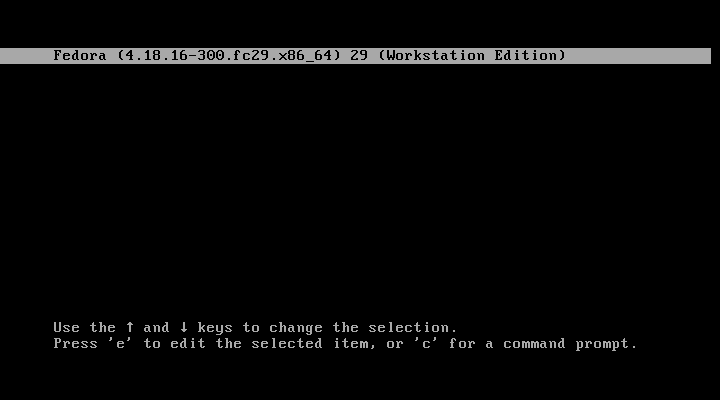
After pressing E on your keyboard, you will get the following screen.
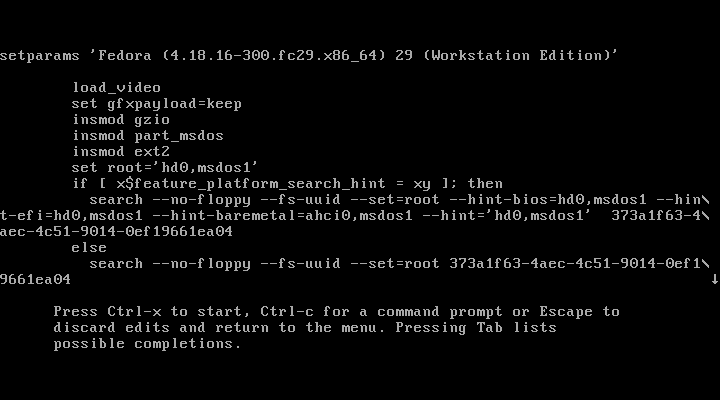
Use your keyboard arrow keys and go to the line linux as shown.

After finding the linux line, remove rhgb quiet and replace with the following.
rd.break enforcing=0

Once you have done with editing the line, press Ctrl-x to save and start the system.
Note: Adding enforcing=0, bypass performing an entire system SELinux relabeling. Once the system is restarted, restore the appropriate SELinux context for the /etc/shadow file as explained below in this article.
Mounting the Fedora Filesystem
Once the system started in emergency mode, you need to remount the hard drive with read-write permission using the following command on the terminal.
# mount -o remount,rw /sysroot
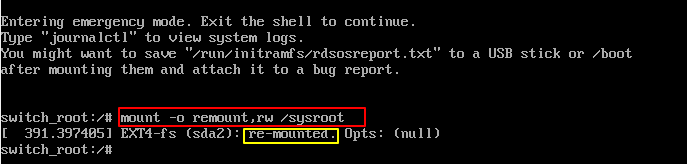
Set Forgotten Root Password in Fedora
Now run the following chroot command to access the Fedora system.
# chroot /sysroot
You can now reset the forgotten or lost Fedora root user password using passwd command as shown.
# passwd
Enter the new root user password twice when asked. If you are successful, you should get a message that all authentication tokens updated successfully as shown.
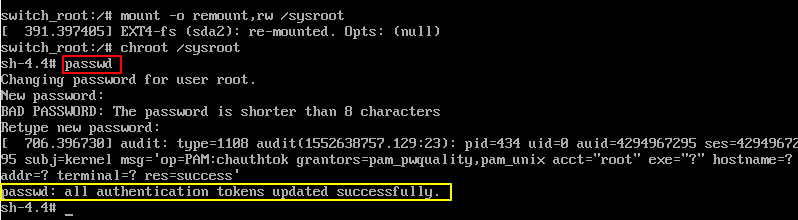
Type exit, twice to reboot the system.
Set SELinux Context on Shadow File
Log in as root user and type the following command to restore the SELinux label on the /etc/shadow file.
# restorecon -v /etc/shadow
Turn SELinux back to enforcing mode.
# setenforce 1
That’s all! If you face any issues while resetting forgotten or lost Fedora root user password, do ask in the comments section below.

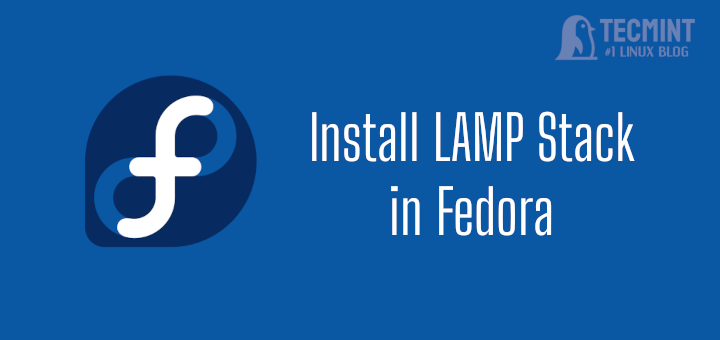

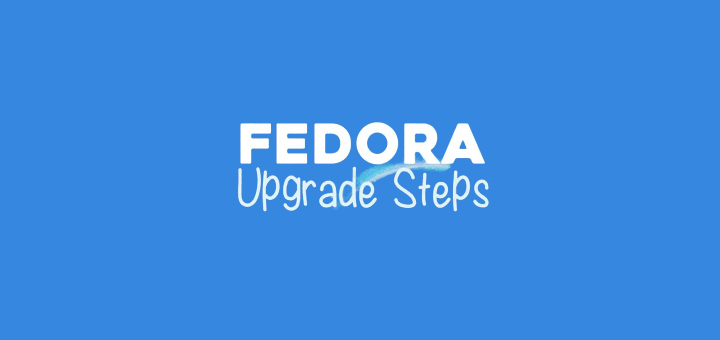



How do I do the
=sign in therd.break enforcing=0line?Please help…
This was very useful and worked as described, with no difficulties.
When I use su from my user account the prompt changes from
$to#. But keeps the user. I am used to Su being only root.I have not used Linux for a decade, has this changed? I would prefer only one Su account that is root.
Is a new way better?
It changes to
Is there not a root without the user?
Does this make sense?
Hi,
So, I followed all the steps until I was asked to ‘enter the root password (or press Ctrl+D to continue): ‘ during the process i.e.
Ater ‘cd.break enforcing = 0’ and before ‘mount -o remount,rw /sysroot’.
I am asked to ‘enter the root password (or press Ctrl+D to continue): ‘
This should hot happen as described by the author in this post. Please let me know.
Your help in resolving this is appreciated.
Many thanks and regards
I’m unable to enter the new password as there is no response on pressing any key on the screen.
I can get to the emergency screen then I get:
on the last line, when I type the command it says can’t find
/sysrootin/etc/fstab.I have used this successfully in the past, but today, despite following the process, it is still failing to let me log in, but with no error message – it just returns to the user name prompt. Any idea what I’m doing wrong?
saved my day – the corporate requirement to have an accounting phrase of at least 15 characters now. Changed it yesterday, saved it to an encrypted USB key (need to log on first to read the file) and then forgot it the next day.
Agreed Fedora has no relation in this solution, applies to all distro’s.
It’s not only Fedora…
If this is true, it affirms our decision to not use fedora.
@JB,
Why, could you share the reason to not use Fedora?
After doing the exit twice.
How can I log in as root for SElinux? where should I put
restoreconandsetenforcecommands?@Chaitanya,
SELinux is a security feature in Linux that adds an extra layer of access control. If you want to execute
restoreconandsetenforcecommands after logging in as root, you can do so as follows: