playSMS is an open-source SMS management software that allows you to send and receive SMS messages using various gateways and protocols, which is an excellent tool for businesses, organizations, or anyone who wants to manage SMS communication efficiently.
In this article, we will guide you through the installation of playSMS on a Linux server, which will cover the requirements, installation steps, and configuration processes to help you get started.
System Requirements
Before installing playSMS, ensure that your system meets the following requirements:
- A Linux distribution (Ubuntu, Debian, RHEL, etc).
- A web server (Apache or Nginx).
- PHP (version 7.0 or higher).
- MySQL or MariaDB.
- An internet connection.
Step 1: Installing Apache, PHP and MySQL
First, update your package manager to ensure you have the latest software available.
sudo apt update [Ubuntu/Debian] sudo dnf update [RHEL]
Once system packages are updated, you can install Apache, PHP, and MySQL with the following command on Ubuntu-based distributions.
sudo apt install apache2 php libapache2-mod-php php-mysql sudo apt install php-curl php-gd php-mbstring php-xml php-zip sudo apt install mysql-server
On RHEL-based distributions, you can use:
sudo yum install httpd php php-mysqlnd sudo yum install epel-release sudo yum install php-curl php-gd php-mbstring php-xml php-zip sudo yum install mariadb-server
Once Apache, PHP, and MySQL are installed, you can start and enable them to start on boot:
---------------- On Ubuntu/Debian ---------------- sudo systemctl start apache2 sudo systemctl enable apache2 sudo systemctl start mysql sudo systemctl enable mysql
---------------- On RHEL/Fedora ---------------- sudo systemctl start httpd sudo systemctl enable httpd sudo systemctl start mariadb sudo systemctl enable mariadb
Next, you need to secure the database installation by running the security script to set a root password and secure your installation:
sudo mysql_secure_installation
Step 2: Installing and Configuring playSMS Portal
Before installing and configuring the playSMS portal, you need to create a database and a user for playSMS.
mysql -u root -p CREATE DATABASE playsms; CREATE USER 'playsmsuser'@'localhost' IDENTIFIED BY 'your_password'; GRANT ALL PRIVILEGES ON playsms.* TO 'playsmsuser'@'localhost'; FLUSH PRIVILEGES; EXIT;
Replace your_password with a secure password.
Next, create a source directory where you will download and install playSMS.
mkdir -p /home/tecmint/src cd /home/tecmint/src
Now visit the playSMS GitHub page and download the latest version of the software using wget command, make sure to replace x.x.x with the latest version number:
wget https://github.com/playsms/playsms/archive/refs/tags/1.4.7.tar.gz
Once downloaded, extract the playSMS package.
tar -xvf 1.4.7.tar.gz
Navigate to the playSMS directory and copy the example configuration file to a new file and edit it.
cd /home/tecmint/src/playsms-1.4.7/ cp install.conf.dist install.conf vi install.conf
In install.conf, you’ll need to customize settings such as database connection details and other configurations to suit your system.
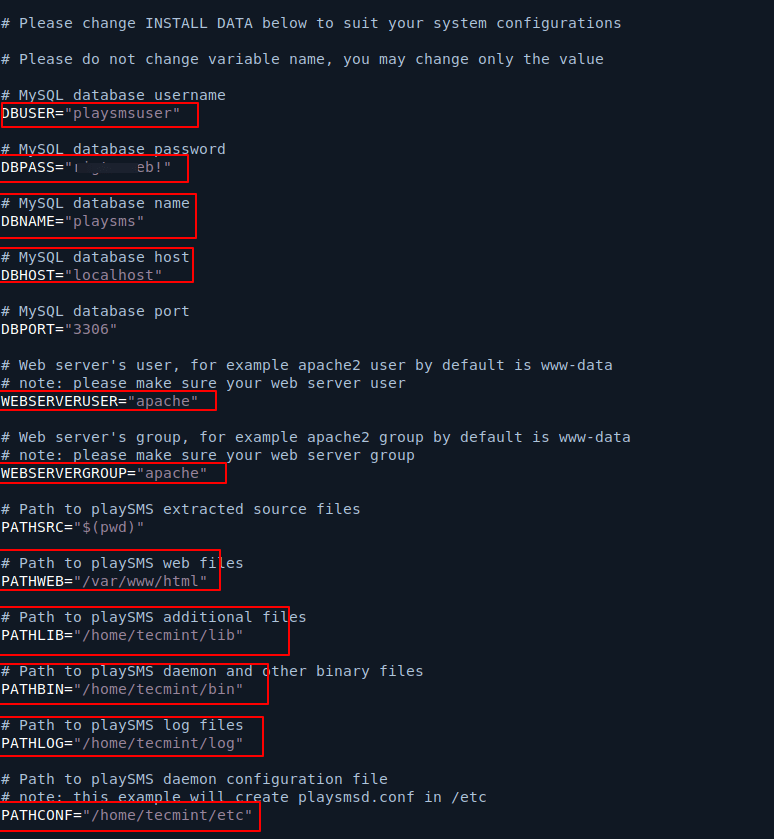
With your configurations set, run the installation script:
sudo ./install-playsms.sh
To ensure that playSMS runs automatically at startup and if it goes down, you need to set up a cron job.
crontab -e
Insert the following line to run the playSMS daemon every minute.
* * * * * /home/tecmint/bin/playsmsd /home/tecmint/etc/playsmsd.conf start
After installation, check if the playSMS daemon is running:
ps ax | grep playsms

You can run additional checks to confirm the installation:
/home/tecmint/bin/playsmsd /home/tecmint/etc/playsmsd.conf status /home/tecmint/bin/playsmsd /home/tecmint/etc/playsmsd.conf check
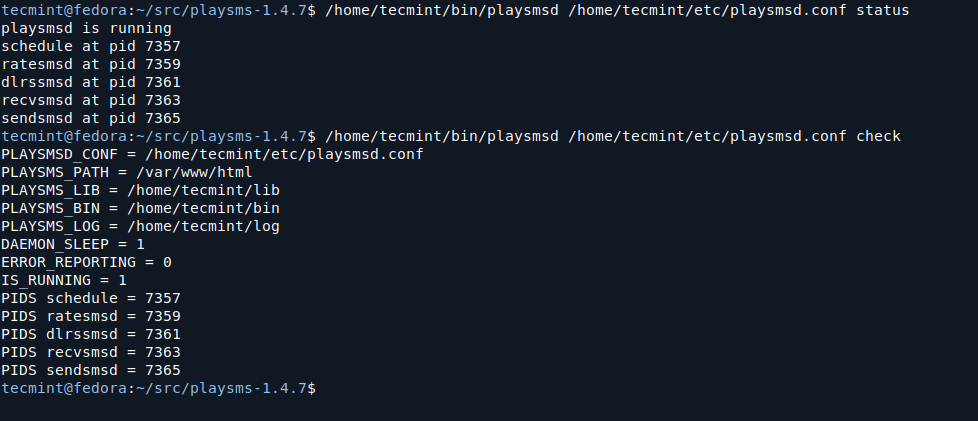
If everything seems correct, you can access playSMS through your web browser:
URL:http://[your web server IP]Default Admin Username:adminDefault Admin Password:admin
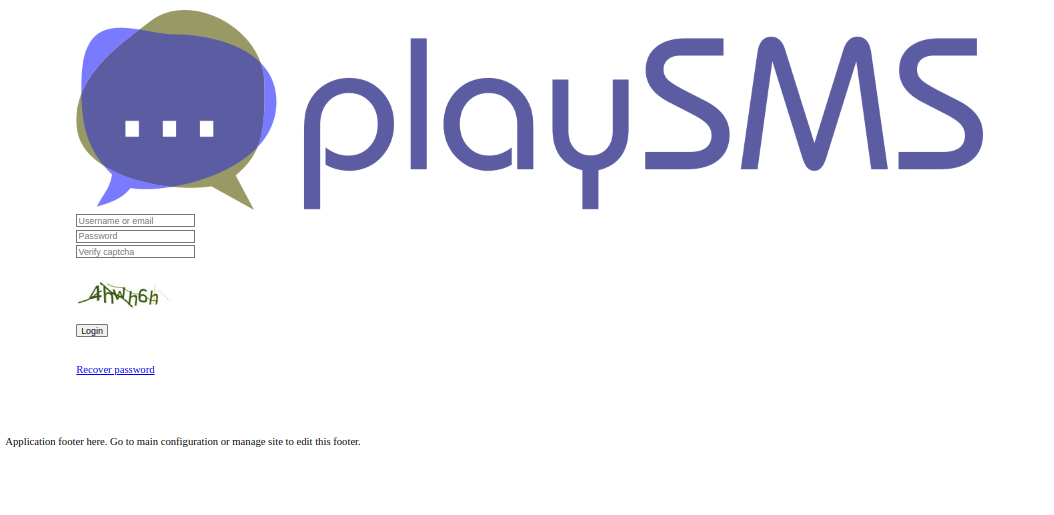
Follow the on-screen instructions to complete the setup process. You will need to configure the SMS gateway you plan to use for sending and receiving messages.
Conclusion
By following these steps, you should have successfully installed playSMS on your Linux system. If you have any issues or further questions, feel free to ask for help or consult the playSMS community for assistance.




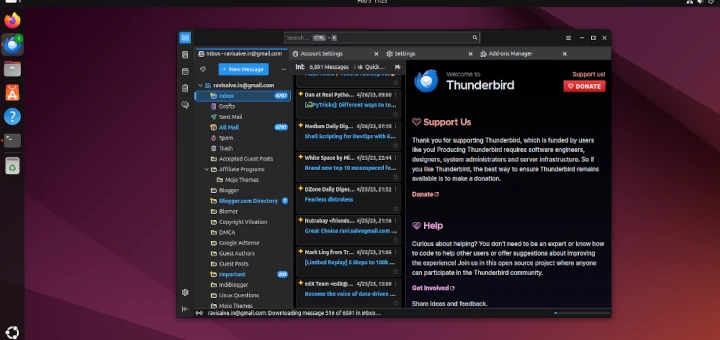



please send me the pointsms.org download link on my email, [email protected] thank you.
Wilson,
PointSMS is dead no more active, you can use PlaySMS or JasminSMS open source applications.
Nice tutorial !
Please take a look to Jasmin SMS Gateway, an alternative to Kannel.
https://github.com/jookies/jasmin
Hello my friend!
Nice tutorial.
Please how do i send bulk SMS, not just one recipient but to as many as possible.
The whole site it’s down, no source or development teamn working on it looks risky.
please share the source with us as i need it so much
I cann’t download the source, please up to mediafire…, thanks
Mr.Ravi,
Thanks for your support in the blog,..I was looking for the download files of it,Im in damn need of it..can you please try to send me the files if you have for it…
thank you very much in advance.
Please can any one share this code.Its no more available online.Pls pls
Sorry, they’ve closed development.
Can anyone write link where i can download it?
Sorry, they have closed development. No download links..
hi RAvi, this is charlie i would like to ask if there is a way that i can create a sms portal type using yii and this tool sir. can you help me up with my project…
please send me the pointsms.org download link on my email, [email protected] thank you
Can I setup it on Ububtu or any other Ububtu based OS?
Yes! you can setup.
Can anyone upload pointsms tar archive to some fileshare server? ( rapidshare, mediafire … ) thanks
root@ibm-router:/home/florin/downloads# wget http://www.pointsms.org/downloads/pointsms_1.0.1_beta.tar
–2013-05-07 07:59:54– http://www.pointsms.org/downloads/pointsms_1.0.1_beta.tar
Resolving http://www.pointsms.org... failed: Name or service not known.
wget: unable to resolve host address âwww.pointsms.orgâ
root@ibm-router:/home/florin/downloads#
I guess this link is no longer available… any suggestions?
how to set ip,so i can still access my zpanel web ui and pointsms web ui too
how to set ip in pointsms,
so I can still access my point zpanel and my sms web interface
i need your help
thanks for reply
i’m installed Zpanel in my localhost
before zpanel install,i can access my pointsms web interface,
but after install zpanel, i can’t access it
how to fix it
Your Zpanel installation overwritten all your system files, because zpanel comes with own web server and that might overwritten your existing web server files and in result you lost the pointsms setup. To fix pointsms portal you need setup again.
after login,i see this
blank page
Not Found
The requested URL /compose was not found on this server.
Apache/2.2.15 (CentOS) Server at localhost.localdomain Port 80
Do you have mod_rewrite enabled on Apache?
Notice: Undefined index: template in /var/www/html/compose.php on line 2
when i send compose message show ing Error Msg:Error! Not enough credits.
You need to buy credits to send sms.
I am getting error
Undefined variable: _SESSION in /var/www/html/index.php
What may be the issue.
Turn Off error notices in php.ini file.
Followed the procedure, didn’t find any error or warning during performing steps, but couldn’t find the login screen after typin ip address in the browser.
Any other change/modify in the config files?
Did you placed the files under your web root directory and added proper MySQL settings? What you seeing in the browser?