Stacer is a GUI based application written in C++ to monitor and optimize Linux OS. The latest build version of Stacer is 1.1.0, which provides all in one stop for our common activities we perform using Terminal like package management, process management, Host details, CPU, Network and Disk monitoring, startup applications, and a few more.
There are a lot of improvements made since version 1.0.8 to make the application fast, responsive design, improved performance.
How to Install Stacer Monitoring Tool in Linux
To install the latest version of Stacer in Debian and Ubuntu-based Linux distributions, use the following PPA as shown.
$ sudo add-apt-repository ppa:oguzhaninan/stacer $ sudo apt-get update $ sudo apt-get install stacer
For RPM-based Linux distributions such as CentOS, RHEL, and Fedora, you can head over to the official Stacer release page and download the latest .rpm package or use the following curl command to download it.
$ curl -O https://github.com/oguzhaninan/Stacer/releases/download/v1.1.0/stacer-1.1.0-amd64.rpm $ yum localinstall stacer-1.1.0-amd64.rpm
How to Use Stacer Monitoring Tool in Linux
To start the Stacer, type "nohup stacer" from the terminal or go to the start menu → Type “Stacer” in the search bar → Launch it.
# nohup stacer
Stacer Dashboard
Once the stacer is launched, the first page to be displayed will be a dashboard. The dashboard provides a nice interface to manage CPU, Memory, and Disk along with download and upload activity. You can also get the host-related information from the dashboard.
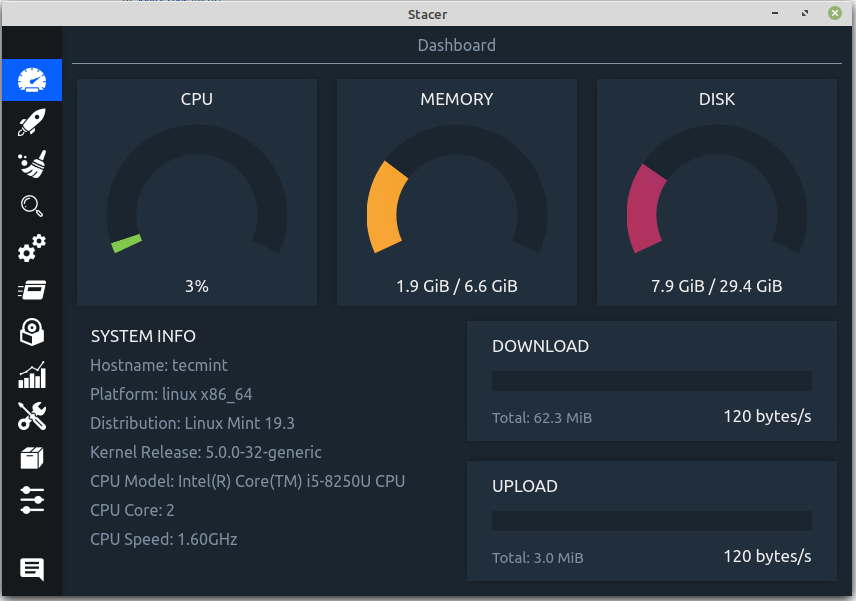
Linux Startup Applications
You can add startup applications from the startup application tray. Once the application is added to the tray it provides features to disable/enable or delete the startup app from the tray directly.
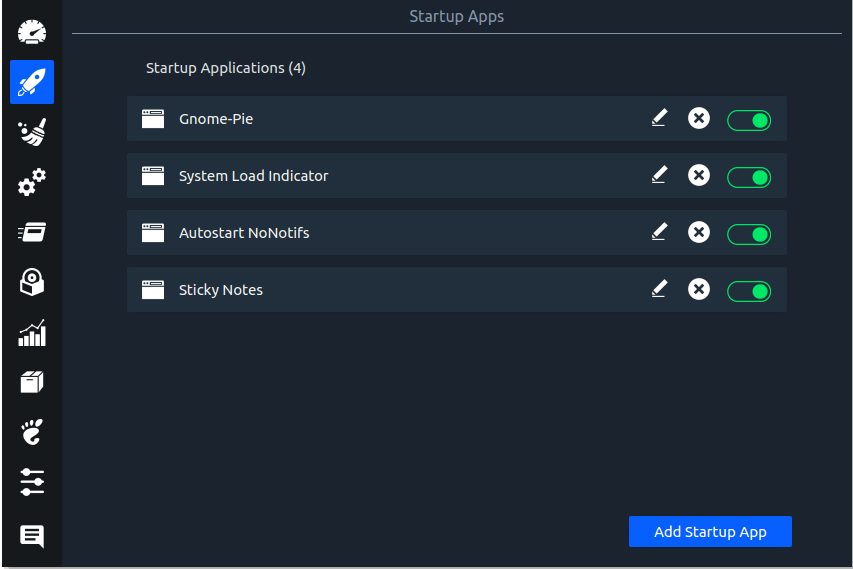
Linux System Cleaner
We can remove Trash, Cache, and application Logs from the system cleaner tray. Based upon the need we can either select all to do a scan and clean or just select individual entries and clean it.
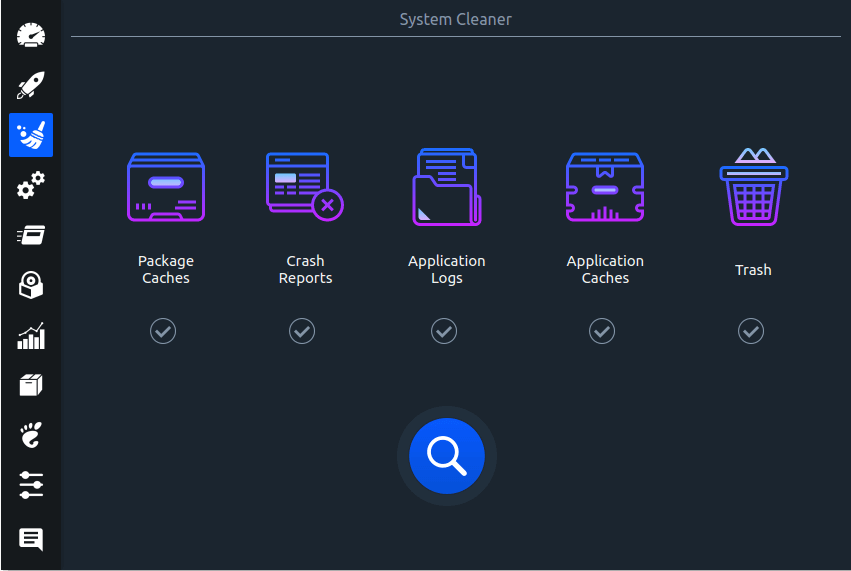
Manage Linux Services
From the service tab starting and stopping the service are made easy. You can also filter the services based upon its status. There are two options provided at this tray to start/stop the service and enable/disable the service during startup.
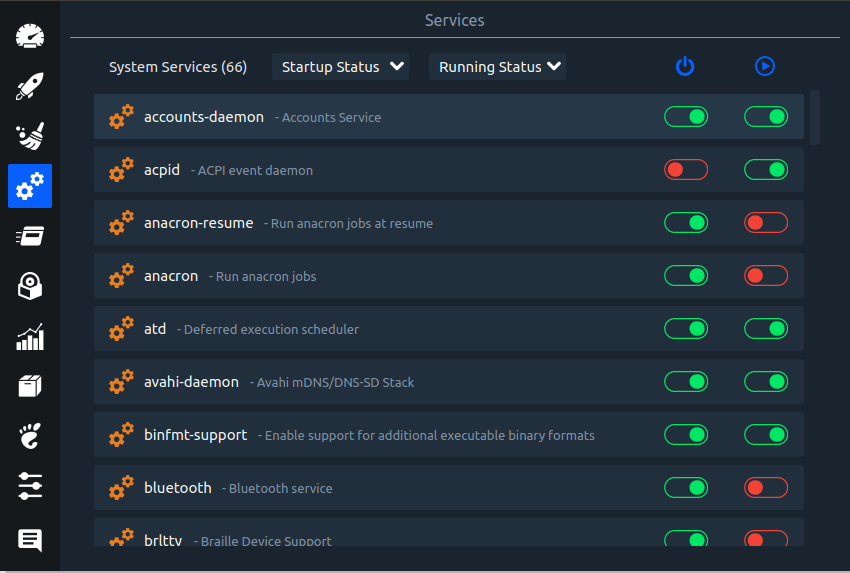
Monitor Linux Processes
The process tray provides an easy way to monitor the process table. You can sort each column in ascending or descending, search for individual processes from the search bar and select a process row, and press the “End Process” to stop the process.
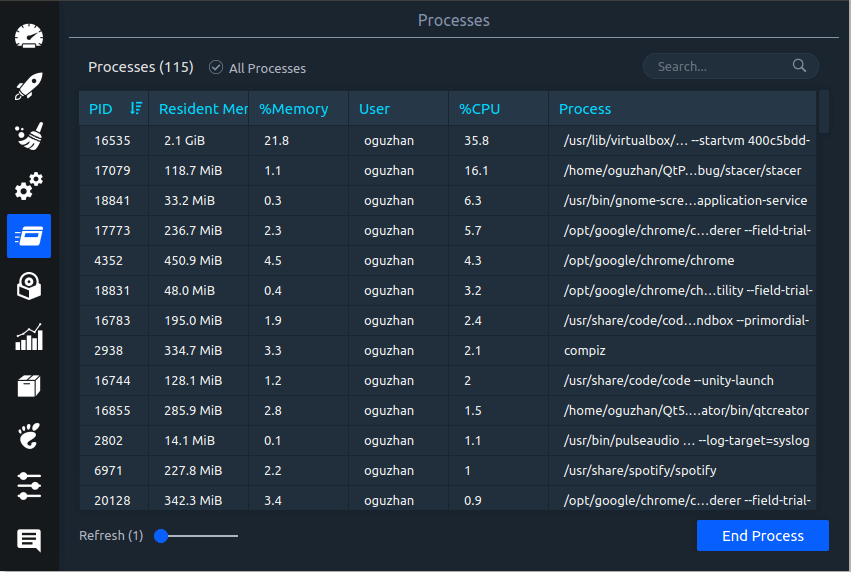
Linux Application Uninstaller
Removing the package has been made easy through the uninstaller tray. Search for the package in the search bar, select the package, and press “Uninstall selected” to remove the package.
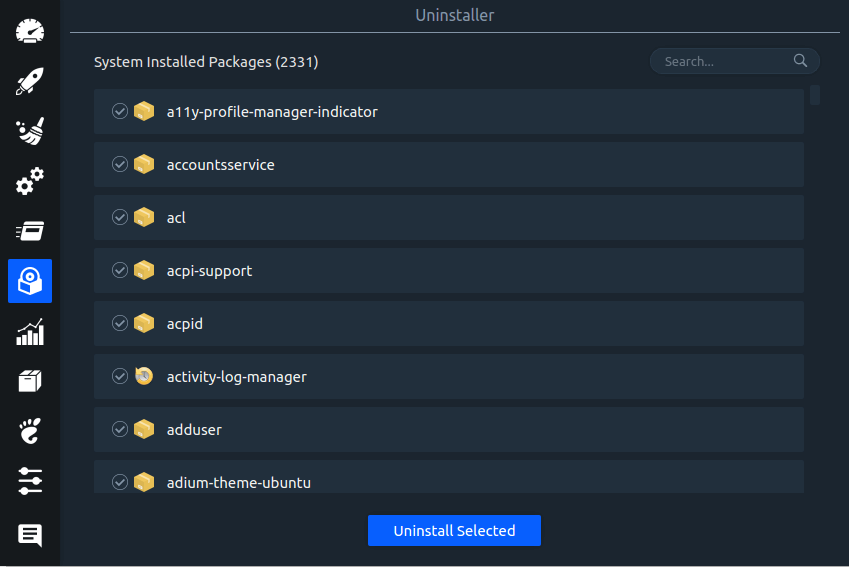
Monitor Linux Resources
The last 60 seconds of CPU, RAM, Disk, CPU Load Average, and network activity will be displayed in the resource tab. For four, eight, or more cores, each core will be individually displayed in contrasting colors. Each plot can be viewed separately by pressing the button next to the history of the CPU…
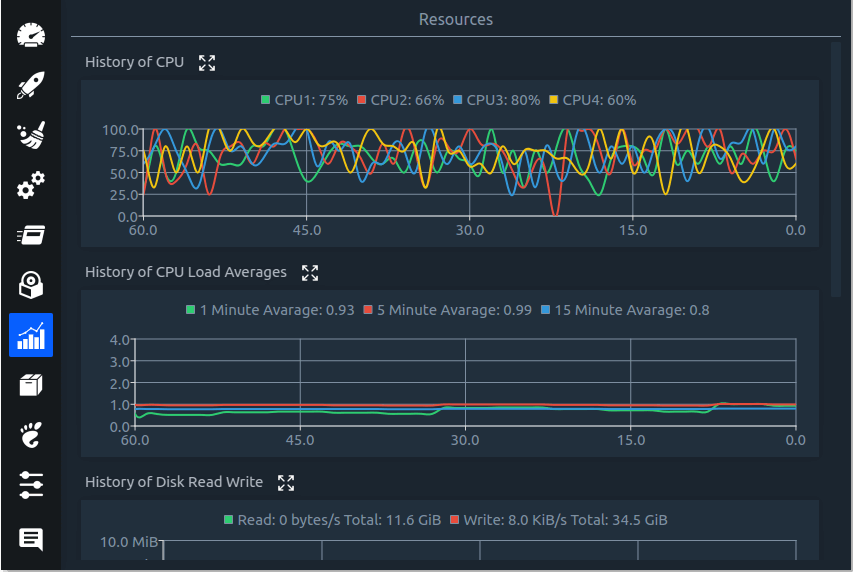
APT – Repository Manager
From the APT Repository manager, we can add a new repository, delete an existing repository, enable or disable the repository.
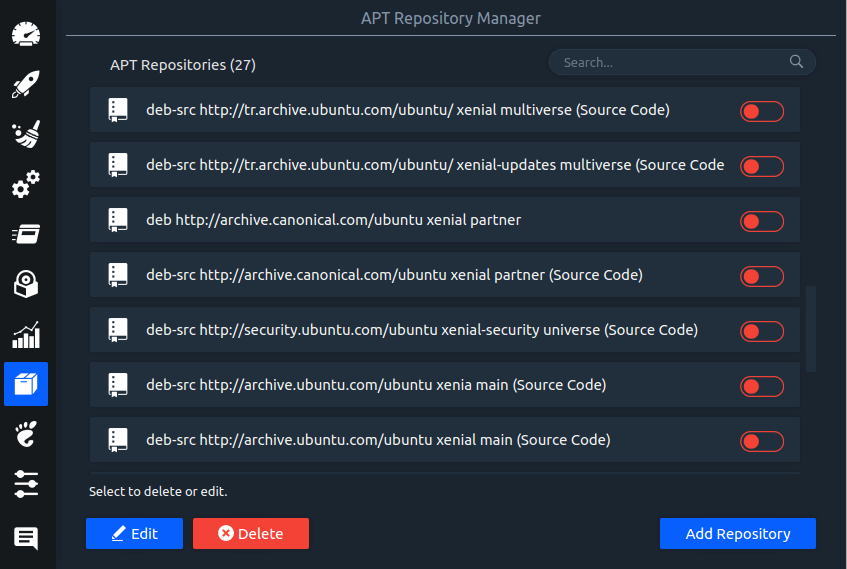
That’s all for today. We have explored how to install Stacer on different Linux distributions and different features stacer offers. Play with the stacer and let us know your review of the application.








After using dos and windows I started using Linux mint about a week ago, and I really like it. My problem is that every time I log off or restart I lose all my settings.,my display settings, passwords for network, firefox, thunderbird, etc. Be kind to me I am an 81-year newbie.
Thanks
@Elmer,
I think you are using Linux Mint live session, better install Linux Mint to keep your settings persist after a reboot.
I’m getting a “E: Unable to locate package stacer” as of 7-13-2021.
@Joseph,
Just update the repository cache and try again.
I had done that before attempting the install, but just to be sure, I tried it again and got the same result. It may be because the repository lacks a public key and is unsigned.
W: GPG error: http://ppa.launchpad.net/oguzhaninan/stacer/ubuntu bionic InRelease: The following signatures couldn't be verified because the public key is not available: NO_PUBKEY 0F6444BB6902FCAFE: The repository 'http://ppa.launchpad.net/oguzhaninan/stacer/ubuntu bionic InRelease' is not signed.
N: Updating from such a repository can't be done securely, and is therefore disabled by default.
N: See apt-secure(8) manpage for repository creation and user configuration details.
languages “Français” doesn’t work and impossible to send a message from STACER (something went wrong).
How can I use it from command line instead?
@sfd
Stacer is a GUI tool and there is no CLI version available as for as I know.
Hi,
Does Stacer monitor Linux servers as well?
How to monitor more than 1 Linux server with a single URL using stacer?
Cannot open: stacer-1.1.0-amd64.rpm. Skipping.
does it work for remote monitoring of systems
I use the app image and works like a charm, download from here: https://github.com/oguzhaninan/Stacer/releases.
MX 18 Continuum 64 here. Install amd64.deb from https://github.com/oguzhaninan/Stacer/releases.
Any idea of how to change the default dark mode to light mode? It works just I can’t see the text.
Same….
E: The repository ‘http://ppa.launchpad.net/oguzhaninan/stacer/ubuntu focal Release’ does not have a Release file.
N: Updating from such a repository can’t be done securely, and is therefore disabled by default.
N: See apt-secure(8) manpage for repository creation and user configuration details.
Fabi – Did you try with alternate method. Downloading .deb file from github and installing it locally ?
Just type:
Will not install on KDE Neon 20.04.
E: The repository ‘http://ppa.launchpad.net/oguzhaninan/stacer/ubuntu focal Release’ does not have a Release file.
N: Updating from such a repository can’t be done securely and is therefore disabled by default.
N: See apt-secure(8) manpage for repository creation and user configuration details.
Can you try with an alternate method? Downloading
.debfile from GitHub and installing it locally?Will not install in Linux Mint 20 – gives notification: Cannot add PPA “This PPA does not support focal”
Please try downloading
.deband install it locally.E: The repository ‘http://ppa.launchpad.net/oguzhaninan/stacer/ubuntu focal Release’ does not have a Release file.
N: Updating from such a repository can’t be done securely, and is therefore disabled by default.
N: See apt-secure(8) manpage for repository creation and user configuration details.