Date command is an external bash program that allows to set or display system date and time. It also provides several formatting options. Date command is installed in all Linux distros by default.
$ which date $ type -a date
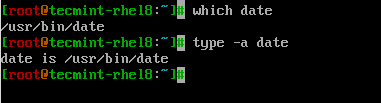
Type date command in terminal which will display current date and time.
$ date
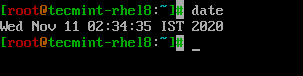
Change Linux System Date and Time
Using date command, system date, time and timezone can be modified and the change has to be synced with the hardware clock.
$ date --set="Thu Nov 12 13:06:59 IST 2020" $ hwclock --systohc

Formatting Options
A good place to get the list of formatting options will be the man page.
$ man date
Let’s see some of the most common formatting options that we will use.
- To apply formatting use “+ followed by “formatter“.
- To get a list of formatting options for GNU\LINUX take a look at the linked man page.
- To get a list of formatting options for BSD take a look at the linked man page.
The two important parts of the date command is using Format +% and –date option.
Now let’s apply some formatting on the date command. To apply formatting, add plus sign (+) followed by %formatter as shown in examples.
Handling Date in Linux
Let’s take a look at how to use date related formatters in a simple shell script called ‘date.sh‘.
# PRINT YEAR,MONTH,DAY AND DATE... echo "We are in the year = $(date +%Y)" echo "We are in the year = $(date +%y)" # Difference between %Y and %y is %Y will print 4 digits while %y will print the last 2 digits of the year. echo "We are in the month = $(date +%m)" echo "We are in the month = $(date +%b)" echo "We are in the month = $(date +%B)" # Difference between %B and %b is, %B will print full month name while %b will print abbreviated month name. echo "Current Day of the month = $(date +%d)" echo "Current Day of the week = $(date +%A)" echo "Current Day of the week = $(date +%a)" # Difference between %A and %a is, %A will print full Weekday name while %a will print abbreviated weekday name. # Instead of formatting to get the date, we can use %D which will print the date as %m/%d/%y or %F which prints in %Y-%M-%d format. echo "Date using %D = $(date +%D)" echo "Date using %F = $(date +%F)"
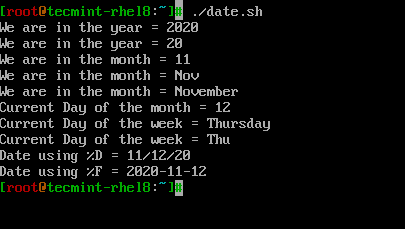
Handling Time in Linux
Let’s take a look at how to use time related formatters in a simple shell script called ‘time.sh‘.
# PRINT HOURS, MINS, SECONDS, NANO SECONDS echo Hours = $(date +%H) echo Minutes = $(date +%M) echo Seconds = $(date +%S) echo Nanoseconds = $(date +%N) echo Epoch Time = $(date +%s) echo "current time = $(date +%H:%M:%S:%N)" # can also use %T which displays Time in HH:MM:SS format. echo "current time in 24 hour format = $(date +%T)" # can also use %r to display time in 12 hour format. echo "current time in 12 hour format = $(date +%r)"
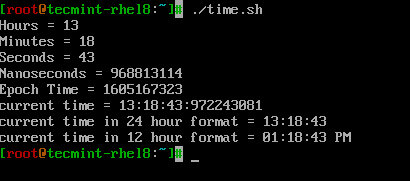
With –date or -d Flag
With --date or -d flag input can be passed as string and date command knows to handle it smartly.
Let’s see some examples to understand how it works.
# Print yesterday's date and time. echo "Yesterday = $(date -d "Yesterday")" # Print Tomorrow date and time. echo "tomorrow = $(date -d "tomorrow")" # Find what is the date and time before 10 days from now. echo "Before 10 days = $(date -d "tomorrow -10 days")" # Find last month and next month echo "Last month = $(date -d "last month" "%B")" echo "Next month = $(date -d "next month" "%B")" # Find last year and next year echo "Last Year = $(date -d "last year" "+%Y")" echo "Next Year = $(date -d "next year" "+%Y")" # Forecast the weekday echo "2 days away from today and it comes on weekdays? = $(date -d "Today +2 days" "+%A")
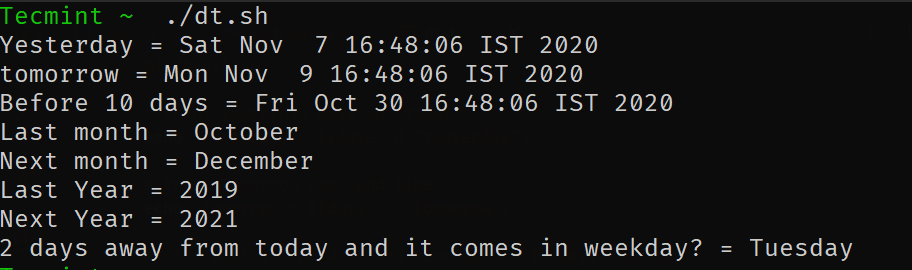
Common Operations
calculate the number of days between 2 given dates.
$ echo $(( ( $(date -d "2020-11-10" "+%s") - $(date -d "2020-11-01" "+%s") ) / 86400))
Find the given year is leap year or not.
$ for y in {2000..2020}; do date -d $y-02-29 &>/dev/null && echo $y is leap year; done
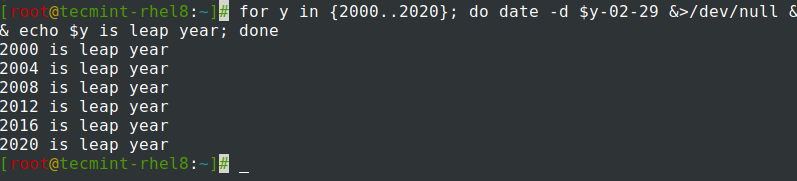
Assigning output of date command to a variable.
$ TODAY=$(date +%Y-%m-%d) OR $ TODAY1=$(date +%F) $ echo $TODAY $ echo $TODAY1
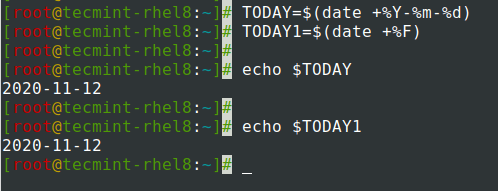
Create log files with the date added to the filename.
Adding date and time while creating log files, backup, or text files is a common operation that we will encounter most often. Let’s take an example, to take a backup, we have created a shell script.
This script will take a backup from 00:00 to 23:59 and scheduled to run daily at 00:00 of the next day. We want to create log files with yesterday’s date format.
CUSTOM_FORMAT=$(date --date "Yesterday" "+%d-%y-%H:%M")
LOG_FILE=/var/log/custom_application/application_${CUSTOM_FORMAT}.log
echo "Script started" >> ${LOG_FILE}
...
CODE BLOCKS
...
echo "Script completed" >> ${LOG_FILE}
That’s it for this article. In this article, we have seen how to use bash date and time in Linux. Let us know your feedback.








Thanks a lot, it’s a very useful article.
“echo $(( ( $(date -d “2020-11-10” “+%s”) – $(date -d “2020-11-01” “+%s”) ) / 86400))”
How do you calculate this number 86400, please?
date +s is the number of seconds since 1 Jan 1970. Dividing the result by seconds per day will indicate the day count, the number of days since 1 Jan 1970. Why is this useful?
I want to run something every 11 days from the previous day. I determine the day-count (number of days) since 1 Jan 1970, add 11, and store the result in a file. When I run a cronjob to check today’s daycount against the saved value, subtraction can tell me if the period has expired or the number of days to go. If by chance, I did not boot my computer for 15 days, the day-count subtraction will be negative, and I will run my job, and then set the day-count to 11 past today.