Xtreme Download Manager (xdman) is a powerful download manager for Linux, which is developed in Java programming language.
It can increase download speeds up to 500% and is an alternative to the Windows IDM (Internet Download Manager). It can be integrated with any internet web browser such as Firefox, Chrome, Opera, and many more, and supports pause and resume functionalities while downloading files.
Additionally, XDM comes with a built-in video converter to convert downloaded videos to different formats for viewing on various devices, with support for over 100 devices.
XDMAN Features
XDMAN has the following features:
- It is highly portable and therefore runs on any O.S. with Java SE 6, with no need for installation.
- It downloads files at the maximum possible speed.
- It has a sophisticated dynamic file segmentation algorithm, data compression & connection reuse.
- It can download FLV, MP4, and HTML5 videos from YouTube, MySpaceTV, Google Video, or videos from many other sites.
- It can capture downloads from any browser (Firefox, Chrome, Internet Explorer, Opera, Safari, or any other program trying to download a file from the Internet).
- It supports HTTP, HTTPS, and FTP protocols with authentication, proxy servers, cookies, redirection, etc.
- It can also resume broken/dead downloads caused by connection problems, power failure, or session expiration.
- It has a built-in YouTube downloader, HTTP Traffic monitor, and batch downloader.
- It can also be configured to perform automatic antivirus checking, and system shutdown on download completion.
To use XDMAN, you need to have Java installed on your Linux system. You can check if Java is installed or not by typing java -version in the command line.
java -version openjdk version "11.0.21" 2023-10-17 OpenJDK Runtime Environment (build 11.0.21+9-post-Ubuntu-0ubuntu122.04) OpenJDK 64-Bit Server VM (build 11.0.21+9-post-Ubuntu-0ubuntu122.04, mixed mode, sharing)
If in case, Java is not installed, you can install it using your default system package manager yum or apt.
sudo dnf install java-11-openjdk [On RHEL/CentOS/Fedora and Rocky/AlmaLinux] sudo apt install default-jdk [On Debian, Ubuntu and Mint]
Install Xtreme Download Manager on Linux
To install the most recent stable version of Xtreme Download Manager (XDM) in Linux distributions such as Ubuntu, Debian, Linux Mint, Fedora, etc.
First, you need to download a zipped file using the wget utility and install it by running the following commands.
wget https://github.com/subhra74/xdm/releases/download/7.2.11/xdm-setup-7.2.11.tar.xz tar -xvf xdm-setup-7.2.11.tar.xz sudo ./install.sh
If the installation is successful, you can start xdm from the Start Menu or by typing xdman in the terminal as a non root user.
xdman
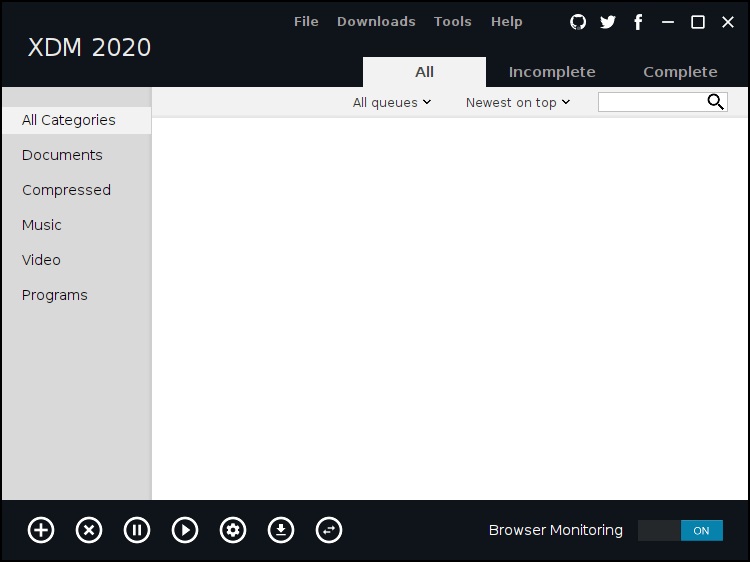
The next step is to set up XDM’s integration with your web browser. Simply follow the on-screen instructions to install the browser add-on and seamlessly integrate XDM with your web browser.
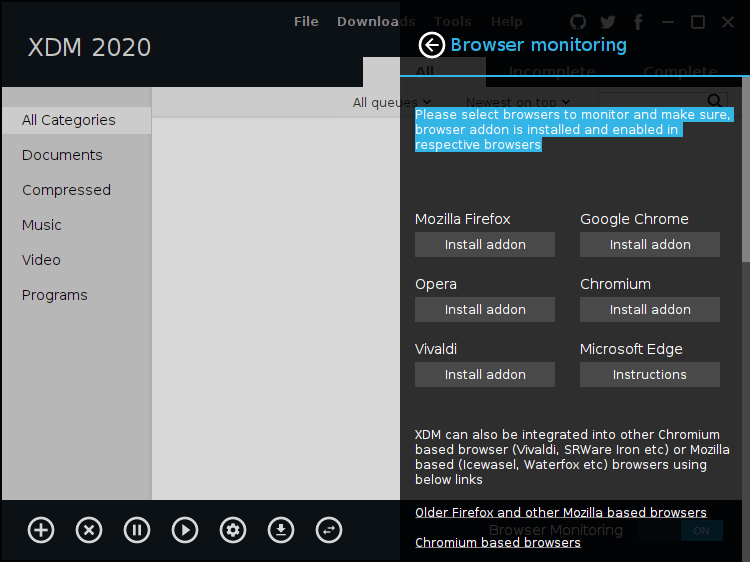
How to Use Xtreme Download Manager
To download a file, go to File -> Add URL and add the url or link into the address input bar.
You can specify the the file name to be stored after the download is finished in the File input bar as shown in the screenshot below.
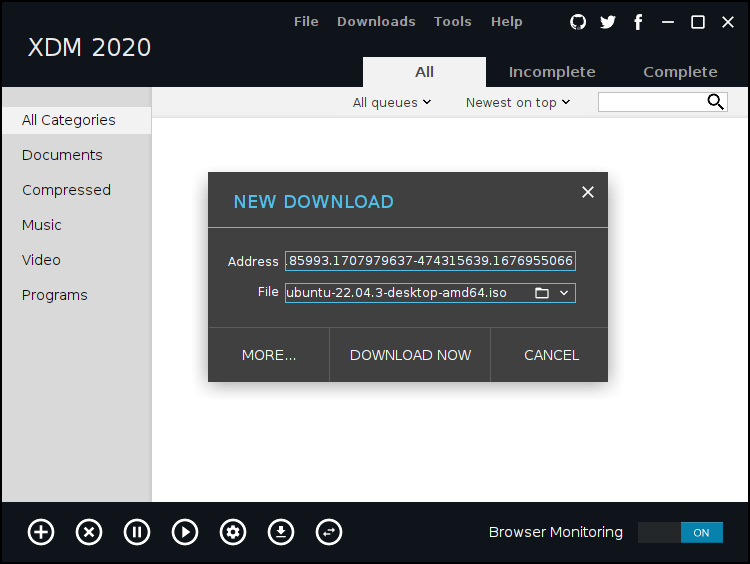
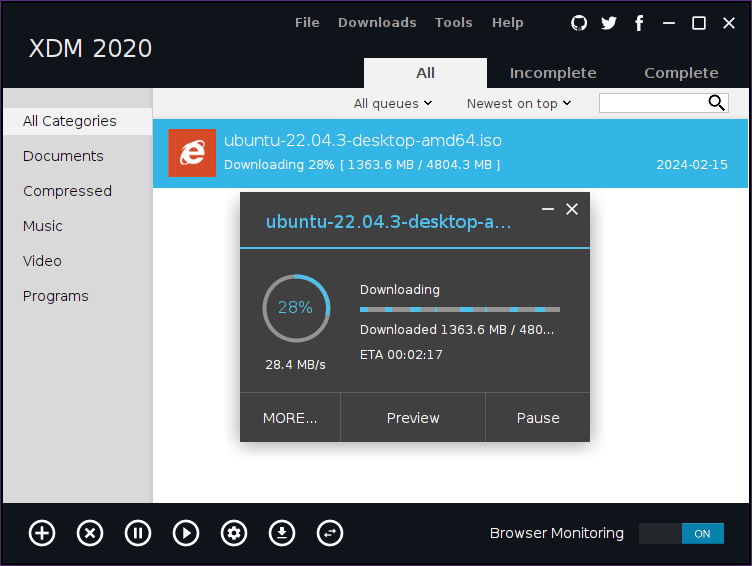
You can also download YouTube videos by going to File -> Download and entering the URL of the YouTube video and select the video format as shown:
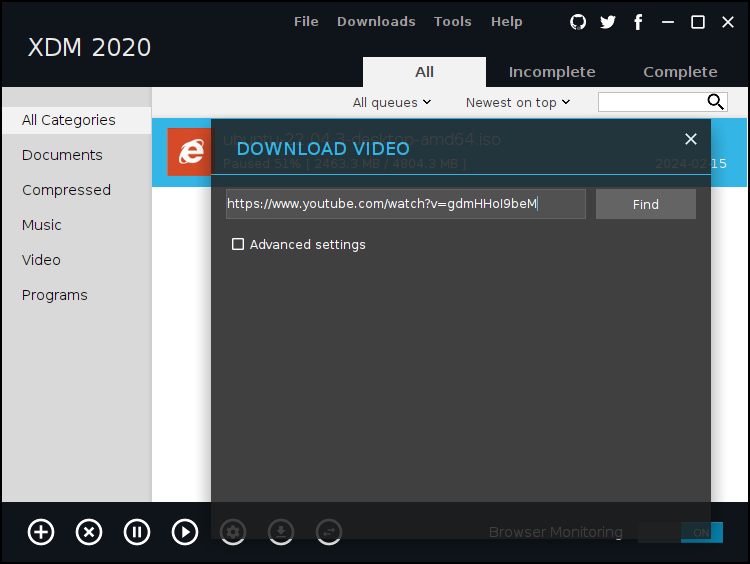
Summary
XDMAN is easy to use and with similar functionalities to the Windows IDM, therefore users who are new to it may not find a lot of difficulties while using it. The latest version has a nice and simple interface to adapt to. If you get any errors or issues while installing it, please post a comment.


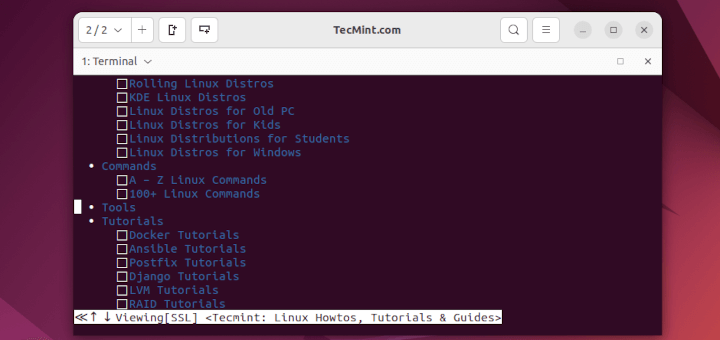
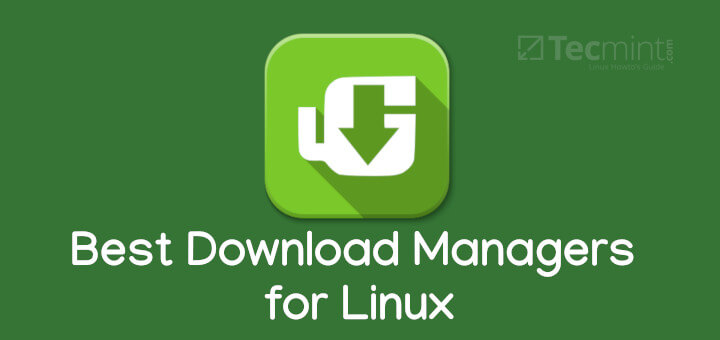
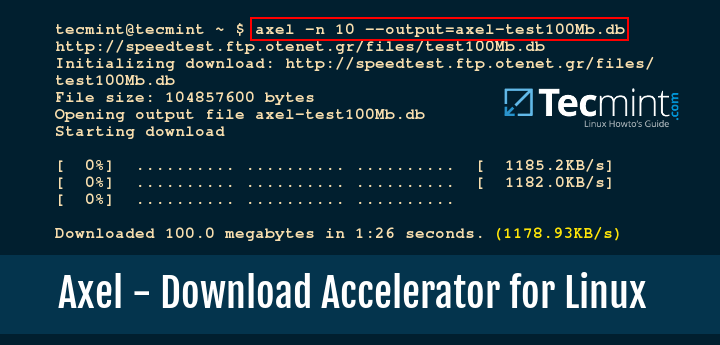
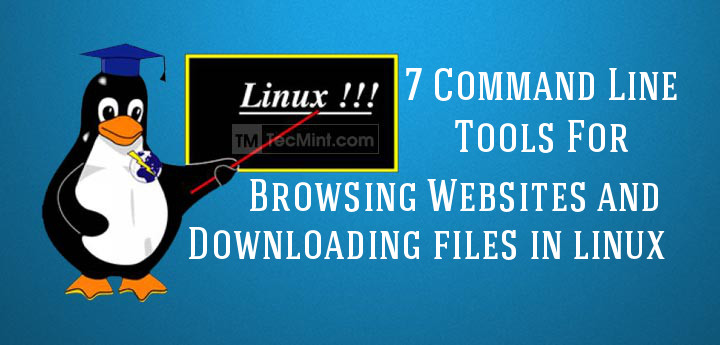
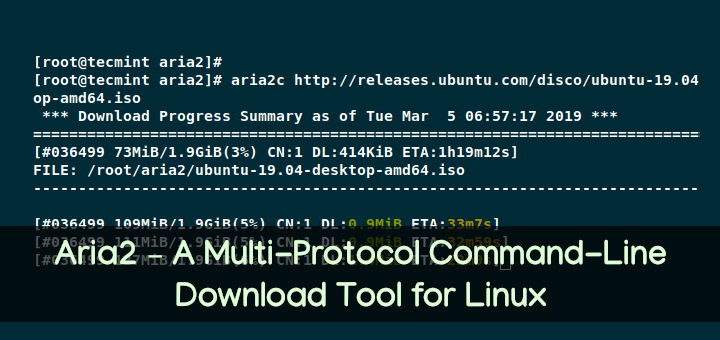
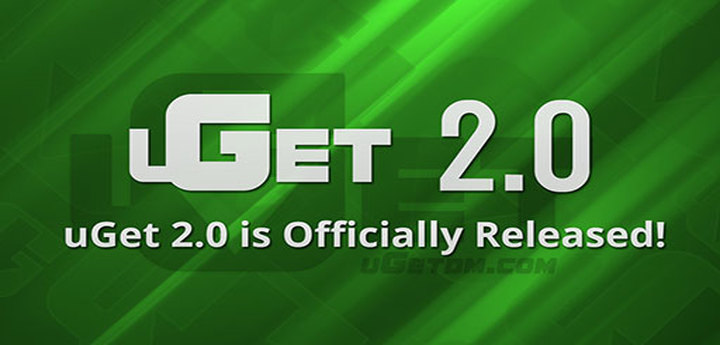
5x faster is a bogus, marketing claim. 5x faster than what?! Just because the developers make certain claims does not mean that those claims are factual. The developers can and will claim anything to get people to use their product. Relying on developers’ claims is the LAST thing I would do in evaluating a product.
You are using “XDM” and “XDMan” interchangeably. They are NOT one and the same. XDM is a DISPLAY Manager, analogous GDM or KDM. The product you are pushing is XDMAN, which is something entirely different.
what about a good CLI download accelerator for Linux? Both Axel and aria2 are worthless and using Java for any tech on Linux is a good reason to stay away
@Pouya,
Unfortunately, other than Axel and Aria2, there were no any CLI download managers for Linux, but you can use wget, curl, etc tools to download files as described in this article here: https://www.tecmint.com/linux-command-line-tools-for-downloading-files/
Nice article
Thanks for liking it…
How about you show us an example of where it increased the speed of a download by 500%? Or how about you explain what techniques it uses to increase the download speed.
There are a couple of possibilities:
1) download different parts of the same file from multiple sources (ie, torrents) maybe works with CDN websites
2) download different parts of the same file from the same source, maybe works when the source limits download speed per connection rather than per source IP address.
Not really seeing how this is going to help many people, and not prepared to install it. Also, a note that XDM is the X windows Desktop Manager, so you should be careful to call it XDMan instead of XDM (unless you are purposefully trying to be confusing to generate more interest).
When you do software review, you not only give what you have experienced while using it but also include what the developers say about how it works.
The speed boost of 500% may seem to be over exaggerated but that is how the developers think the algorithm they used works.
Users work in different environments and network speeds or data connections speeds vary therefore, showing how that actually works can not be possible sometimes especially the way you want it to be.
The best idea would be to let the developers know about your concerns and show you how it actually works, boosting speeds up to 500%.
We do not want to give information just to win support but to enlighten users, share knowledge, bring out our experiences and what has been stated.
This is the XDM project homepage: https://sourceforge.net/projects/xdman/ , you can find more form there or even contact the developers.
Thanks
If something is 2x faster, we say it’s 100% faster. So, 5x faster is 400% faster
That can depend on who actually defines the speed, but in this case when the features show that it boosts speeds by up to (5-6 times), then 5x is 500%.
Check this out: https://sourceforge.net/projects/xdman/
Why do you say that…may be there is a reason, you can let us know.
A speed of 500 % of what? 5 times as fast as walking to the nearest Walmart store? 5 TImes the bandwidth of your Internet connection? This must be fake.
@Dan,
It isn’t fake, the official XDM site says it improves speed upto 5 times faster, you should try yourself and see the results….
That doesn’t answer the question, “A speed of 500 % of what?”
Sometimes software performance is based on your system and network environment. So trying it first can help make fair judgment.
simply the answer is of a normal without download manager help downloading but it’s just advertising not actually happens in many cases.
even better if it ..*
XDM is amazing but would have been if it didn’t have to use Java