As we all know that Ubuntu has a six month release cycle for new version. All the PPAs and Packages of your choice also needs to be re-added, to avoid doing those stuffs and save your time, here we bringing a fantastic tool called ‘Aptik‘.
Aptik (Automated Package Backup and Restore) is a GUI application that lets you backup your favourite PPAs and Packages. It is very difficult to remember to which packages are installed and from where it has been installed them. We can take backup and restore of all the PPAs before re-installation or up-gradation of OS.
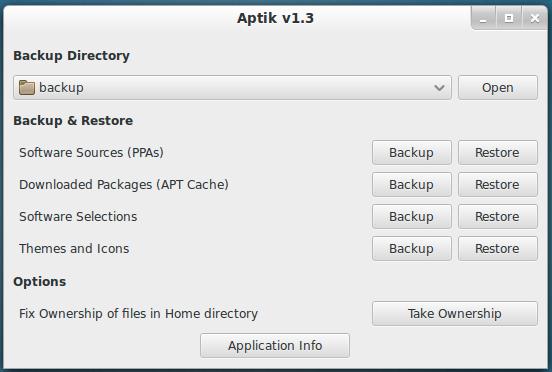
Aptik is a open source package that simplify backup and restore of PPAs, Applications and Packages after a fresh installation or upgradation of Debian based Ubuntu, Linux Mint and other Ubuntu derivatives.
Features of Aptik
- Custom PPAs and the Apps
- Backup Themes and icons
- Backup applications installed via APT cache
- Apps installed from Ubuntu Software Centre
- Aptik command-line options
How to Backup PPA’s and Packages on Old Systems
By default Aptik tool is not available under Ubuntu Software Centre, you need to use PPA to install it. Add the following PPA to your system and update the local repository and install package as shown.
Installation of Aptik
$ sudo apt-add-repository -y ppa:teejee2008/ppa $ sudo apt-get update $ sudo apt-get install aptik [Commandline] $ sudo apt-get install aptik-gtk [GUI]
Start ‘Aptik‘ from the applications menu.
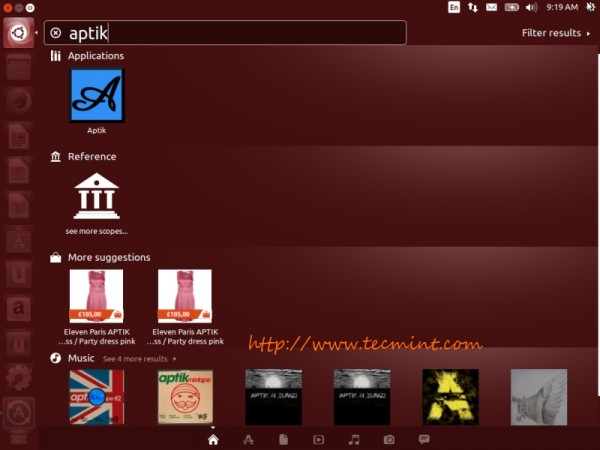
Create Backup Directory
Create or Select a backup directory to store your all sections to re-use on your new install.
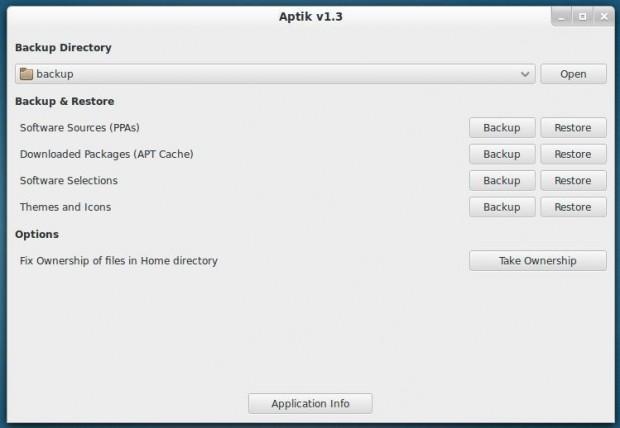
Backup Software Sources
Click the ‘Backup‘ button for Software Sources. A list of installed third-party PPAs will be displayed along with their Packages names that are installed from the PPA.
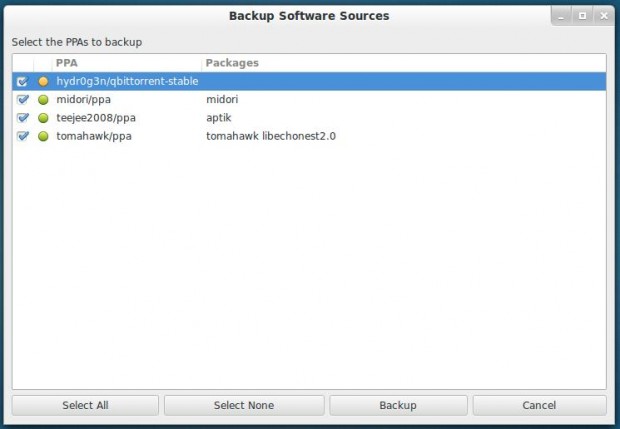
Note: PPAs with a green icon indicates as active and have some packages installed. Whereas yellow icon indicates as active but no packages installed.
Select your favourite PPAs and click on the ‘Backup‘ button to create backup. All PPAs will be stored in a file called ‘ppa.list‘ in the selected backup directory.
Backup Downloaded Packages (APT Cache)
Click the ‘Backup‘ button to copy all the downloaded packages to backup folder.
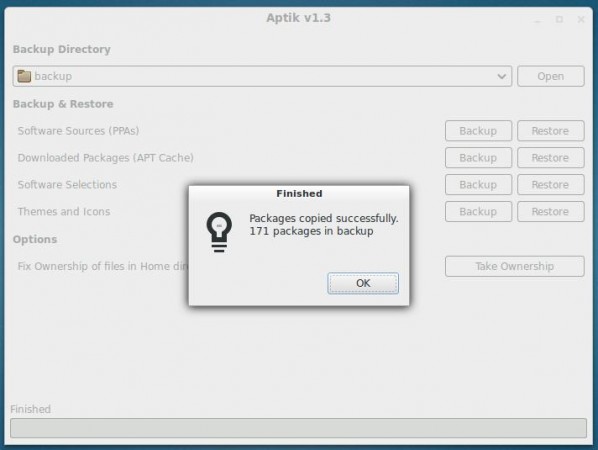
Note: All the downloaded packages stored under your ‘/var/cache/apt/archives‘ folder will be copied to the backup folder.
This step is only useful if you are re-installing the same version of Linux distribution. This step can be skipped for upgradation of system, since all the packages for the new release will be latest than the packages in the system cache.
Backup Software Selections
Clicking the ‘Backup‘ button will show a list of all installed top-level packages.
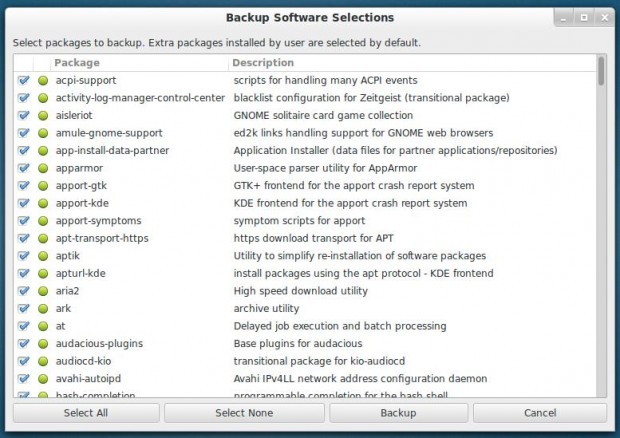
Note: By default all the packages installed by Linux distribution are un-selected, because those packages are the part of Linux distribution. If required those packages can be selected for backup.
By default all extra packages installed by the user marked as selected, because those packages are installed via Software Centre or by running apt-get install command. If required those can be un-selected.
Select your favourite packages to backup and click the ‘Backup‘ button. A file named ‘packages.list‘ will be created under the backup directory.
Backup Backup Themes and Icons
Click the ‘Backup‘ button to list all the installed themes and icons from the ‘/usr/share/themes‘ and ‘/usr/share/icons‘ directories. Next, select your themes and click on the ‘Backup‘ button to backup.
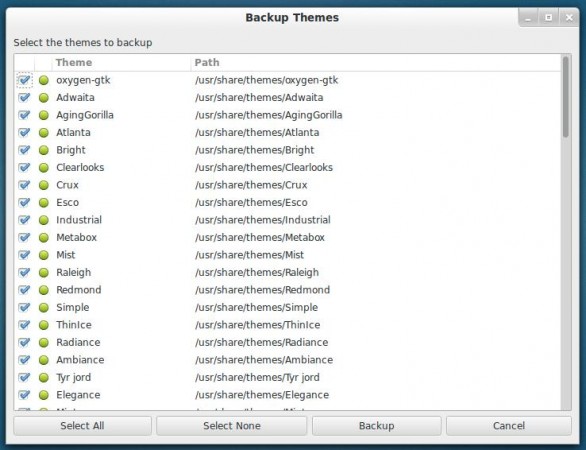
Aptik Command-line Otions
Run ‘aptik –help’ on the terminal to see the full list of available options.
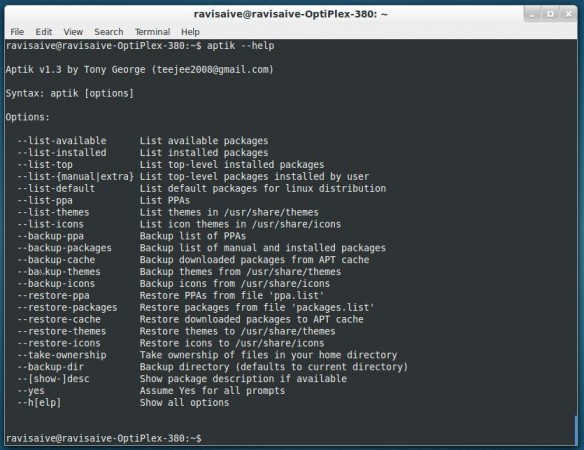
To restore those backups, you will need to install Aptik from its own PPA on the newly installed system. After this, hit the ‘Restore’ button to restore all your PPAs Packages, Themes and Icons to your freshly installed system.
Conclusion
You may be wondering why such cool stuff is not by default available on Ubuntu? Ubuntu does it via ‘Ubuntu One‘ and that too paid apps. What do you think about this tool? Share you views through our comment section.
Source: Aptik




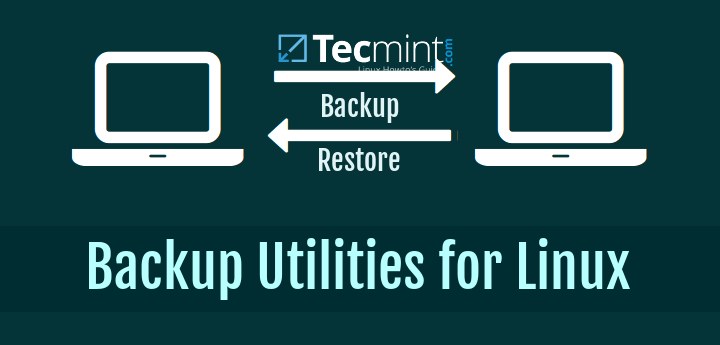
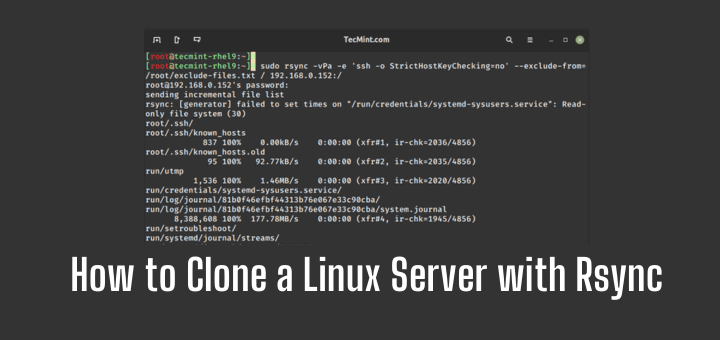
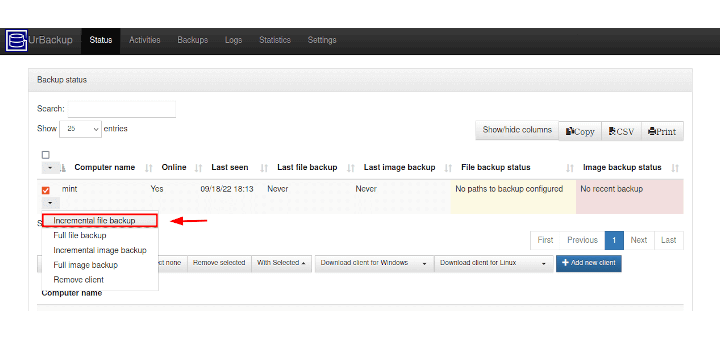
Hi,
I am trying to restore an Aptik backup from the Host to the Guest Virtualbox machine, and I receive this error message:
“Failed to read backup
Failed to read backup repository
Section: Home Directory Data-[BORG_ERROR]
E:Failed to create/acquire the lock /media/nancy/625c4c26-4300-446d-ac44-5fb4b8994d04/lock.exclusive (time out).”
I never have heard of Borg or locks, and I have only been using Linux Mint user for a couple of years, just reading terminal commands to get by from a list I have gathered over time. Otherwise, I don’t know what I am doing and am just faking it.
With that in mind, can you offer some specific terminal commands I can use to resolve this?
Thanks so much.
Nancy
Thank you very much for that as it is exactly what I needed for the Mint 20.04 backup tool… Tried Deja Dup, Backintime, and Timeshift and really didn’t want all that for backup!
But, I did the…
This is what I got in the last step of the terminal install steps above with the:
I Get…
Cannot find the file adtik-gtj
And can’t figure out why as I tried…
also and got some…
Cannot find the file adtik-gtj
I’m stumped!
But thank you for your great “how-to!”
I tried to install aptik-gui on kubuntu 14.04 following all published commands, result: Unable to locate package aptik-gtk.
Shame since aptik-gui sounds just what I want to migrate from 14.04 on my old machine to 18.04 on new machine.
@Tobiz,
I never used Kubuntu 14.04, so no idea what this package isn’t avaiable to install. Also just to confirm, have you added the following PPA to system?
If yes, could you do a quick search for the package aptik using following command.
Just installed Aptik on Mint 18.3. However, no GUI application appears in the list of apps. Command line works.
How do get the GUI version?
@Ove,
Run the aptik command from the terminal to launch GUI version of Aptik.
Thanks, but when I run the aptik command in terminal, I just get the help output. No GUI.
@Ove,
It seems, the developer recently split the Aptik app into two packages.
Thanks @Ravi !
I should’ve known better than to rely on a 4 year old blog post …
Oh, i also did notice on applications settings i had to go through and manually do that for each user, but when it comes to restoring them individually it says directory not there, although it is?
Hi
This won’t seems to work for me, some of the stuff has gone across, but a lot of it hasn’t, for example my firefox and chrome data, hasn’t as well as some bittorrent files, data is there but it’s not drawn across the settings/ d/l list to the program.
Now i suspect I might know what the problem is, as I was restoring i noticed some files whizzing by that ended amd64.deb. Now as I’m restoring to an Intel based system from and AMD system, could this be the problem/ why it not working for me? :-(
I Installed it on Mint 18.2 works great. thanks
Ravi Saive,
Thank for your prompt reply. I am yet to succeed in backing up the partitions needed to retain the original functionality of the application in the old Ubuntu 8.04 server. Redo application was stubbornly picking folder mnt for backup destination. But this folder could not afford me the write permission to create the Backup folder in this folder.
Please i need your guidance. My external drive could not be mounted. Also the aptik does not seem working on Ubuntu 8.04 server. Please I need your help. I am very new to Linux/Ubuntu operating system.
Thanks very much for your readily available assistance. More grease to your elbow.
@Samuel,
Check out these open source backup tools..
https://www.tecmint.com/linux-disk-cloning-tools/
Else, better solution is to backup the application and restore it to new server by installing required application dependencies..
I just found this tool and it is excellent. Really fills a need. I will donate.
Yet another reason to not trust the cloud… You mention that Aptik is not included (and it should be not only included but mentioned PROMINENTLY in the installation instructions) in the ubuntu release because Canonical does the same through the cloud and Ubuntu One.
Not liking the cloud myself — it’s my data and my life, why should I trust someone else to keep it — I still decided to look up Ubuntu One. Turns out Canonical has discontinued the whole service. So rather than providing this service with a piece of software with willing support engineers, they create an complex, expensive-to-run service that they can’t continue to offer.
BTW, I found the migrating of users to be especially useful. Perhaps this could have been done by just copying the user directories into the new installation but I didn’t want to try.
Craig
Wow! I wish I knew this after my first reinstall. Would have made my days go by a lot easier!
To be absolutely honest… This is probably my 10th reinstall?
Heard about this on UBUNTU PODCAST.
But not working in 14.04 distro’s except in command line.
As stated above why does the gui not work ?
Using xubuntu XFCE-4.12 desktop.
Is it a GTK problem ?
@Steeeve,
Any error you getting in GUI version? can you post here, so that we can help you out..
Wonderful. I was looking exactly for this as I was wondering how people keep on upgrading Ubuntu new versions considering the hassle to download and install every software package again. Gr8 help from this article.
For some reason Aptik’s GUI does not work in KDE 4. Luckily the application works by means of CLI. I have tried to contact the owner (Tony George) of APTIK to relay, but have not gotten any feedback.
I use it and really like it. Should I run it in every user or would it carry over all users?
It will backup overall PPA’s, not user wise and there is no such thing….
This is great. I recently read (somewhere on Stack Overflow) and backed-up my PPAs, but completely forgot where the docs were and how to restore them.
Aptik worked out wonderfully. I upgraded from 12.04 to 14.04. I have a bit more verification to do, but this worked out exactly as I needed it to.
I didn’t have any obvious issues running on 14.04. Perhaps it was updated since the April 23rd response.
I installed aptik on Ubuntu 14.04. The install seemed to go well and the terminal version works. However, I have no icon in Applications and no way to use a GUI. I may be doing something really dumb–I’m relatively new to Linux, but I think I folowed your install suggestions perfectly. Any Ideas?
Thanks