Ever wanted to play classic DOS games or run old compilers like Turbo C++ or MASM for assembly programming? If you’ve been curious about how to make these vintage applications work on modern systems, then DOSBox-X is your new best tool.
What is DOSBox-X?
DOSBox-X is an enhanced fork of the original DOSBox emulator, which replicates a complete MS-DOS environment and adds modern features such as better hardware support, customizable UI, long filename support, and improved compatibility with a wide variety of software.
It is actively maintained and continues to be ported to Linux, Windows, macOS, and other platforms thanks to its use of the Simple DirectMedia Layer (SDL).
Installing DOSBox-X in Linux
If you’re on Ubuntu, Linux Mint, or another Debian-based system, DOSBox-X is not typically available in the default repositories, so you can download and install the latest release from the official site or GitHub, or build it from the source code.
To compile DOSBox-X in Ubuntu:
sudo apt install automake gcc g++ make libncurses-dev nasm libsdl-net1.2-dev libsdl2-net-dev libpcap-dev libslirp-dev fluidsynth libfluidsynth-dev libavdevice58 libavformat-dev libavcodec-dev libavcodec-extra libavcodec-extra58 libswscale-dev libfreetype-dev libxkbfile-dev libxrandr-dev wget https://github.com/joncampbell123/dosbox-x/archive/refs/tags/dosbox-x-v2025.05.03.tar.gz tar -xvf dosbox-x-v2025.05.03.tar.gz cd dosbox-x-dosbox-x-v2025.05.03/ ./build-debug sudo make install
To compile DOSBox-X in Fedora Workstation:
sudo dnf group install "C Development Tools and Libraries" sudo dnf install SDL_net-devel SDL2_net-devel libxkbfile-devel ncurses-devel libpcap-devel libslirp-devel libpng-devel fluidsynth-devel freetype-devel nasm wget https://github.com/joncampbell123/dosbox-x/archive/refs/tags/dosbox-x-v2025.05.03.tar.gz tar -xvf dosbox-x-v2025.05.03.tar.gz cd dosbox-x-dosbox-x-v2025.05.03/ ./build-debug sudo make install
How to Use DOSBox-X in Linux
Once installed, you can launch DOSBox-X from a terminal, which will open up a familiar DOS-like interface, usually starting at the Z:\ prompt.
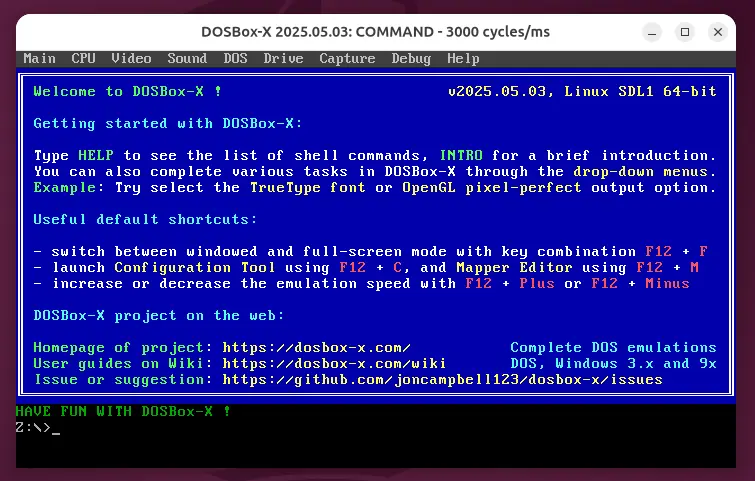
To access a directory from your host system in DOSBox-X, mount your home directory as drive C:, then switch to it.
mount C ~ C:
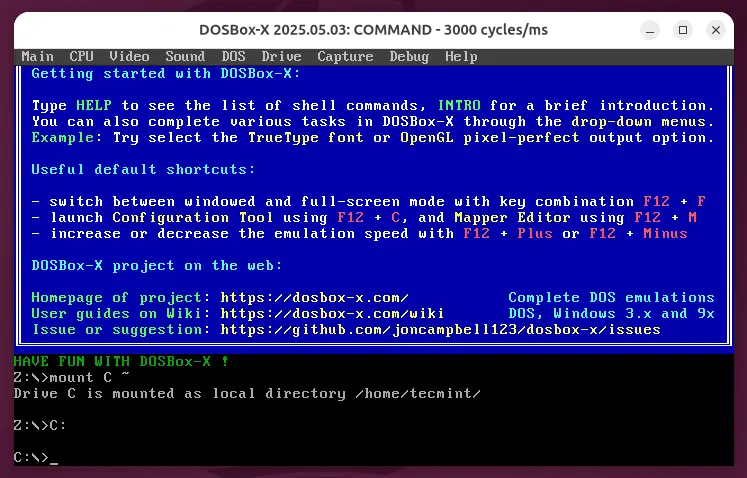
If you want this to happen automatically every time, edit the startup section in the DOSBox-X config file. You can generate and edit it by choosing “Save Configuration File” from the DOSBox-X menu, or manually edit:
nano ~/.config/dosbox-x/dosbox-x.conf
Add the following at the end:
mount C ~ C: cd TC
You can also enable full-screen mode, adjust CPU cycles, change video settings, and more, all inside the configuration file.
Installing Classic Tools and Games
In this section, we’ll walk through how to install and run some popular DOS-era tools and games using DOSBox-X.
Installing Prince of Persia
First, download the Prince of Persia zip file and extract it to a folder in your home directory, for example: ~/prince and enter the following commands to start it.
mount C ~ C: cd prince prince
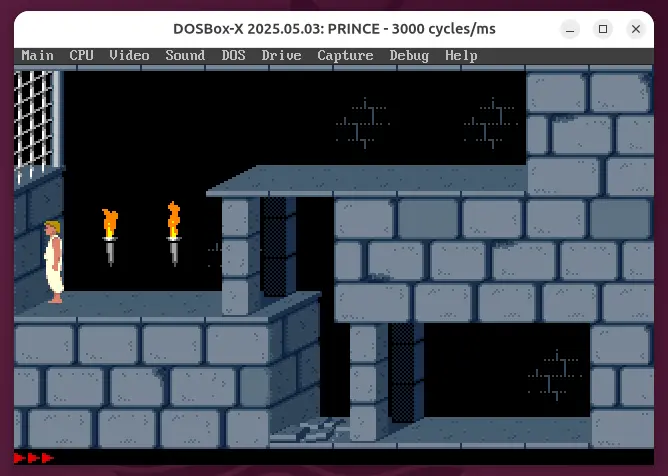
Installing Wolfenstein 3D
This fast-paced first-person shooter from id Software defined an entire genre and still delivers a fun, nostalgic experience.
First, download the game, extract the downloaded ZIP file to your home directory (e.g., \~/wolf3d), and then launch DOSBox-X and enter the following commands:
mount C ~ C: cd wolf3d install cd \WOLF3D wolf3d
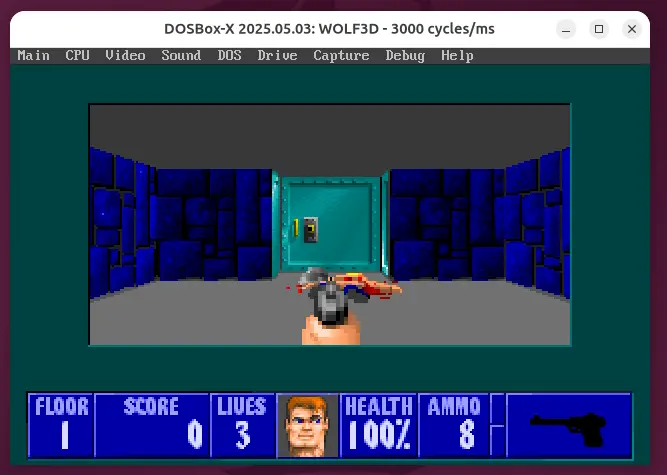
Wrapping Up
DOSBox-X makes running classic DOS software smoother than ever, especially with its rich feature set and regular updates. Whether you’re trying to revisit old games or work with legacy development tools, DOSBox-X is a robust and flexible solution.
Have fun exploring the DOS era again! If you run into any issues, feel free to ask questions or share feedback.

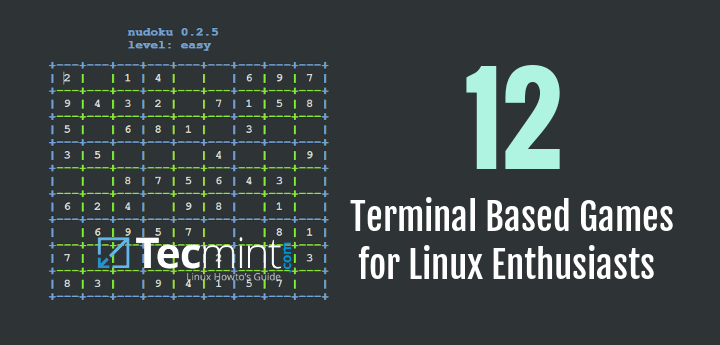
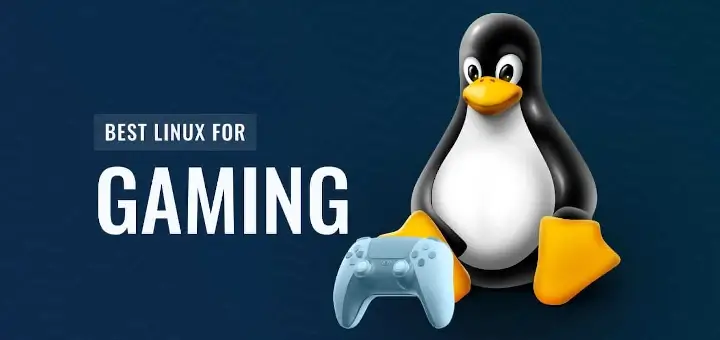

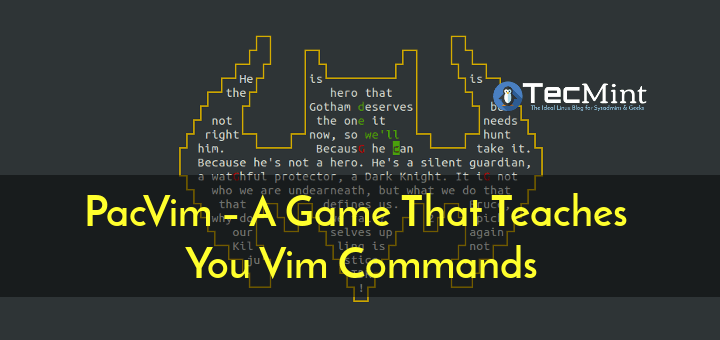
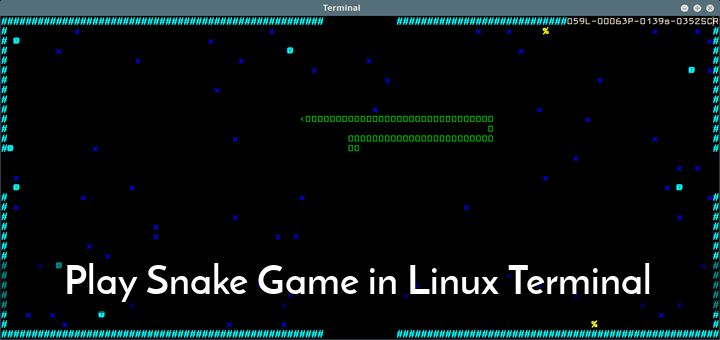
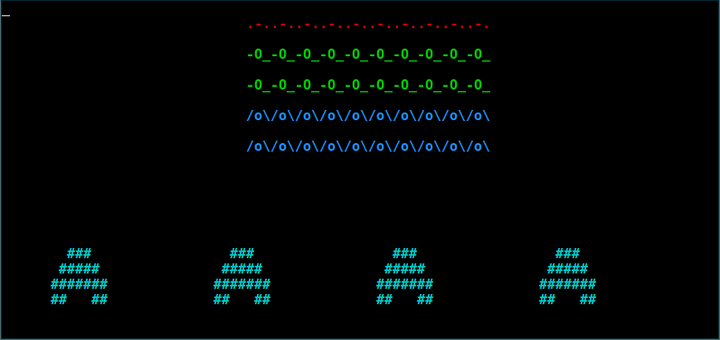
Thanks for helpful article.
I was not able to get anywhere with DOSBox on my Ubuntu Linux 18.04, until I read your article. Now I’m at the point where I can run DOSBox and start to install games.
I say “start to install” because my up and down arrows (nor the old hjkl buttons) work when selecting the install configuration options.
But progress!
This is coming from a user with Linux beta on a Chromebook that is trying to install a game and run it off of DOSBox from
gog.com.When I run the “
sudo apt-get install dosbox” it says:and I can’t find the file to unzip and install it.
any pointers?
the commands are not working for my mint os dosbox
@Prem,
Which commands? can you mention it and what error you getting?
Thanks a lot…..i was searching for a way to work with MASM on centos. I have to try it. glad to know that i can do it…..Thanks again…
Yeah, one of my favourite apps. I use it everyday, especially – to play DooM II. Thanks for some commands, Ctrl+D ;)
Great article just because wolf3d and prince of persia were mentioned. And please, CHANGE THE FONT on screenshots!
Thank you! :D
Which screenshots exactly? Are you talking about the font of watermark?
Thanks mate. Helped me install DOS for masm compilation :)
Glad that it was of help. :)