Atom is a free, open-source, hackable, easy to customize and cross-platform text editor, that works on Linux, OS X, and Windows. It is a desktop application built with HTML, JavaScript, CSS, and Node.js integration and comes with a built-in package manager and file system browser.
It also features smart auto-completion, multiple panes, and find & replace functionality. Atom also supports teletype, which allows developers to work together (share workspace and edit code together in real time).
In addition, an atom is integrated with Git and GitHub using the GitHub package. It also comes pre-installed with four UI (user interface) and eight syntax themes in both dark and light colors.
In this article, we will describe three different ways to install Atom text editor in OpenSuse Linux.
Installing Atom Using RPM Package on openSUSE
To get started with Atom, first, you need to install it on your system. The following instructions show how to install Atom on your system using a binary RPM package, as well as shows the basics on how to install and build it from sources.
First, go to the atom project website and download the RPM package or use the following wget command to download it directly on the terminal.
$ wget -c https://atom.io/download/rpm -O atom.x86_64.rpm
Once the download is complete, install the package using the following zypper command.
$ sudo zypper install atom.x86_64.rpm
After successfully installing Atom, search for it in the application menu and open it.
Installing Atom Using Package Manager in OpenSuse
You can also install Atom on openSusue using Zypper package manager by configuring official package repositories. This will allow you to update Atom when new versions are released.
$ sudo sh -c 'echo -e "[Atom]\nname=Atom Editor\nbaseurl=https://packagecloud.io/AtomEditor/atom/el/7/\$basearch\nenabled=1\ntype=rpm-md\ngpgcheck=0\nrepo_gpgcheck=1\ngpgkey=https://packagecloud.io/AtomEditor/atom/gpgkey" > /etc/zypp/repos.d/atom.repo' $ sudo zypper --gpg-auto-import-keys refresh $ sudo zypper install atom $ sudo zypper install atom-beta [Install Atom Beta]
Installing Atom from Sources in OpenSuse
To install and build Atom from sources, first you need to install following dependencies as shown.
$ sudo zypper install nodejs nodejs-devel make gcc gcc-c++ glibc-devel git-core libsecret-devel rpmdevtools libX11-devel libxkbfile-devel $ sudo zypper addrepo http://download.opensuse.org/repositories/devel:languages:nodejs/openSUSE_Tumbleweed/devel:languages:nodejs.repo $ sudo zypper refresh $ sudo zypper install nodejs $ sudo npm config set python /usr/bin/python2 -g
Next clone the atom repository to your local machine and then navigate into the atom source code directory and run the bootstrap script to install all the needed dependencies.
$ git clone [email protected]:your-username/atom.git $ cd atom $ script/build $ sudo script/grunt install
Now create an atom.desktop file.
$ ~/.local/share/applications/atom.desktop
Add the following contents in it.
[Desktop Entry] Type=Application Encoding=UTF-8 Name=Atom Comment=Atom editor by GitHub Exec=/usr/local/bin/atom Icon=/home/cg/.atom/atom.png Terminal=false
Now you are ready to start using Atom. The following screenshots show Atom text editor in use.
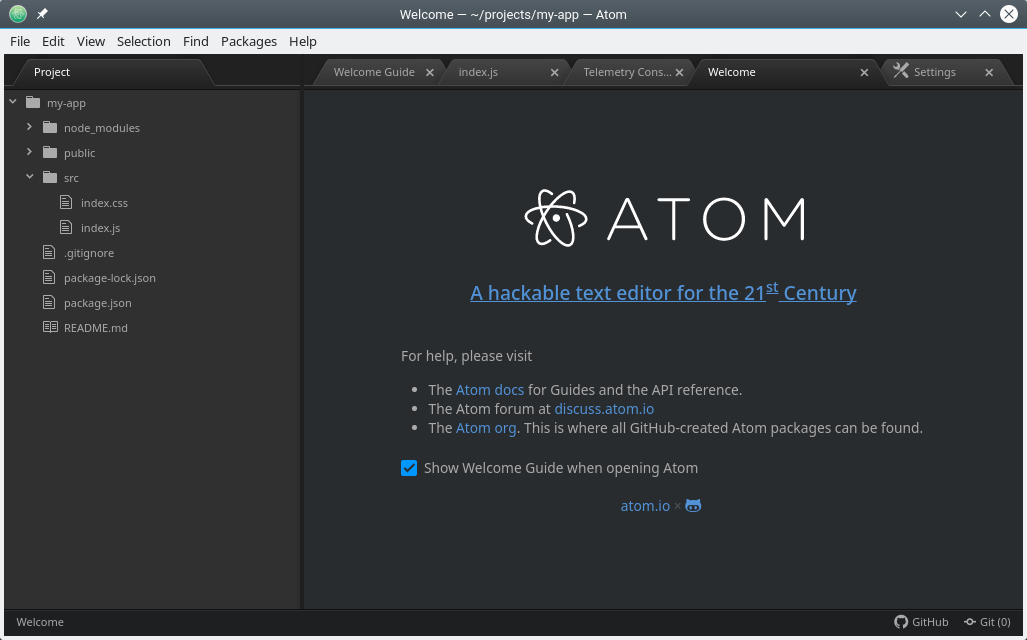
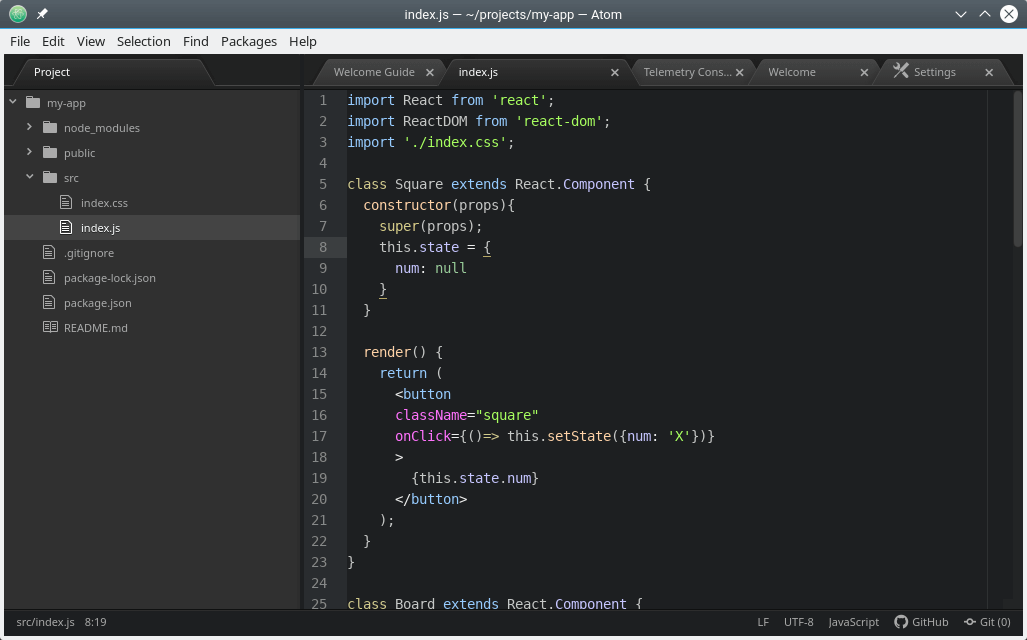
How to Install Packages in Atom Editor
In this section, we will briefly look at how to install Atom packages. For example, to start collaborating with your colleagues, you need to install the teletype package. Go to Edit=>Preferences under Settings, click on Install.
Then search for the package and click the Install button once it appears in the search results. You can also install the GitHub package in the same way.
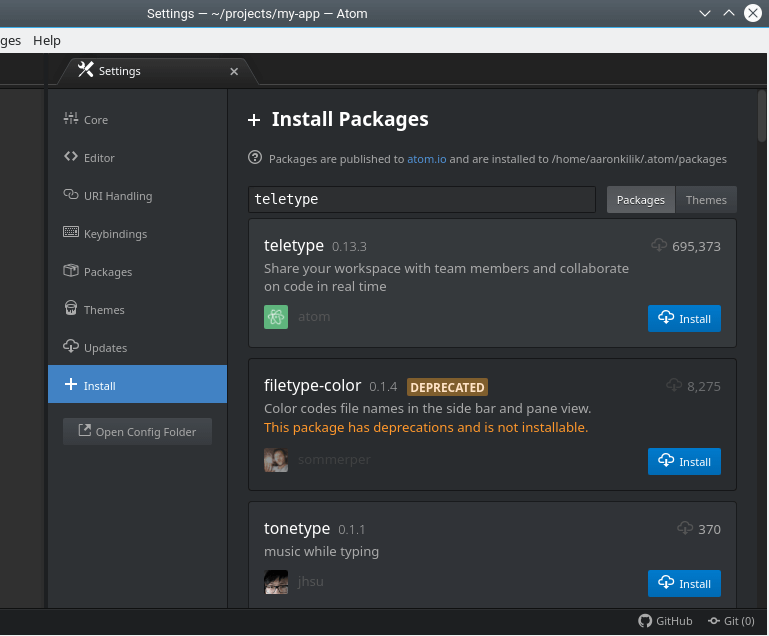
Atom project Homepage: https://atom.io/
Atom is an open source, hackable, easy to customize and cross-platform text editor. In this article, we have explained three methods to install Atom text editor in openSUSE Linux. For any comments or questions, use the feedback form below.


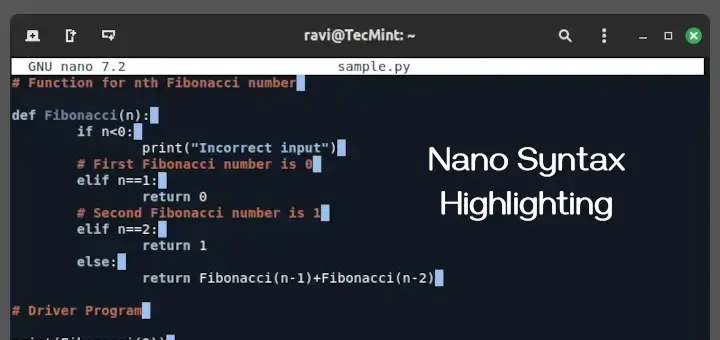

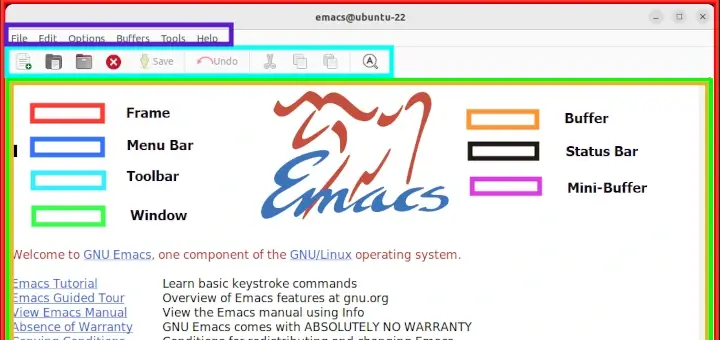
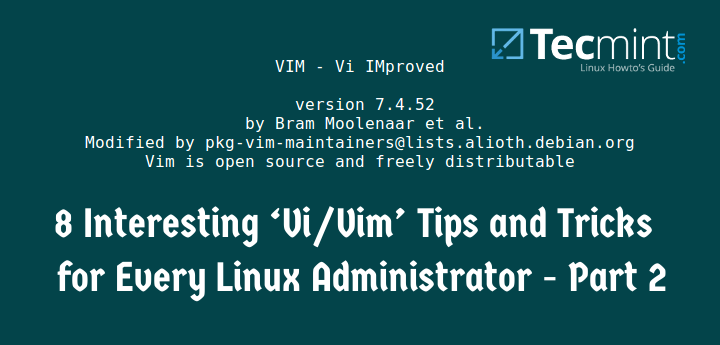
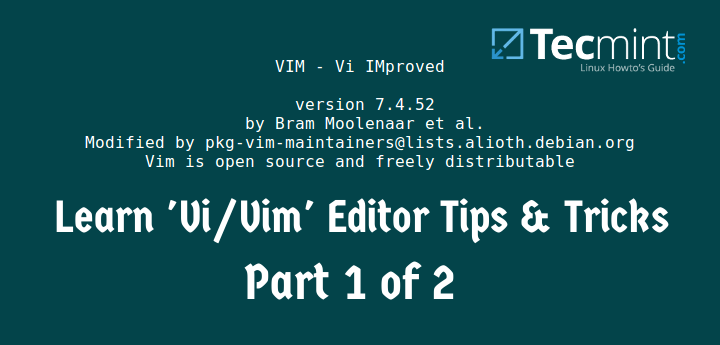
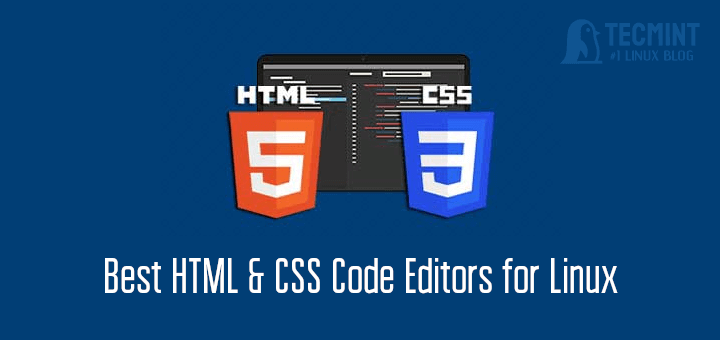
There is a typo in install from OpenSuse repos.
$ sudo sh -c 'echo -e "[Atom]\nname=Atom Editor\nbaseurl=https://packagecloud.io/AtomEditor/atom/el/7/$basearch\nenabled=1\ntype=rpm-md\ngpgcheck=0\nrepo_gpgcheck=1\ngpgkey=https://packagecloud.io/AtomEditor/atom/gpgkey" > /etc/zypp/repos.d/atom.repo'Should be
...el/7/\$basearch\...