GIMP (in full GNU Image Manipulation Program) is a free open source, powerful, and cross-platform image manipulation software that runs on GNU/Linux, OS X, Windows plus many other operating systems.
It is highly customizable and extensible via third-party plugins. It offers advanced tools for graphic designers, photographers, graphical illustrators as well as scientists for high-quality image manipulation.
For programmers, it also supports scripted image manipulation, with multiple programming languages such as C, C++, Perl, Python, Scheme, and so much more. The latest major release of GIMP is version 2.10 which was released a few weeks ago, and there is a recent update release GIMP 2.10.2.
What’s New in GIMP 2.10
Some of the important new highlights of this release are:
- Ships in with a number of new and improved tools such as the Warp transform, the Unified transform, and the Handle transform tools.
- Color management has become a core feature.
- Improvements to histogram computation.
- Added support for HEIF image format.
- Image processing almost completely ported to GEGL.
- Uses on-canvas preview for all filters ported to GEGL.
- Improved digital painting with support for functions such as canvas rotation and flipping, symmetry painting, MyPaint brush.
- Support for several new image formats such as OpenEXR, RGBE, WebP, and HGT.
- Supports metadata viewing and editing for Exif, XMP, IPTC, and DICOM.
- Offers basic HiDPI support.
- It comes with some fresh themes: Light, Gray, Dark, and System and symbolic icons.
- Added two new filters: spherize and recursive transform, and more.
If you want to know more about GIMP 2.10 features in detail, please refer to its release note.
Install GIMP 2.10 in Ubuntu & Linux Mint
You can install or update Gimp on Ubuntu and Linux Mint using one of the following methods.
Install Gimp 2.10 Using PPA
The developer Otto Kesselgulasch maintains an unofficial PPA, which has the latest version of the Gimp program for you to install on Ubuntu 17.10 and 18.04 (16.04 builds are said to be on the way), .
$ sudo add-apt-repository ppa:otto-kesselgulasch/gimp $ sudo apt update $ sudo apt install gimp
The above PPA will install or upgrade (if you already have GIMP 2.8) to GIMP 2.10.
Install GIMP 2.10 via Snap Packages
You can also install the latest version of GIMP 2.10 on Ubuntu and Linux Mint via Snap packages as shown.
$ sudo apt-get install snapd $ sudo snap install gimp
Install Gimp 2.10 Using Flatpak
This is the most recommended way to install GIMP 2.10 on Ubuntu, Linux Mint and other Ubuntu-based Linux distributions by using the official Flatpak app on the Flathub app store.
If you don’t have support for Flatpak, then you need to enable Flatpak support first using the following commands.
$ sudo add-apt-repository ppa:alexlarsson/flatpak $ sudo apt update $ sudo apt install flatpak
Once you have Fltapak support, use the following command to install GIMP 2.10.
$ flatpak install https://flathub.org/repo/appstream/org.gimp.GIMP.flatpakref
Once Gimp installed, if you don’t see it on the menu, you can start it using the following command.
$ flatpak run org.gimp.GIMP
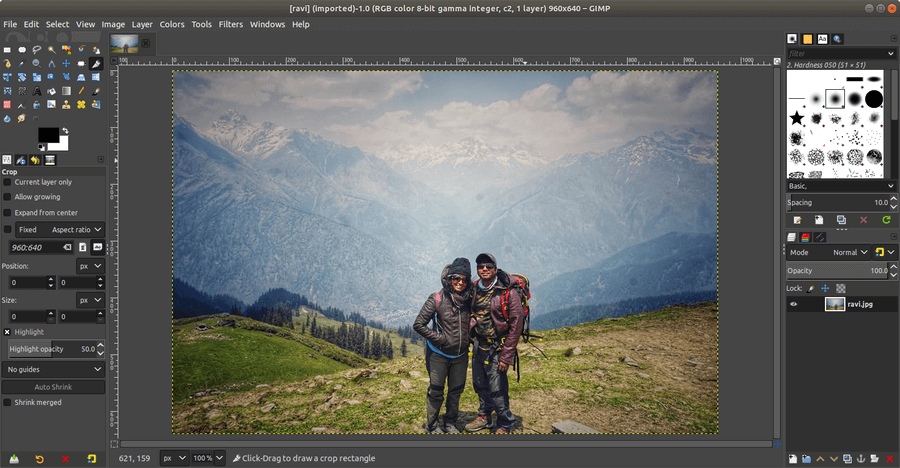
Uninstall GIMP 2.10 in Ubuntu & Linux Mint
For any reason, if you don’t like GIMP 2.10 and want to uninstall or roll back to the old stable version. To accomplish this, you need the ppa-purge program to purge the PPA from your system using the following commands.
$ sudo apt install ppa-purge $ sudo ppa-purge ppa:otto-kesselgulasch/gimp
That’s all! In this article, we have explained how to install the latest version of GIMP 2.10 in Ubuntu, Linux Mint and Ubuntu-based Linux distributions. If you have any questions, let us know via the feedback form below.







why extra applications, though?
when I launch “sudo add-apt-repository ppa:otto-kesselgulasch/gimp” and “sudo apt update“.
I have the error :
Err: 3 http://ppa.launchpad.net/otto-kesselgulasch/gimp/ubuntu bionic InReleaseThe following signatures could not be verified because the public key is not available: NO_PUBKEY 3BDAAC08614C4B38
Reading package lists ... Done
I have Linux mint 19.
@Patrick,
Meanwhile, you can install the same GIMP version as Snap package.
Trying to install on Acer Chromebook 15. Older versions will work but not 2.10..
this is what I get.
Can anyone help?
I used the PPA commands in the terminal (Linux Mint 17 here) and instead of updating and installing GIMP 2.10, it just reinstalled 2.8.22. Not sure what to do to get 2.10.
@Jam,
You need to Upgrade your Linux Mint to latest version to get the GIMP 2.10 from the PPA.
Got the kesselgulasch repository to load but when I try to update, it says NO PUBKEY and not signed errors.
Just what we don’t need or want – another download manager!
I downloaded gimp using flatpak and I could not open raw files (.nef). Gimp did not detect Darktable.
I purged that release of gimp 2.10.4 and installed this one using apt-get.
Now what I want works. Thanks for maintaining this repo.
@Paul
Ok, thanks for sharing your experience with us. But more thanks goes to the developers of GIMP and the repo maintainers.
Thanks a ton, the installation of Gimp is more easy now..
@Janko
Welcome, thanks for the feedback.
okay so if you went to the gimp website and installed the version and then found out the plugin registry is hopelessly broken. How do you get something that works? reformat? This also breaks security. Flatpak is a disease to be expunged from the internet before it gets its in too deep.
Hi there,
It does not work with me, Kubuntu 14:04-5
Thanks for any help.
@Bruno
You need to install the software-properties-common package using following command.
Then try the above command once more.
Thanks. Nothing working. I can wait until I install the 18.04 in the next few weeks. I thin the 14.04-Version does not accept Flatpack.
@Bruno
Fine, if you need any help, you can always reach us.