Postman is the most popular collaboration platform for API (Application Programming Interface) development, which is used by 10 million developers and 500,000 companies all over the world. The Postman API platform offers features that simplify API development and offers a wide range of tools that enable teams to share and collaborate on APIs.
Postman is available as a native app for all major operating systems, including Linux (32-bit / 64-bit), macOS, and Windows (32-bit / 64-bit) and on the web at go.postman.co/build.
This article guides you in different ways of installing the Postman desktop application on Ubuntu, Debian, Linux Mint and Fedora distributions.
Supported Platforms
Postman supports the following distributions:
- Ubuntu 12.04 and newer
- Debian 8 and newer
- Linux Mint 18 and newer
- Fedora 30 and newer
Installing Postman on Linux Desktop
To install the latest version of the Postman desktop app, you need to install it via the Snap using the following commands.
Install Postman in Debian and Ubuntu
$ sudo apt update $ sudo apt install snapd $ sudo snap install postman
Install Postman in Linux Mint
$ sudo rm /etc/apt/preferences.d/nosnap.pref $ sudo apt update $ sudo apt install snapd $ sudo snap install postman
Install Postman in Fedora Linux
$ sudo dnf install snapd $ sudo ln -s /var/lib/snapd/snap /snap $ sudo snap install postman
You can also manually install the latest version of the Postman desktop app by downloading it from a web browser to quickly start using it.
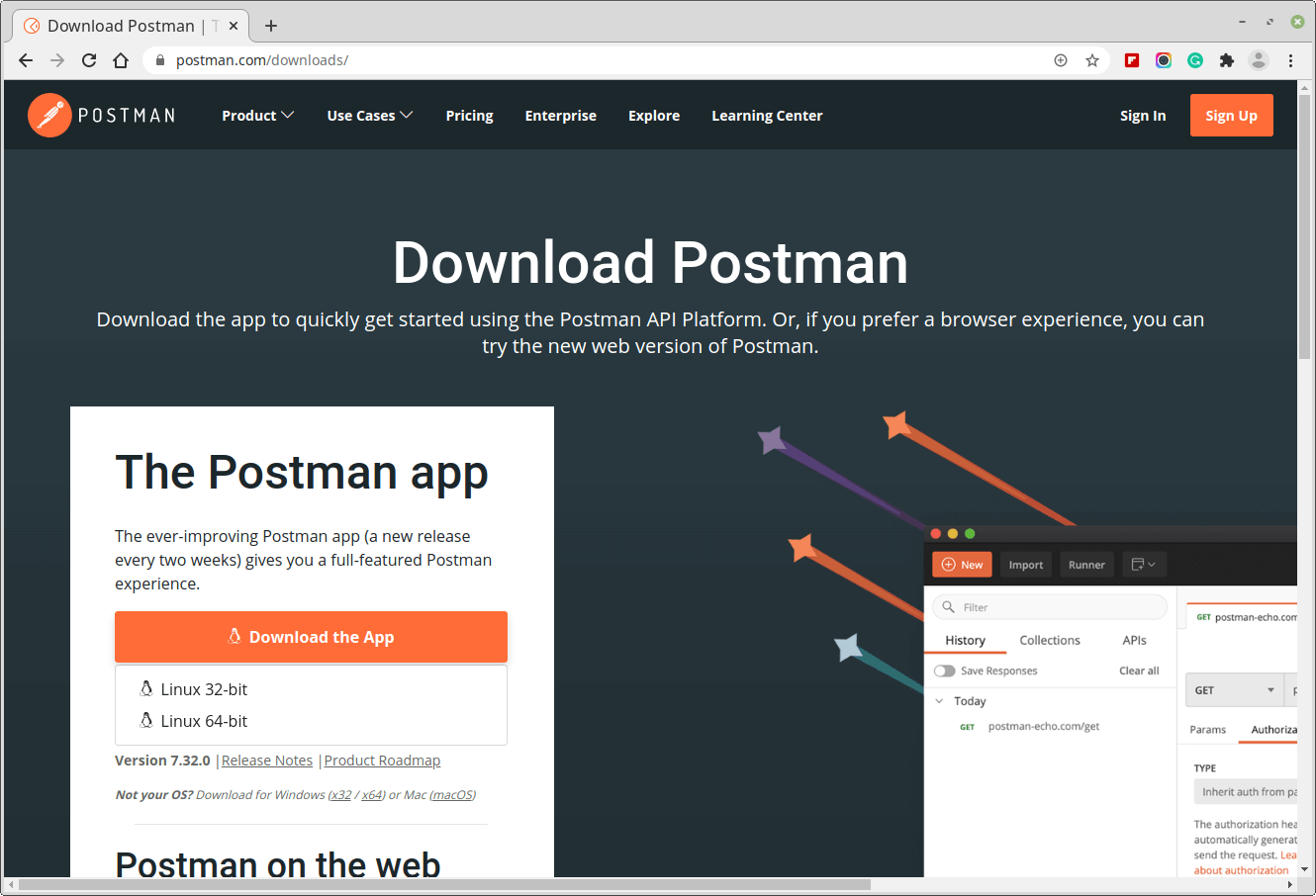
Then move into the Downloads directory, extract the archive file, move it into /opt/apps directory, create a symlink called /usr/local/bin/postman to access the Postman command, and run postman as follows:
$ cd Downloads/ $ tar -xzf Postman-linux-x64-7.32.0.tar.gz $ sudo mkdir -p /opt/apps/ $ sudo mv Postman /opt/apps/ $ sudo ln -s /opt/apps/Postman/Postman /usr/local/bin/postman $ postman
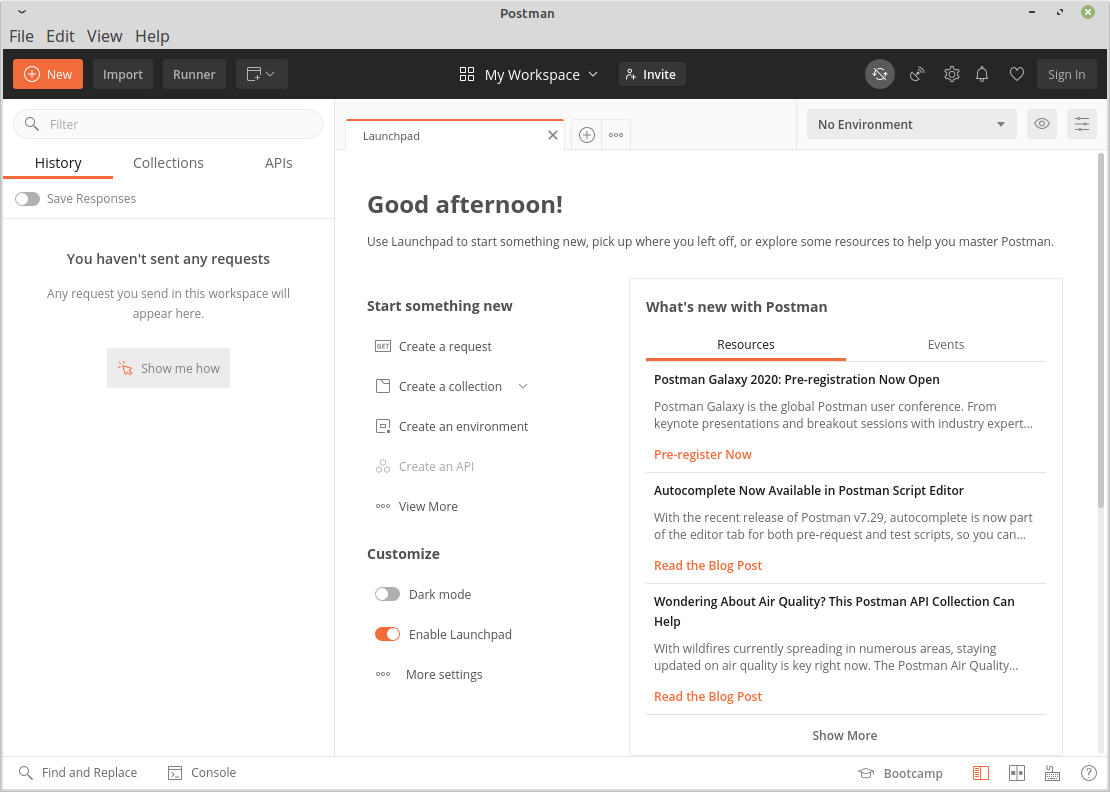
To start the app from a launcher icon, you need to create a .desktop file (a shortcut that is used to launch an application in Linux) for Postman desktop app and save it in the following location.
$ sudo vim /usr/share/applications/postman.desktop
Then copy and paste the following configurations in it (ensure that the file paths are correct depending on where you extracted the files):
[Desktop Entry] Type=Application Name=Postman Icon=/opt/apps/Postman/app/resources/app/assets/icon.png Exec="/opt/apps/Postman/Postman" Comment=Postman Desktop App Categories=Development;Code;
Save the file and close it.
If the file paths are correct, when you try to search for the postman in the system menu, its icon should appear.
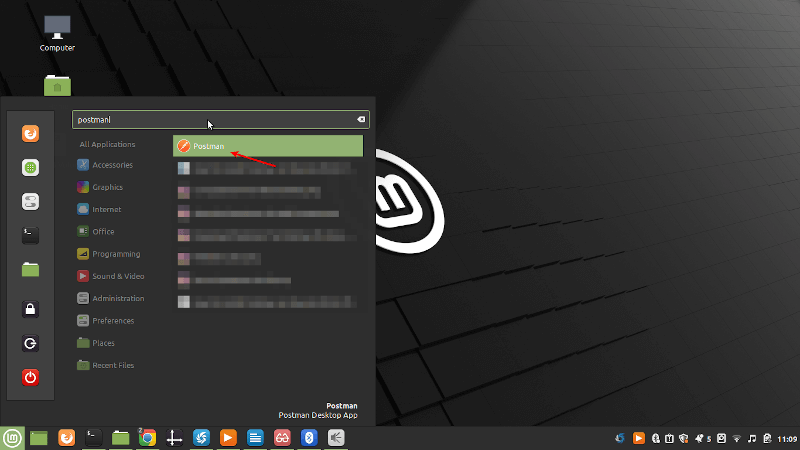
Removing Postman on Linux Desktop
You can remove the Postman desktop client from your system as follows. If you installed the Postman snap, you can remove it as shown.
$ sudo snap remove postman
If you installed it using the manual method, you can remove it by running the following commands:
$ sudo rm -rf /opt/apps/Postman && rm /usr/local/bin/postman $ sudo rm /usr/share/applications/postman.desktop
For more information, got to the Postman website. Use the feedback form below to share any queries.




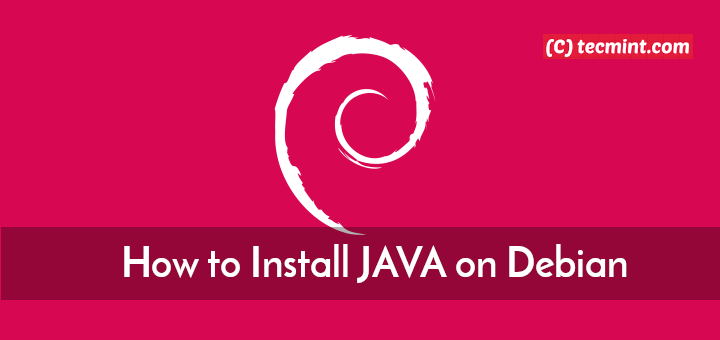



Using Snap on Centos 8 Stream I had to do this
It is easiest to find the Exec and Icon location by using `which postman` and `locate /Postman/resources/app/assets/icon.png`
The command for removing postman looks like it should be:
@Lerone,
Thanks for pointing out, corrected the command in the article…
For linux mint 20 (Ulyana)